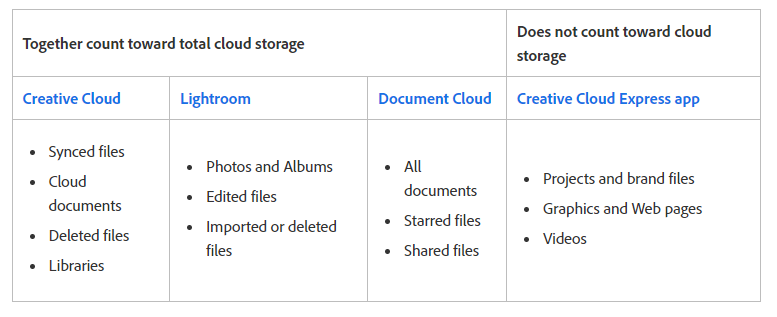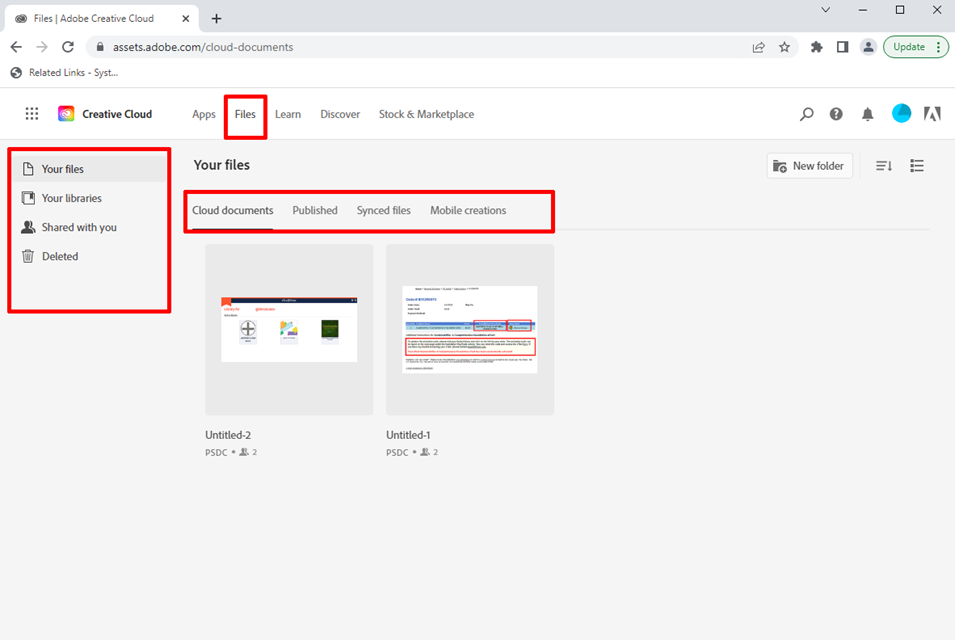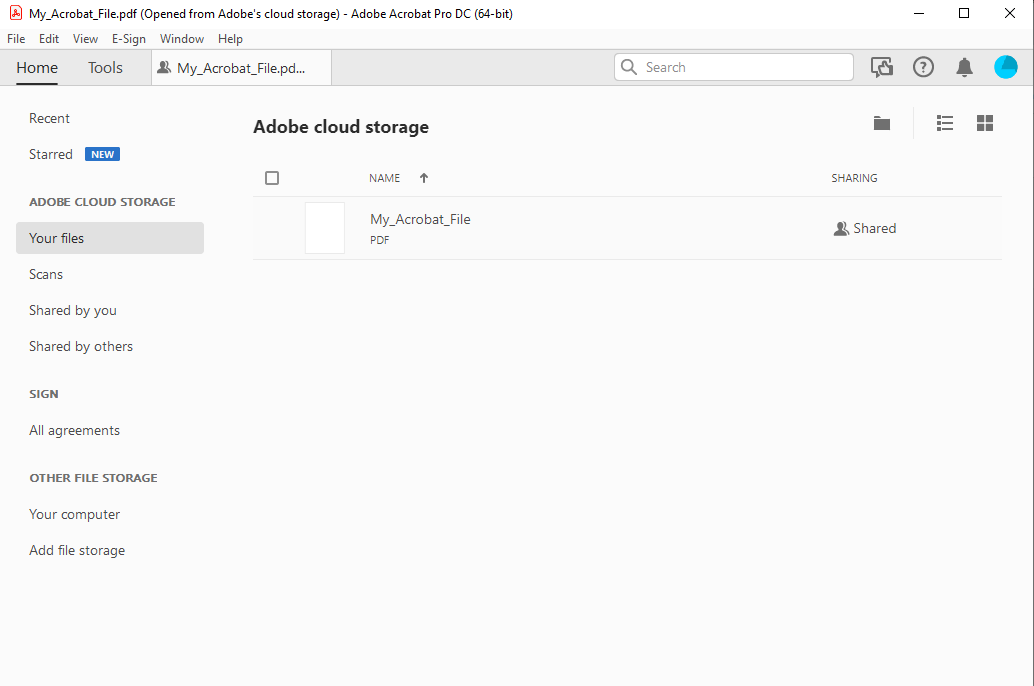|
|
|
|
Information on Adobe Enterprise Cloud Storage |
|
|
Shortcuts· What does Adobe Cloud Storage include? · How to access your Cloud Storage assets · How to migrate your Cloud Assets from a Personal Account to a School Account · Limitations on migrating assets out of Enterprise Storage · How to transfer your Cloud Assets manually · Losing access to Adobe services and Cloud storage |
|
|
|
|
|
|
What does Adobe Cloud Storage include? |
|
|
|
|
|
Your total cloud storage depends on your plan. The U of I Enterprise Plan has shared Enterprise Storage. The files stored in any of the following locations (except Adobe Creative Cloud Express) together count toward your total cloud storage. |
|
|
|
|
|
|
How to access your Cloud Storage assets
|
|
|
|
Adobe Cloud Storage assets can be found from your Adobe.com account or from the Creative Cloud Desktop App that is installed on your computer. Your assets are stored under “Files” on the top menu bar. Once you select Files, you will see the four locations for your assets on the left vertical menu.”Your files” are stored documents that you’ve created that fall into the categories of Cloud Documents, Published, Synced files and Mobile Creations. “Your libraries” are a collection of saved files that you’ve compiled from Adobe’s Stock and Marketplace. “Shared with You” is a way that colleagues and teams can collaborate on the same Adobe documents. |
|
|
|
|
|
|
|
Saved and synced files are also available to access from the Adobe Application they were created in. |
|
|
|
|
|
|
|
|
How to migrate your Cloud Assets from a Personal Account to your School Account |
|
|
|
To transfer Adobe assets between from a Personal Account to your School Enterprise Account, Adobe provides an automated process to migrate content. The following document will describe how this works: https://helpx.adobe.com/in/enterprise/using/migrate-assets-to-enterprise-account.html IMPORTANT! Before you consent to automatic transfer, please be aware that the process does not work the same way in reverse! |
|
|
|
|
Limitations on migrating assets out of Enterprise Storage |
|
|
|
|
|
With Enterprise storage, there is no feature that exists to automatically migrate Adobe assets from a School Enterprise Account to a Personal Account. Assets must be transferred manually. |
|
|
|
|
|
|
How to move your Cloud Assets from your Enterprise account |
|
|
|
|
|
Depending on what type of Adobe Cloud Assets you have, there may be different methods to move them to a different account. First check out this helpful guide from Adobe on moving your Creative Cloud assets to a different account. You may also have to transfer some assets manually. The link below has Adobe’s instructions for transferring cloud assets across accounts or profiles. https://helpx.adobe.com/in/enterprise/kb/transfer-assets.html
Adobe also has a How-To-Guide for Graduating Students about moving your Adobe assets.
For those users who intend to create a Portfolio website using their Enterprise account, we strongly caution that there is no way to migrate your website once you create it with your Enterprise ID. |
|
|
|
|
Losing access to Adobe services and Cloud storage |
|
|
|
|
|
Access to all Adobe Cloud Assets is dependent on an active Adobe subscription. The U of I Enterprise subscription is an annual subscription that must be renewed to keep access. If you miss the subscription renewal date, your data will NOT be automatically deleted but you will no longer have access to it. You can renew your subscription at any time to regain access. If you are leaving the University permanently, please make sure to transfer your storage assets before your subscription expires. |
|
|
|
|
Other resources for information on Adobe Cloud storage |
|
|
|
|
|
Adobe Creative Cloud Assets are a powerful way to store and share your creative work across computers and to other audiences. Please keep in mind that when you are using these assets on an Enterprise account, they are part of the organization’s storage pool and you will not have the same access to them as you would from a Personal account. To read more about Collaboration and Storage Services from Adobe, you can refer to the Creative Cloud User Guide: https://helpx.adobe.com/in/creative-cloud/help/about-cloud-documents.html |
|
|
|
|
|
If you have further questions about Adobe Cloud storage, contact webstore@illinois.edu. |
|
|
|
|
|
|
|
|
|
|
Links to more Adobe Guides |
|
For further instructions on downloading your Adobe apps and other resources for Adobe issues please see the links below. |
|
|
|
|
|
|
|
|
|
|
|
|
|
|
|
|
|
|
|
|
|
|
|
|