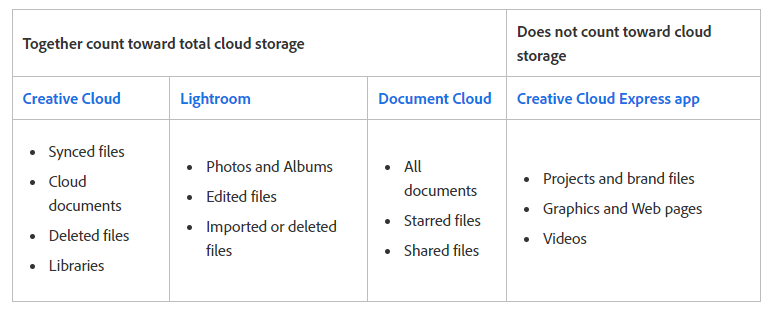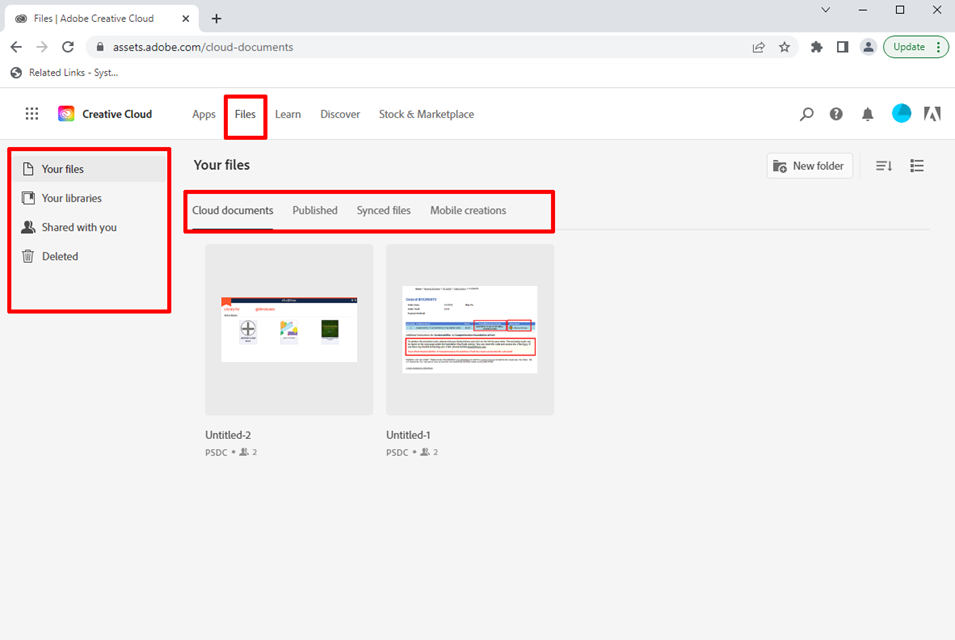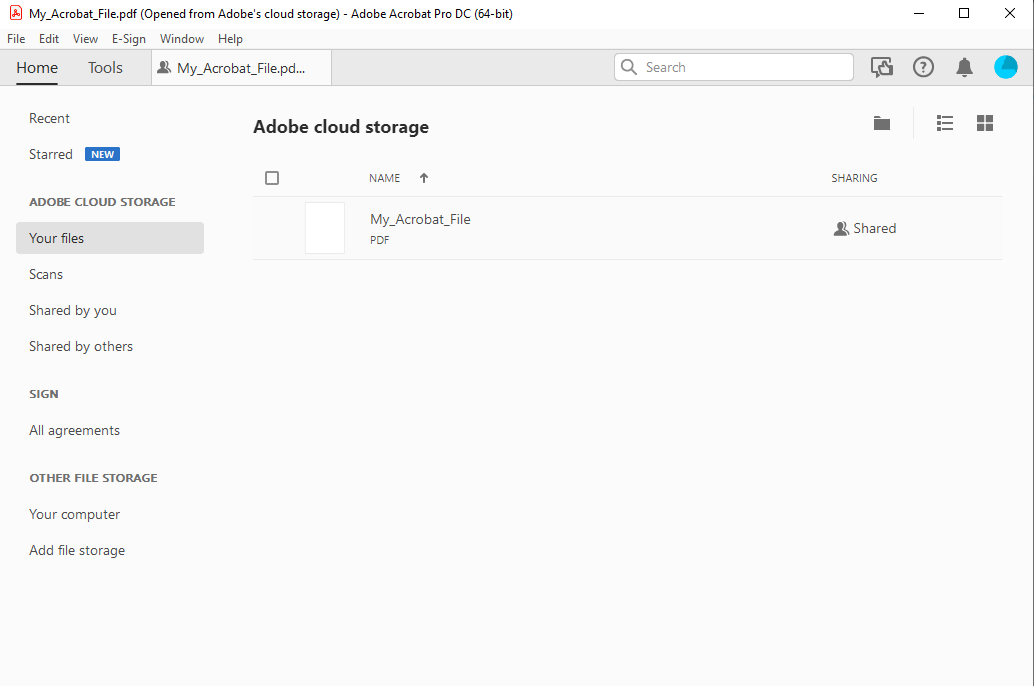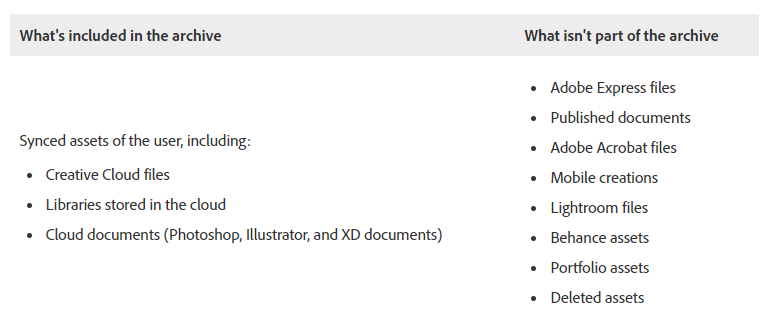|
|
|
|
Information on Adobe Enterprise Cloud Storage |
|
|
Shortcuts· What does Adobe Cloud Storage include? · How to access your Cloud Storage assets · How to migrate your Cloud Assets from a Personal Account to a School Account · Limitations on migration and archiving from Enterprise Storage · How to transfer your Cloud Assets manually · Losing access to Adobe services and Cloud storage |
|
|
|
|
|
|
What does Adobe Cloud Storage include? |
|
|
|
Your total cloud storage depends on your plan. The U of I Enterprise Plan has shared Enterprise Storage. The files stored in any of the following locations (except Adobe Creative Cloud Express) together count toward your total cloud storage. |
|
|
|
|
How to access your Cloud Storage assets
|
|
|
|
Adobe Cloud Storage assets can be found from your Adobe.com account or from the Creative Cloud Desktop App that is installed on your computer. Your assets are stored under “Files” on the top menu bar. Once you select Files, you will see the four locations for your assets on the left vertical menu.”Your files” are stored documents that you’ve created that fall into the categories of Cloud Documents, Published, Synced files and Mobile Creations. “Your libraries” are a collection of saved files that you’ve compiled from Adobe’s Stock and Marketplace. “Shared with You” is a way that colleagues and teams can collaborate on the same Adobe documents. |
|
|
|
|
|
|
|
Saved and synced files are also available to access from the Adobe Application they were created in. |
|
|
|
|
|
|
|
|
How to migrate your Cloud Assets from a Personal Account to your School Account |
|
|
|
To transfer Adobe assets between from a Personal Account to your School Enterprise Account, Adobe provides an automated process to migrate content. The following document will describe how this works: https://helpx.adobe.com/in/enterprise/using/migrate-assets-to-enterprise-account.html IMPORTANT! Before you consent to automatic transfer, please be aware that the process does not work the same way in reverse! |
|
|
Limitations on migration and archiving from Enterprise Storage |
|
|
|
To transfer Adobe assets from a School Enterprise Account to a Personal Account, a request must be sent to WebStore. A WebStore Enterprise Storage Admin can provide the designated user with an email link to download a compressed archive of their assets The following conditions will apply: · The designated user’s account must first be permanently deleted from the Enterprise Storage Pool. · Not all Cloud Assets from a user’s account are included in the archive.
|
|
|
|
|
|
|
|
For more information on Cloud Assets that can be reclaimed, please see the following document: https://helpx.adobe.com/in/enterprise/using/asset-reclamation.html |
|
|
How to transfer your Cloud Assets manually |
|
|
|
Many Adobe Cloud Assets can be transferred manually. Please see the Adobe’s instructions for transferring assets across accounts or profiles. https://helpx.adobe.com/in/enterprise/kb/transfer-assets.html For those users who intend to create a Portfolio website using their Enterprise account, we strongly caution that there is no way to migrate your website once you create it with your Enterprise ID. |
|
|
Losing access to Adobe services and Cloud storage |
|
|
|
Access to all Adobe Cloud Assets is dependent on an active Adobe subscription. The U of I Enterprise subscription is an annual subscription that must be renewed to keep access. If you miss the subscription renewal date, your data will NOT be automatically deleted but you will no longer have access to it. You can renew your subscription at any time to regain access. If you are leaving the University permanently and you wish to reclaim your assets, you can request an archive of your data from WebStore, using the method described above |
|
|
Other resources for information on Adobe Cloud storage |
|
|
|
Adobe Creative Cloud Assets are a powerful way to store and share your creative work across computers and to other audiences. Please keep in mind that when you are using these assets on an Enterprise account, they are part of the organization’s storage pool and you will not have the same access to them as you would from a Personal account. To read more about Collaboration and Storage Services from Adobe, you can refer to the Creative Cloud User Guide: https://helpx.adobe.com/in/creative-cloud/help/about-cloud-documents.html |
|
|
|
|
|
|
|
|
|
|
|
|
|
|
|
|
|
|
|
|
|
|
|
|
|
|
|
|
|