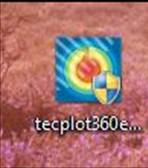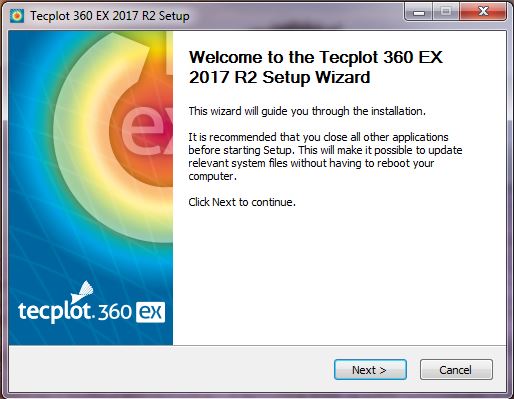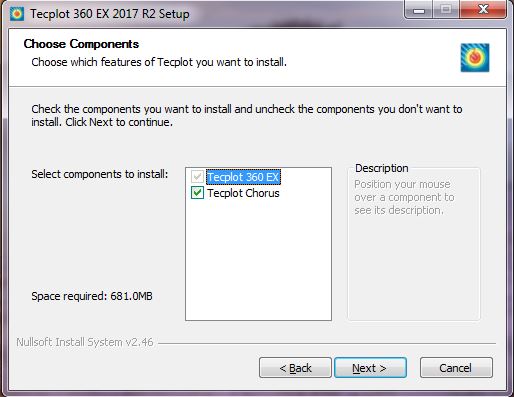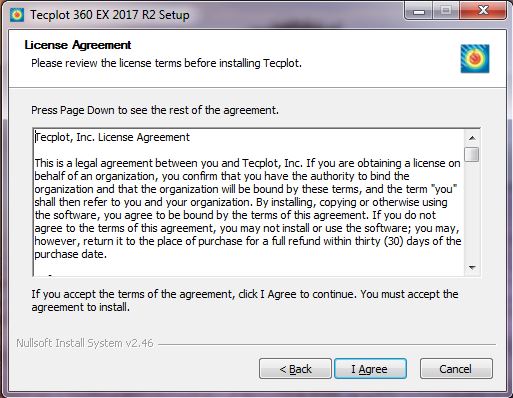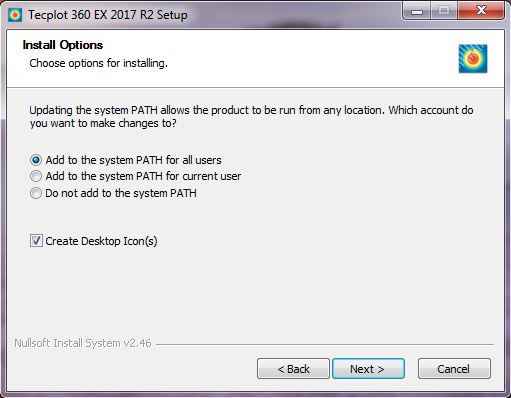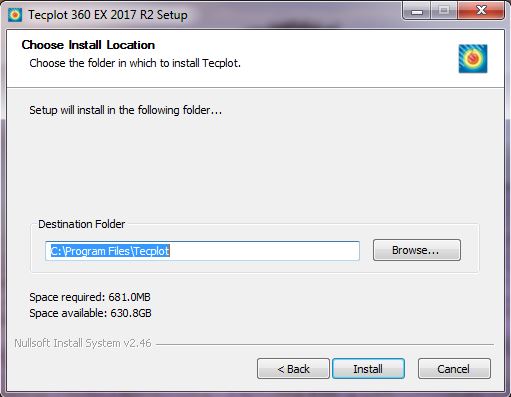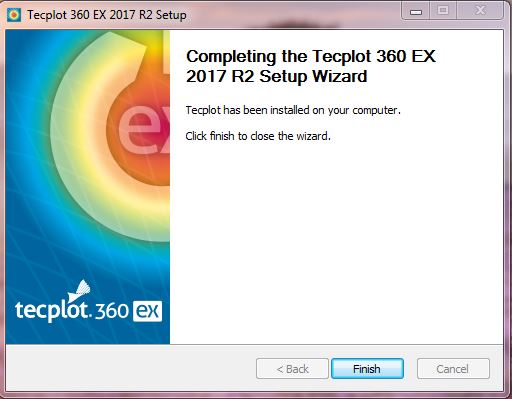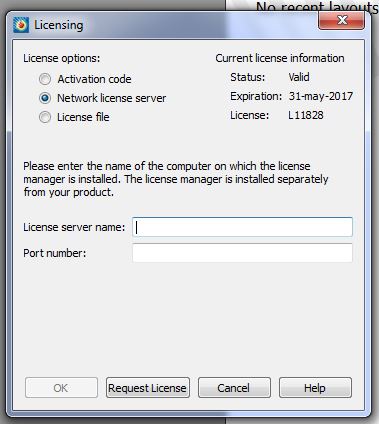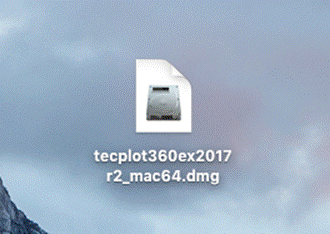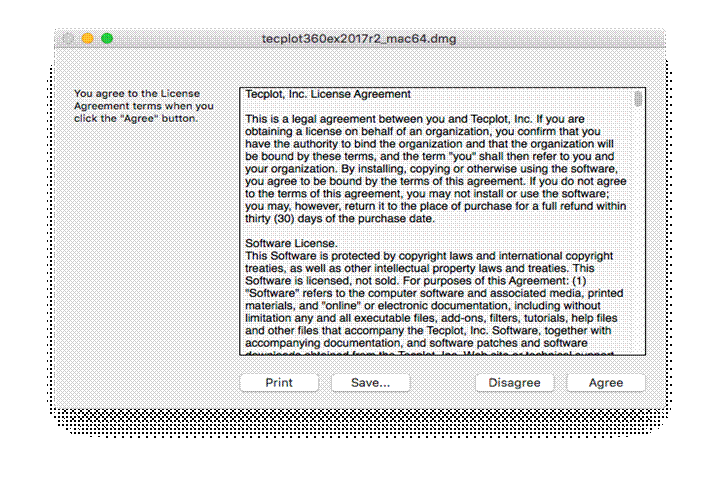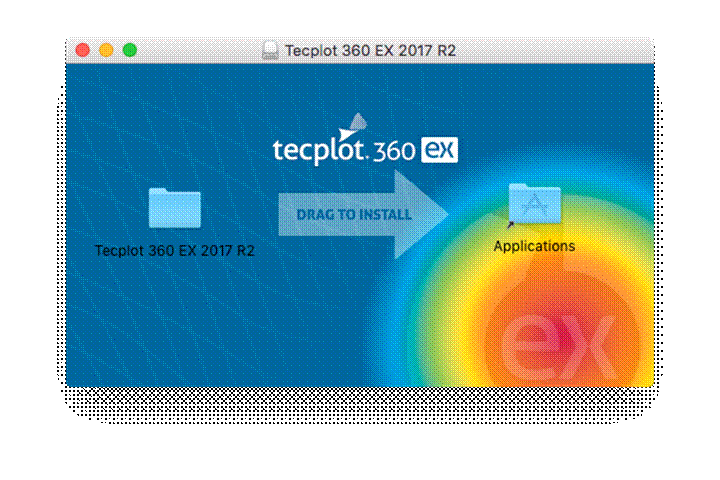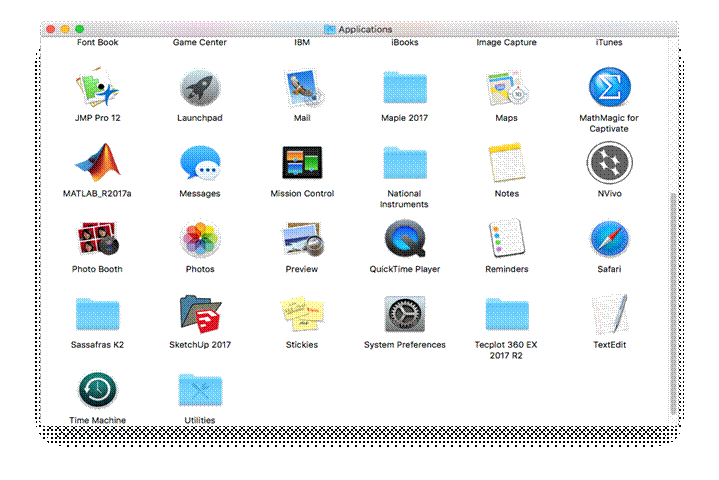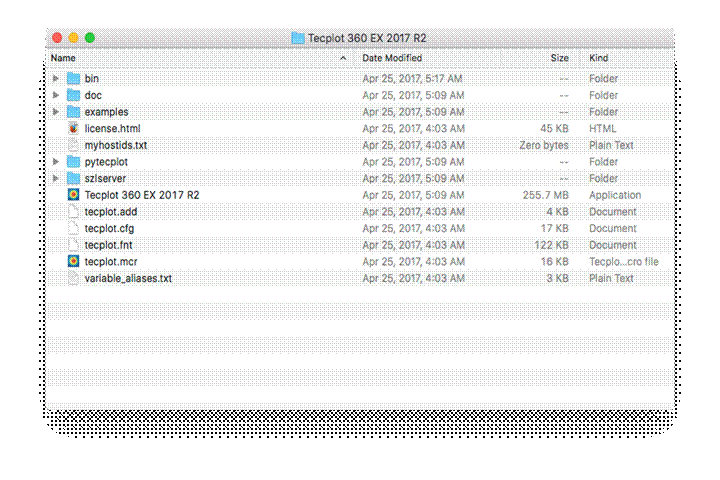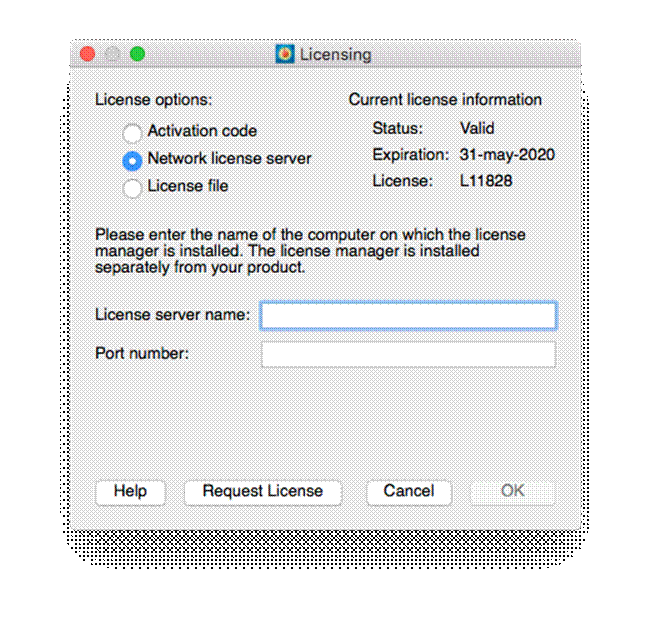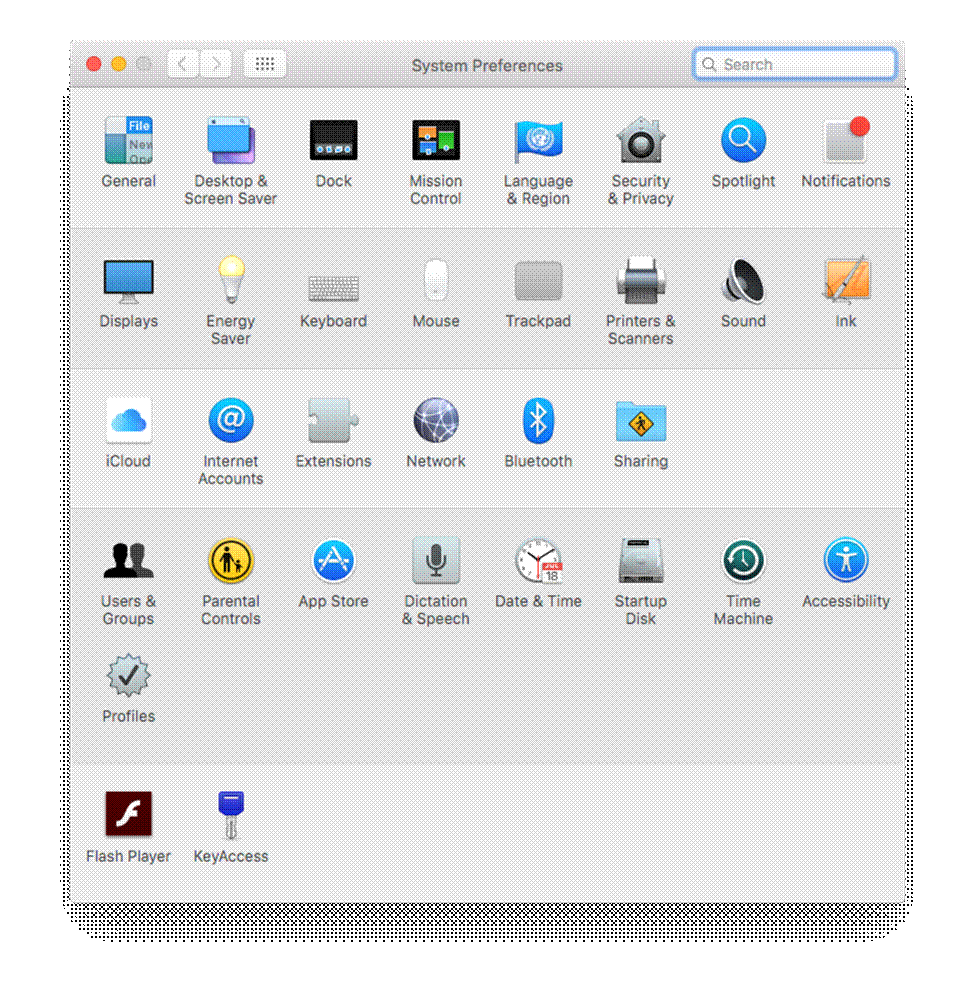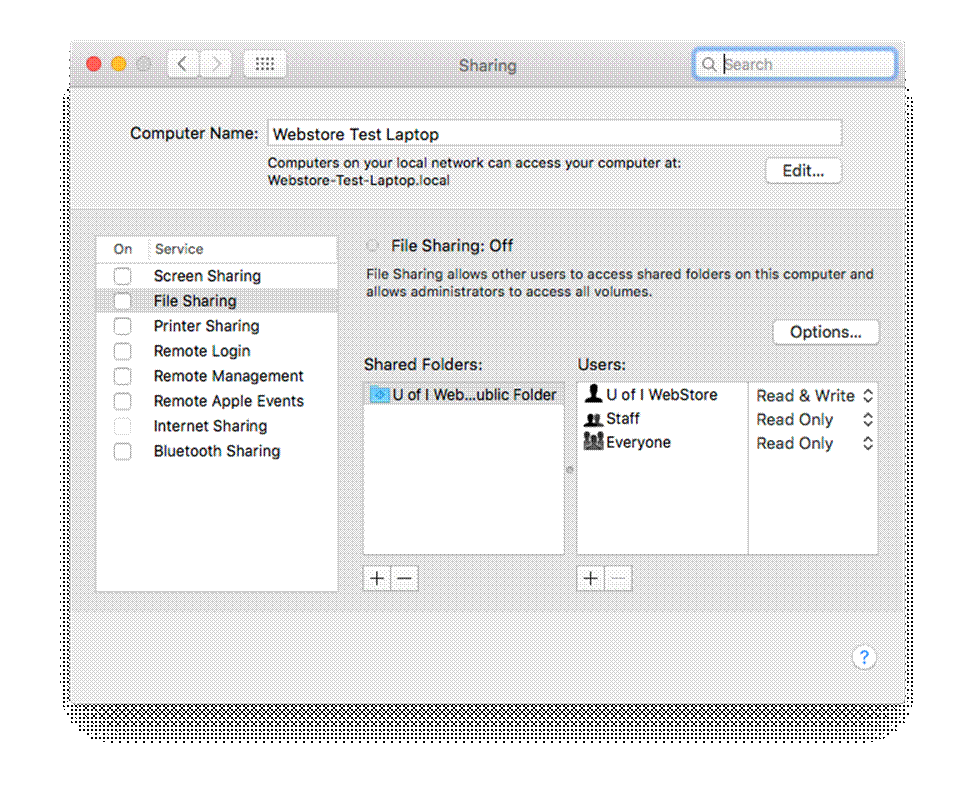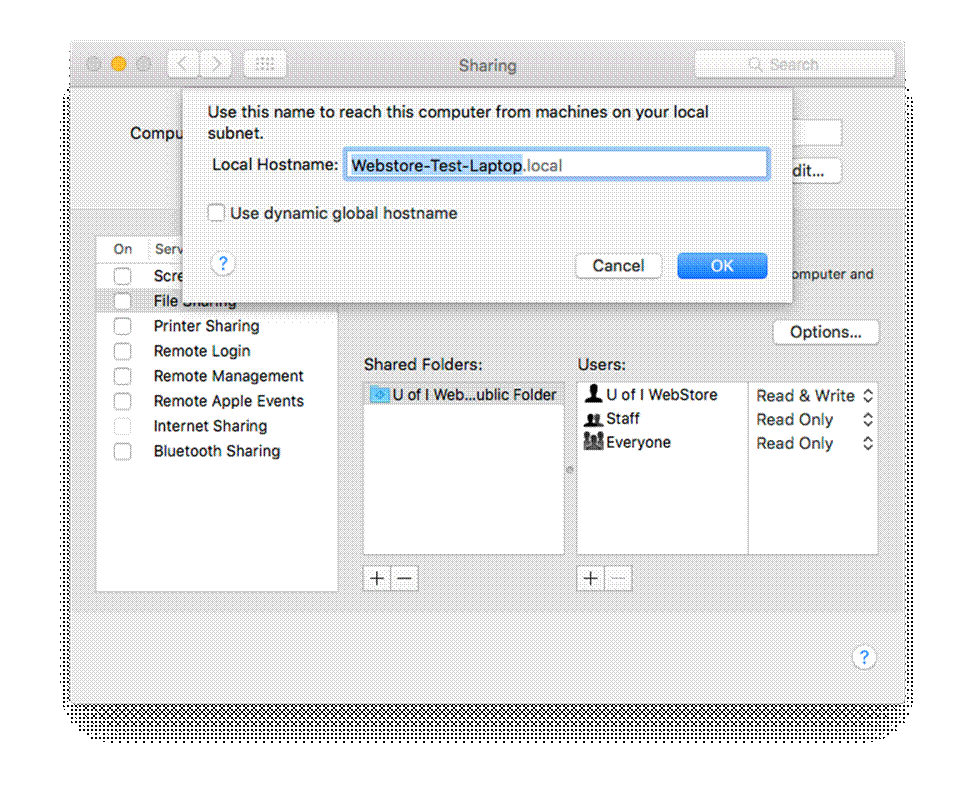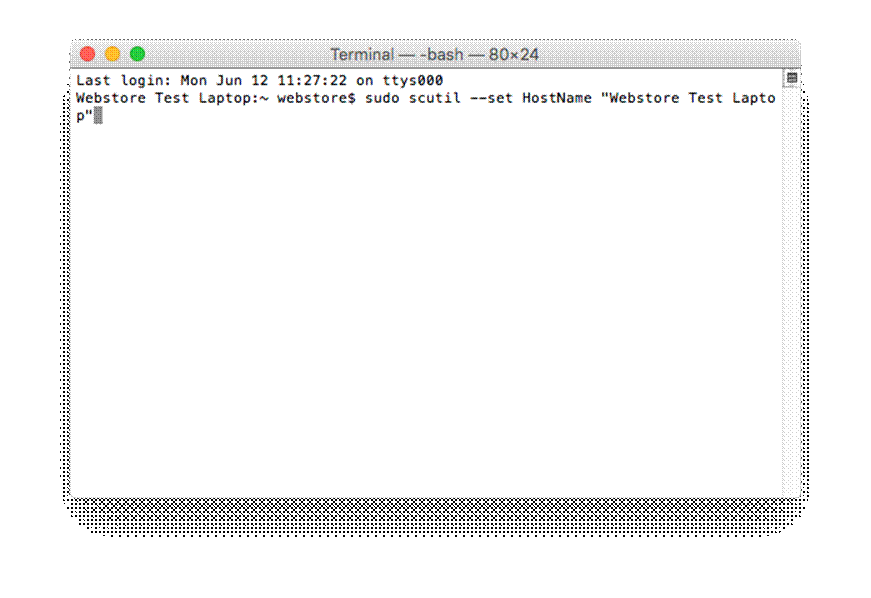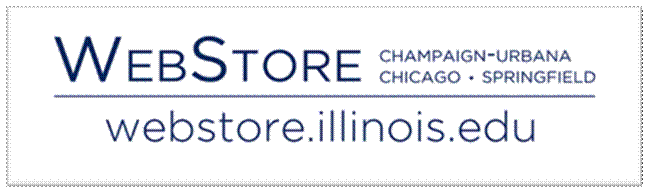
|
Tecplot 360 EX 2017 R2 Installations Instructions |
|
|
|
Computer
registration is required. Please complete this form
and submit it to begin the registration process. We will respond when the
license manager has been configured for your license. Due to firewall restrictions,
particularly on off-campus and wireless connections, you will need to connect
to your campus VPN
service before installing and to use this software. |
|
|
|
|
|
Instructions for obtaining your computer name are available
via this FAQ
entry. You will be notified when the license manager has been configured for
your computer. |
|
|
|
|
|
|
|
|
|
1. This offer comes in the form of an .exe file. Double click the .exe to begin the installation. |
|
|
|
|
|
|
|
2. An installer window will appear. Click on Next. |
|
|
|
|
|
|
|
3. Click on Next. |
|
|
|
|
|
|
|
4. Click on I Agree. |
|
|
|
|
|
|
|
5. Click on Next. |
|
|
|
|
|
|
|
6. Choose where you want to install Tecplot. Click on Install. |
|
|
|
|
|
|
|
7. The installation will begin and may take several minutes. |
|
|
|
|
|
|
|
8. Click on Finish. Now open up Tecplot 360 EX 2017 R2. |
|
|
|
|
|
|
|
9. The following window will pop up on first launch of the application. Click on Network License File and enter the License Manager and port number provided in your WebStore order. You can retrieve this information by logging into the WebStore and clicking on Order History. Find this offer on your list and click on the order number. Click OK when you are done. |
|
|
|
|
|
|
|
10. You are now ready to use Tecplot Chorus 2017 R2 for Windows. |
|
|
|
|
|
1.
This offer comes in the form of a .dmg
file. Double click the .dmg file you downloaded
from your Webstore order history. |
|
|
|
|
|
|
|
2.
Click Agree. |
|
|
|
|
|
|
|
3.
Drag the Tecplot
360 EX 2017 R2 folder to the Applications folder. |
|
|
|
|
|
|
|
4.
Double click the Applications folder to open up a screen
similar to the one below. Double click on the Tecplot folder. |
|
|
|
|
|
|
|
5.
Double click on the Tecplot application. |
|
|
|
|
|
|
|
6.
The first time you run Tecplot, the following screen will
appear. Click Network license server
and enter the license server name and port number. These items were provided
in your Webstore order history. |
|
|
|
|
|
|
|
7.
For newer Macs that do not have a physical Ethernet port,
the following steps may be applicable. Please attempt the following steps ONLY IF YOU ARE UNABLE TO USE TECPLOT
EVEN AFTER RECEIVING A CONFIRMATION EMAIL FROM THE WEBSTORE! Navigate to
your System Preferences. Double click on the Sharing folder. |
|
|
|
|
|
|
|
8.
Take note of your exact computer name; here, it is
“Webstore Test Laptop”. Click on Edit. |
|
|
|
|
|
|
|
9.
Do NOT change
your local hostname. If Use dynamic
global hostname is checked, uncheck it and click OK. |
|
|
|
|
|
|
|
10. Enter the following command into a terminal
window: sudo scutil --set
HostName “YOUR
HOSTNAME HERE”. Please make sure to include the enclosing quotes. You
will need to enter your password after running this command. Restart your
computer. |
|
|
|
|
|
|
|
You are
now ready to use Tecplot Chorus 2017 R2 for Mac. |