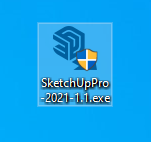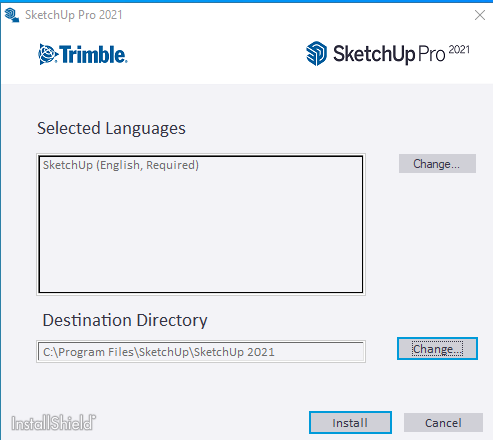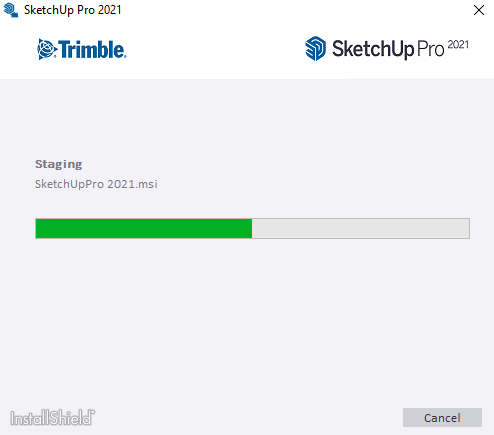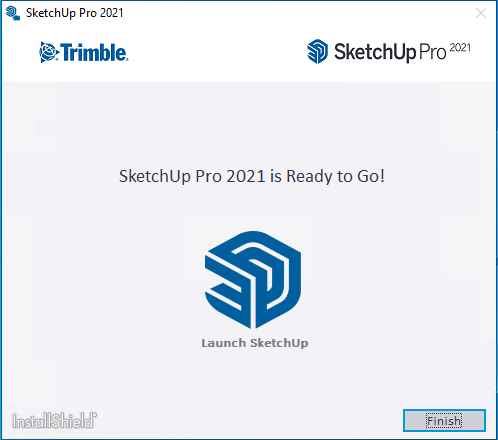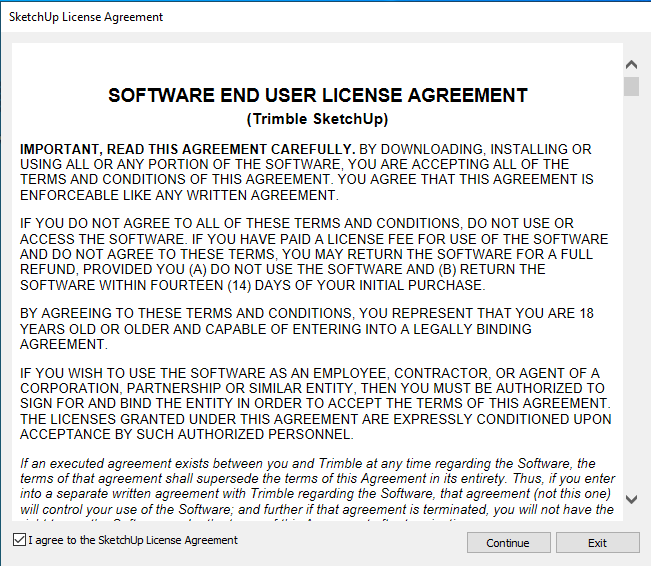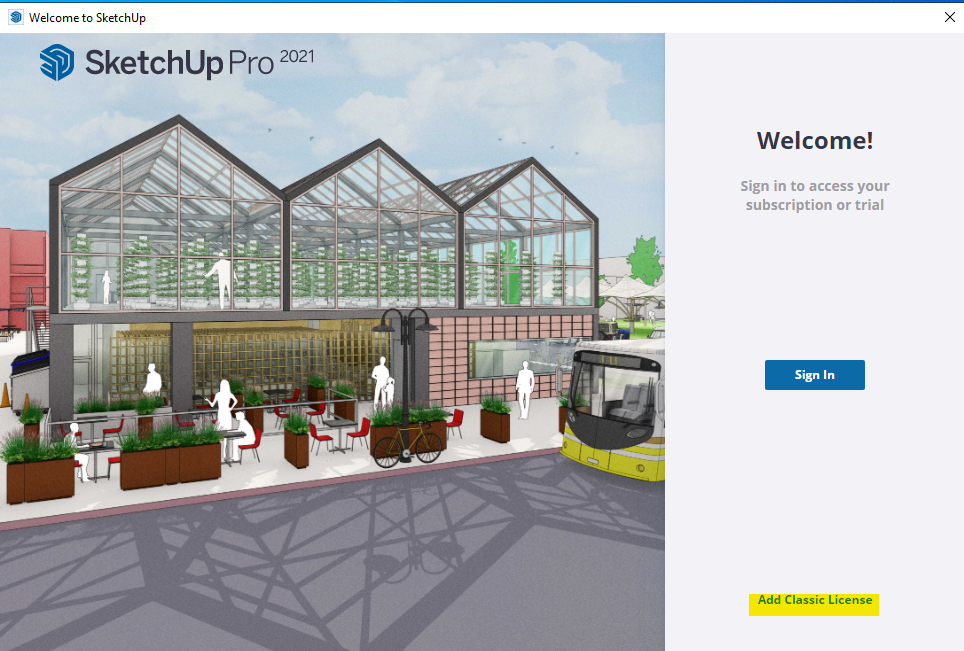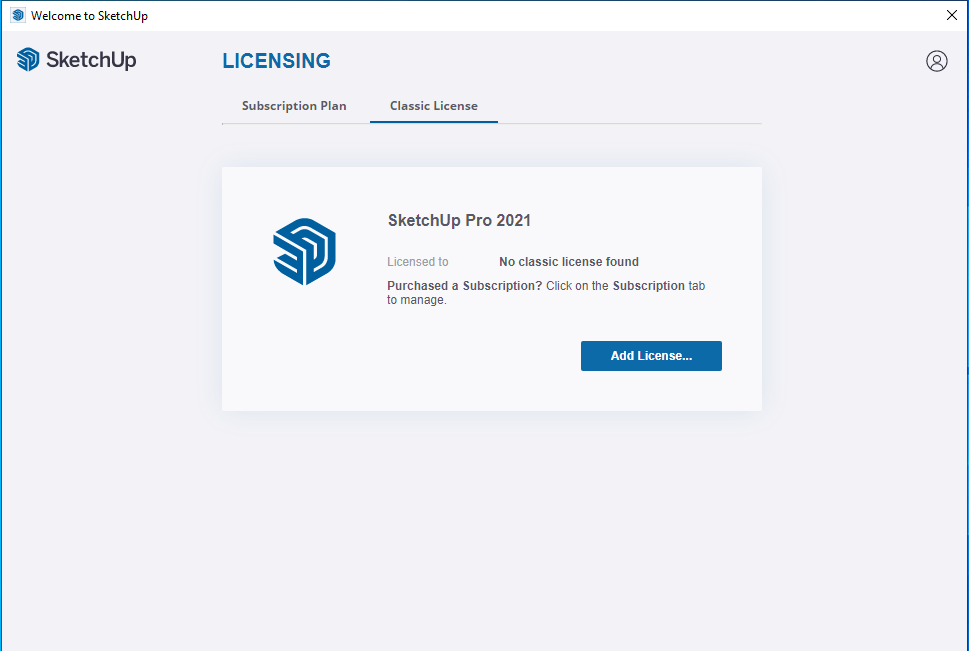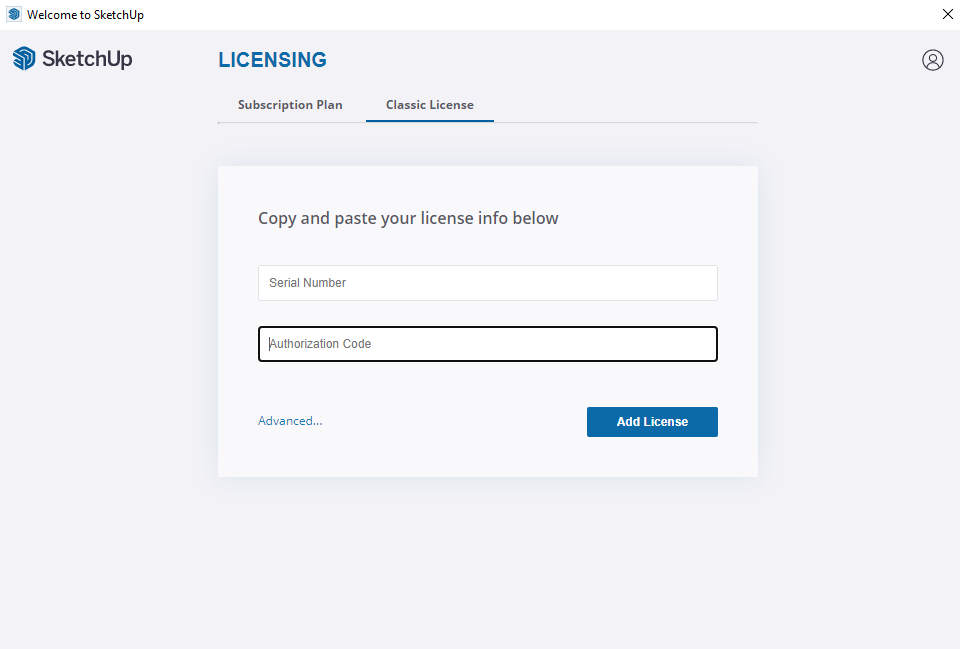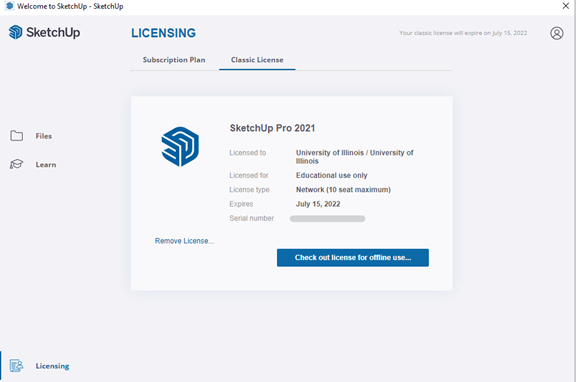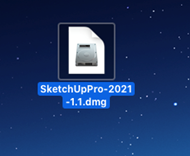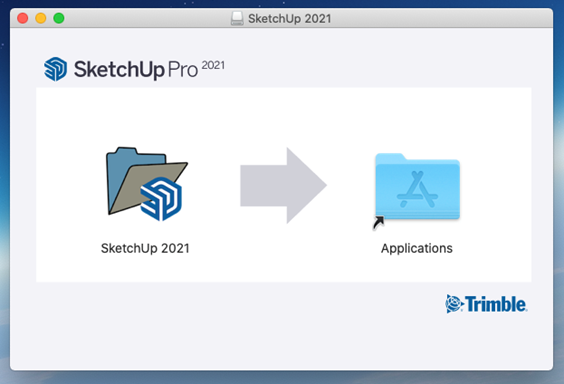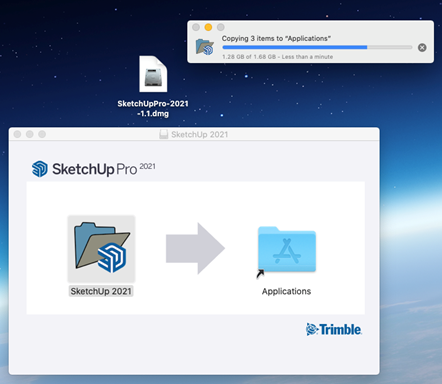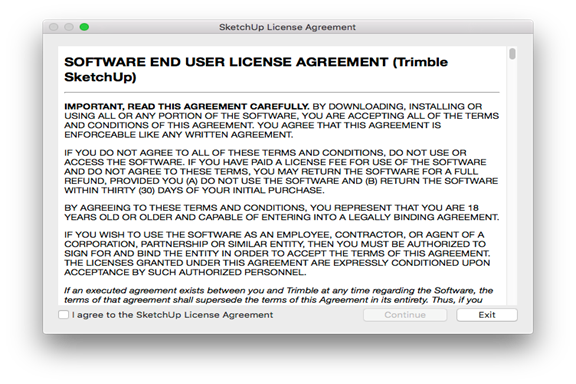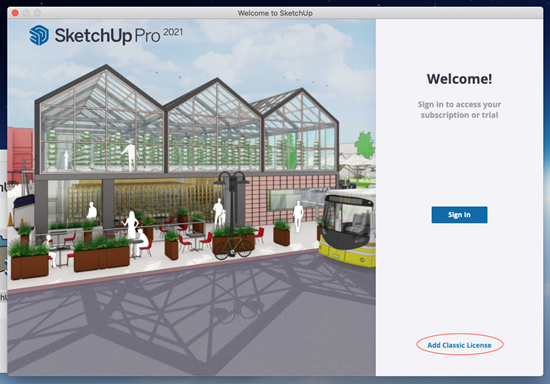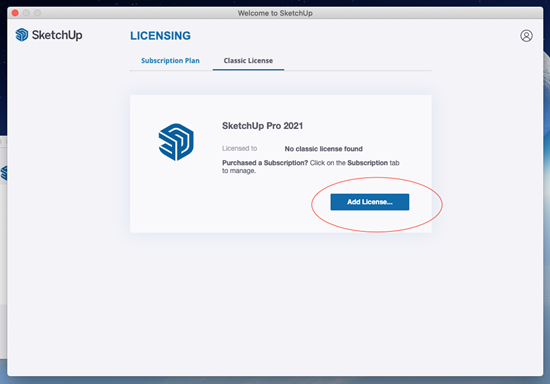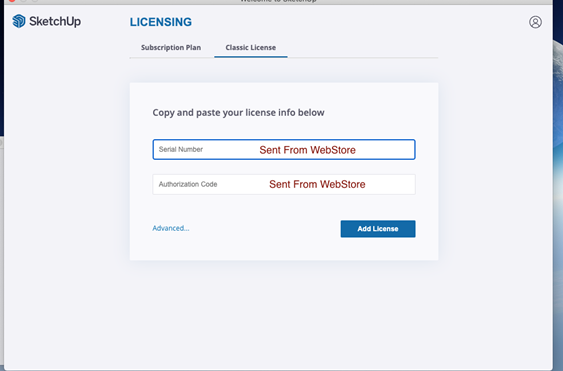|
|
|
|
Sketchup Pro 2021 Installation Instructions |
|
|
|
|
|
|
|
· Due to firewall restrictions, you will need your campus VPN service before installing and to use this software if you are on an off-campus connection. |
|
· Before installing this software, make sure that you have installed the K2 client, which is available in your Webstore order history, and have restarted your computer. THIS SOFTWARE WILL NOT RUN WITHOUT IT! |
|
|
|
· Then, email the following information to webstore@illinois.edu: |
|
o The purchaser's network ID. |
|
o The name of the computer. |
|
· We will respond with an email containing a license key. |
|
|
|
|
|
|
|
|
|
|
|
|
|
1. Double click on the .exe file that you have downloaded from your Webstore order history. |
|
|
|
|
|
|
|
2. Select your language and destination directory. Click Install. |
|
|
|
|
|
3. The installation will begin and may take several minutes. |
|
|
|
|
|
|
|
4. Click Finish and launch Sketchup. |
|
|
|
|
|
|
|
5. The following screen will pop up on your first launch. Agree to the license agreement and click Continue. |
|
|
|
|
|
|
|
6. Click Add Classic License. |
|
|
|
|
|
|
|
7. Sketchup will say no Classic license found. Click on Add License button. |
|
|
|
|
|
|
|
8.Enter the serial number and authorization code that you received in your reply email. Click Add License. |
|
|
|
|
|
9. Sketchup will confirm your license is activated. |
|
|
|
|
|
|
|
You are now ready to use Sketchup 2021. Make sure that you are connected to the VPN service if attempting to use this software from off-campus. |
|
|
|
|
|
|
|
|
|
|
|
|
|
|
|
|
|
1. Double click on the .dmg file that you downloaded from your Webstore order history. |
|
|
|
|
|
|
|
2. The file will mount and open the window shown below. Drag the application into the folder! Do not double click on the application. |
|
|
|
|
|
|
|
3. After the folder is copied over, the applications folder will open. If it does not open automatically, navigate to it manually. Double click on the Sketchup folder. |
|
|
|
|
|
|
|
4. Accept the license agreement and click Continue. |
|
|
|
|
|
|
|
5. Click Add Classic License. |
|
|
|
|
|
|
|
6. A message that No classic license found will appear. Click Add License. |
|
|
|
|
|
|
|
7. Enter the serial number and authorization code that you received in your reply email. Click Add License. |
|
|
|
|
|
|
|
You are now ready to use Sketchup 2021. Make sure that you are connected to the VPN service if attempting to use this software from off-campus. |