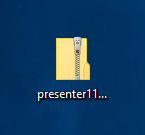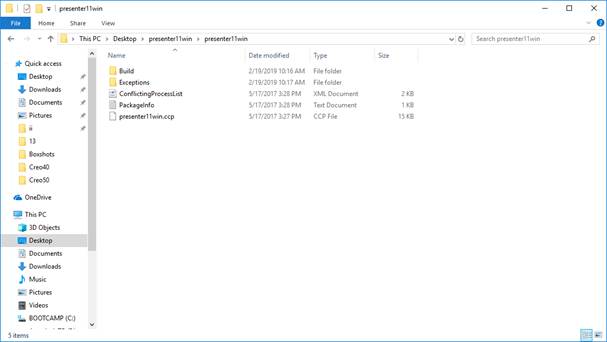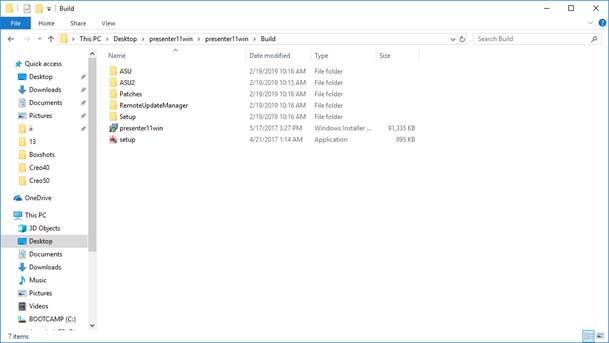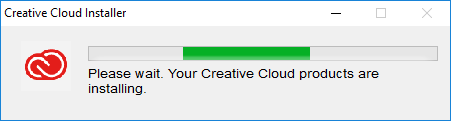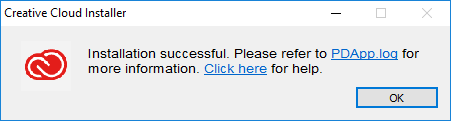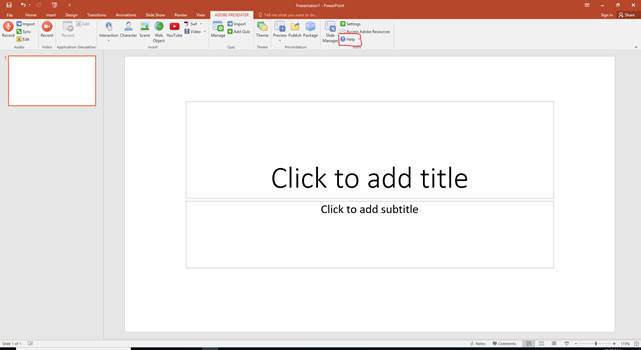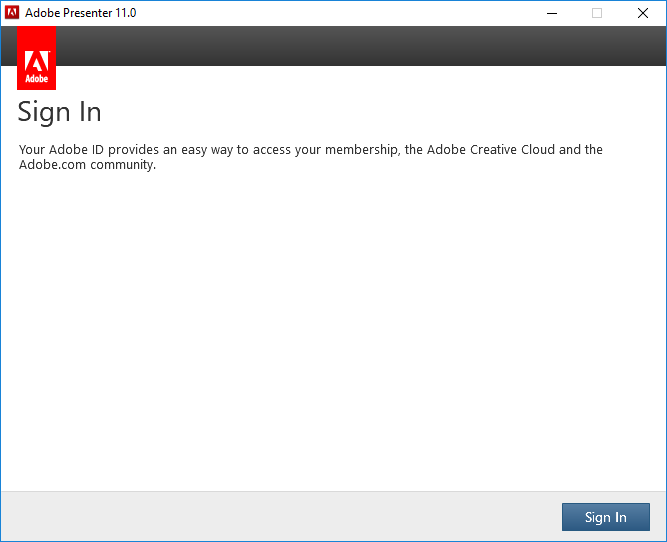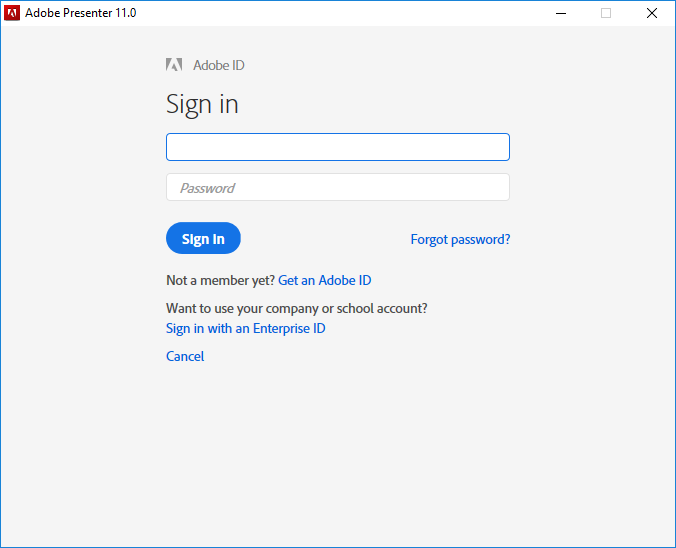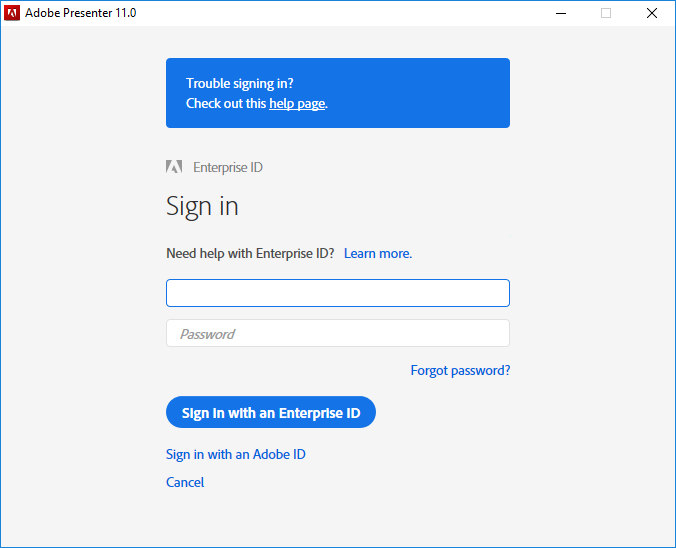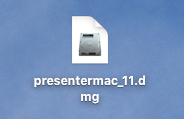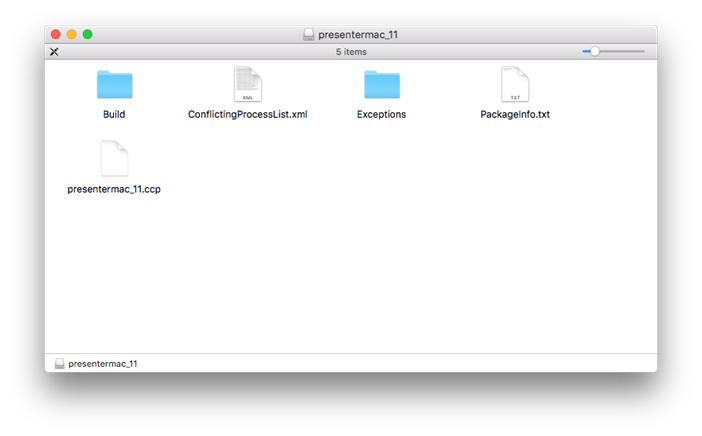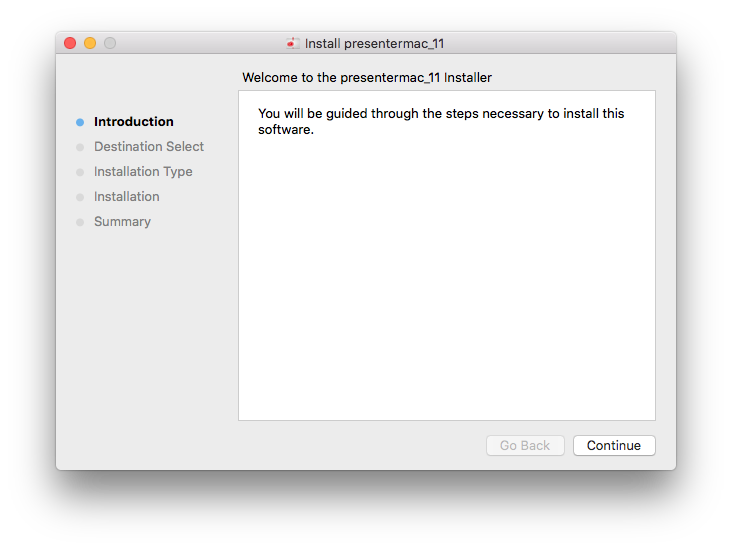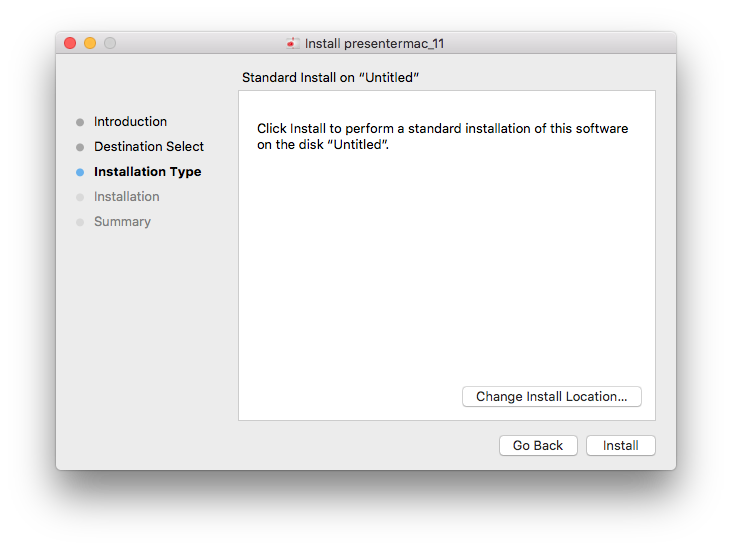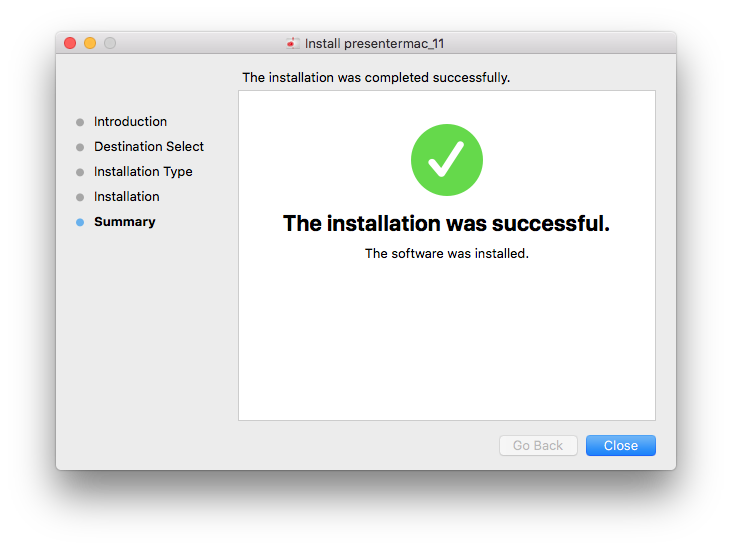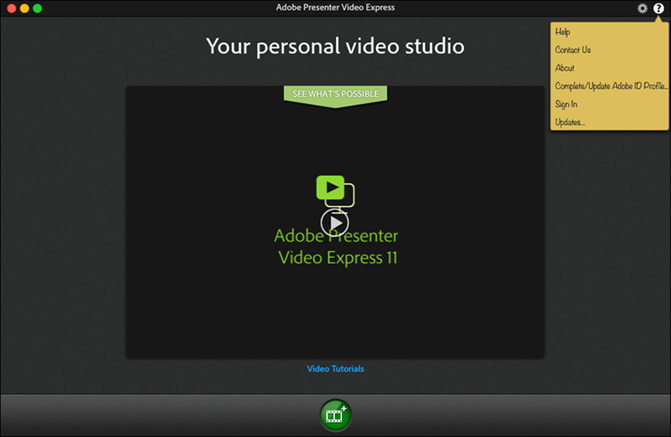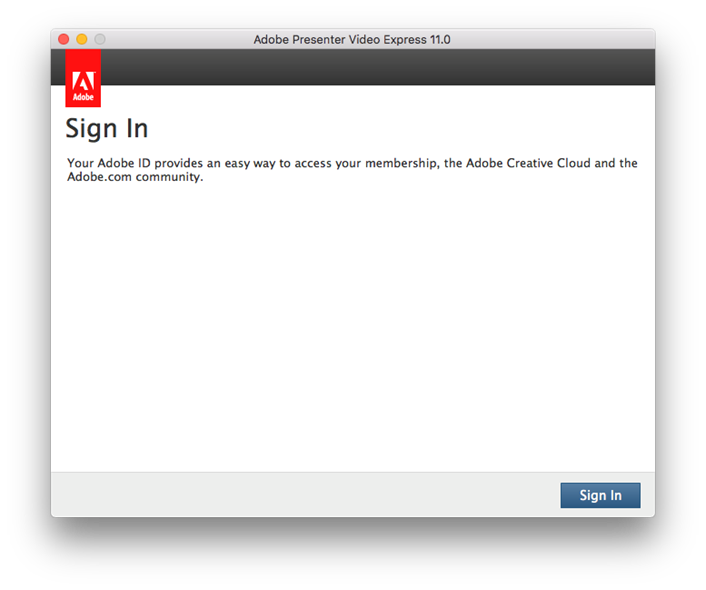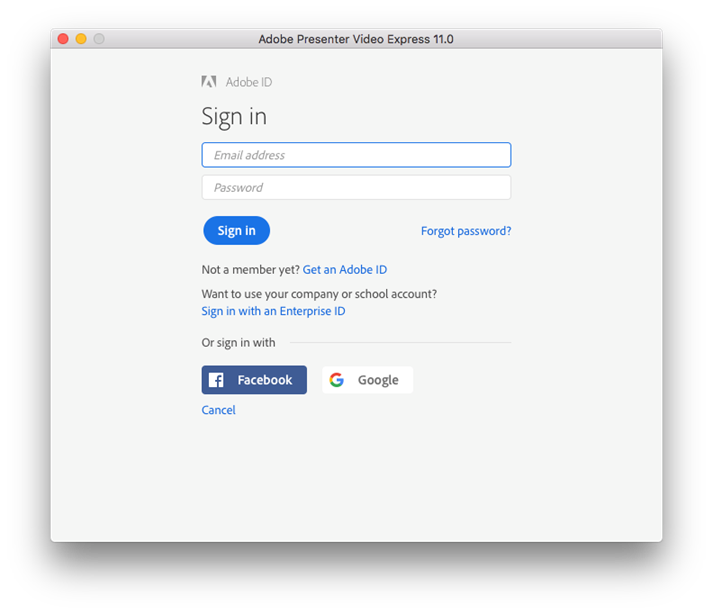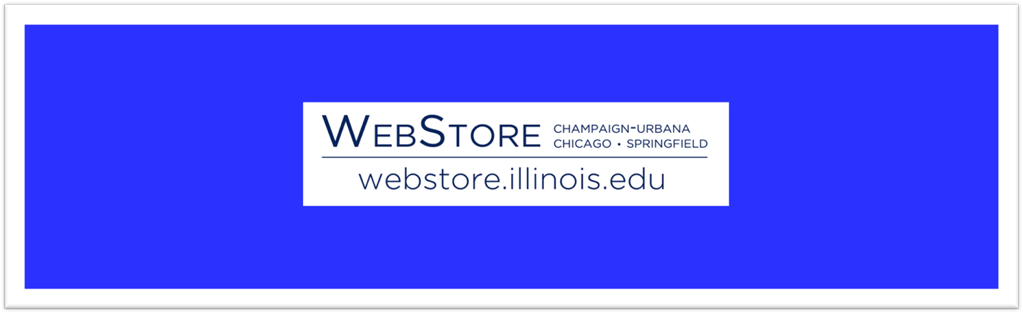
|
Adobe Presenter 11 Installation Instructions |
|
|
|
Due to firewall restrictions,
particularly on off-campus and wireless connections, you will need to connect
to the your campus VPN service before installing and to use this
software. |
|
|
|
|
|
|
|
1. You will need to download the .zip
file. Extract the files from the .zip file. This can be done with WinZip or
by right clicking and choose extract from the menu if available in your
version of Windows. |
|
|
|
|
|
|
|
2. Open the folder where
you extracted the file and double click on Build. |
|
|
|
|
|
|
|
3. Double click on setup.exe. |
|
|
|
|
|
|
|
4. The installation will
begin. |
|
|
|
|
|
|
|
5. When the installation
completes, click OK. Then open
Adobe Presenter 11. |
|
|
|
|
|
|
|
6. Powerpoint will open
up. Click on the dropdown arrow next to Help, then click Sign In. |
|
|
|
|
|
|
|
7. The following screen
will open. Click Sign In. |
|
|
|
|
|
|
|
8. Click Sign in with an Enterprise ID. |
|
|
|
|
|
|
|
9. Enter your University
email. You will be redirected to Shibboleth. Sign in with your NetID and
password. |
|
|
|
|
|
|
|
The installation is
complete. You can now use Adobe Presenter 11.0 for Windows. |
|
|
|
|
|
|
|
Mac |
|
|
|
1. |
|
|
|
|
|
|
|
2. |
|
|
|
|
|
|
|
3. |
|
|
|
|
|
|
|
4. |
|
|
|
|
|
|
|
5. |
|
|
|
|
|
|
|
6. |
|
|
|
|
|
|
|
7. |
|
|
|
|
|
|
|
8. |
|
|
|
|
|
|
|
9. |
|
|
|
|
|
|
|
10. |
|
|
|
|
|
|
|
You are now ready to use Presenter
11.0 for Mac. |
|
|
|
|
|
|
|
|