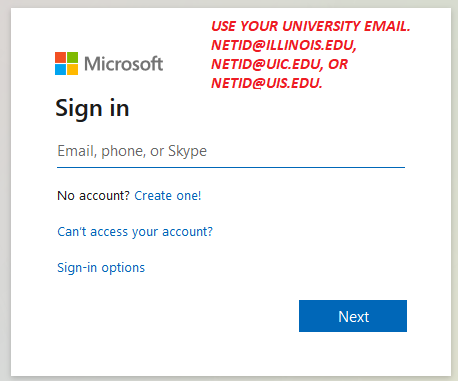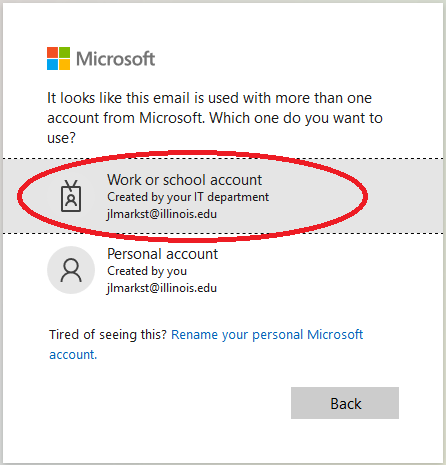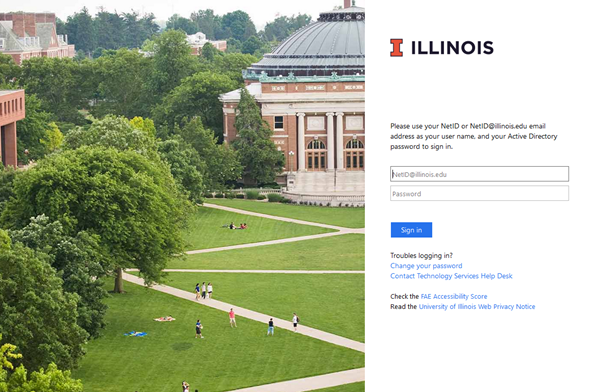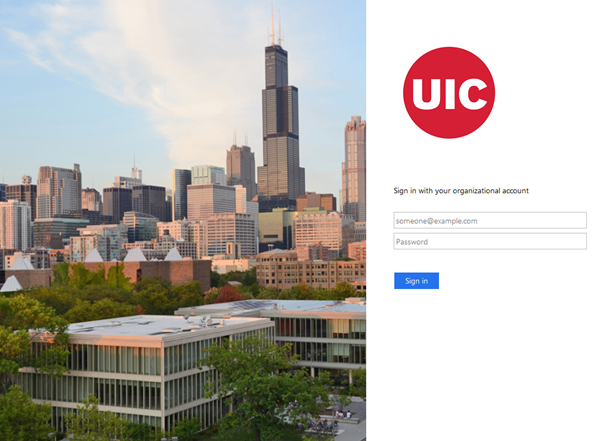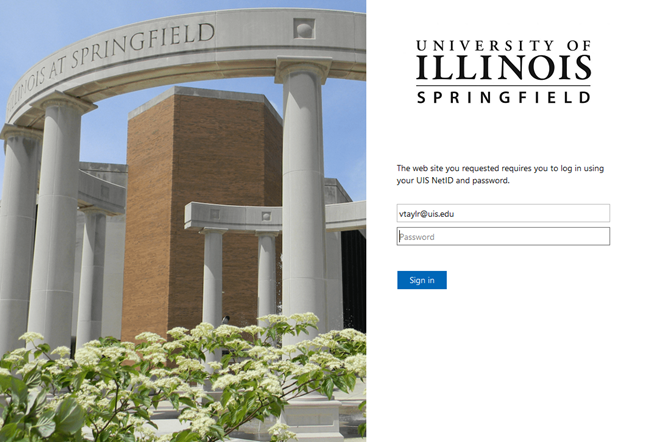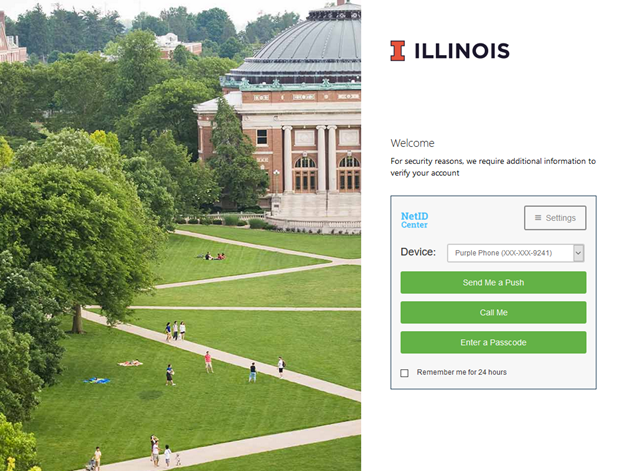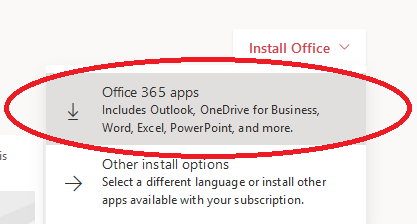|
|
|
|
Office 365 Installation Instructions |
|
|
|
|
|
|
|
|
|
· Due to firewall restrictions, particularly on off-campus and wireless connections, you will need to connect to your campus VPN service before installing and to use this software. |
|
|
|
|
|
|
|
|
|
|
|
1. Uninstall any previous versions of Office that you may have installed on your computer. Reboot your computer. |
|
|
|
2. Browse to https://portal.office.com and enter your netID @illinois.edu. |
|
|
|
|
|
|
|
3. Choose Work or School account. |
|
|
|
|
|
|
|
4. Enter your netID @illinois.edu and your netID password. |
|
|
|
|
|
|
|
5. Complete the 2-factor authentication as requested by your campus. |
|
|
|
|
|
|
|
6. In the upper right corner look for Install Office button and click on the down arrow. |
|
|
|
|
|
|
|
7. Follow the online installation prompts to install the Office application on your computer. |
|
|
|
|
|
|
|
|
|
|
|
|
|
|
|
|