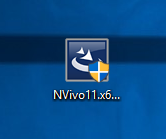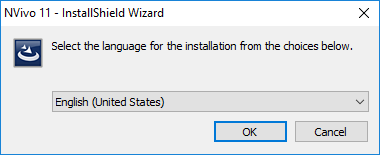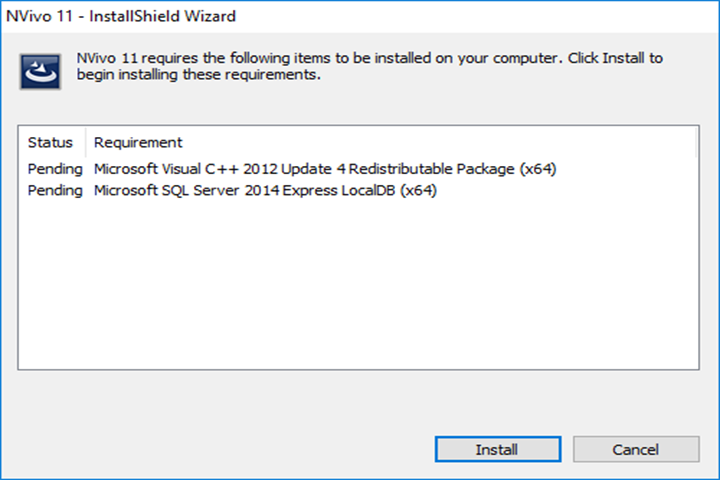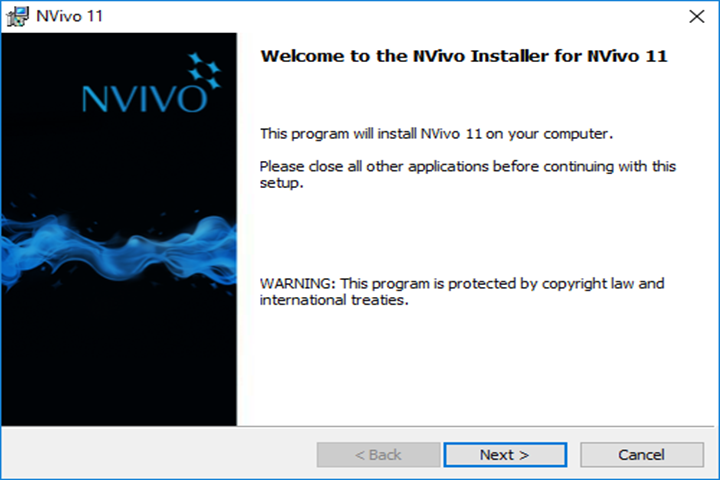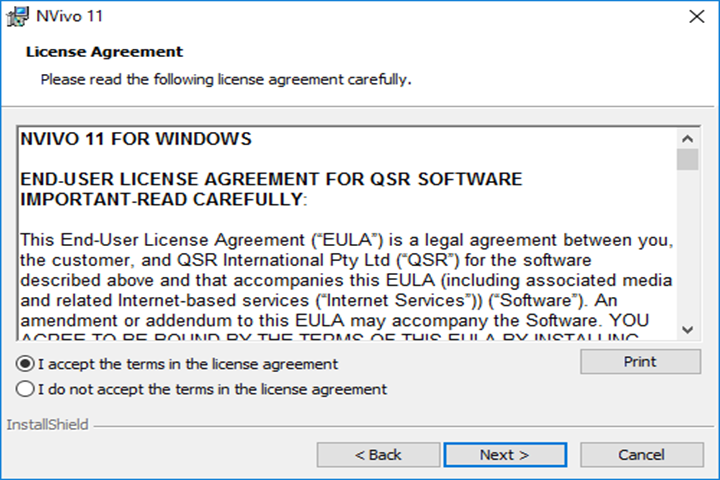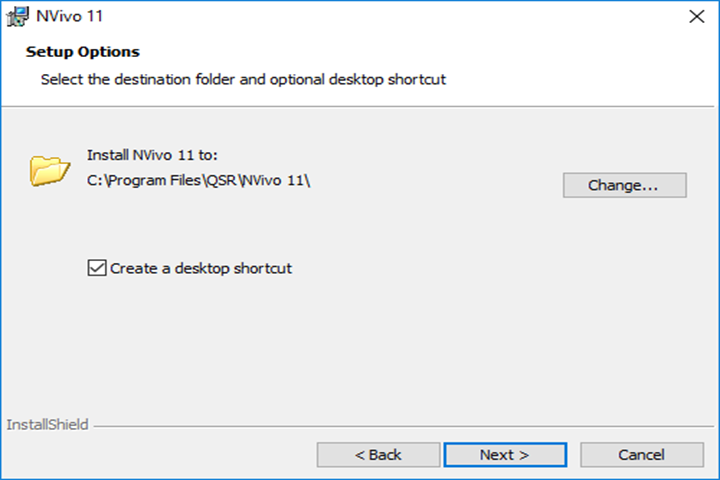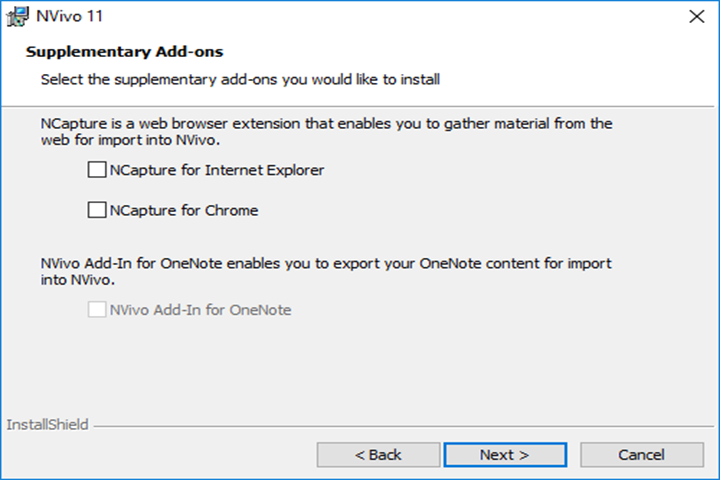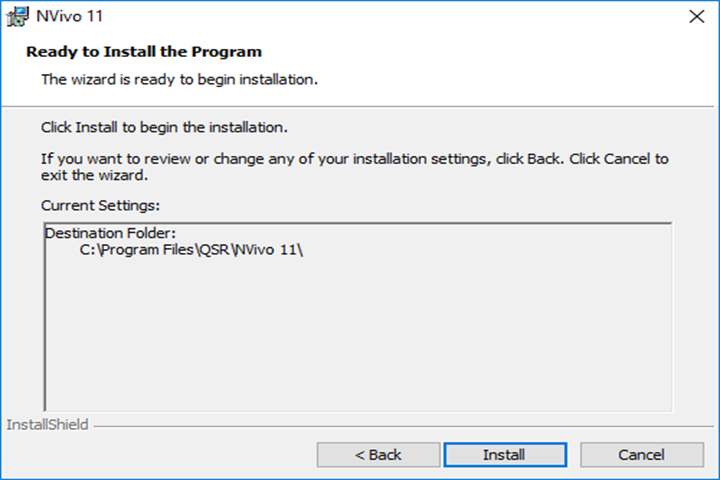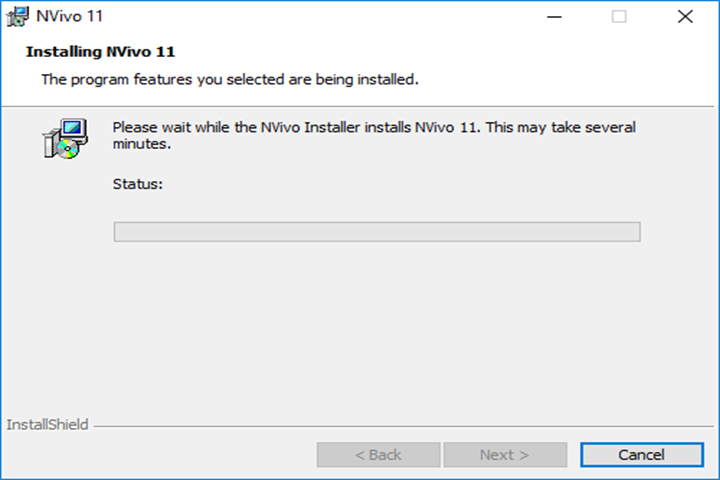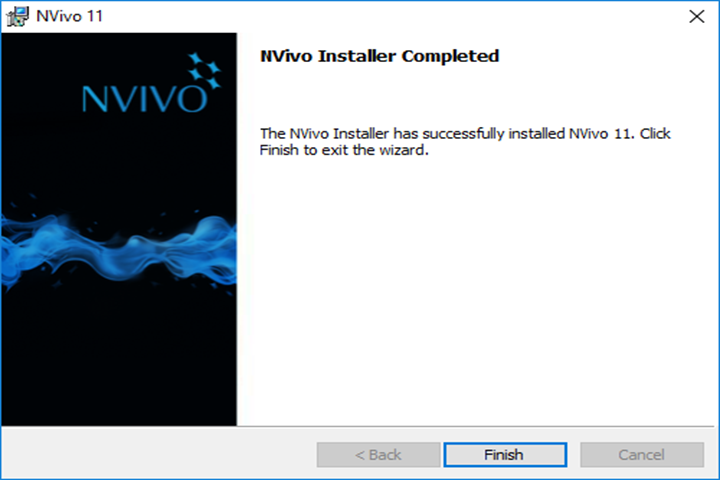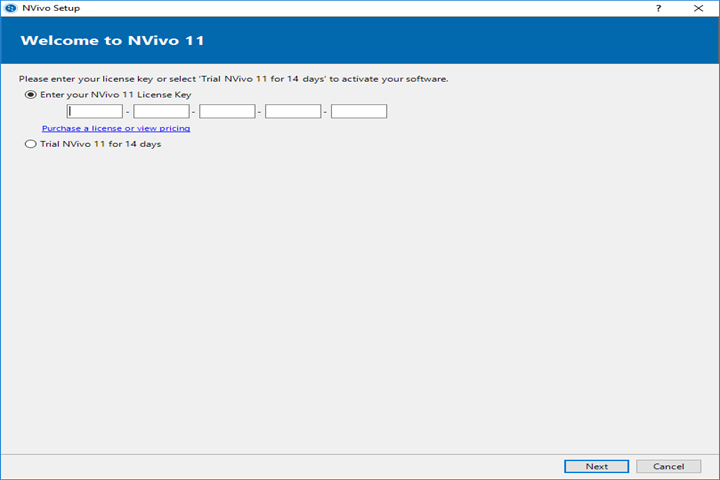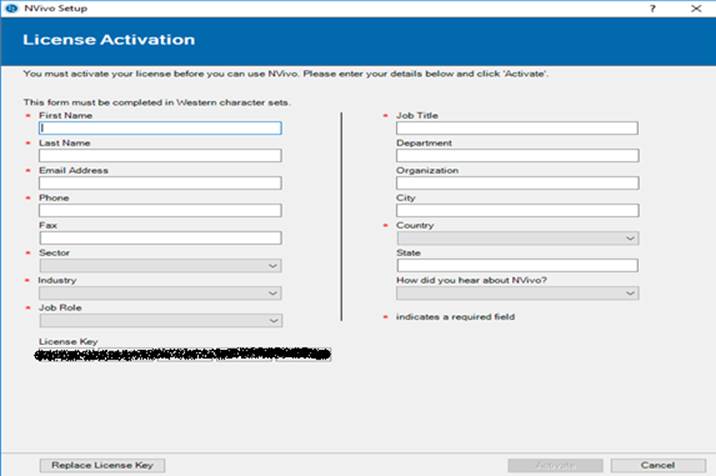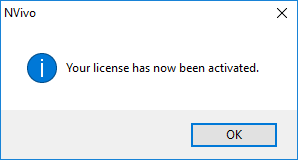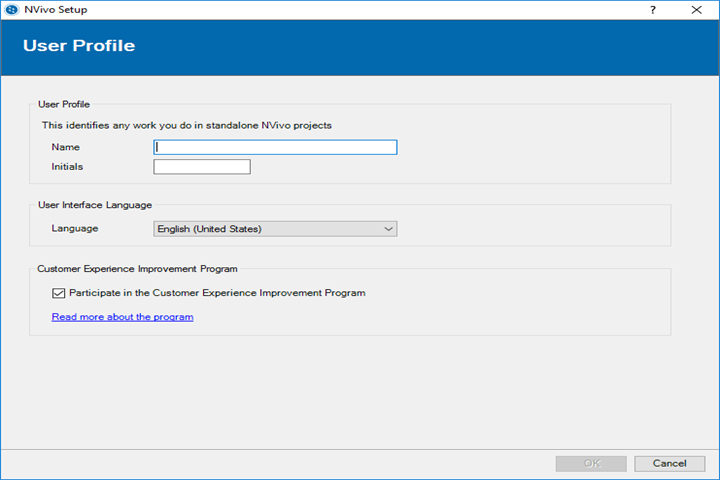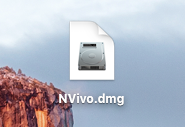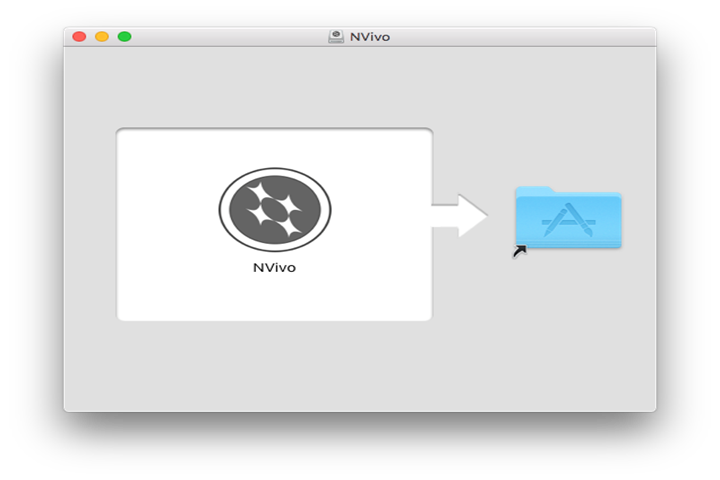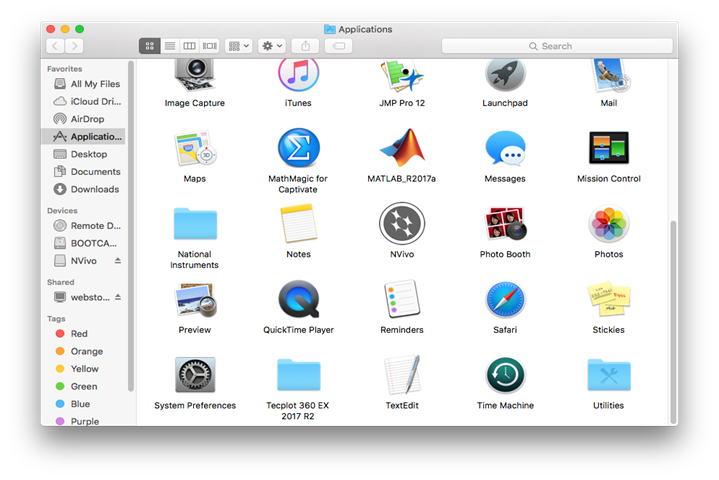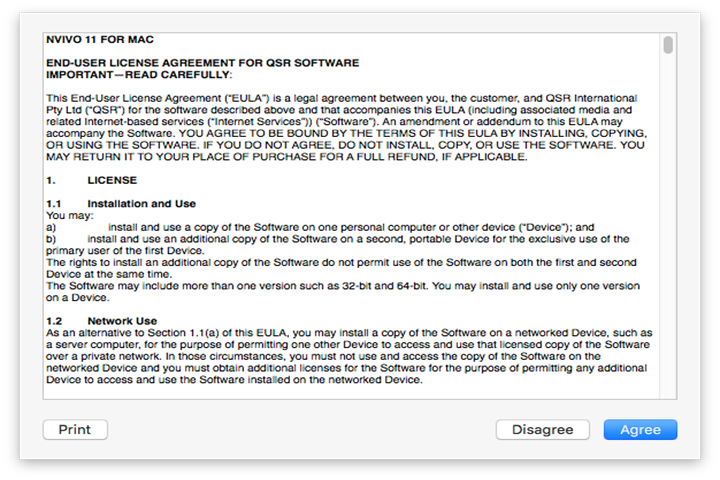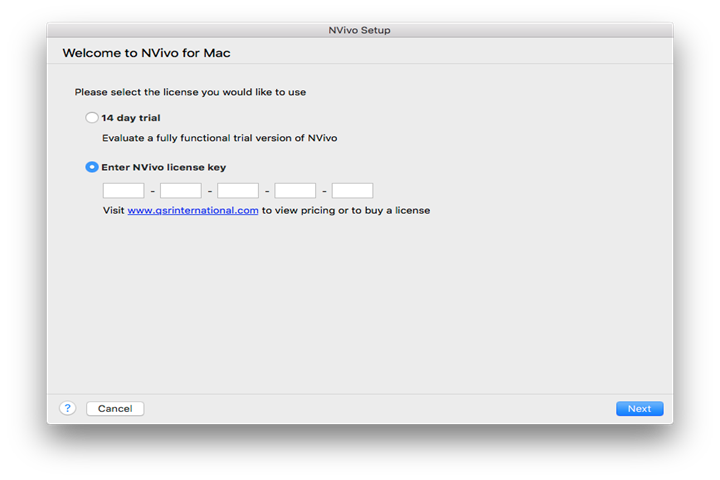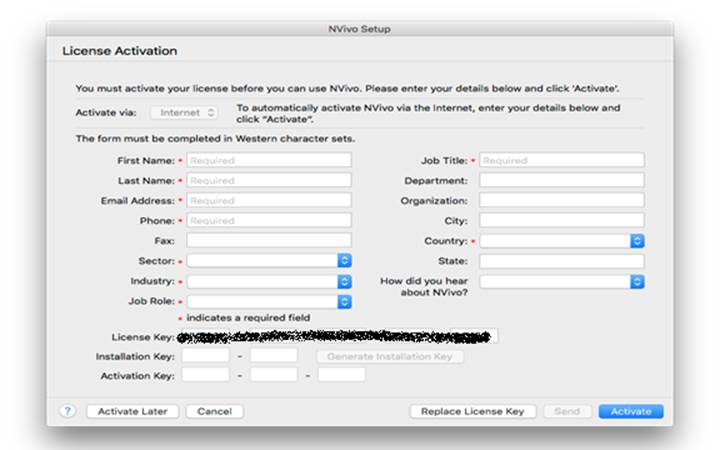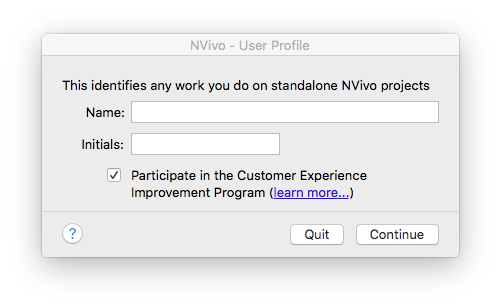|
NVivo 11 Installation
Instructions |
|
|
|
Due to
firewall restrictions, you will need your campus VPN service before installing and
to use this software if you are on an off-campus connection. |
|
|
|
Before
installing this software, make sure that you have installed the K2 client,
which is available in your Webstore order history, and have restarted your
computer. THIS SOFTWARE WILL NOT RUN
WITHOUT IT! |
|
|
|
|
|
Computer
registration is required. Please complete this form and
submit it to begin the registration process. We will respond when the license
manager has been configured for your license with
the Serial Number to use during installation. |
|
|
|
We will
respond with an email containing a license key. |
|
|
|
|
|
|
|
|
|
1.
Double click on the .exe file that you have downloaded
from your Webstore order history. |
|
|
|
|
|
|
|
2.
Select the desire installation language and click OK. |
|
|
|
|
|
|
|
3.
The installation may have some prerequisite software that
it needs. Click Install. |
|
|
|
|
|
|
|
4.
The installer will open. Click Next. |
|
|
|
|
|
|
|
5.
Accept the license agreement and click Next. |
|
|
|
|
|
|
|
6.
Select the installation destination folder and click Next. |
|
|
|
|
|
|
|
7. Select
add-ons and click Next. |
|
|
|
|
|
|
|
8. Click
Install. |
|
|
|
|
|
|
|
9. The
installation will begin and may take several minutes. |
|
|
|
|
|
|
|
10. Click
Finish and launch NVivo. You will
now need to activate your software. |
|
|
|
|
|
|
|
11. Enter
the license key that you received in the reply email and click Next. |
|
|
|
|
|
|
|
12. Enter
your details and click Next. |
|
|
|
|
|
|
|
13. Click
OK. |
|
|
|
|
|
|
|
14. Complete
your profile and click OK. |
|
|
|
|
|
|
|
You are now ready to use NVivo 11. Make sure that you are
connected to the VPN service if attempting to use this software from
off-campus. |
|
|
|
|
|
1.
Double click on the .dmg file that
you downloaded from your Webstore order history. |
|
|
|
|
|
|
|
2.
The file will mount and open the window shown below. Drag the NVivo
application into the folder! Do not double click on the application. |
|
|
|
|
|
|
|
3.
The applications folder will open. If it does not open
automatically, navigate to it manually. Double click on the NVivo application. |
|
|
|
|
|
|
|
4.
Click Agree. |
|
|
|
|
|
|
|
5.
Enter the license key that you received
in the reply email and click Next. |
|
|
|
|
|
|
|
6.
Enter your details and click Activate. |
|
|
|
|
|
|
|
7.
Complete your profile and click Continue. |
|
|
|
|
|
|
|
You are now ready to use NVivo 11. Make sure that you are
connected to the VPN service if attempting to use this software from
off-campus. |