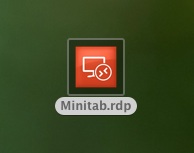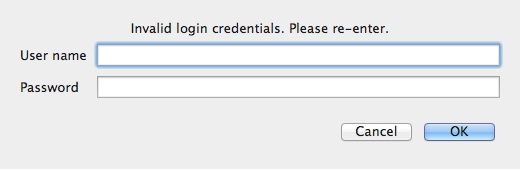MINITAB Remote Desktop Instructions
Windows
- Double click the Minitab.rdp file. You need to use Remote Desktop Connection to open this file.

- If you get the below window click on "Don't ask me again for connections to this computer" and click on Connect.
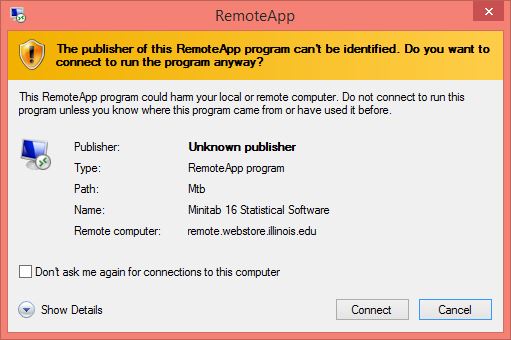
- Enter UOFI\networkid in the User Name field and your password for those on the Urbana Campus. For those on the Chicago campus enter AD\network id and your common password.
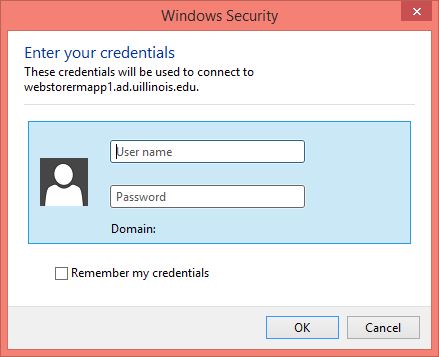
- A MINITAB window will open and you can start using Minitab. If the window opens to the Desktop of the remote computer, you will need to launch the program you are going to use from the Start menu. Click on the start button in the lower left hand corner of the window, then click All Programs. Find that application you want and click to run it.
MAC
- Double click the Minitab.rdp file. You need to use Microsoft Remote Desktop Connection to open this file. You can download Microsoft Remote Desktop Connection from here:
https://itunes.apple.com/us/app/microsoft-remote-desktop/id715768417?mt=12
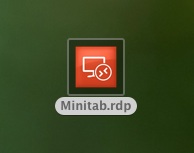
- Enter UOFI\networkid in the User Name field and your password for those on the Urbana Campus. For those on the Chicago campus enter AD\network id and your common password.
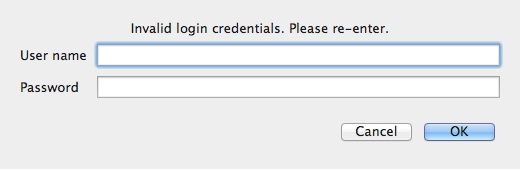
- A MINITAB window will open. You may need to select Scaling under the Windows menu of Microsoft Remote Desktop in order to see this entire window. If the window opens to the Desktop of the remote computer, you will need to launch the program you are going to use from the Start menu. Click on the start button in the lower left hand corner of the window, then click All Programs. Find Minitab on the list to start it.
VPN Information
The use of this license requires that your computer be connected to the campus network. If you are off campus you need to connect to the campus via the VPN. Links to the individual campus VPN webpages can be found at http://dl.webstore.illinois.edu/docs/ii/vpn.htm.