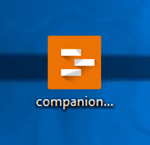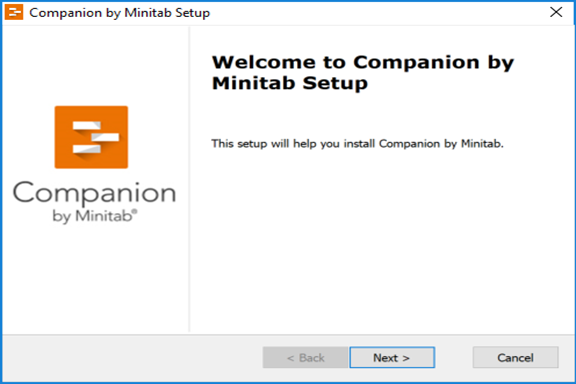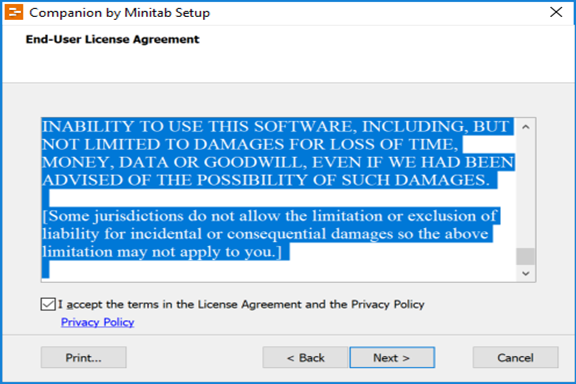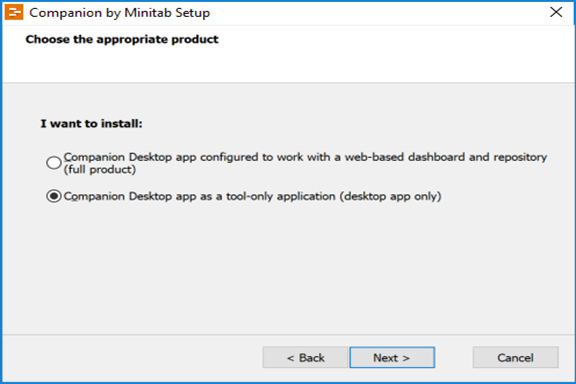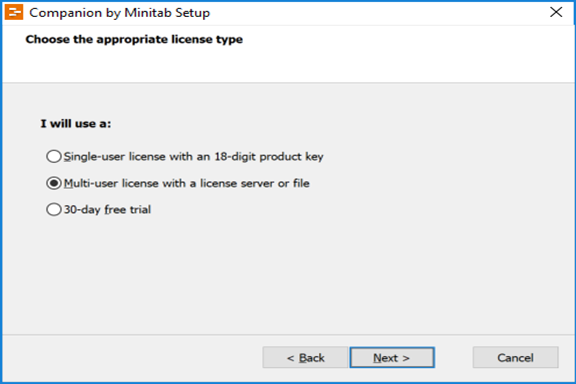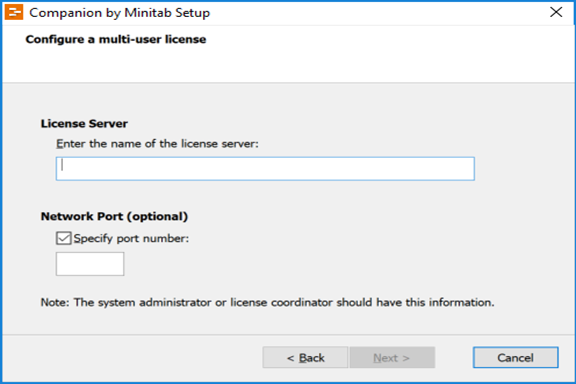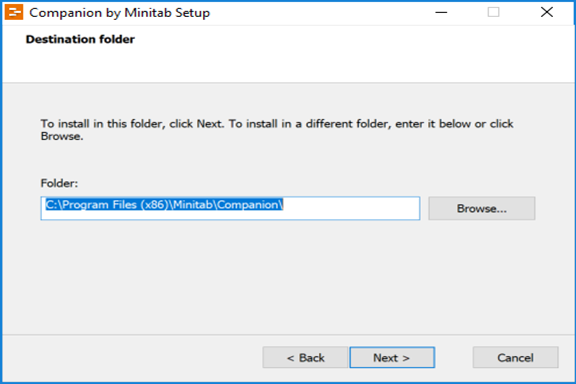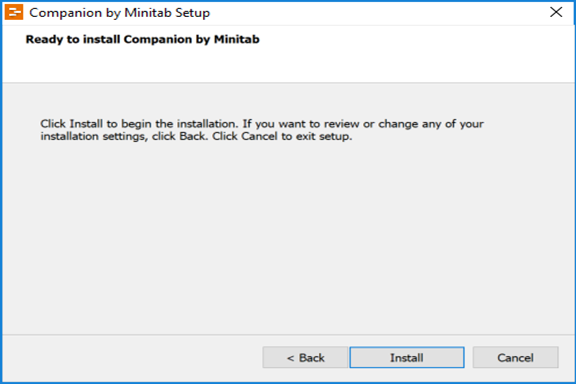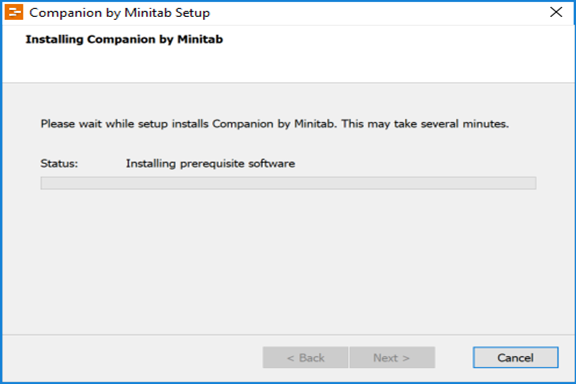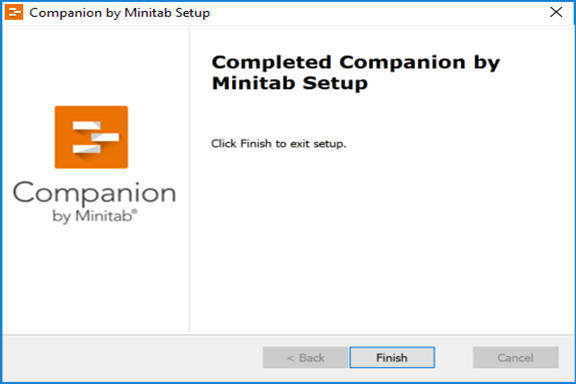|
|
|
|
Minitab Companion 5.2 Installation Instructions |
|
|
|
|
|
|
|
If you need to run Minitab 16 or 17 without internet connection, please run minitab-borrow.exe. Computer registration is required. Please complete this form and submit it to begin the registration process. We will respond when the license manager has been configured for your license. Due to firewall restrictions, particularly on off-campus and wireless connections, you will need to connect to your campus VPN service before installing and to use this software. |
|
|
|
1. Double Click on the .exe file you downloaded from the WebStore. |
|
|
|
|
|
|
|
2. The installation will begin. Click Next. |
|
|
|
|
|
|
|
3. Accept the license agreement and click Next. |
|
|
|
|
|
|
|
4. Click on the second radio button to make Companion a desktop app only, then click Next. IF YOU DO NOT MAKE COMPANION DESKTOP APP ONLY, THE PROGRAM WILL NOT WORK! |
|
|
|
|
|
|
|
5. Select Multi-user license with a license server or file, then click Next. |
|
|
|
|
|
|
|
6. Enter the license server and port number, which can be found in your Webstore order history. Click Next. |
|
|
|
|
|
|
|
7. Select an installation directory. Click Next. |
|
|
|
|
|
|
|
8. Click Install. |
|
|
|
|
|
|
|
9. The installation will begin and may take a few minutes. |
|
|
|
|
|
|
|
10. Click Finish. |
|
|
|
|
|
|
|
You are now ready to use Minitab Companion 5.2. Make sure that you have registered your computer with the Webstore using this link before running the software. Please remember that you will need to use the VPN software for off-campus and wireless types of connections. |