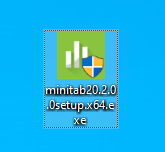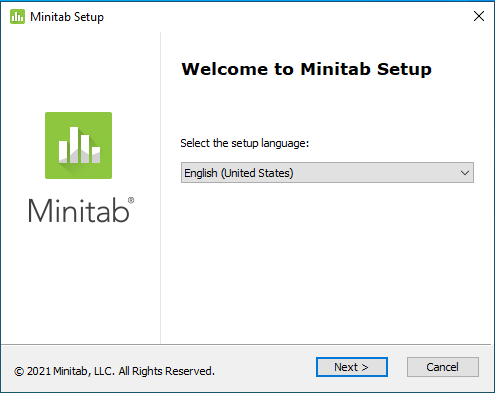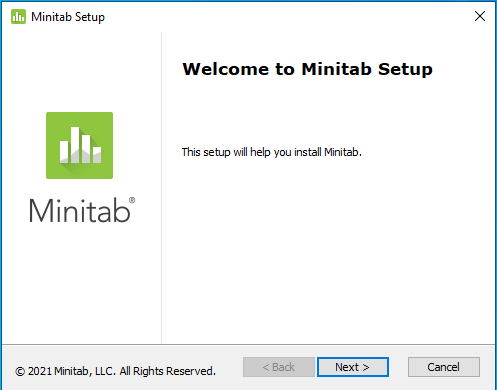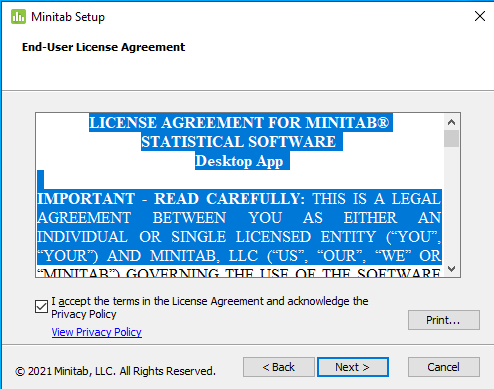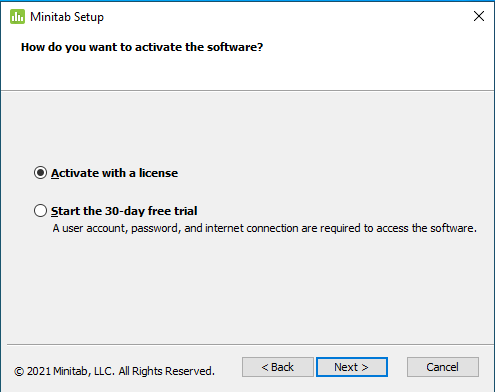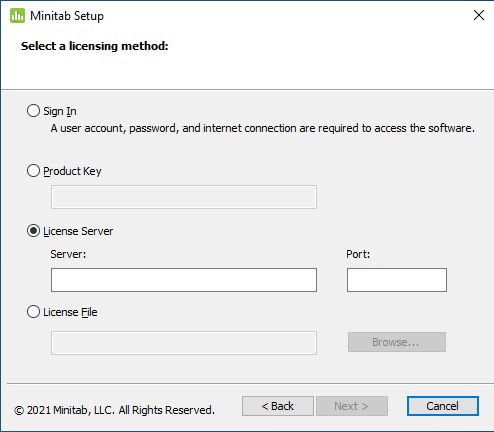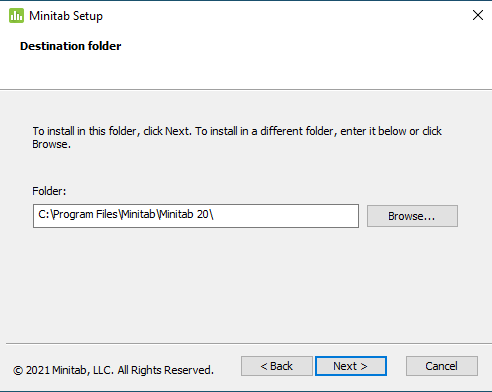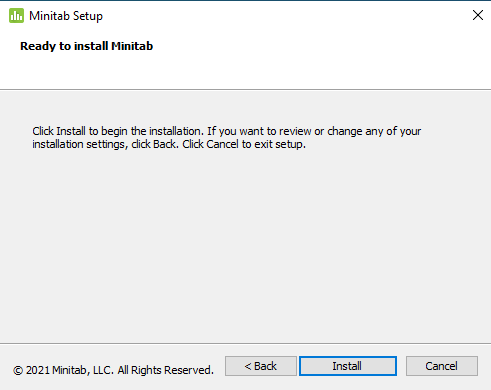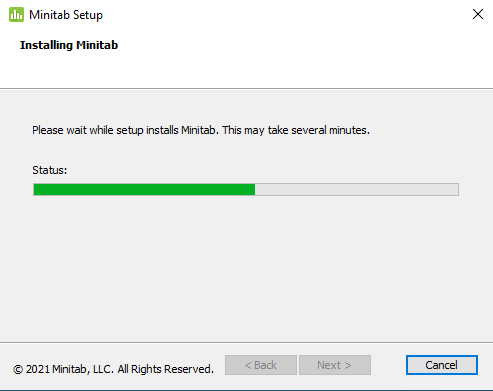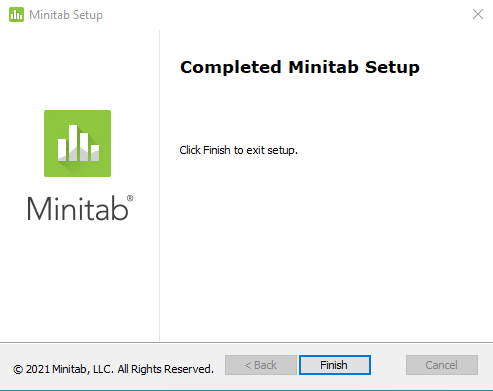|
|
|
|
Minitab 20 Installation Instructions |
|
|
|
|
|
|
|
· Due to firewall restrictions, particularly on off-campus and wireless connections, you will need to connect to your campus VPN service before installing and to use this software.
· This software requires additional registration. Please fill out this form to register the name of the computer where you will use the software.
· Instructions for obtaining your computer name are available via this FAQ entry. You will be notified when the license manager has been configured for your computer.
|
|
|
|
|
|
|
|
1. Double click on the .exe file you downloaded from the Webstore. |
|
|
|
|
|
|
|
2. Select an installation language and click Next |
|
|
|
|
|
|
|
3. Click Next. |
|
|
|
|
|
|
|
4. Accept the license agreement and click Next. |
|
|
|
|
|
|
|
5. Select Activate with a license and click Next. |
|
|
|
|
|
|
|
6. Enter the license server name and network port number. You will be able to find this information in your Webstore order history. |
|
|
|
|
|
|
|
7. Select a destination folder and click Next. |
|
|
|
|
|
|
|
8. Click Install. |
|
|
|
|
|
|
|
9. The installation will begin and may take several minutes. |
|
|
|
|
|
|
|
10. Click Finish. |
|
|
|
|
|
|
|
You are now ready to
use Minitab 20., |
|
Problems with your
installation? Before contacting Webstore, check to make sure you are
connected to your campus VPN service, and you have registered your computer.
Please see instructions above. |