Minitab 17 Installation Instructions
If you already have Minitab 17 installed and simply want to update your license, you only need to run minitab-borrow.exe.
If you need to run Minitab 17 with out an internet connection, please run minitab-borrow.exe. You will need to connect to the campus network via the VPN to run this file successfully.
- Double Click on the exe file you downloaded from the WebStore. Send your NetID and IP (on-campus) or computer name (off-campus) to webstore@illinois.edu. You will be notified once the license server has been configured. You must connect to the campus network via the VPN to run MINITAB from off-campus.

- The files will extract.
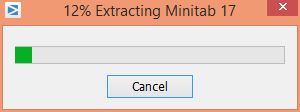
- Your installation will initialize.
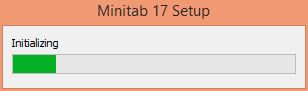
- Click on Next to begin the installation.
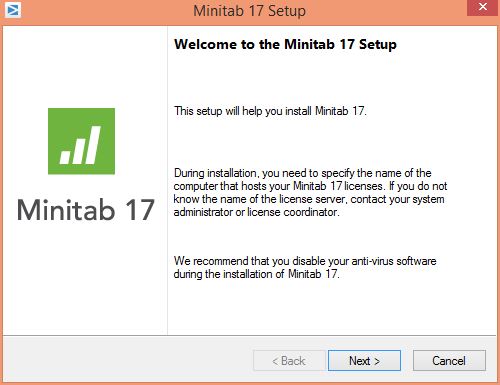
- Agree to the license and click on Next.
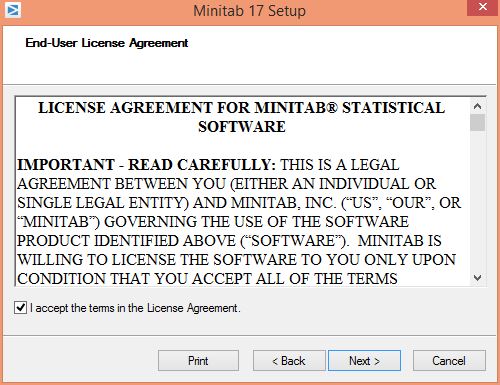
- Enter the license server information and the port number for the license manager and click on Next. This information was provided to you when you purchased the software. You can also retrieve this information by logging into the WebStore and clicking on Order History. Find this offer on your list and click on the order number.
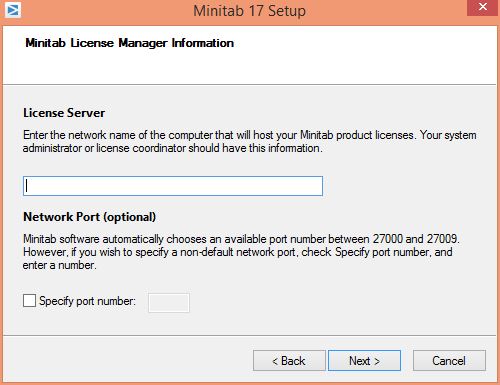
- Click Install to begin the installation.
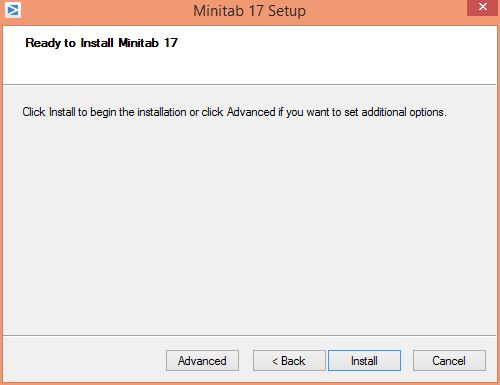
- You will see an installation progress window.
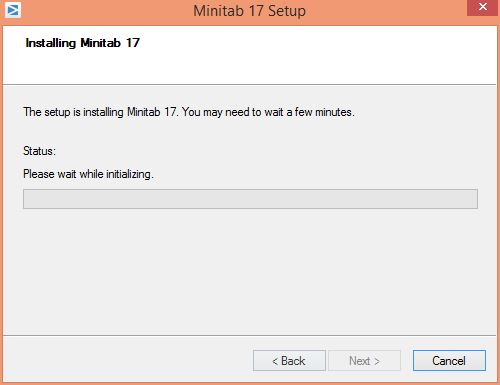
- Click on Finish.
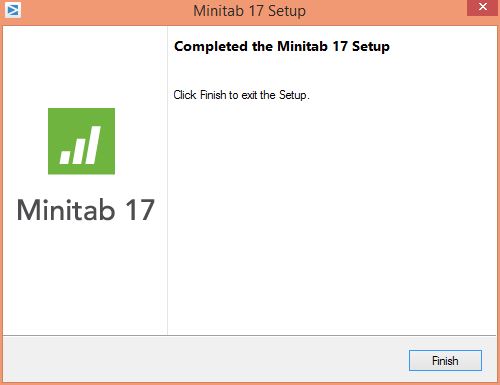
- You are now ready to use Minitab 17. Please note that you will need to connect to the campus network via the VPN if you are off-campus or using wireless.

