Creo 3 Installation Instructions
- Due to firewall restrictions, particularly on off-campus and wireless connections, you will need to connect to the your campus VPN service before installing and to use this software.
- This offer is distributed via a .zip file. Right click the file which you download from the WebStore. We suggest using Winzip to extract the file. In this example we have extracted the installer to the Desktop in a folder called MED-100WIN-CD-400_F000_Win32-64. Double click setup.exe.

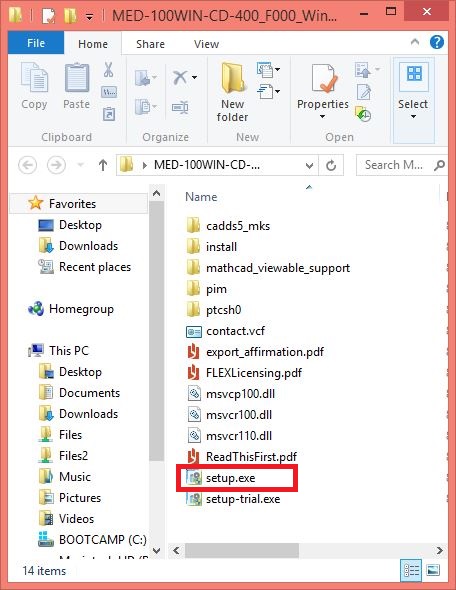
- Select "Install new software" and click on Next.
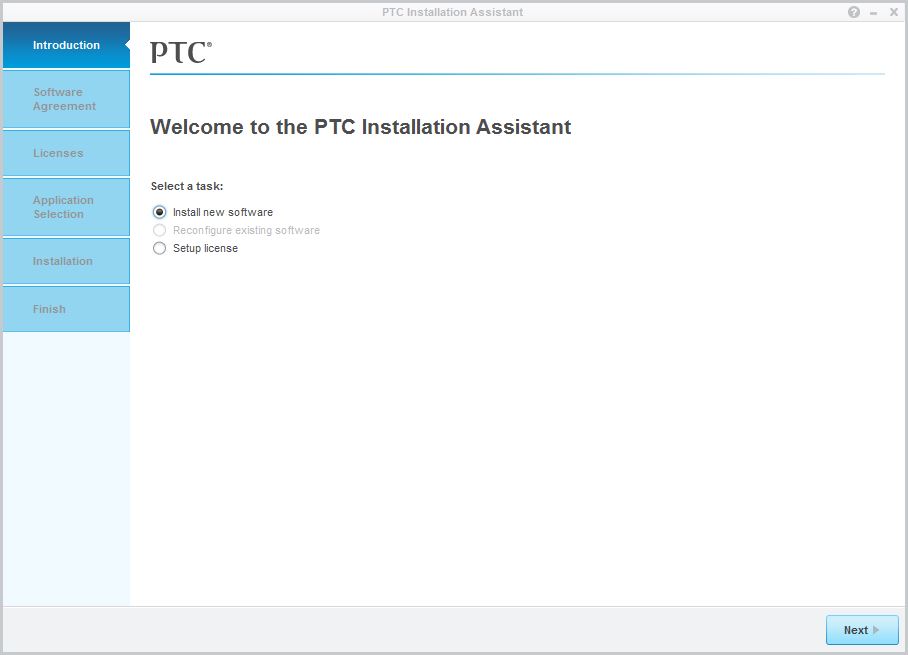
- Accept the license agreement, place a check in the check box and click on Next.
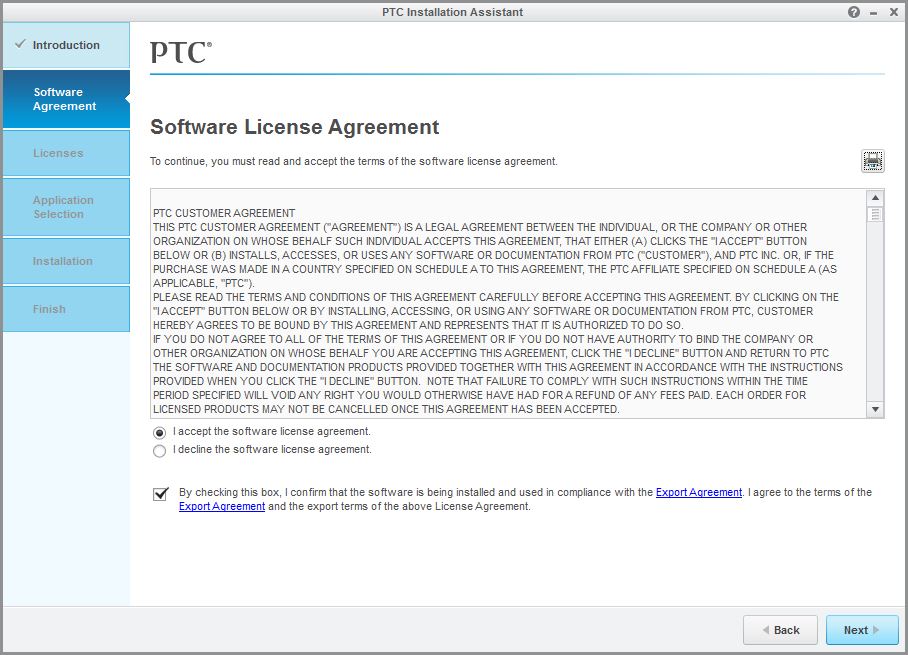
- Select License Summary, enter the license server information and click on Next. The the server information was provided to you when you purchased the software. You can retrieve this information by logging into the WebStore and clicking on Order History. Find this offer on your list and click on the order number.
PLEASE NOTE: You may need to wait a few moments before you will be able to enter the entire server information.
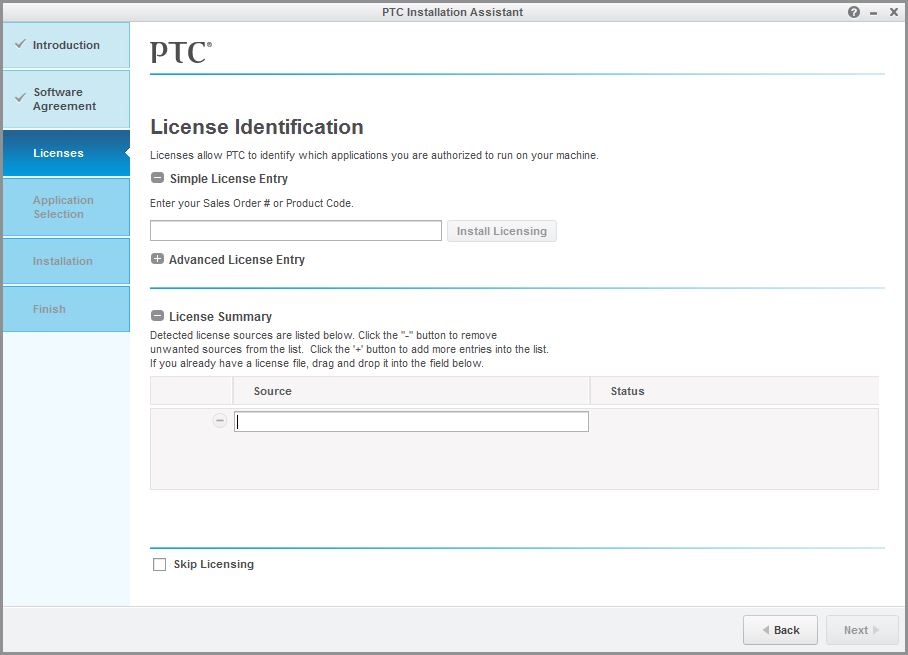
- Click on Install to begin the installation.
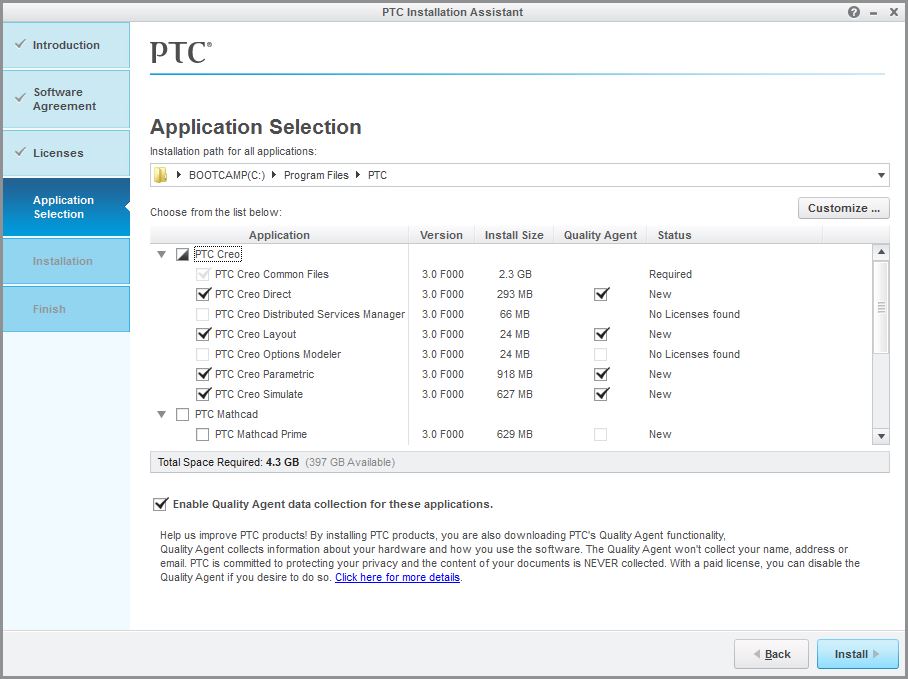
- The installation will begin and will take several minutes.
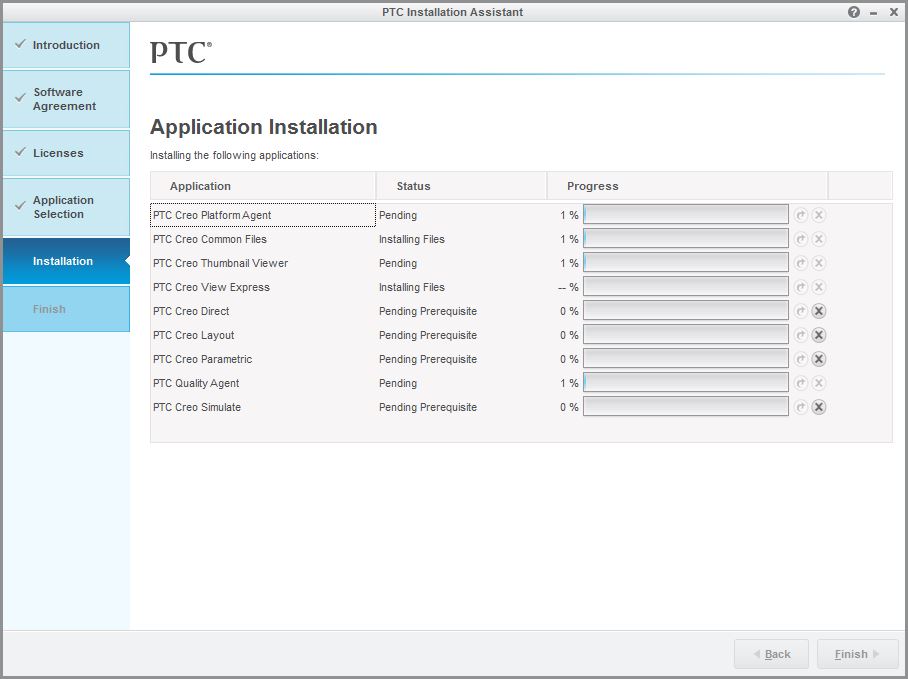
- The installation and licensing have completed. Click on Finish.
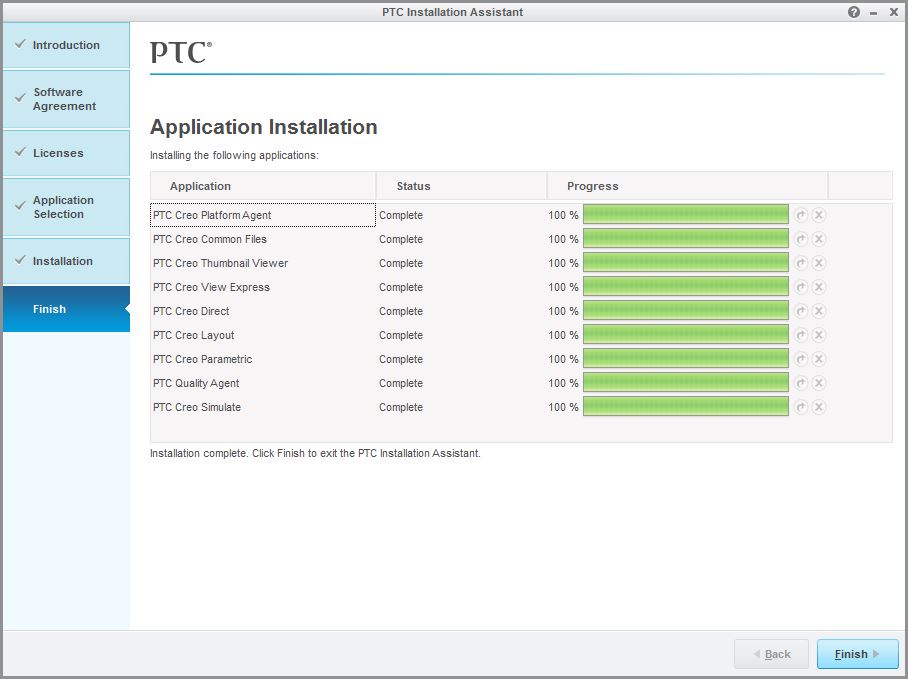
- You are now ready to use Creo 3. Due to firewall restrictions, you will need to use your campus VPN service to use this software
if you are on an off-campus connection.

