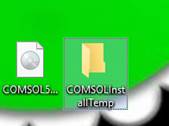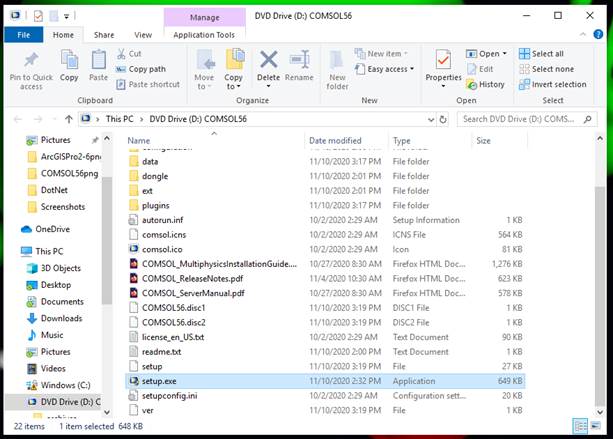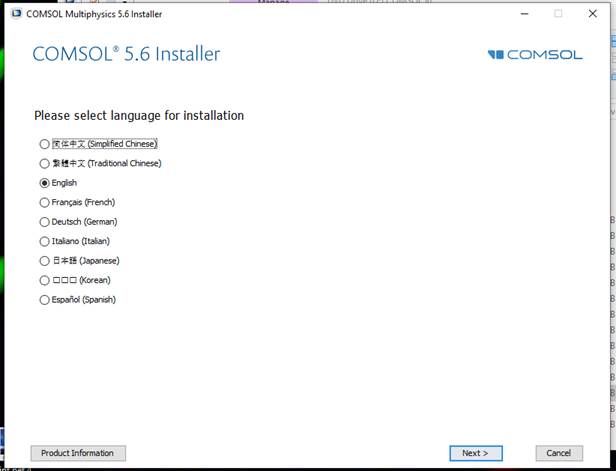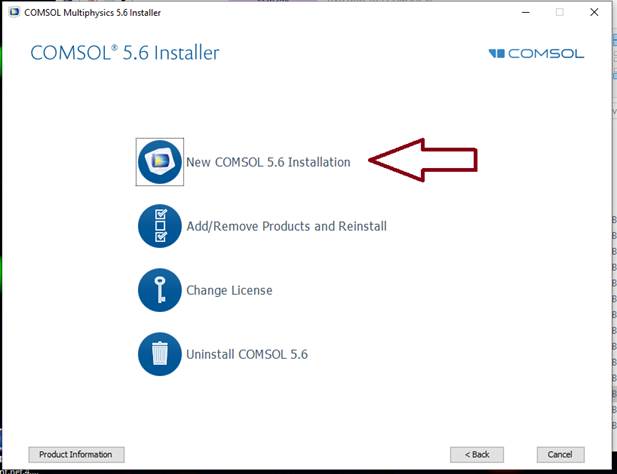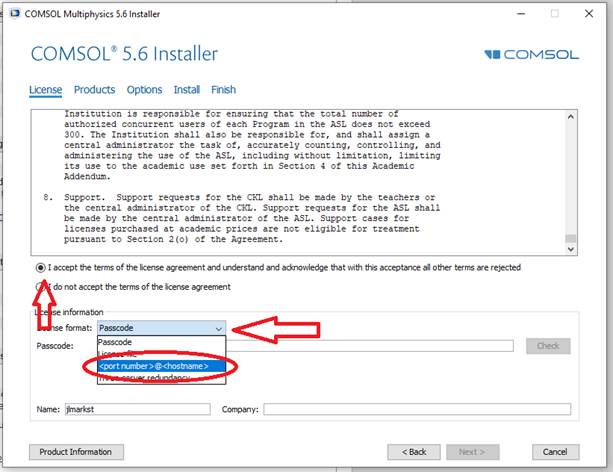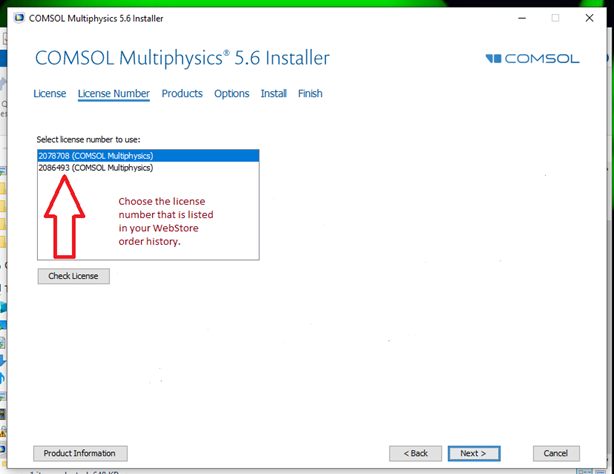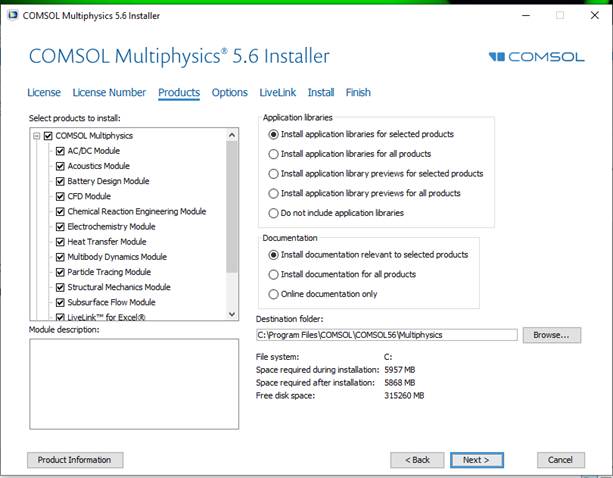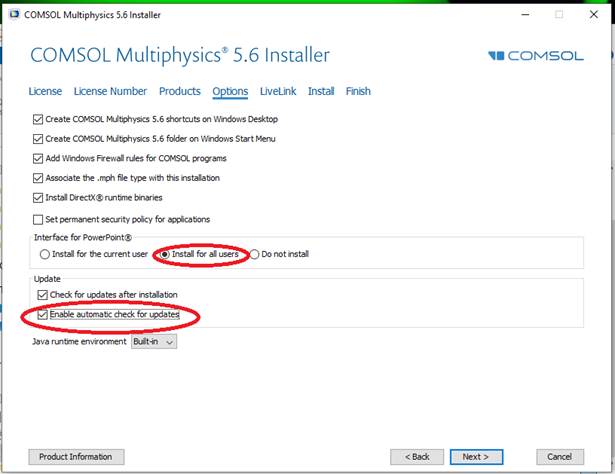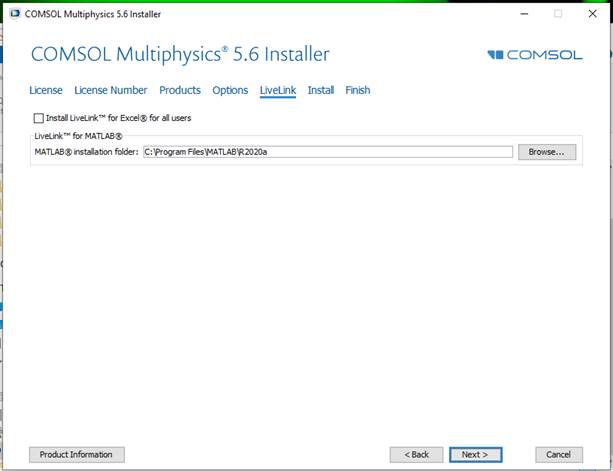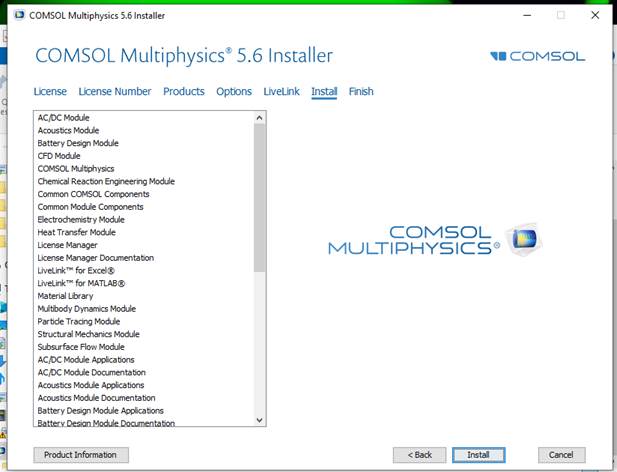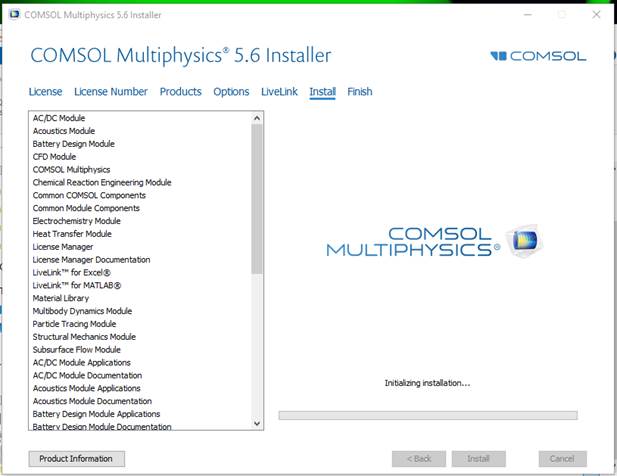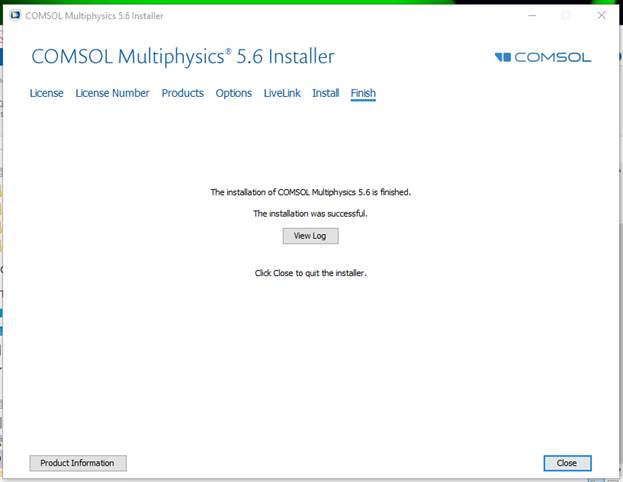|
|
|
|
COMSOL
Multiphysics 5.6 Installation Instructions
|
|
|
|
|
|
|
|
|
|
|
|
· Due to firewall restrictions, particularly on off-campus and wireless connections, you will need to connect to your campus VPN service before installing and to use this software. |
|
|
|
· Please register your computer name before you begin your COMSOL installation |
|
|
|
· Computer registration is required, you may register up to two computers per license purchase, however, you will only be able to use one computer at a time. Please complete this form and submit it to begin the registration process. We will respond when the license manager has been configured for your license. |
|
|
|
1. This offer comes in the form of an ISO file. Double click it to mount the image. |
|
|
|
|
|
|
|
2. Double click on setup.exe to begin the installation. |
|
|
|
|
|
|
|
3. An installer window will appear. Select your preferred language and click on Next. |
|
|
|
|
|
|
|
4. Click on New COMSOL 5.6 Installation. |
|
|
|
|
|
|
|
5. Accept the license agreement. Be sure to verify that you have received a return email from us that we have registered your computer with the COMSOL license manager. Change the license format to <port number>@<host name> and type in the port number and host name. This information can be found in your WebStore order history. Click on Next. The installer will verify your license, which may take a few minutes. Click Next only once. |
|
|
|
|
|
|
|
6. Choose the license number that is listed in your WebStore order history. |
|
|
|
|
|
|
|
7. Select your installation folder and modules you wish to install. Please note that you may only use modules that you are licensed for. DO NOT INSTALL THE LICENSE MANAGER! MAKE SURE TO UNCHECK THIS BOX LISTED AT THE BOTTOM OF THE PRODUCTS LIST! In the below example, we are installing all the modules. Click on Next. |
|
|
|
|
|
|
|
8. Select additional options to your preference and click on Next. |
|
|
|
|
|
|
|
9. This step verifies the MATLAB installation folder if you are installing the Live Link for MATLAB module. |
|
|
|
|
|
|
|
10. Click on Install to begin the installation. |
|
|
|
|
|
|
|
11. The installation will begin and may take several minutes. |
|
|
|
|
|
|
|
12. Click on Close. |
|
|
|
|
|
|
|
You are now ready to use COMSOL Multiphysics 5.3 for Windows. Remember: Due to firewall restrictions, you will need to use your campus VPN service to use this software if you are on an off-campus connection. |
|
|