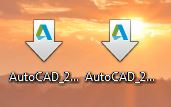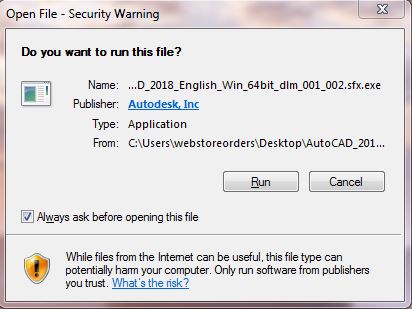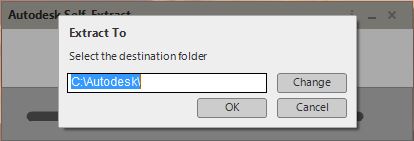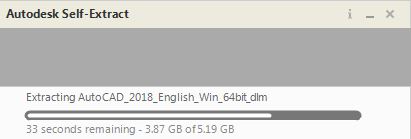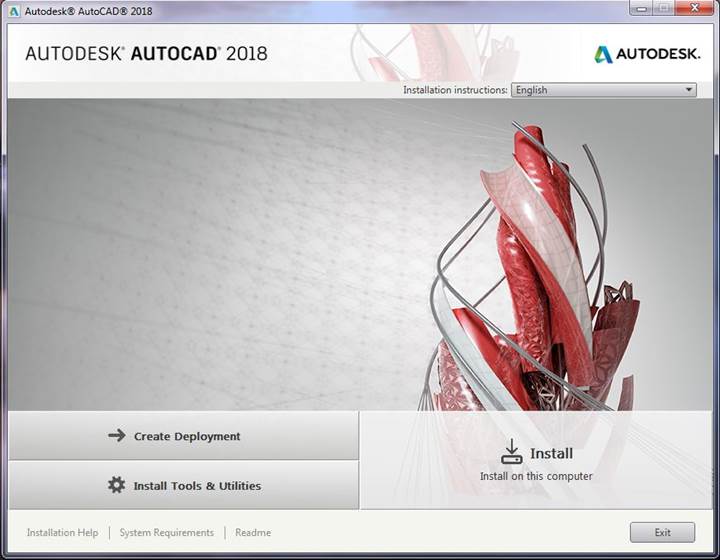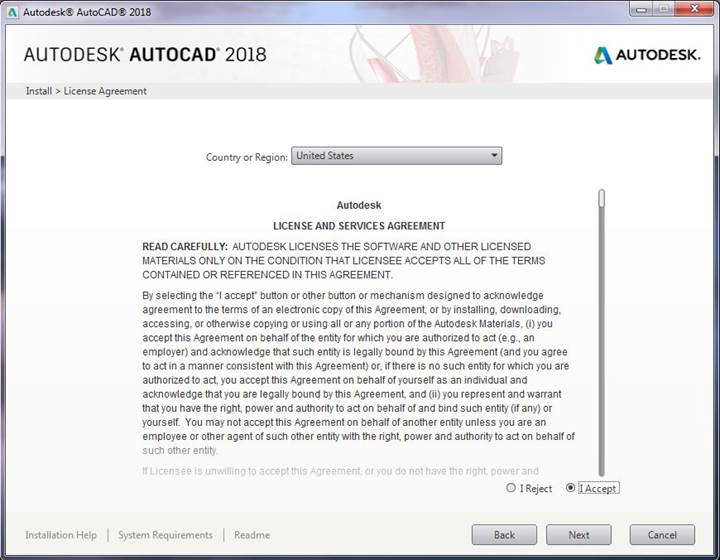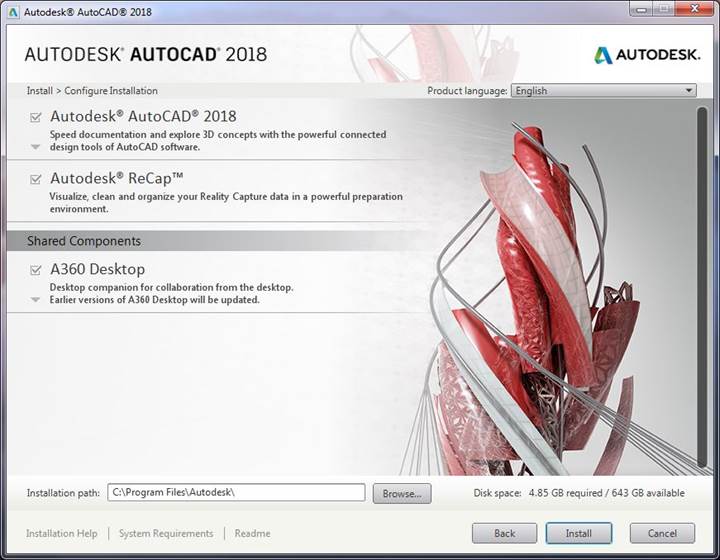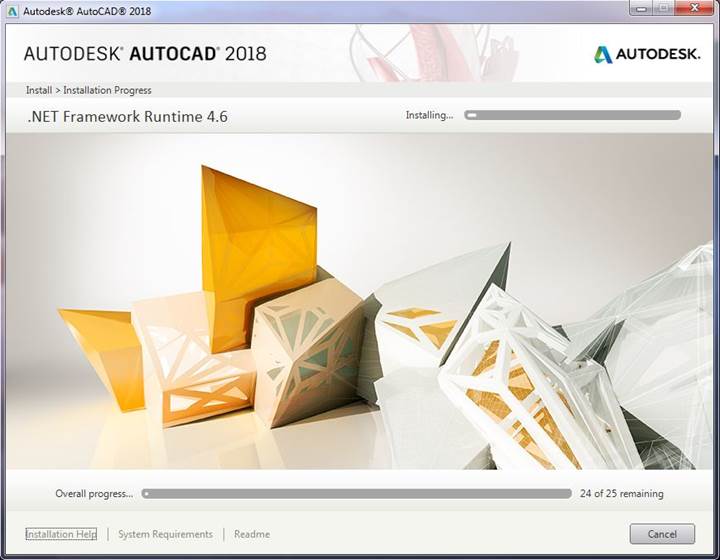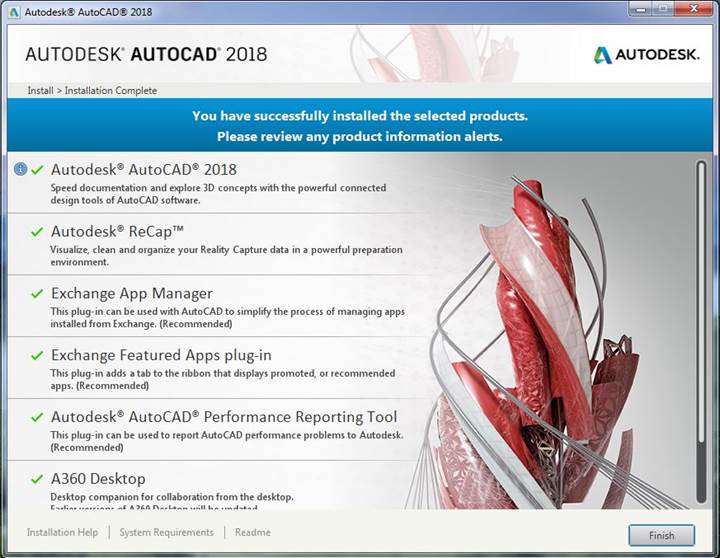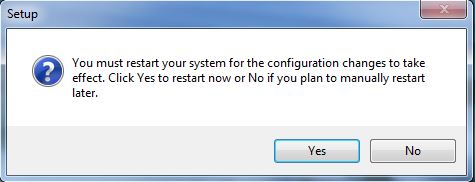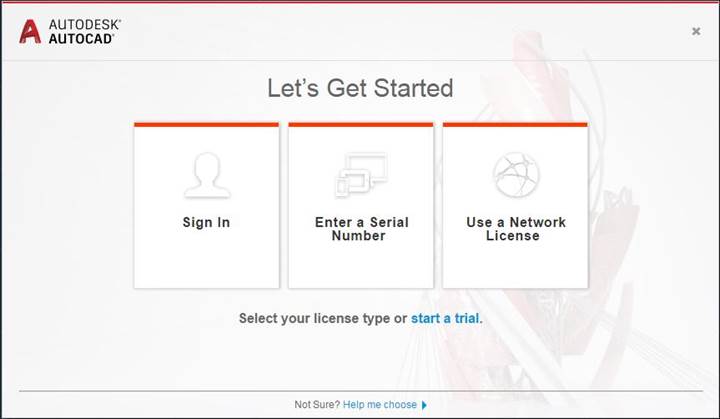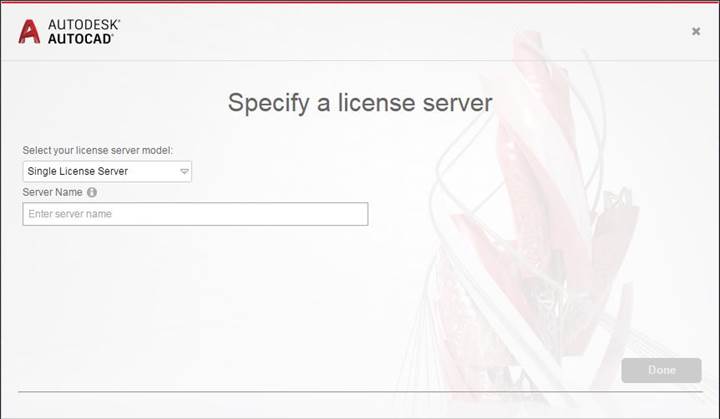|
AutoDesk 2018 Installation
Instructions |
|
|
|
|
|
In our example,
we will be installing AutoCad 2018. The process to
install other AutoDesk software will be similar. |
|
|
|
Due to
firewall restrictions, you will need to the your campus VPN service before
installing and to use this software if you are on an off-campus connection. |
|
|
|
Please complete this form and submit it to begin the
registration process. We will respond when the license manager has been configured for your license. |
|
|
|
|
|
1.
Double click on the .sfx.exe file labeled AutoCAD_2018_English_Win_64bit_dlm_001_002.sfx.exe
you downloaded from the Webstore. |
|
|
|
|
|
|
|
2.
A Security Warning might pop up. Click Run. |
|
|
|
|
|
|
|
3.
Select a destination folder and click OK. |
|
|
|
|
|
|
|
4.
The files will begin to extract. Please wait. |
|
|
|
|
|
|
|
5.
A setup window will appear. Click on Install. |
|
|
|
|
|
|
|
6.
Accept the license agreement and click on Next. |
|
|
|
|
|
|
|
7.
Select an installation location and components and click
on Install. |
|
|
|
|
|
|
|
8.
The installation will begin and may take several minutes. |
|
|
|
|
|
|
|
9.
The installation is complete. You now need to license
your product. Click on Finish and
launch AutoCad 2018. |
|
|
|
|
|
|
|
10.
You may see the following screen asking to restart.
Select No and restart after
licensing your product. |
|
|
|
|
|
|
|
11.
Upon first launch of AutoCad 2018, you will see the following screen. Click on Use a Network License. You will not enter
a serial number, beginning with version 2018 the serial number will be pulled from the license manager. |
|
|
|
|
|
|
|
12.
Select Single
License Server. License server information was provided to you when you
purchased the software. To retrieve this information, login to the WebStore
and click on Order History. Using the provided information from your order,
enter the server name. Please note
that the server name needs to be in the form <port number>@<license
server>. For example, 888@sample.illinois.edu. Then click Done. |
|
|
|
|
|
|
|
You are
now ready to use Autocad 2018 for Windows. Remember:
Due to firewall restrictions, you will need to your campus VPN service to use this software
if you are on an off-campus connection. |