ANSYS 16 Installation Instructions
- Due to firewall restrictions, particularly on off-campus and wireless connections, you will need to connect to the your campus VPN service before installing and to use this software.
- Email the following information to webstore@illinois.edu:
- The purchaser's network id.
- The name of the computer.
Instructions for obtaining your computer name are available via this FAQ entry.
You will be notified when the license manager has been configured for your computer.
- This offer is distributed via 2 iso files. We suggest using WinZip to extract these files. In our example we have extracted the files to the computer's desktop.
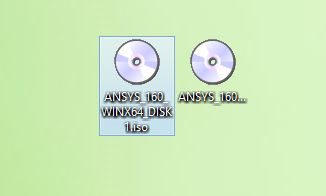

- Open the folder whose name ends in DISK1. Right-click on setup.exe and select Run As Administrator.
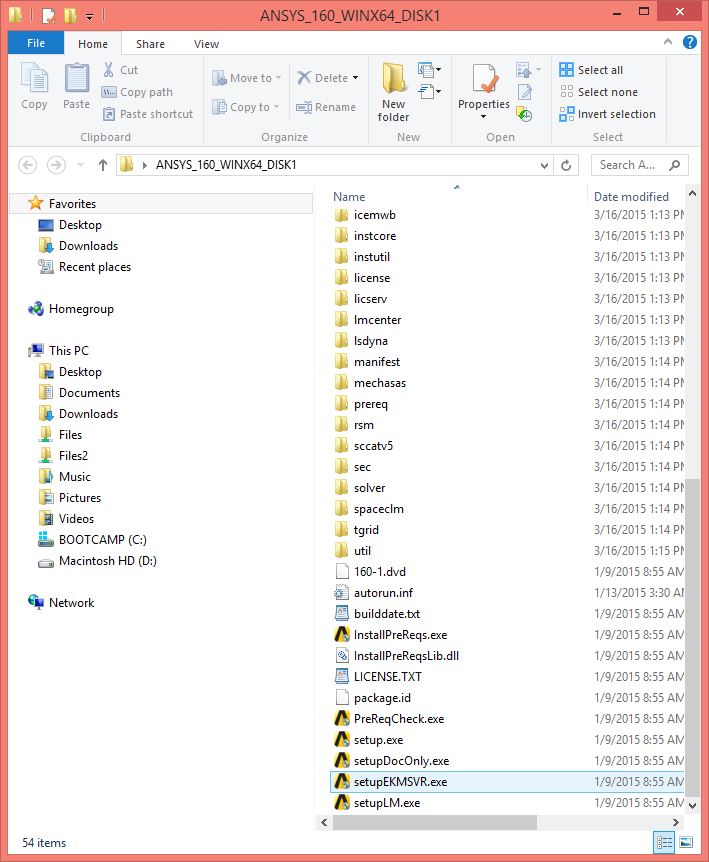
- The installer will start. Click on Install ANSYS Products.
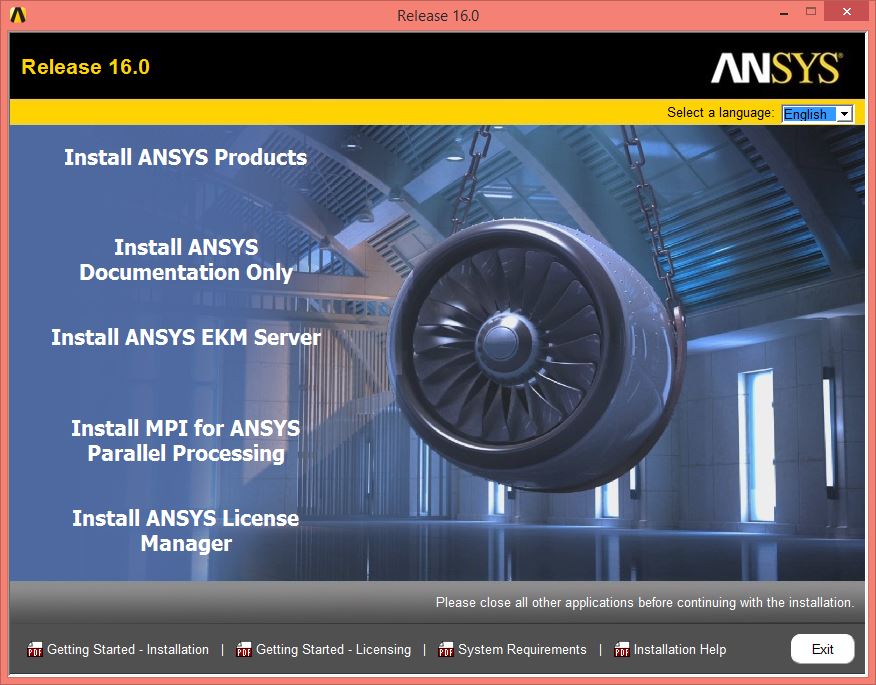
- Read the license notice, select I AGREE and click on Next.
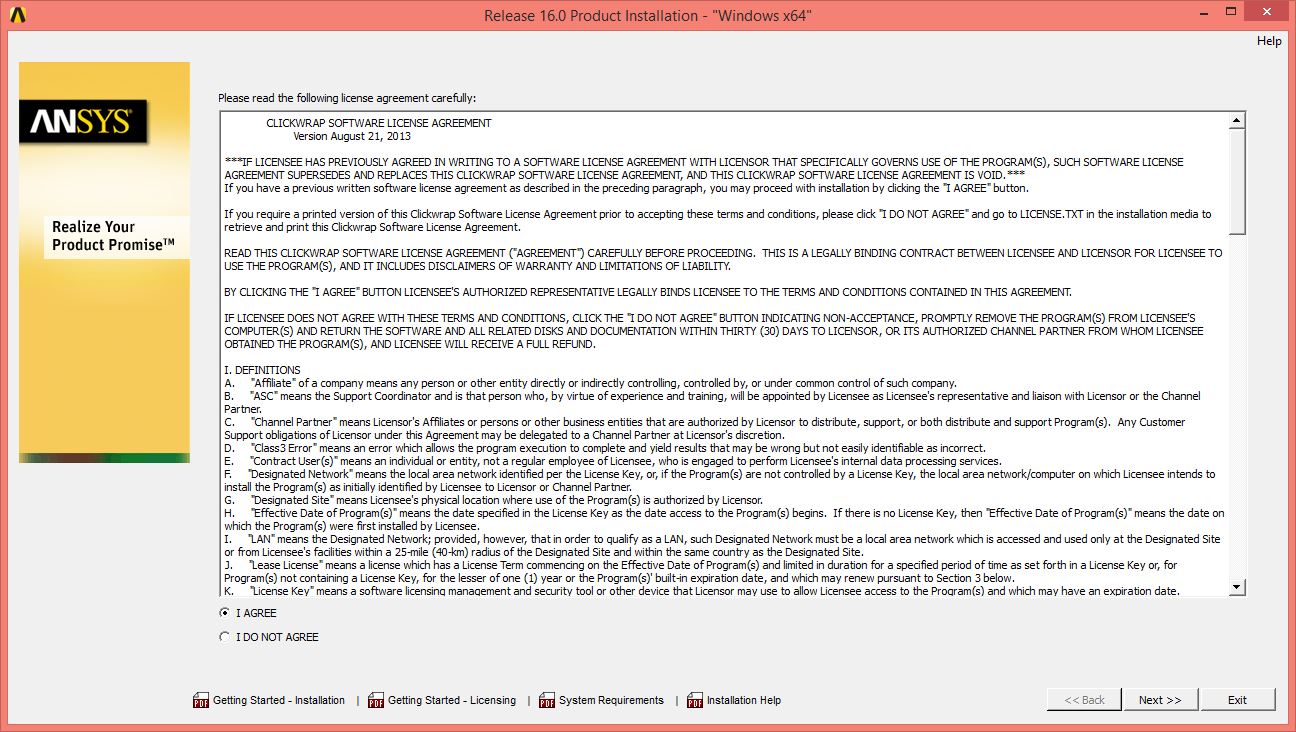
- Select your installation directory and click on Next.
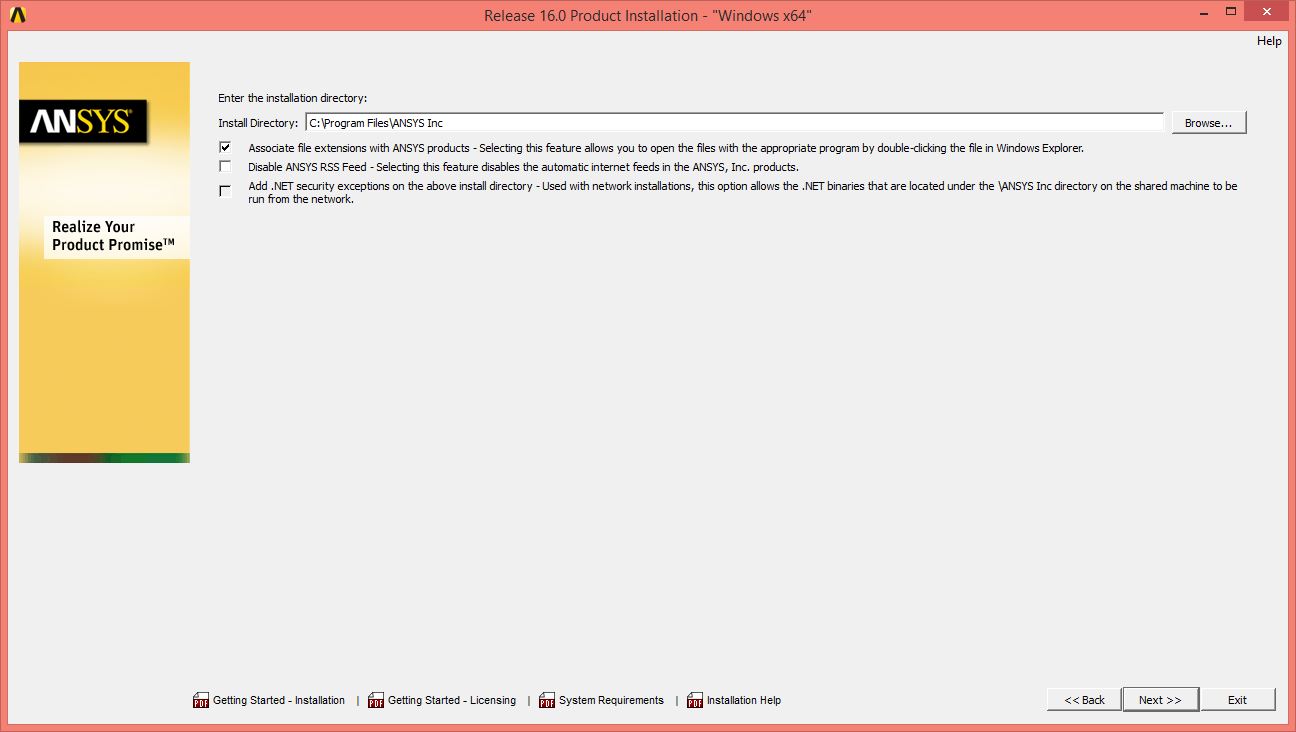
- Enter the license server information into the Hostname 1 field. This information was provided to you when you purchased the software. You can retrieve this information by logging into the Webstore and clicking on Order History. Find this offer on your list and click on the order number.
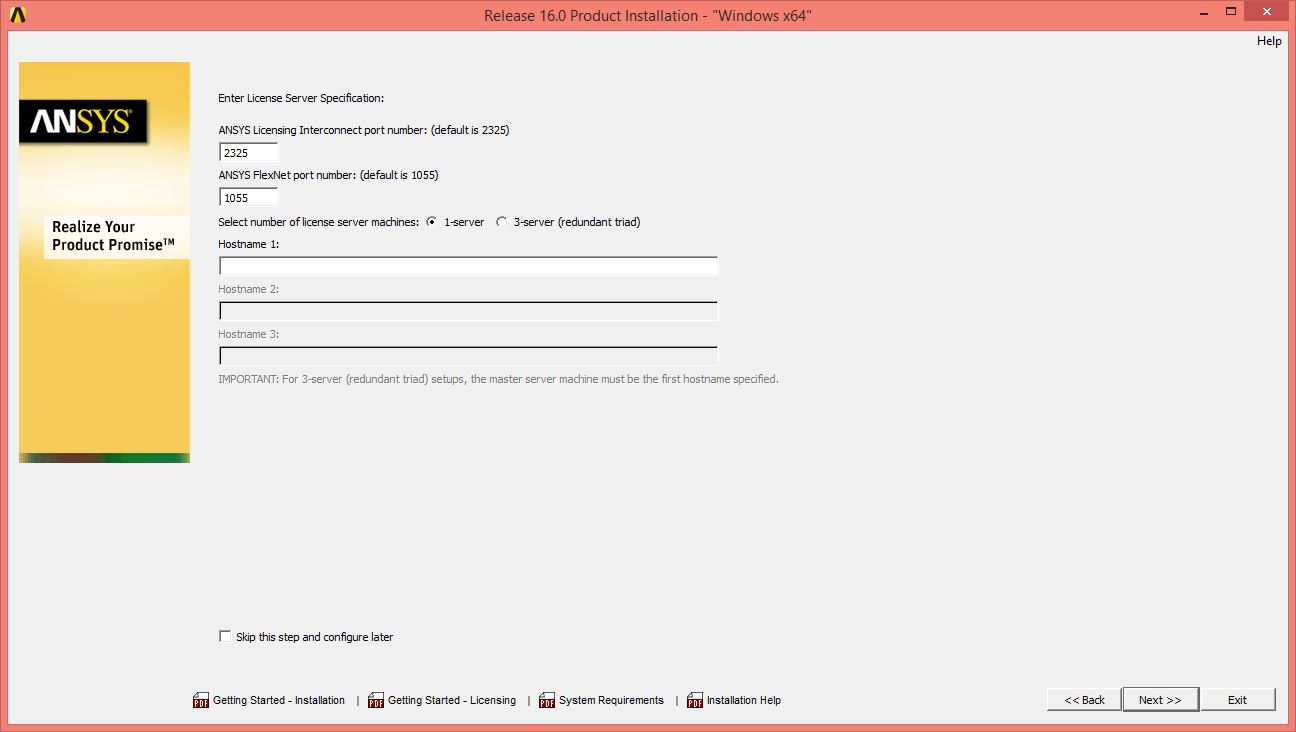
- Select the products you wish to install and click on Next. Please note that Pro/Engineer/CREO is required for some ANSYS products. You may or may not be asked to configure these applications during the installation process depending on what you already have installed.
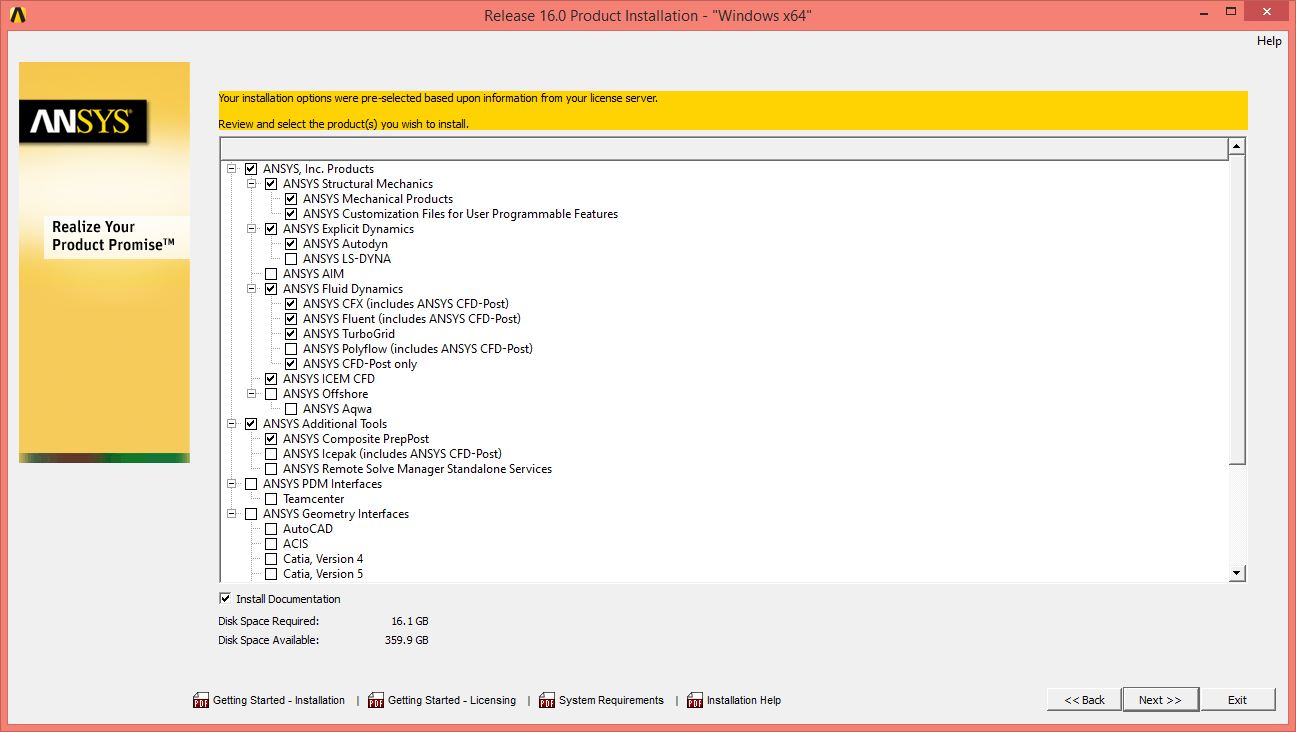
- Select Reader if you have Autodesk installed, otherwise select Skip and configure later. Click on Next.
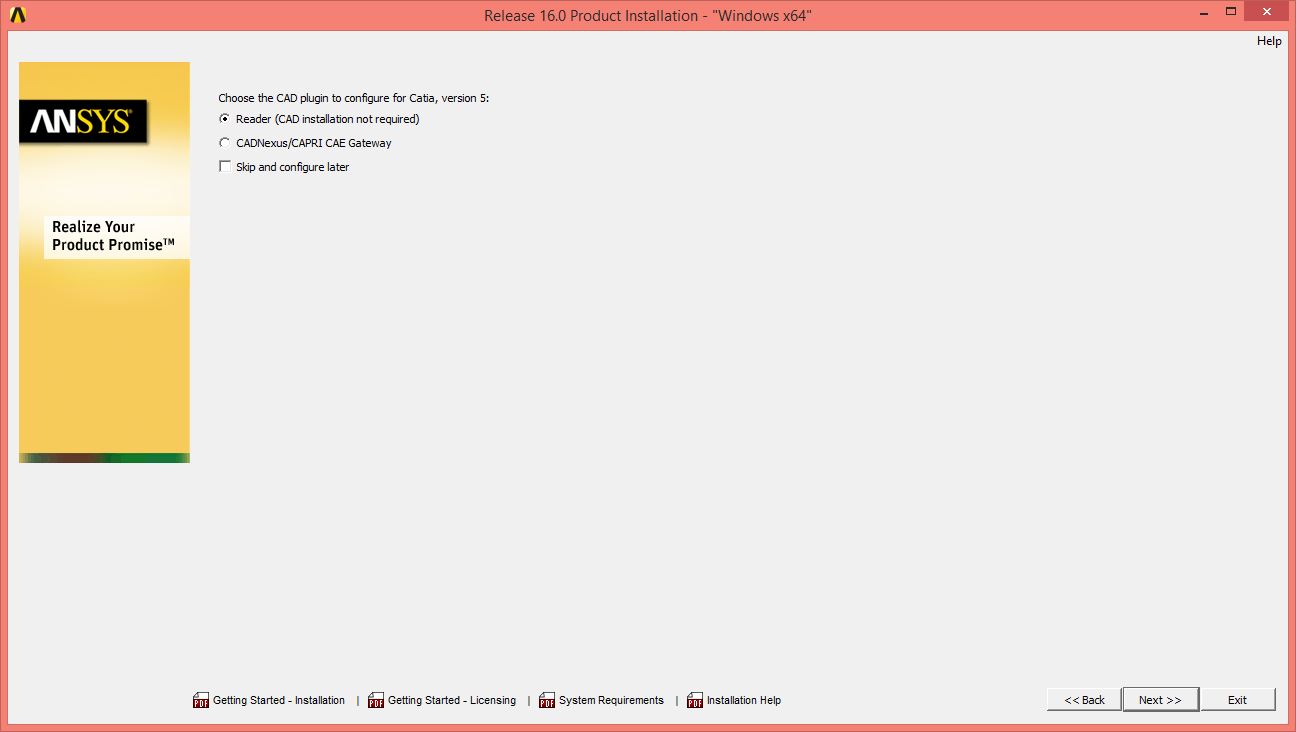
- Review the settings you have chosen and click on Next.
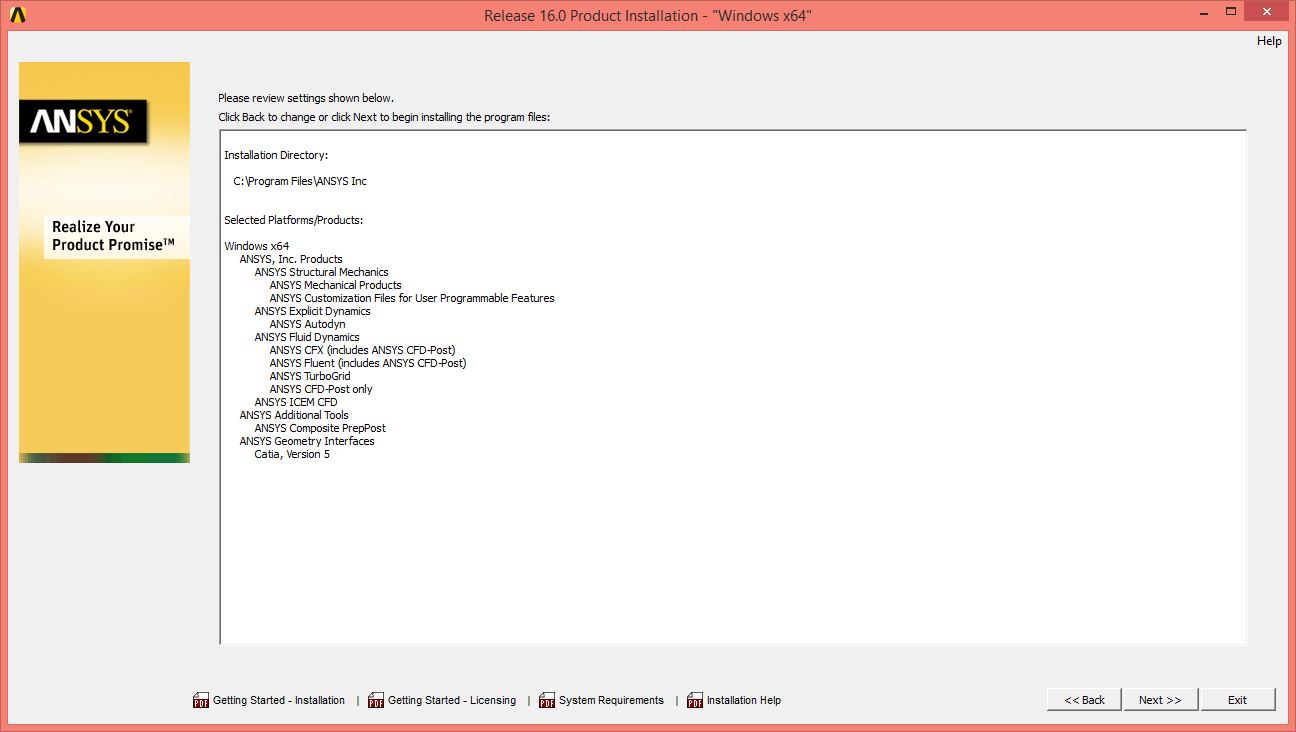
- The installation will begin.
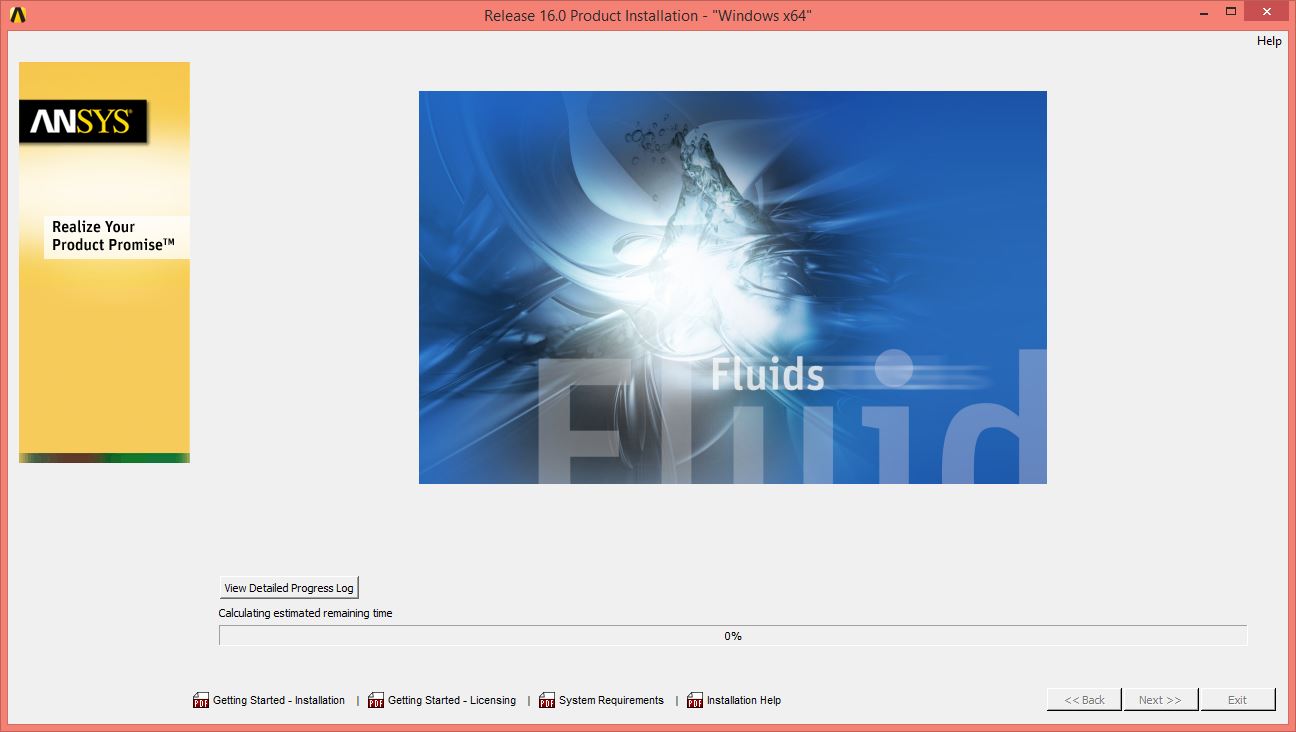
- Depending on what you have chosen to install you may be asked to browse to the next folder. Click on browse and select the DISK2 folder (see step 1) and click on OK. The installation will continue.
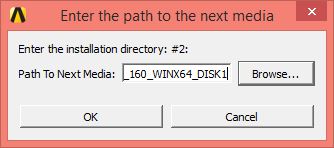
- When the installation is complete click on Finish.
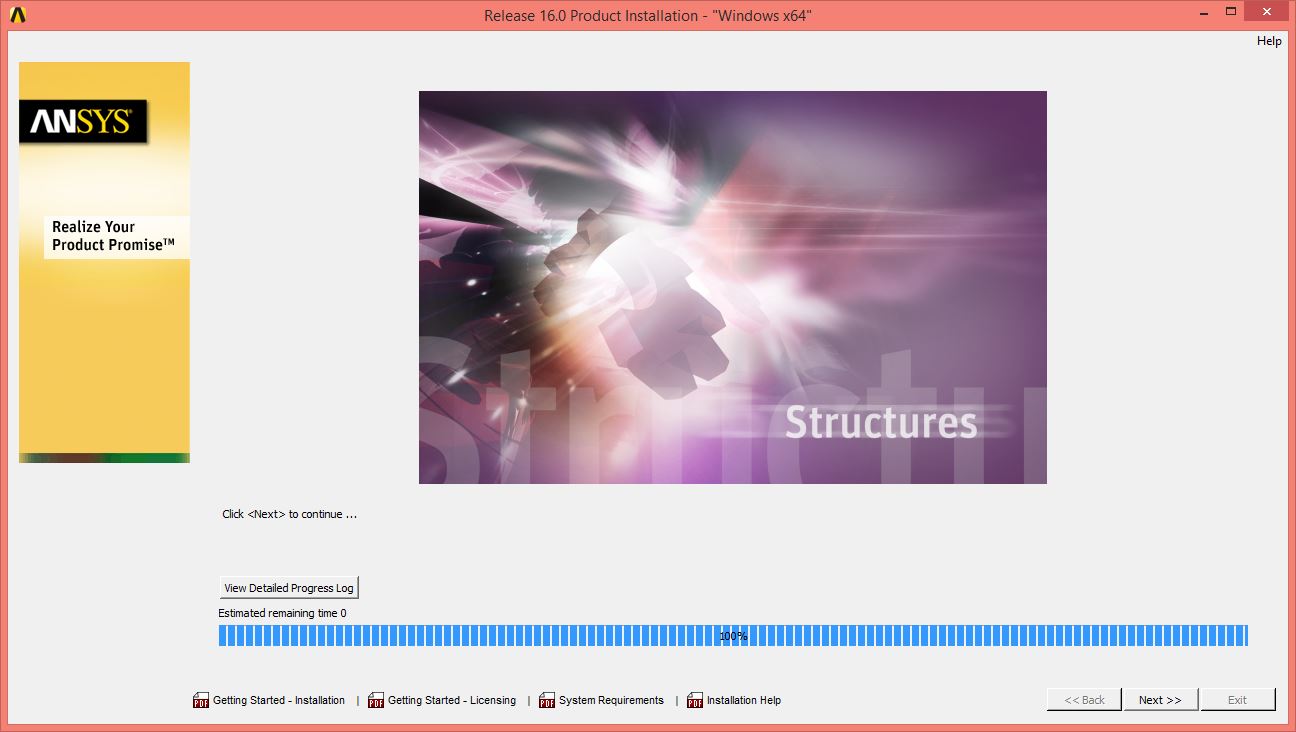
- When you first start ANSYS you may see Windows Firewall alerts. Click on Allow access.
- You are new ready to use ANSYS 16. Remember, if you are using ANSYS via wireless or an off campus network connection you will need to connect to the campus network the VPN.

