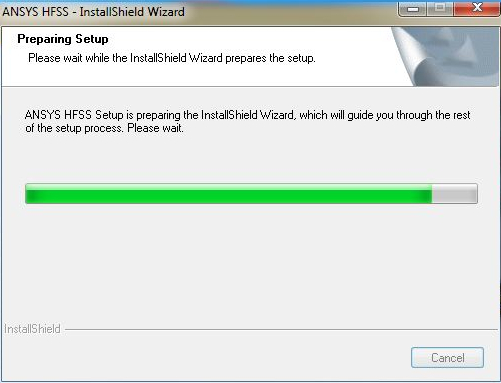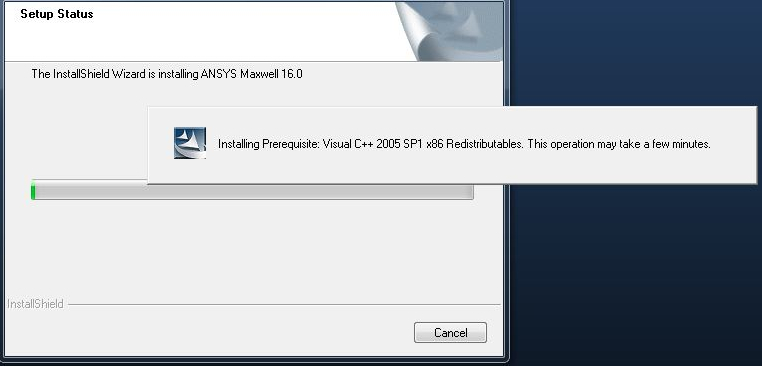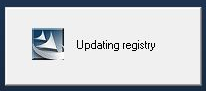ANSYS Academic Research HF for Windows Installation Instruction
THIS SOFTWARE IS NOT COMPATIBLE WITH WINDOWS 8
- Email the following information to webstore@illinois.edu:
NetID of the license purchaser
Computer name
You will be notified when the license manager has been configured for your computer.
- Download the .zip file from the WebStore. Please use Winzip to extract this file. In this example we have extracted the installer to the Desktop in a folder called HFSS150Win64.
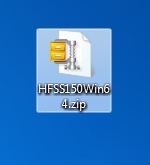
- Open the HFSS150Win64 folder.
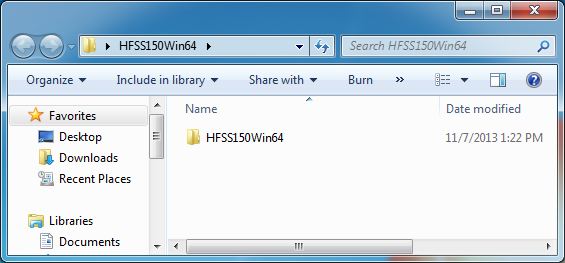
- Double click autorun.exe.
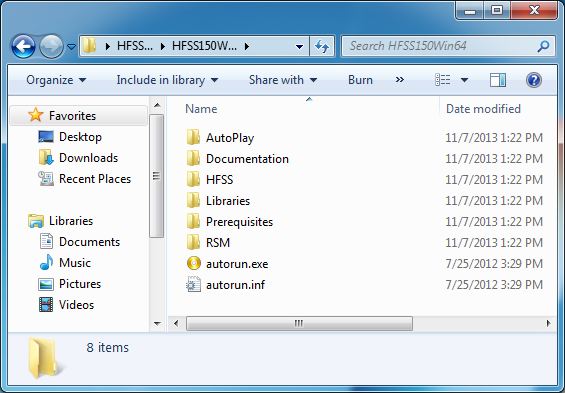
- Click on Install Software.
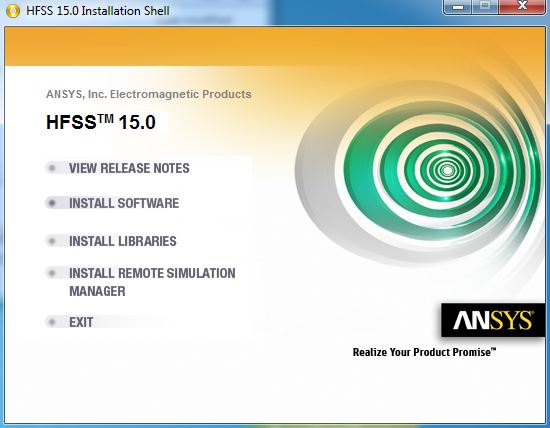
- Click on Next.
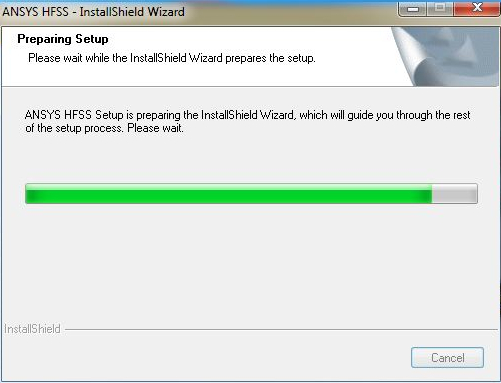
- Click on Next.
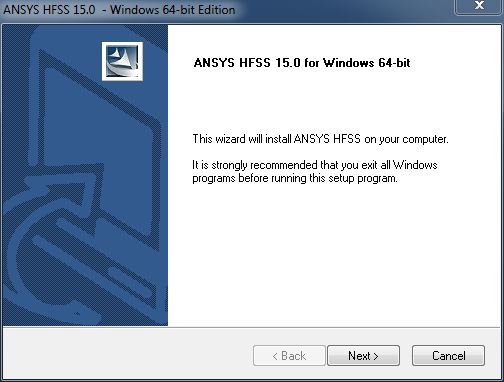
- Agree to the license by clicking on Yes.
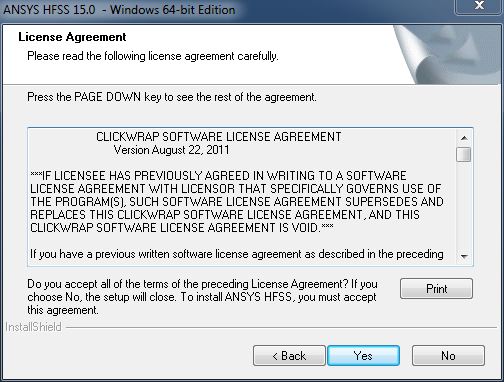
- Enter your name and University of Illinois and click on Next.
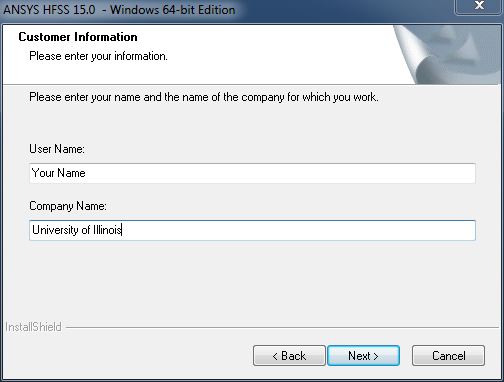
- Select a destination location and click on Next.
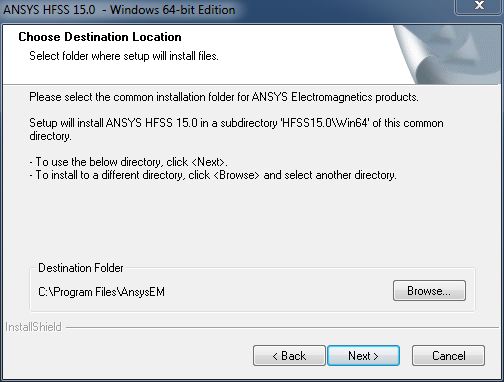
- Select a Temp Directory location and click on Next.
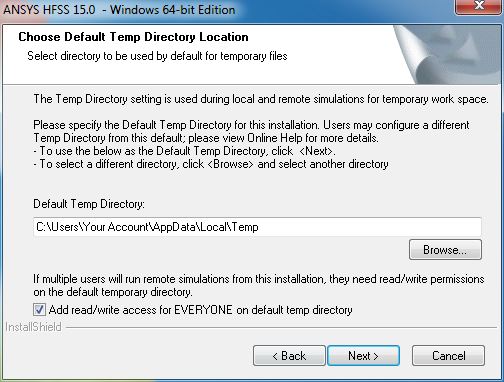
- Select a Library location and click on Next.
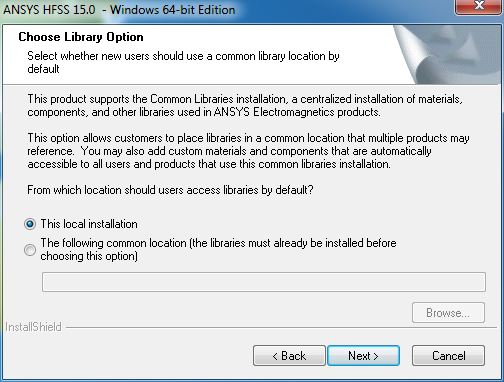
- Select a Program Folder location and click on Next.
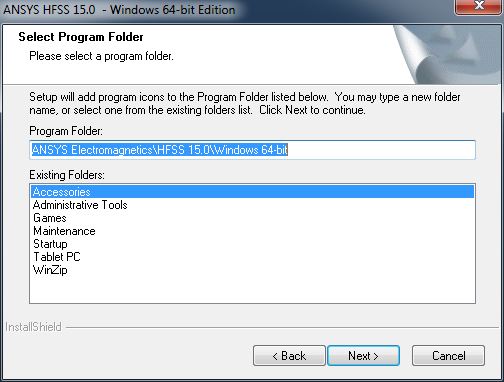
- ANSYS 14.5 is not required to run this software. If you plan to use ANSYS in addition to this software cancel out of this installation and install ANSYS 14.5 first. Otherwise, click on Next. You can integrate the two offers at a later date.
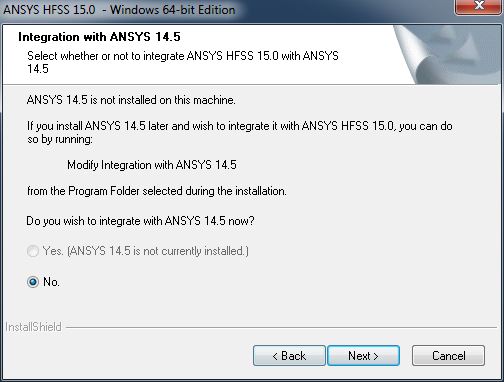
- Select I want to specify a license server and click on Next.
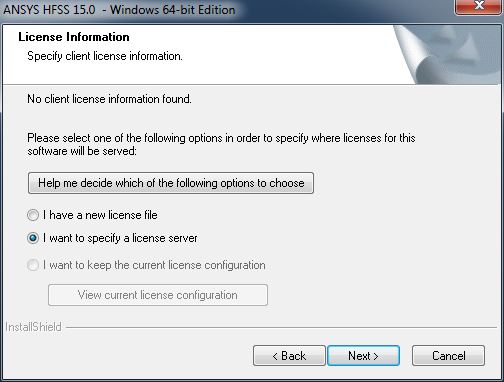
- Enter the license server and port number and click on Next. This information was provided to you when you purchased the software. You can retrieve this information by logging into the WebStore and clicking on Order History. Find this offer on your list and click on the order number.
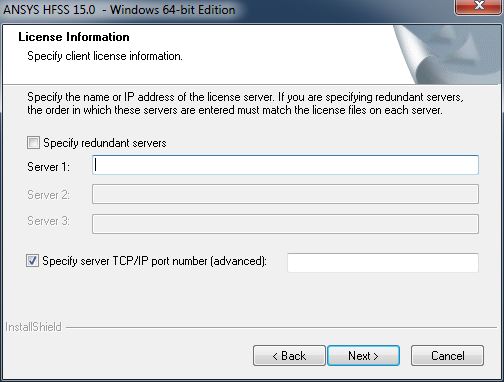
- No Dongle is used for this installation. Click on Next.
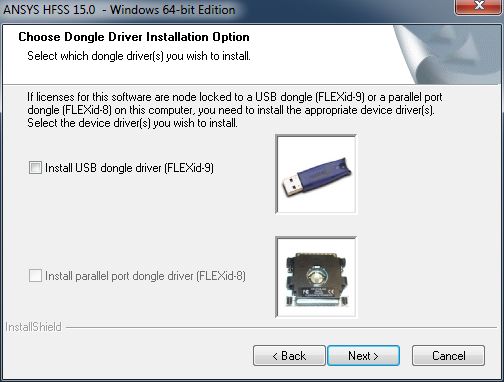
- Click Next to begin the installation.
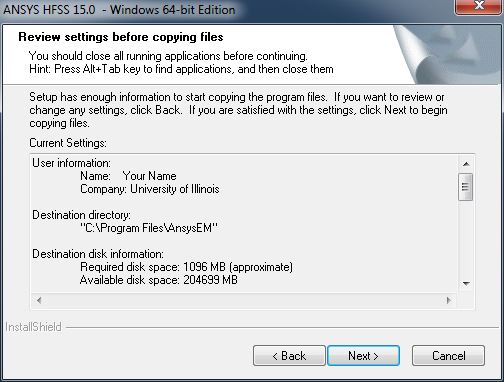
- Required software that may be missing from you computer will be installed.
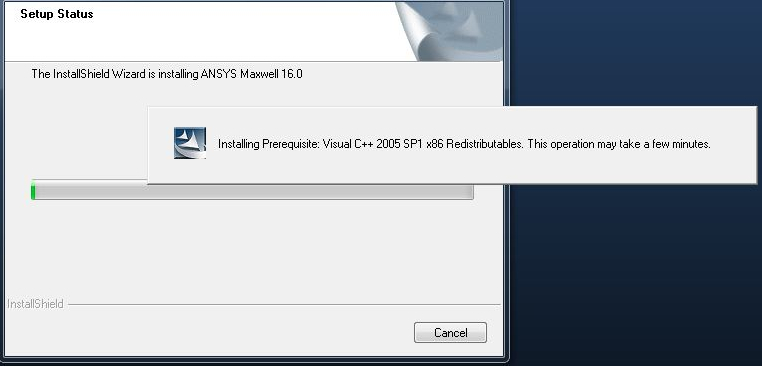
- The installation will begin and will take several minutes.
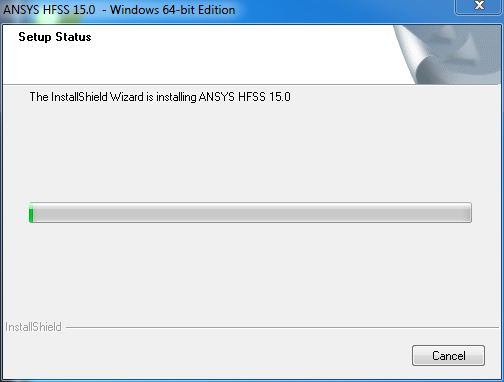
- You may see the below two windows.
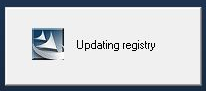
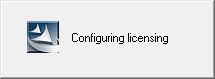
- Click on OK.
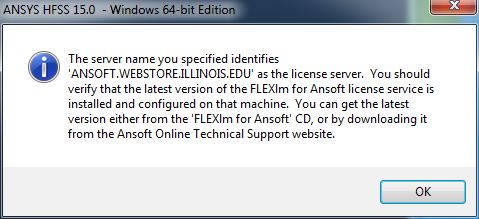
- When the installation is complete click on Finish.
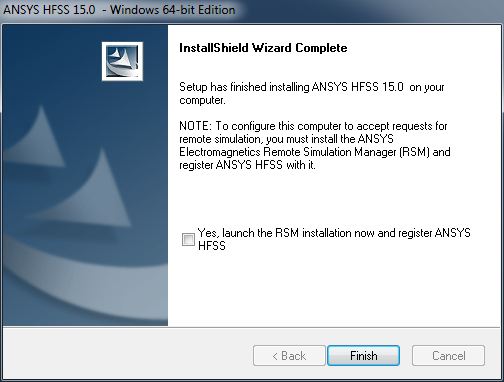
- You may close the window you see in step 5.
- The first time you run this software you will see the below two windows. Click on OK to both.
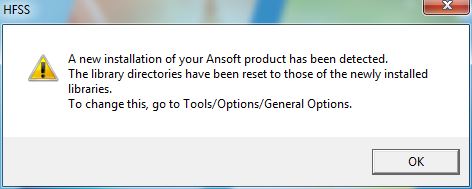
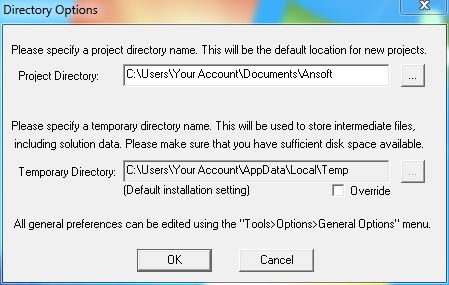
- You are now ready to use ANSYS Academic Research HF for Windows. Remember, if you are off campus or using wireless you must use the VPN.