iSight Installation Instructions
- Due to firewall restrictions, particularly on off-campus and wireless connections, you will need to connect to the your campus VPN service before installing and to use this software.
- Download the Abaqus installer #2 file. During the installation process you may see several Windows firewall notifications. Select Allow Access. This offer is distributed via a .zip file. Right click the file abaqus614e2.zip which you download from the WebStore. We recommend using Winzip to extract the file. In our example we have extracted the file to the desktop to a folder called abaqus614e2.
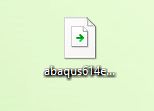

- Open the extracted folder. Open the IsightSEE5.9-2-Windows folder.
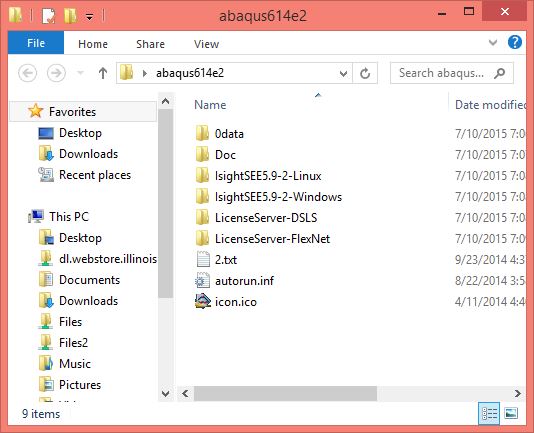
- Double click setup.exe.
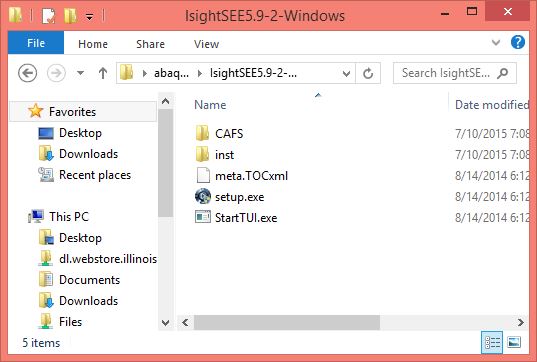
- Select the components you would like to install and click on Next.
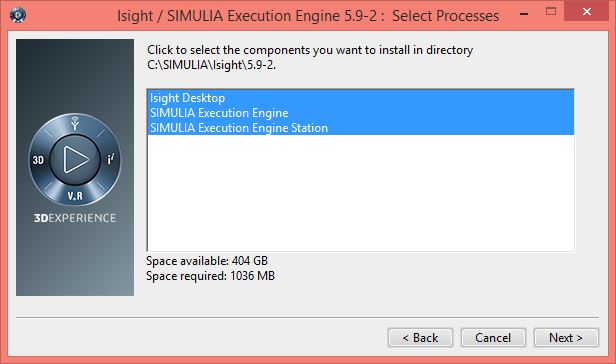
- Click on Next.
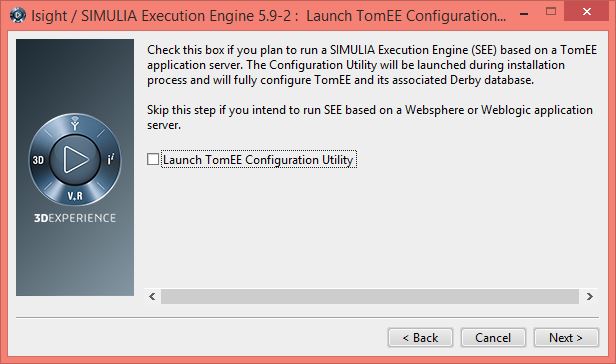
- Select Skip this for now and click on Next.
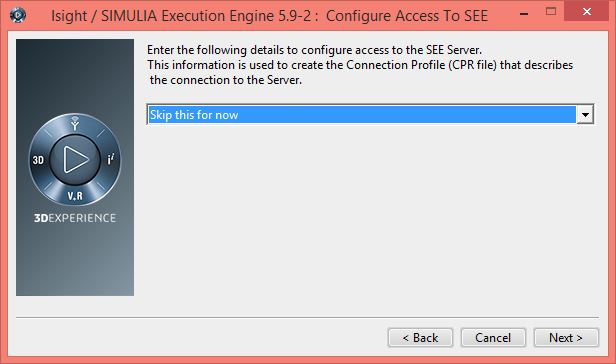
- Select FlexNet License Server and click on Next.
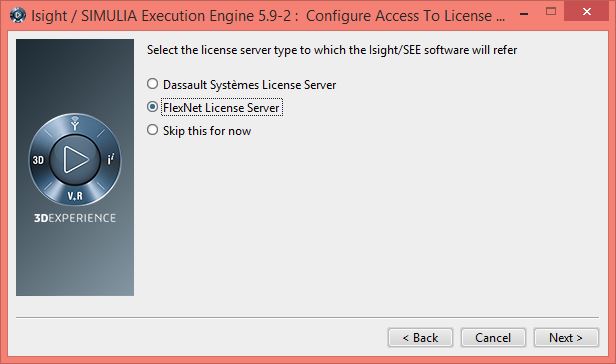
- Enter the license server and click Next. This information was provided to you when you purchased the software. You can retrieve this information by logging into the WebStore and clicking on Order History, find this offer and click on the order number.
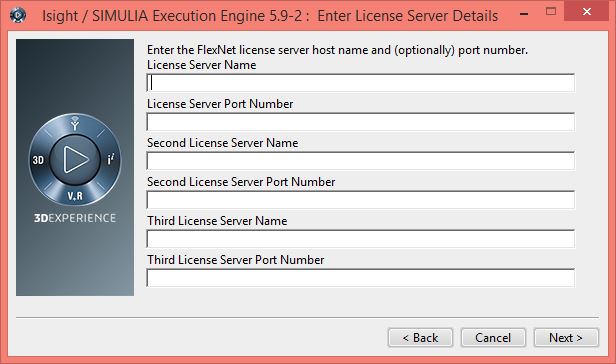
- Click on Install.
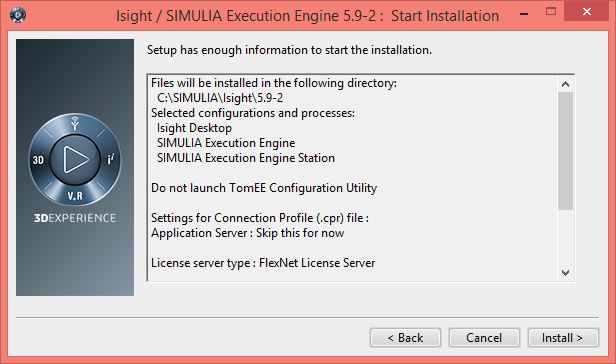
- Your installation will begin and will take several minutes.
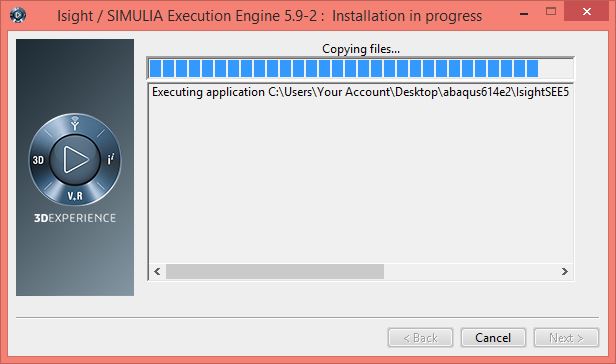
- Click on Next.
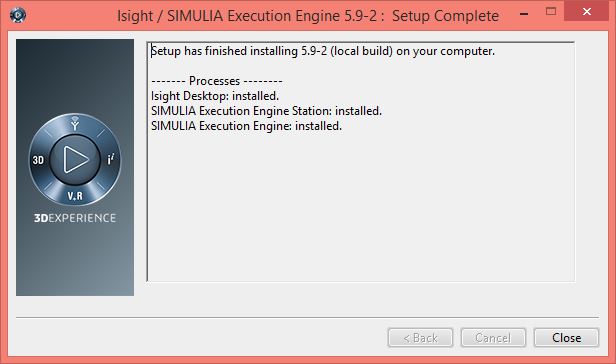
- You are new ready to use iSight. Remember, if you are using iSight via wireless or an off campus network connection you will need to use the VPN software.

