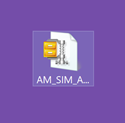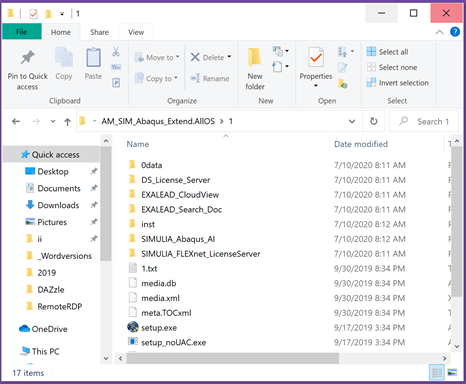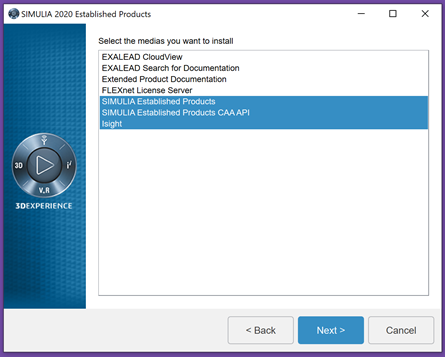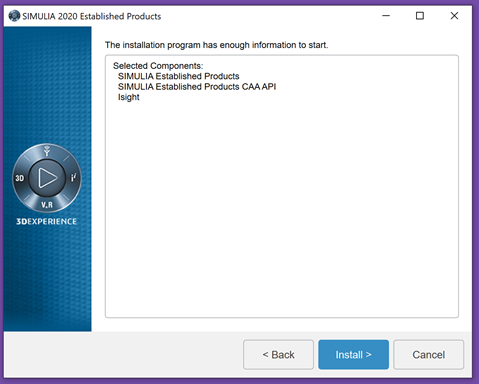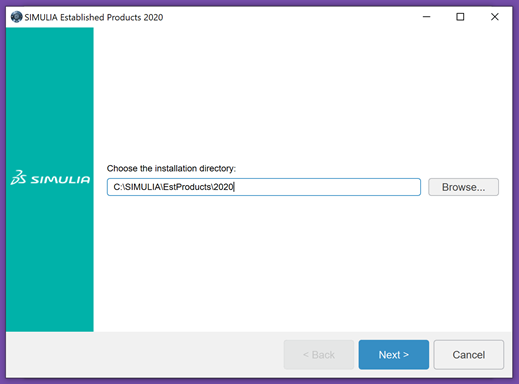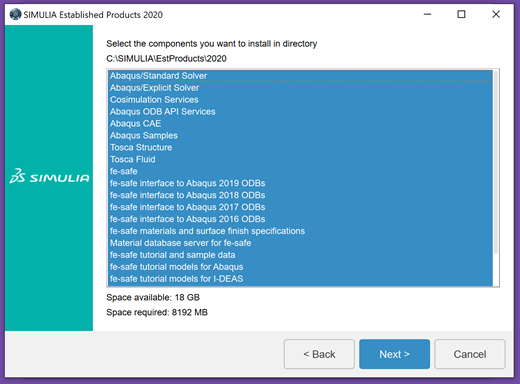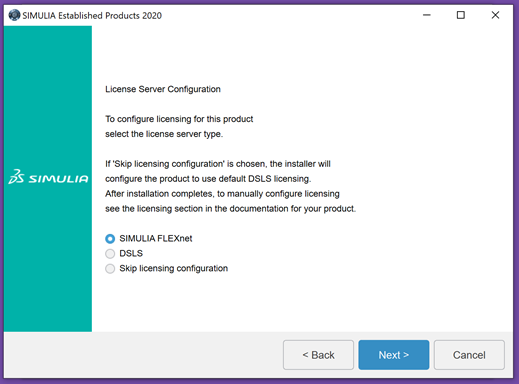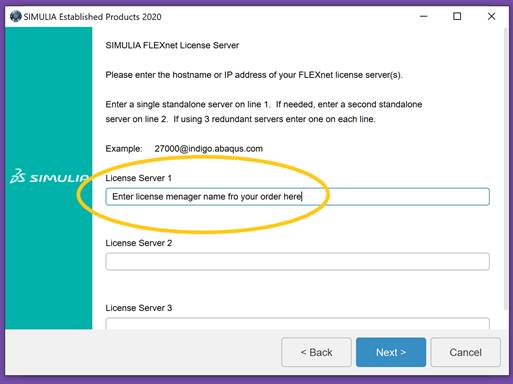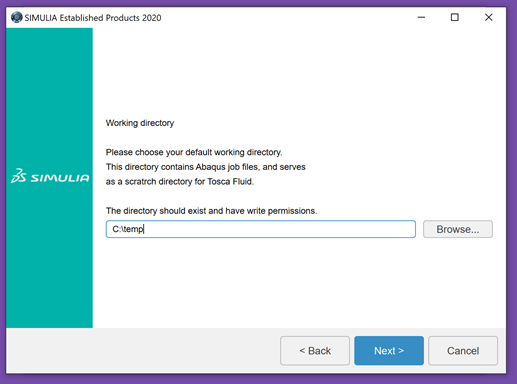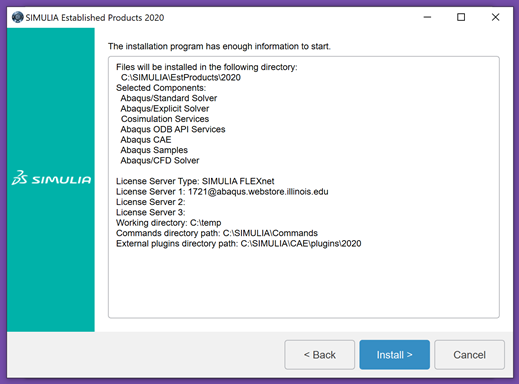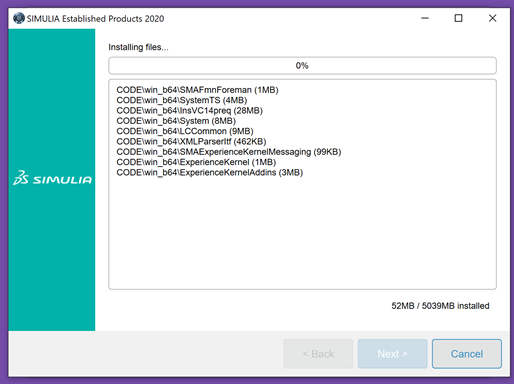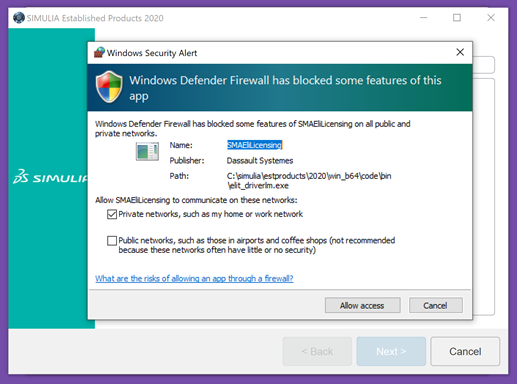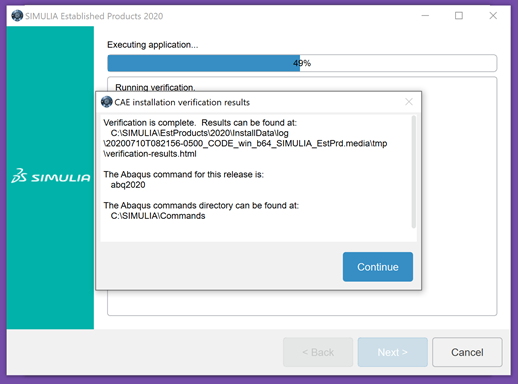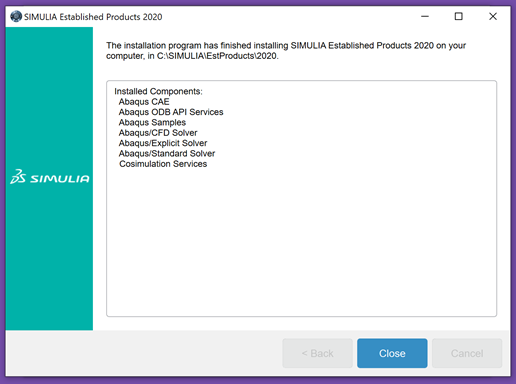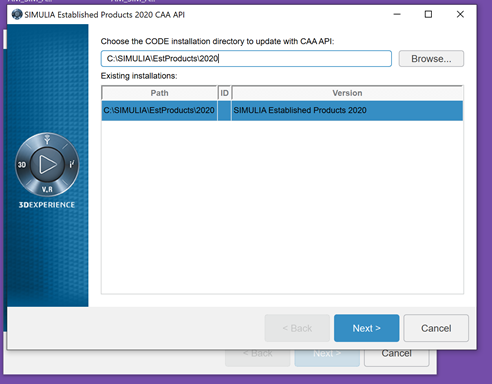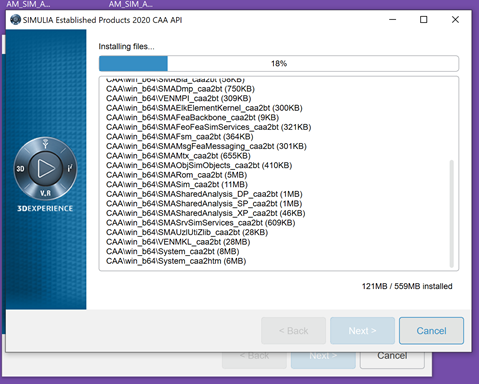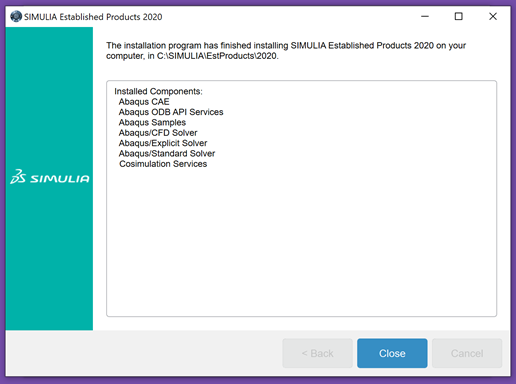|
|
|
|
Abaqus 2020 Research Installation
Instructions
|
|
|
|
|
|
· Before starting this installation, please complete and submit the form included with your order to register your computer name with the Abaqus license manager. · Due to firewall restrictions, particularly on off-campus and wireless connections, you will need to connect to your campus VPN service before installing and to use this software. |
|
|
|
|
|
|
|
|
|
1. This offer comes in the form of a .zip file. Extract it using your preferred unzipping program and open it. |
|
|
|
|
|
|
|
2. Double click on the 1 folder and then double click on setup.exe. |
|
|
|
|
|
|
|
3. The installer will open. Select the products that you would like to install. Please do not install the FLEXnet License Server. |
|
|
|
|
|
|
|
4. The installation will begin. Click Install. |
|
|
|
|
|
|
|
5. Choose an installation directory and click Next. |
|
|
|
|
|
|
|
6. Select the components you wish to install and click Next. |
|
|
|
|
|
|
|
7. SIMULIA FLEXnet will be selected. Click Next. |
|
|
|
|
|
|
|
8. Enter the license manager information from your WebStore order history. To locate this, log into WebStore.illinois.edu, click on Order History in the left menu. Find this order on your list and open it. The information is in the sections down below the download links. |
|
|
|
|
|
|
|
9. Set the working directory and any other paths as prompted. We suggest you accept the default locations. Click Next. |
|
|
|
|
|
|
|
10. Installation is ready to begin. Click Install. |
|
|
|
|
|
|
|
11. Software is now installing. When prompted, click Next. |
|
|
|
|
|
|
|
12. Several Windows Security Alert windows may open. Click Allow Access on any that appear. |
|
|
|
|
|
|
|
13. Installation verification results will display. Click Continue. |
|
|
|
|
|
|
|
14. This section of the installation is not complete. Click Close. |
|
|
|
|
|
|
|
15. The installation process will continue depending on what components you have chosen to install. Click Next. |
|
|
|
|
|
|
|
16. Additional software components are installing. Click Next. |
|
|
|
|
|
|
|
17. As the installations complete and the windows are displayed, Click Close. |
|
|
|
|
|
|
|
|
|
18. To use the Research
License features, you will need to edit a configuration file. Version 2020 You will need to find
and edit your custom_v6.env file. Navigate to
SIMULIA\EstProducts\2020\win_b64\SMA\site to find it. Change academic=TEACHING
to academic=RESEARCH. Version 2021 You will need to find
and edit your custom_v6.env file. Navigate to
SIMULIA\EstProducts\2021\win_b64\SMA\site to find it. Change
academic=TEACHING to academic=RESEARCH. Version 2022 You will need to find
and edit your EstablishedProductsConfig.ini file. Navigate to
SIMULIA\EstProducts\2022\win_b64\SMA\site to find it. Change academic=TEACHING to academic=RESEARCH. |
|
|
|
You are now ready to use Abaqus Research for Windows. Remember due to firewall restrictions, particularly on off-campus and wireless connections, you will need to connect to your campus VPN service before installing and to use this software. |