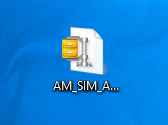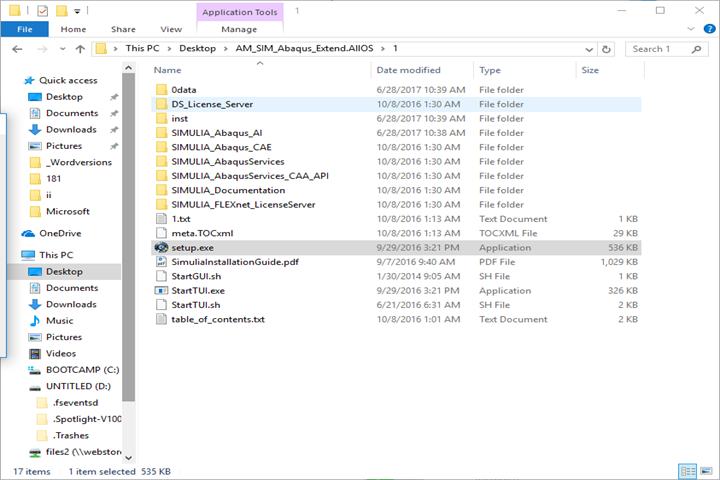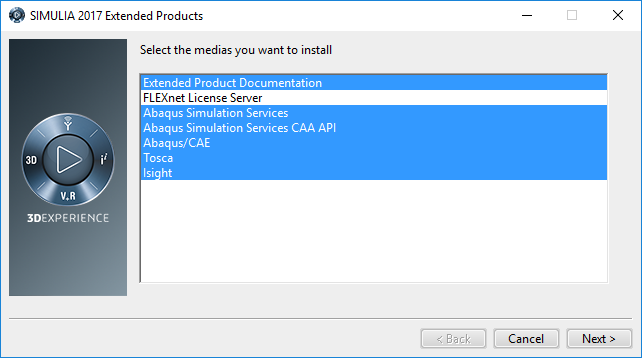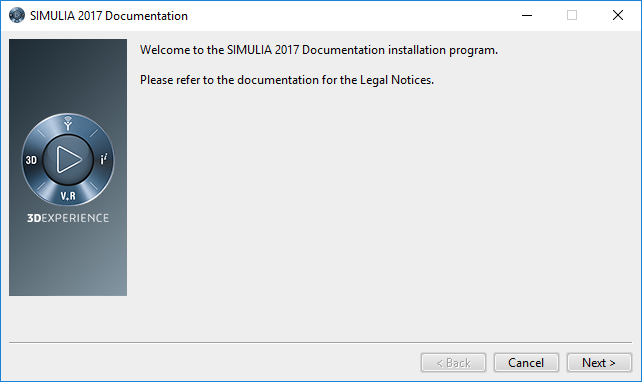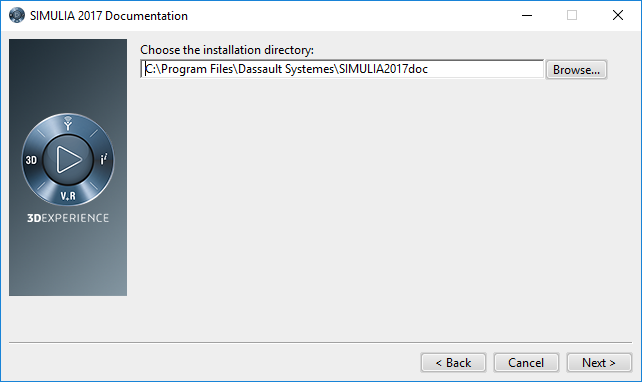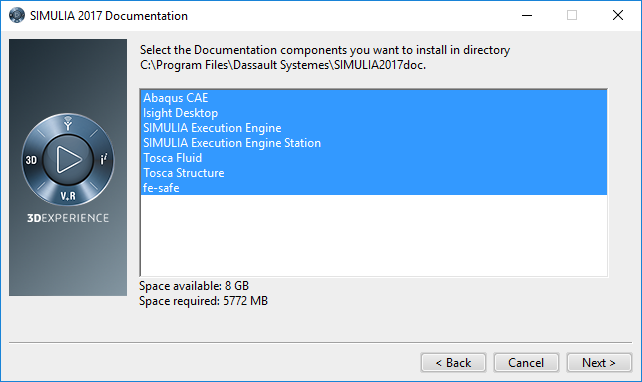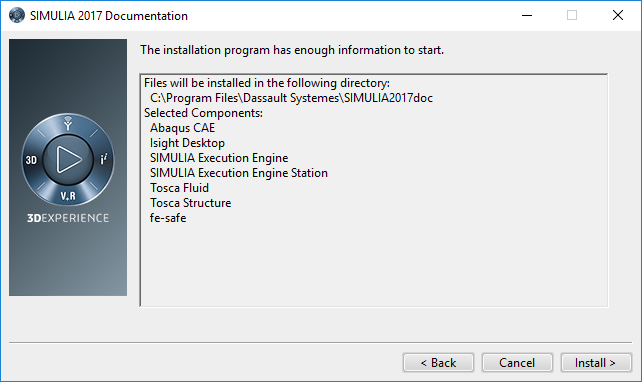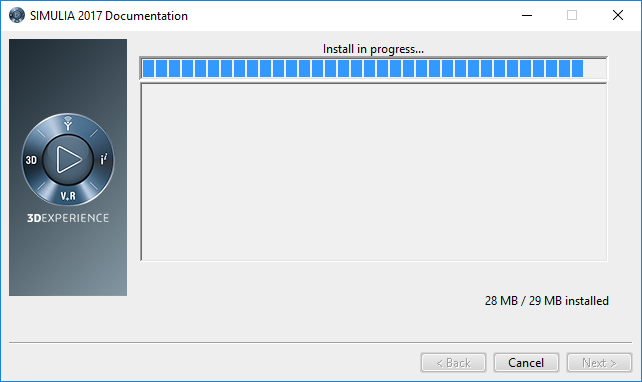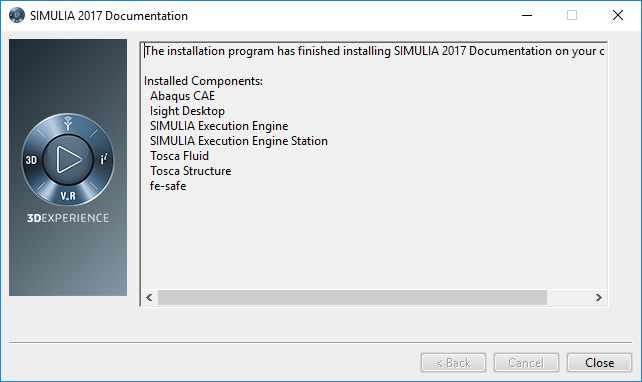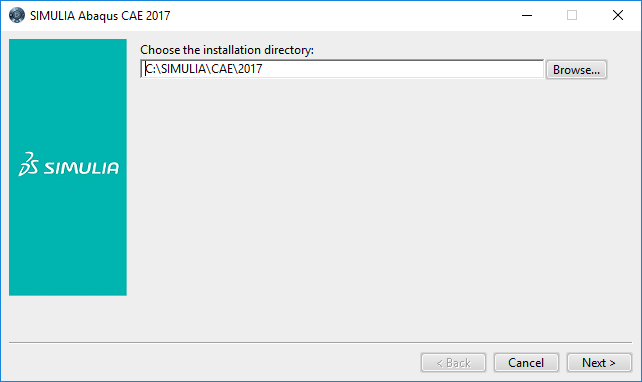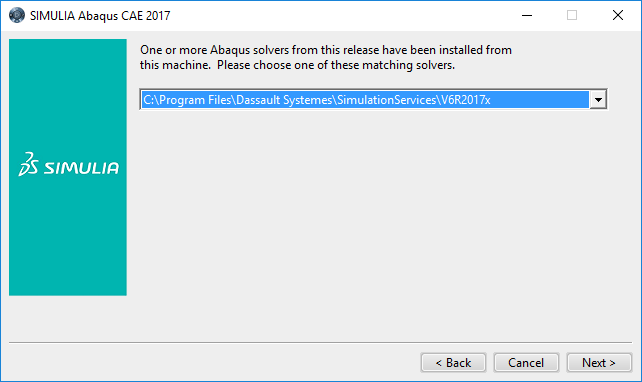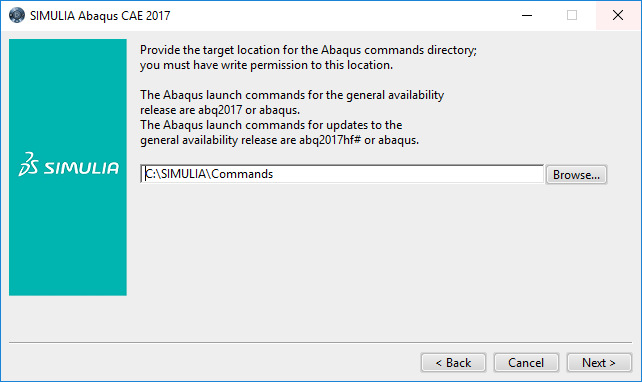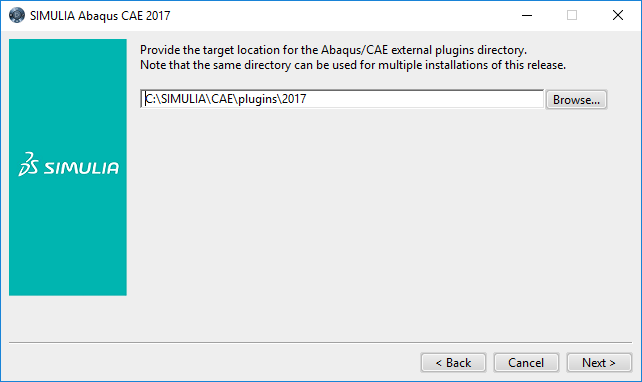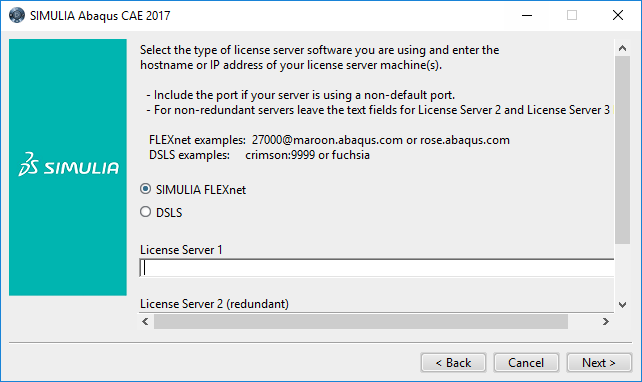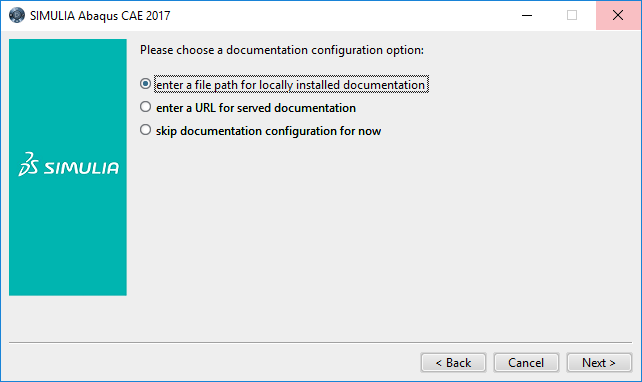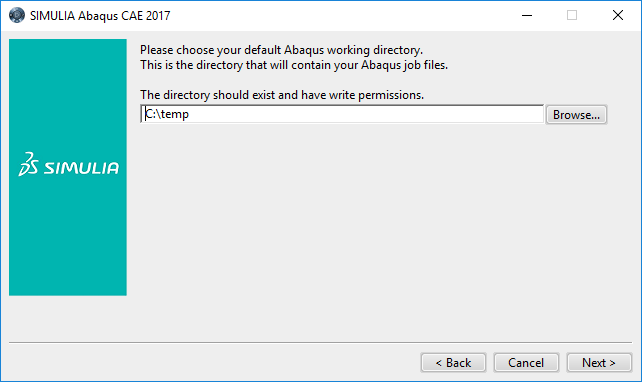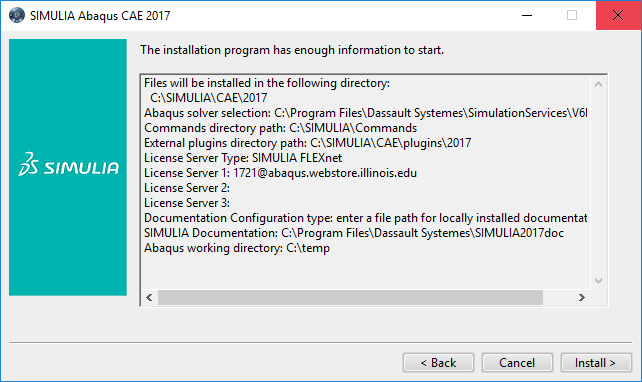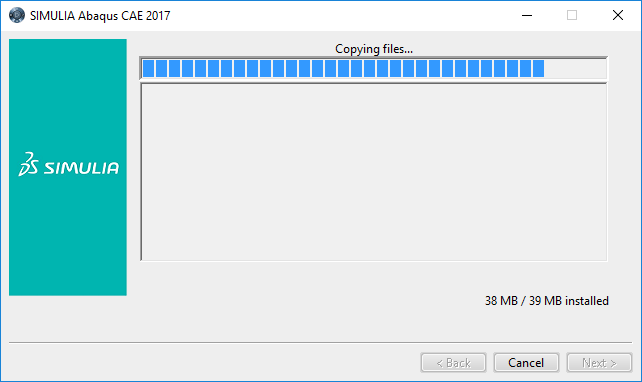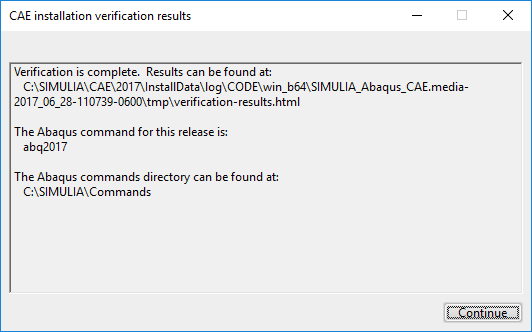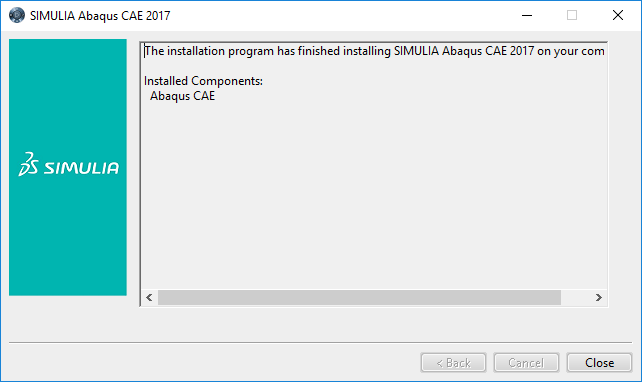|
Abaqus 2017 Research
Installation Instructions |
|
|
|
Due to
firewall restrictions, particularly on off-campus and wireless connections,
you will need to connect to your campus VPN service before
installing and to use this software. |
|
|
|
|
|
|
|
1.
This offer comes in the form of a .zip file. Extract it
using your preferred unzipping program and open it. |
|
|
|
|
|
|
|
2.
Double click on the 1
folder and then double click on setup.exe. |
|
|
|
|
|
|
|
3.
The installer will open. Select the products that you
would like to install. You are required to install the product documentation.
Please do not install the FLEXnet License Server. |
|
|
|
|
|
|
|
4.
The documentation installation will begin. Click Next. |
|
|
|
|
|
|
|
5.
Choose an installation directory and click Next. |
|
|
|
|
|
|
|
6.
Select the products that you would like documentation for
and click Next. |
|
|
|
|
|
|
|
7.
Click Install. |
|
|
|
|
|
|
|
8.
The installation will begin and may take several minutes. |
|
|
|
|
|
|
|
9.
Click Close. |
|
|
|
|
|
|
|
10.
Choose an installation directory and click Next. |
|
|
|
|
|
|
|
11.
Choose a solver and click Next. |
|
|
|
|
|
|
|
12.
Click Next. |
|
|
|
|
|
|
|
13.
Click Next. |
|
|
|
|
|
|
|
14.
Enter the license server information as seen in your
Webstore order history. Make sure you are using SIMULIA FLEXnet. |
|
|
|
|
|
|
|
15.
Click Next. |
|
|
|
|
|
|
|
16.
Click Next. |
|
|
|
|
|
|
|
17.
Click Install. |
|
|
|
|
|
|
|
18.
The installation will begin and may take several minutes. |
|
|
|
|
|
|
|
19.
Click Continue. |
|
|
|
|
|
|
|
20.
Click Close. |
|
|
|
|
|
|
|
21.
You will need to find and edit your custom_v6.env file. Navigate to Program Files > Dassault Systemes > SimulationServices
> V6R2017x > win_b64 > SMA > site to find it. Change academic=TEACHING to academic=RESEARCH. |
|
|
|
You are
now ready to use Abaqus 2017 Research for Windows. |