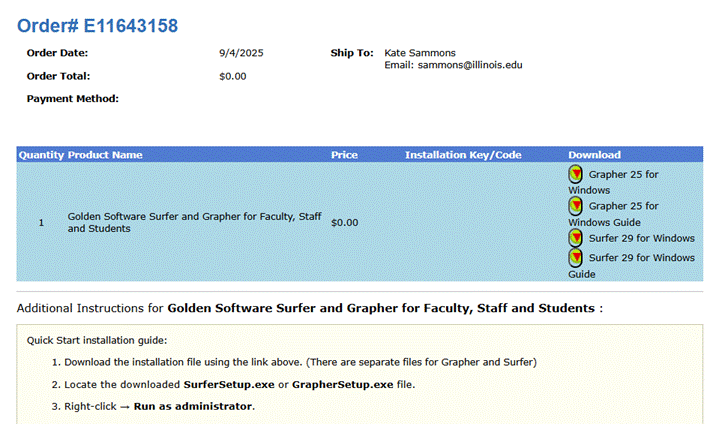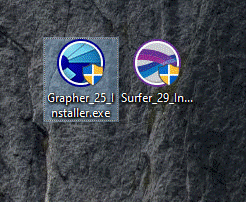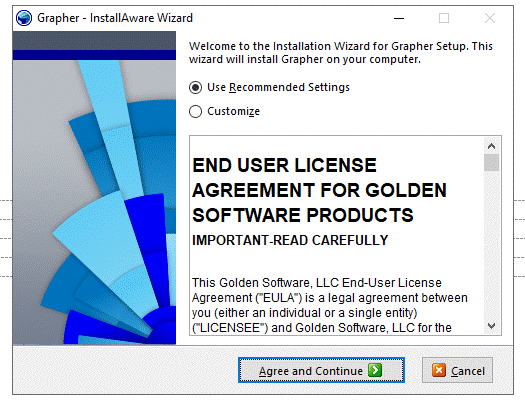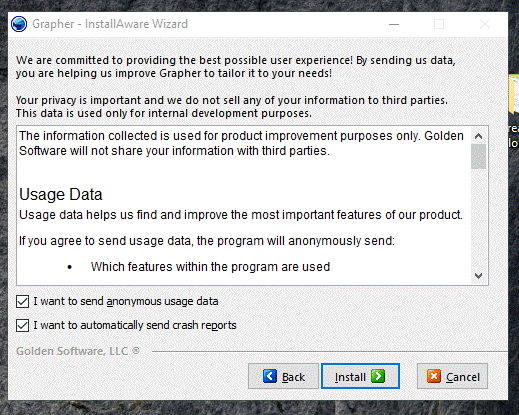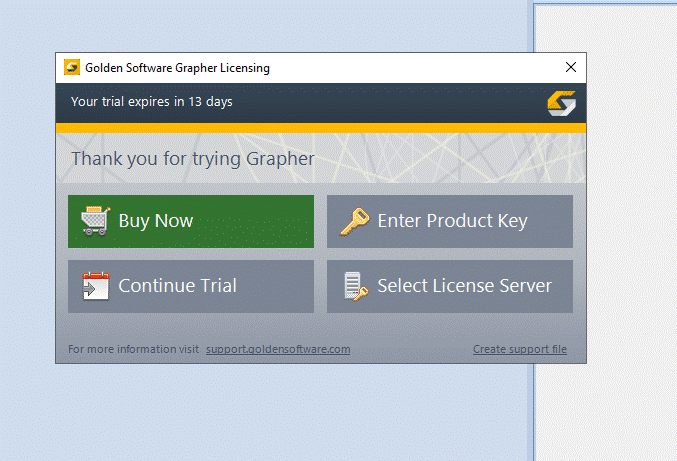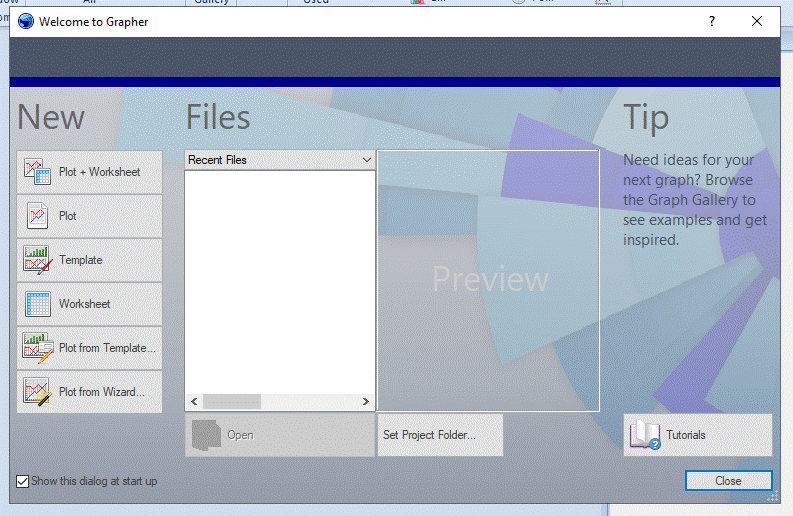|
|
|
|
Golden Software Surfer and Grapher Installations Instructions |
|
|
|
|
|
|
|
· Due to firewall restrictions, particularly on off-campus and wireless connections, you will need to connect to your campus VPN service before installing and to use this software. |
|
|
|
|
|
|
|
|
|
|
|
1. Download the desired installation files from your WebStore Order History. (There are separate files for Grapher and Surfer) |
|
|
|
|
|
2.Right-click and select “Run as administrator” on either one of the installers to start the installation process.
|
|
|
|
|
|
|
|
2. The Install Wizard will open. Accept the default settings, agree to the EULA, and click the button to continue. |
|
|
|
|
|
|
|
2. Select your Usage Data preferences (optional participation) and click Install.
|
|
|
|
|
|
3. The installation will be completed, and the app will open with a licensing window. |
|
|
|
|
|
|
|
4. Select the License Server option, select “Enter license server name” and enter the server name that will be included for your information on your completed WebStore order. You can find this info by logging into your WebStore account and finding the order in your Order History. Fill in the license server name field with that information and click “Get License”. |
|
|
|
|
|
|
|
5. Your software will be authorized, and your application is now ready to use. Repeat for the other application if you are installing both Grapher and Surfer. |
|
|
|
|
|
|
|
|
|
|
|
|
|
|
|
|
|
|
|
|
|
|
|
|
|
|
|
|
|
|