
x32 Installation Instructions
- Double click on the .exe file.
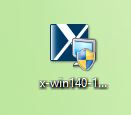
- You will quickly see an installer window, then setup
window. Click on Next.
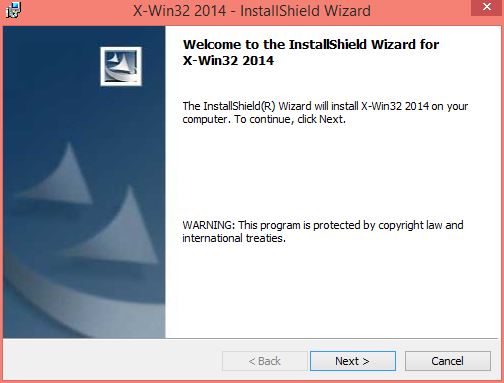
- Review the license agreement and click on Next.
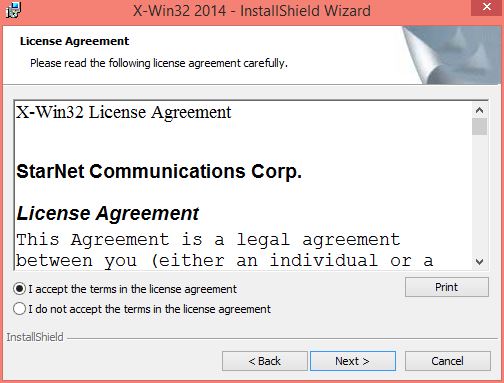
- Enter your name and click Next. You can leave the Organization
blank.
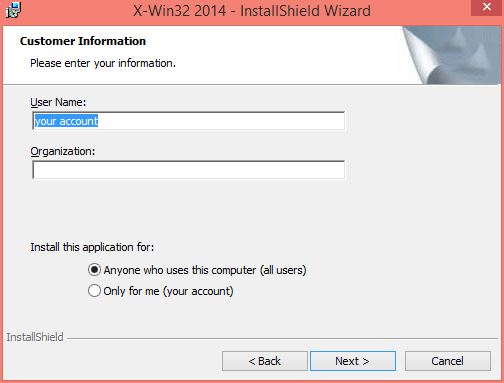
- Select a destination folder and click on Next. The installation
is prepared.
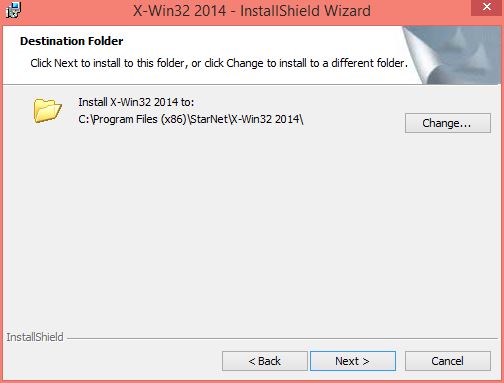
- Select you setup type and click on Next.
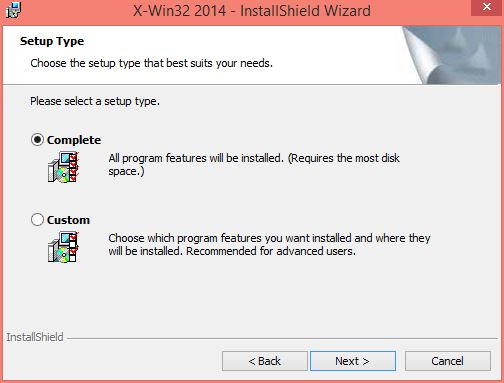
- Click Install
to begin the installation.
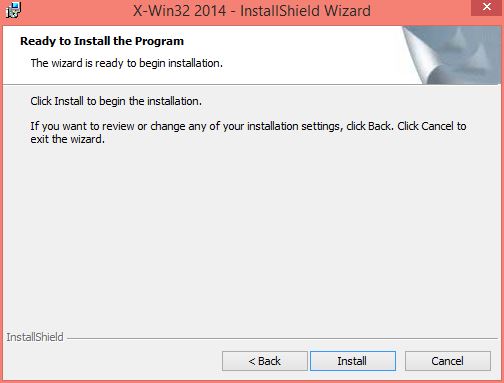
- The installation will begin and will take several
minutes.
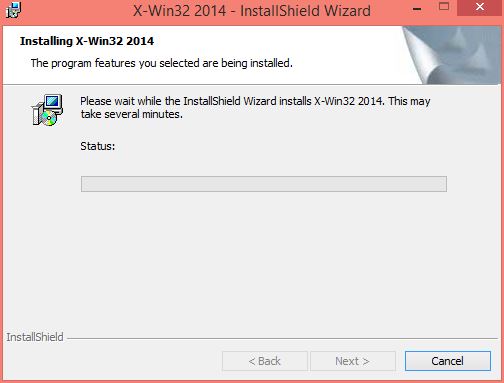
- Click on Finish.
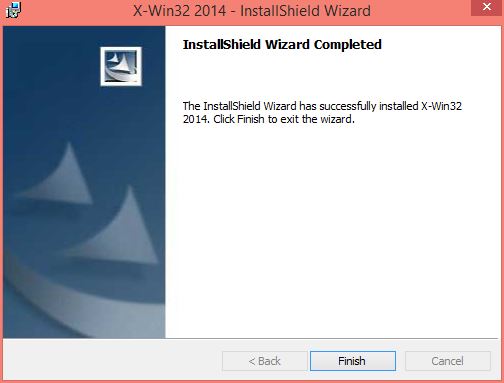
- Your default browser will open. You can close this
window.
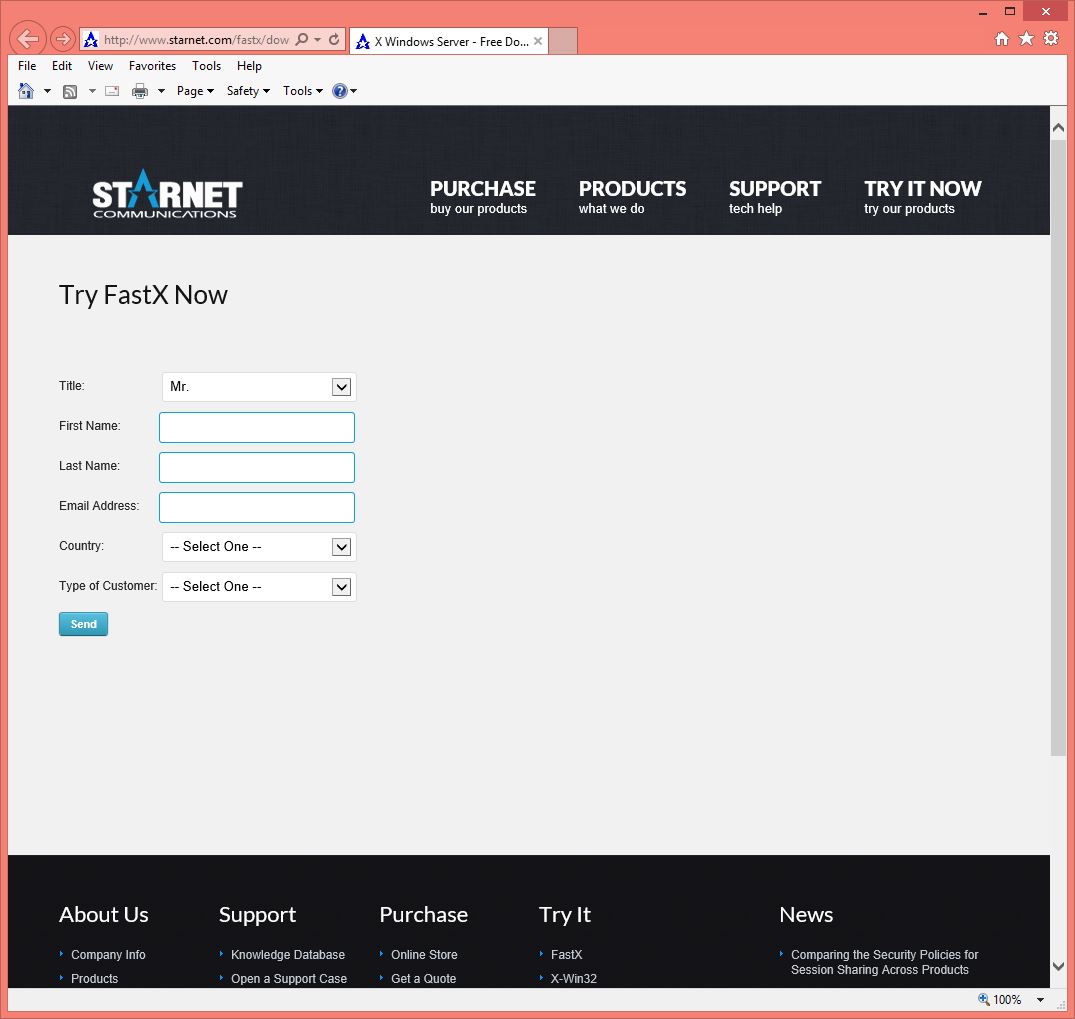
- The first time you run x32 you will see the below
window. Enter the activation key and click on OK. You can retrieve this number by
logging into the WebStore and clicking on Order History. Find this offer
on your list and click on the order number.
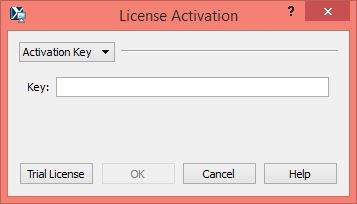
- Your activate has been successful. Click on OK.
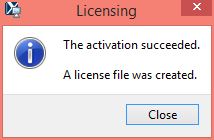
- You are now
ready to use x32.
