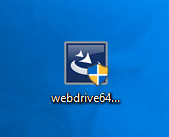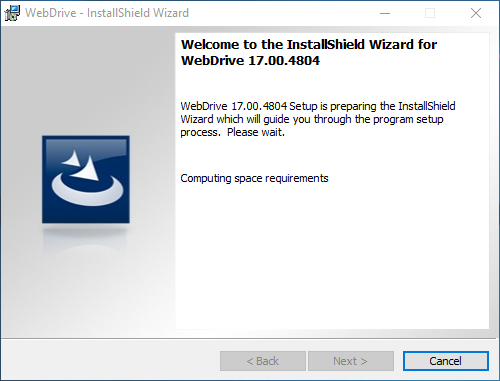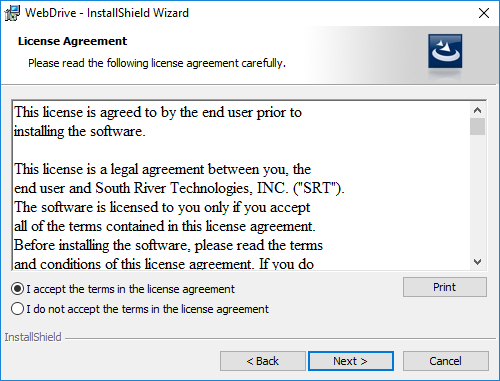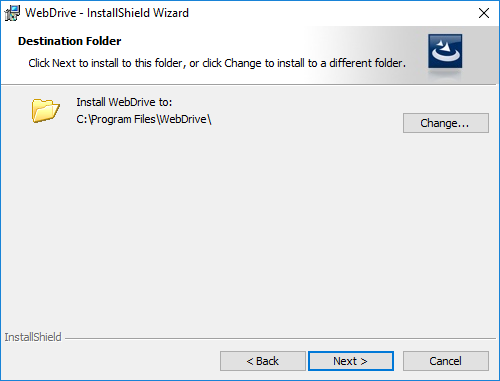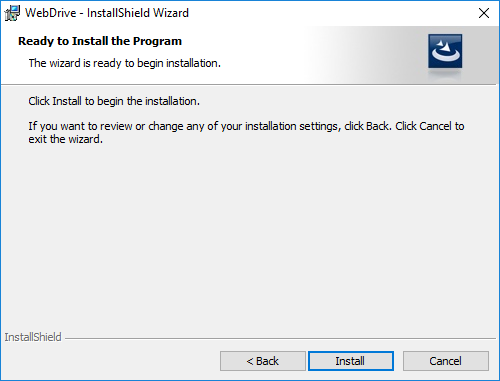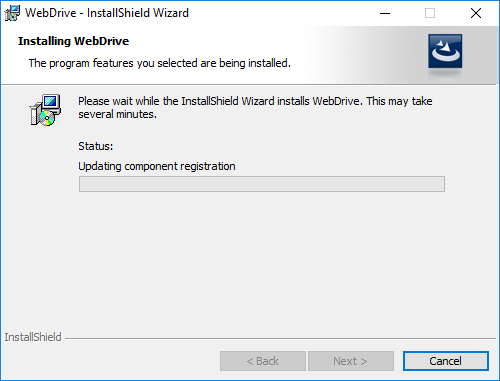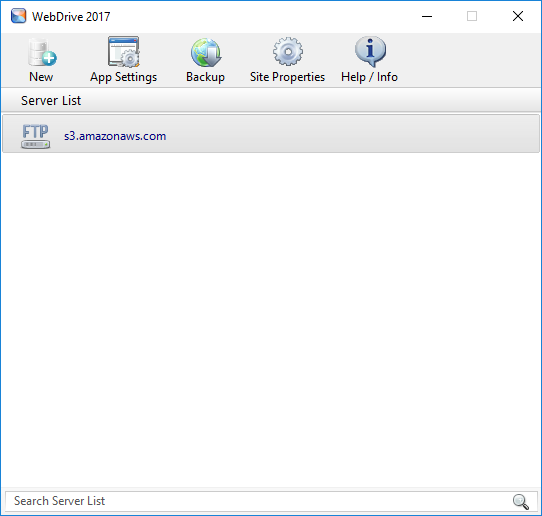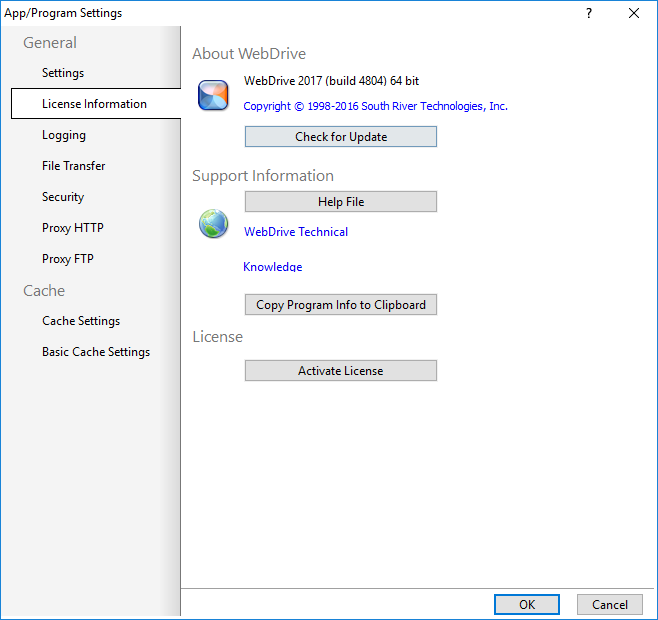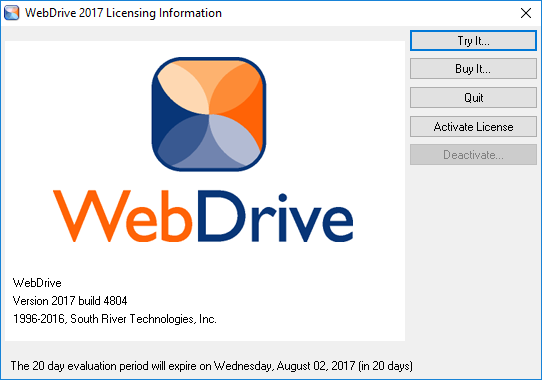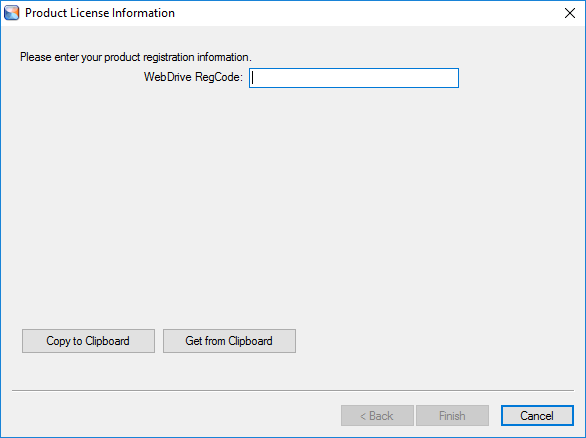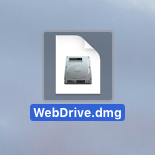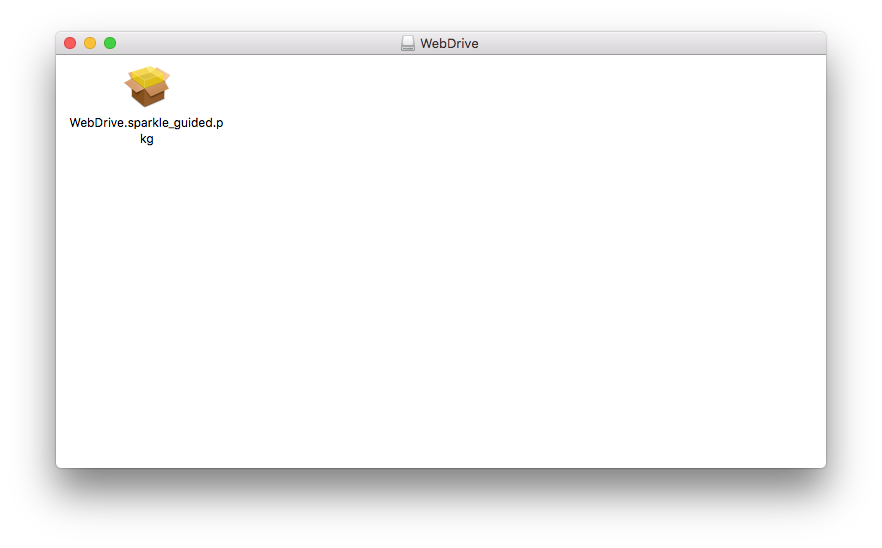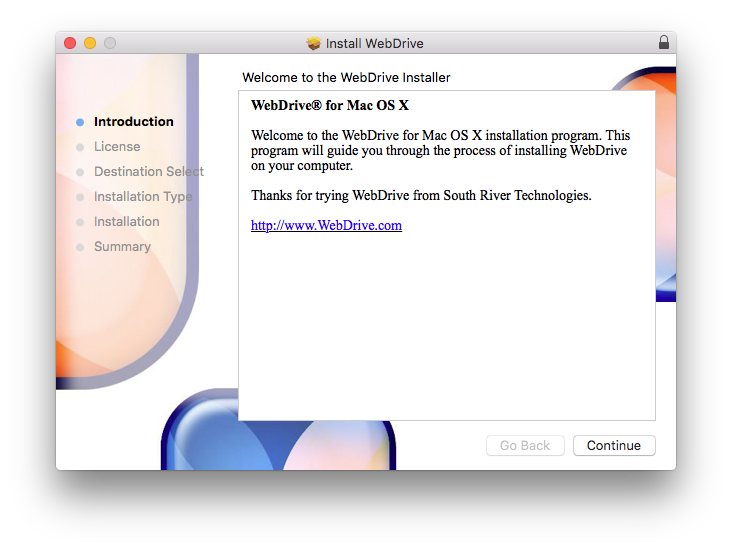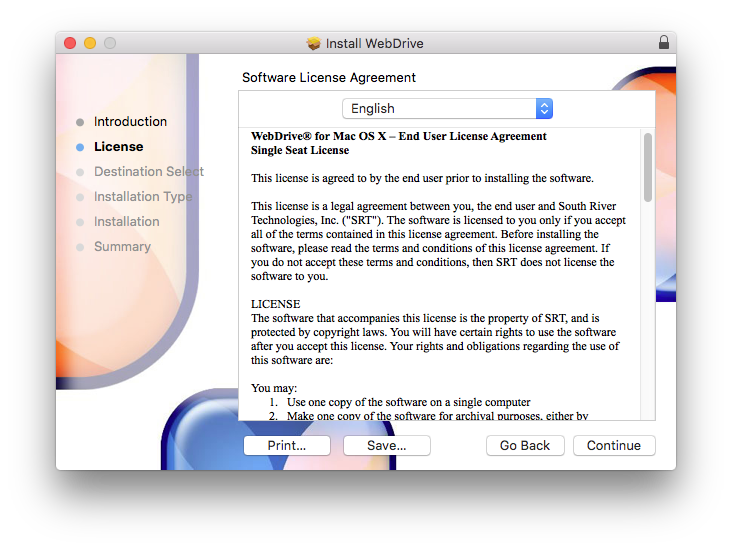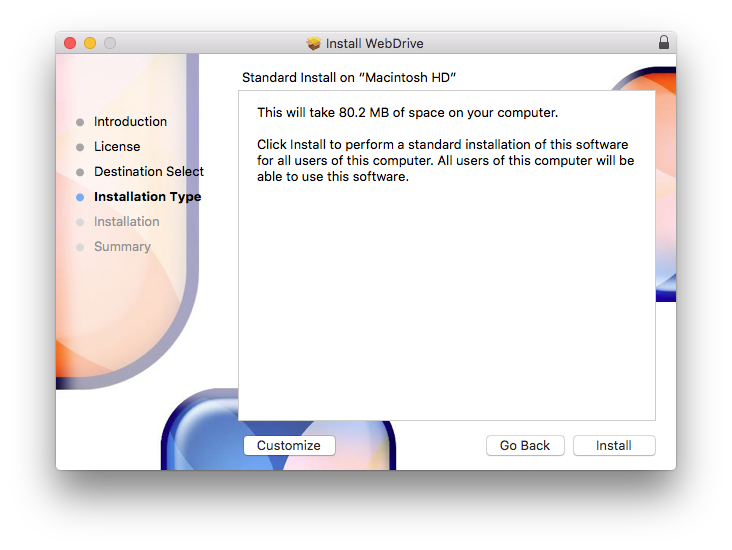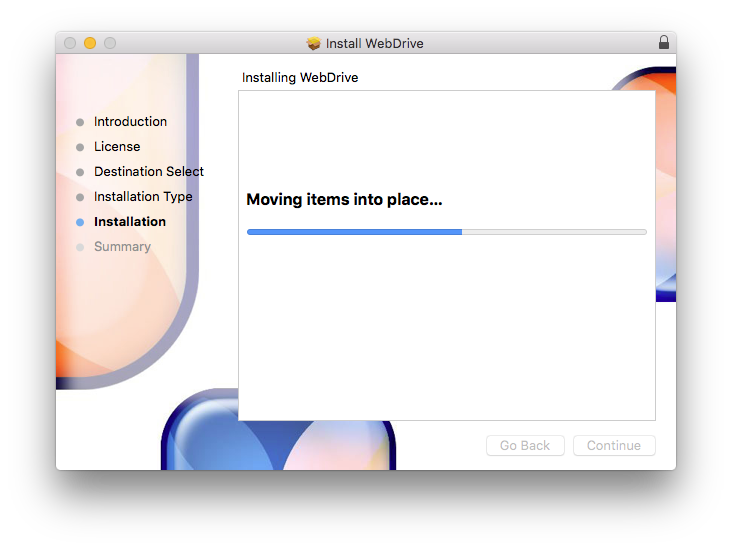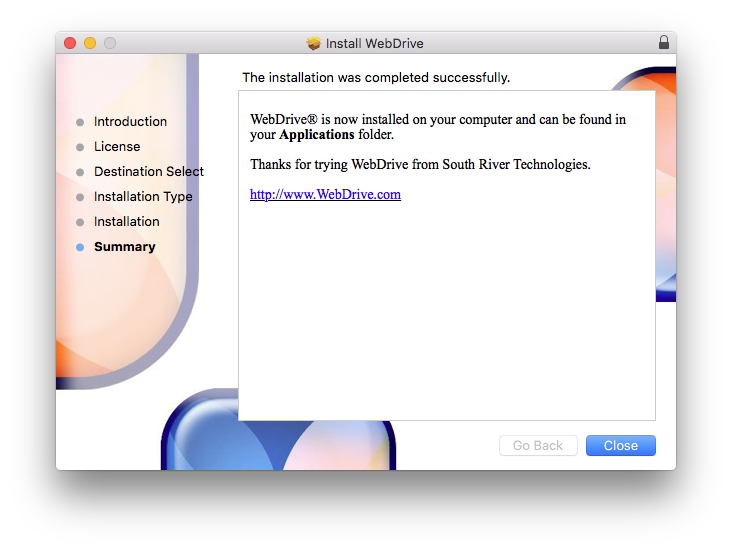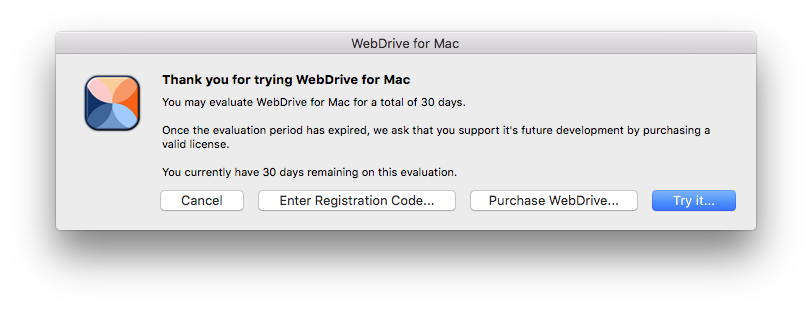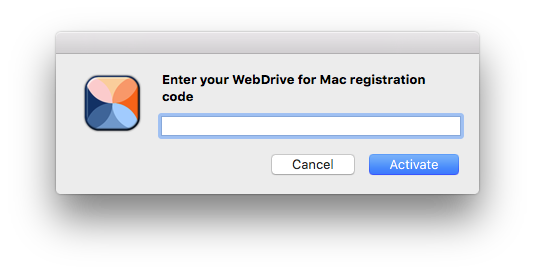|
Webdrive 17 Installation
Instructions |
|
|
|
|
|
|
|
|
|
1.
This offer comes in the form of a .exe file. Double click
on it to begin. |
|
|
|
|
|
|
|
2. The installer will
launch. Click Next. |
|
|
|
|
|
|
|
3. Accept the license
agreement and click Next. |
|
|
|
|
|
|
|
4. Select an
installation directory and click Next. |
|
|
|
|
|
|
|
5. Click Install. |
|
|
|
|
|
|
|
6. The installation will
begin and may take several minutes. |
|
|
|
|
|
|
|
7. When the installation
is complete, launch Webdrive.
Click on App Settings. |
|
|
|
|
|
|
|
8. Select License Information and click Activate License. |
|
|
|
|
|
|
|
9. Click Activate License. |
|
|
|
|
|
|
|
10. Enter the activation
code that you can find in your Webstore order history. |
|
|
|
|
|
|
|
You are now ready to use Webdrive
17 for Windows. |
|
|
|
Mac |
|
|
|
1.
This offer comes in the form of a .dmg
file. Double click on it to begin the installation. |
|
|
|
|
|
|
|
2.
A folder will open. Double click on the .pkg file. |
|
|
|
|
|
|
|
3.
The installer will open. Click Continue |
|
|
|
|
|
|
|
4.
Click Continue. |
|
|
|
|
|
|
|
5.
Click Agree. |
|
|
|
|
|
|
|
6.
Click Install. |
|
|
|
|
|
|
|
7.
The installation will begin and may take several minutes. |
|
|
|
|
|
|
|
8.
Click Close.
Open WebDrive. |
|
|
|
|
|
|
|
9.
Upon opening Webdrive for the
first time, youu will get the following window.
Click Enter Registration Code. |
|
|
|
|
|
|
|
10. Enter
the registration code that you received in your Webstore order history. |
|
|
|
|
|
|
|
You are
now ready to use Webdrive 17 for Mac. |