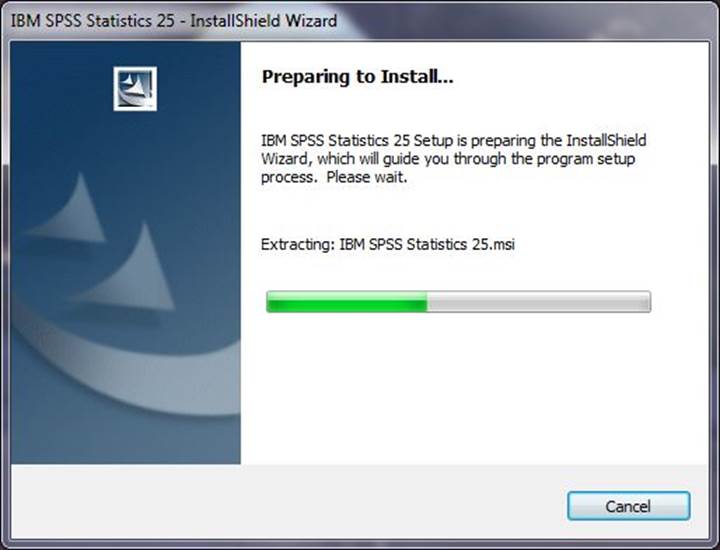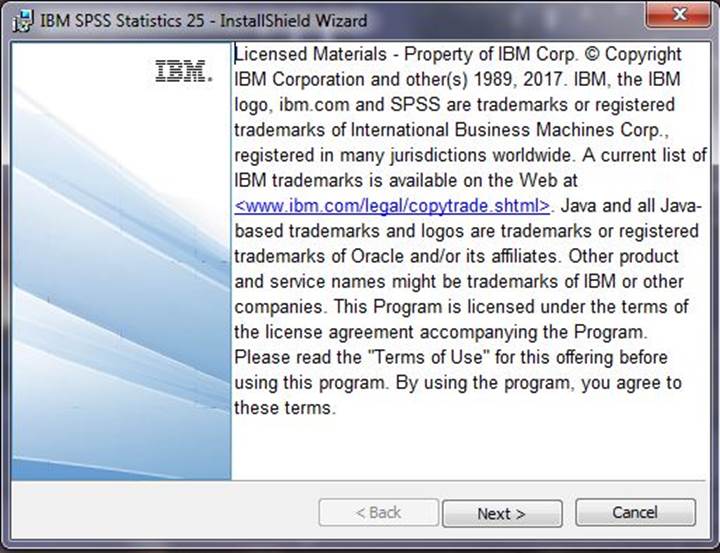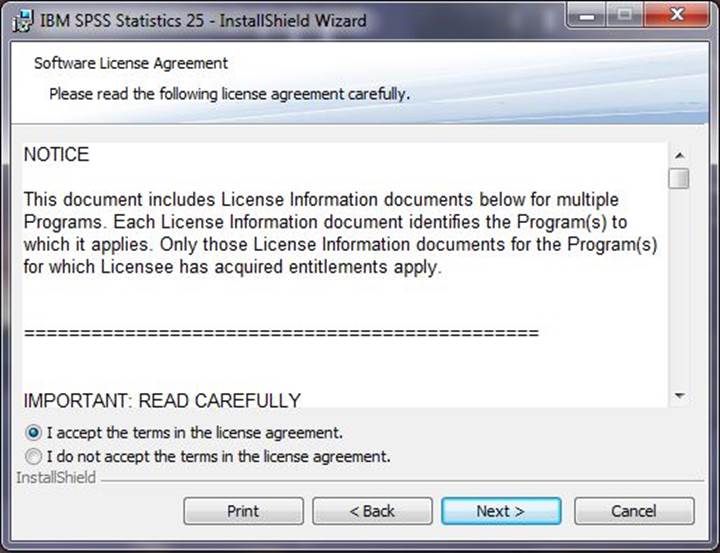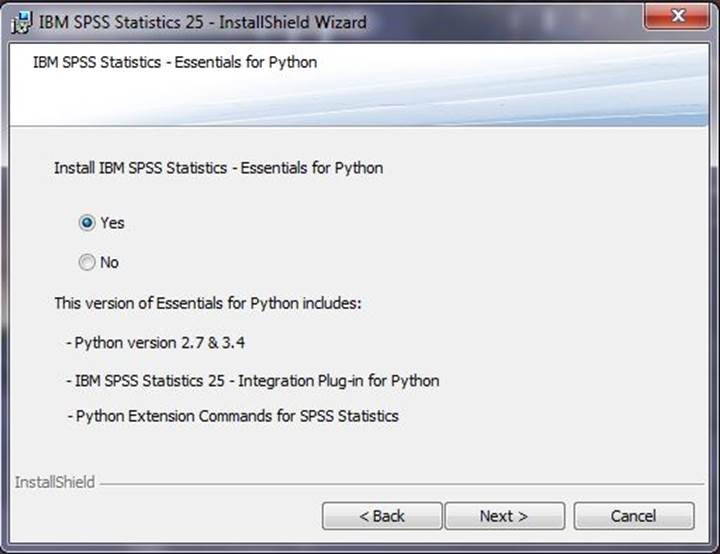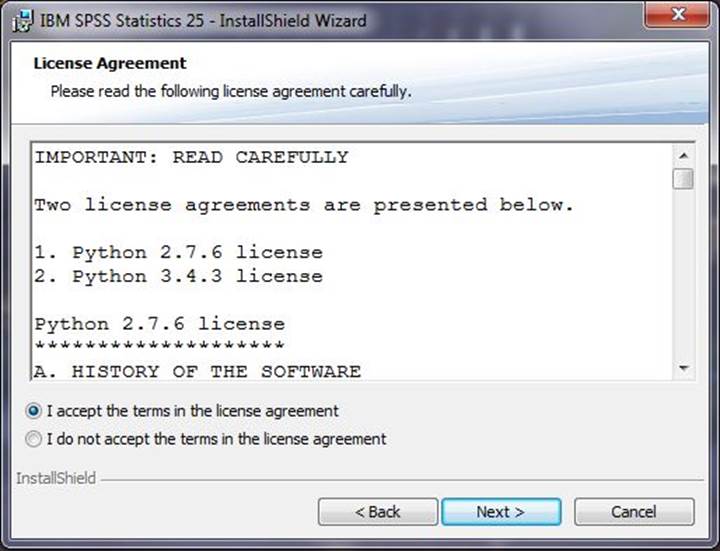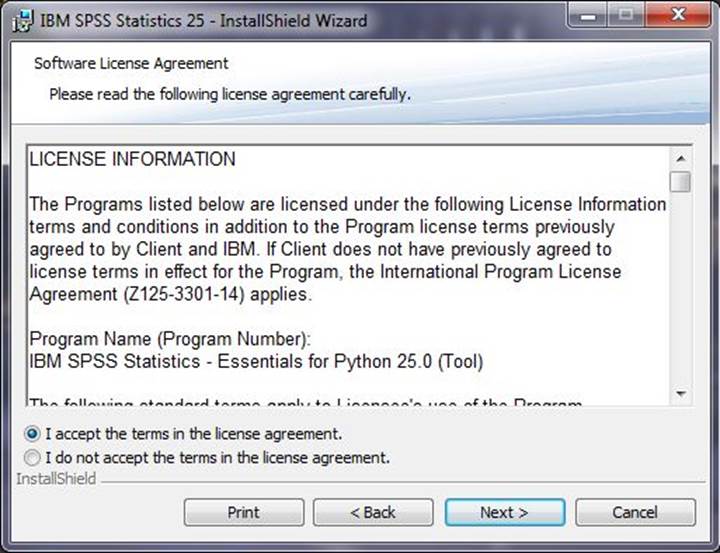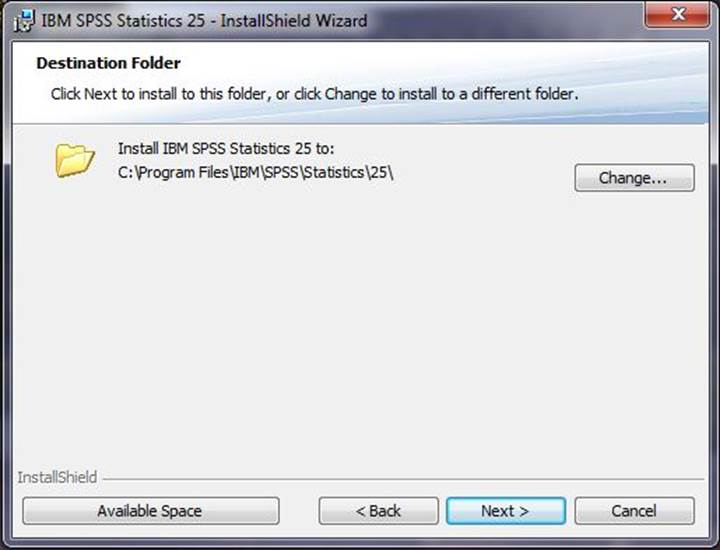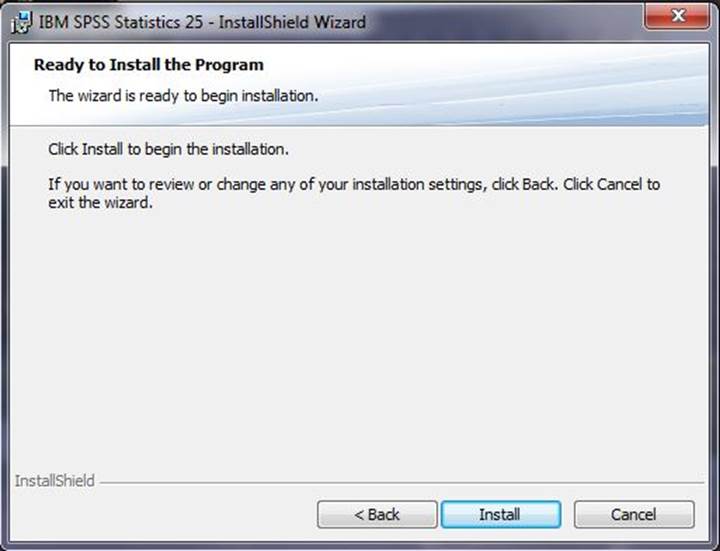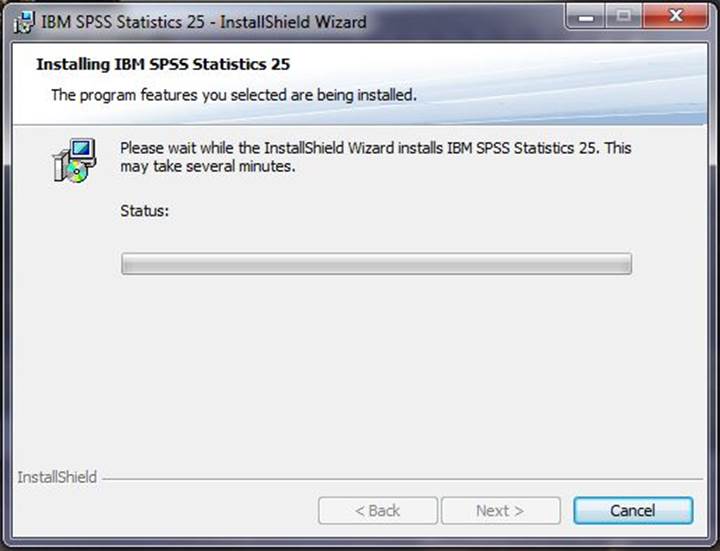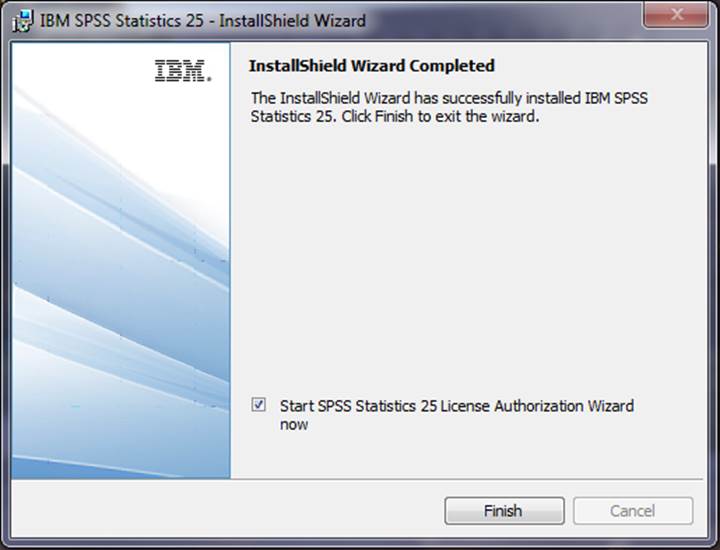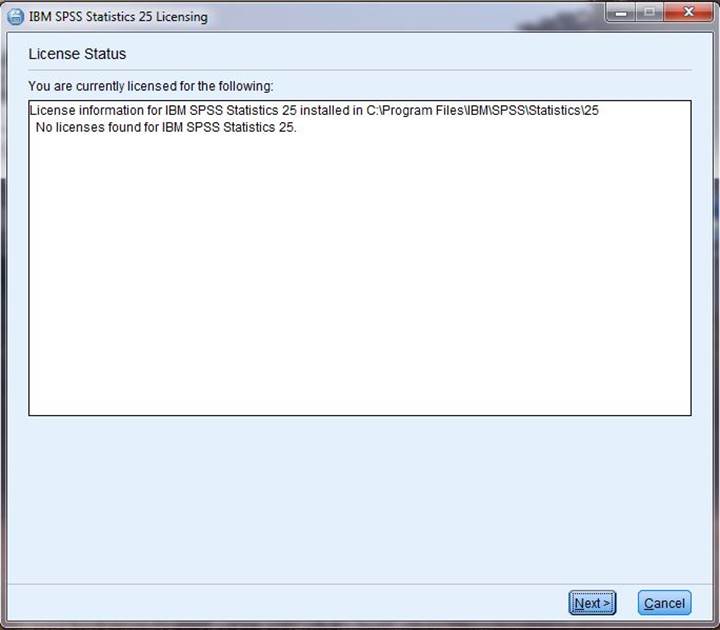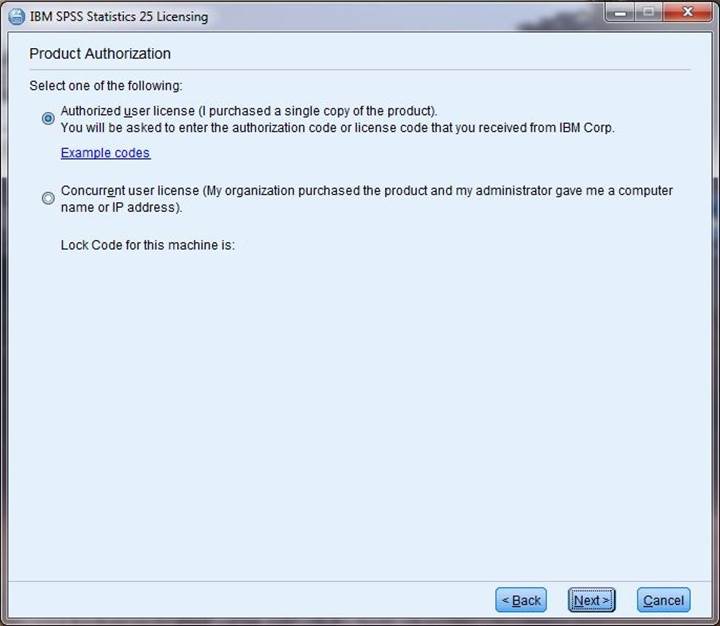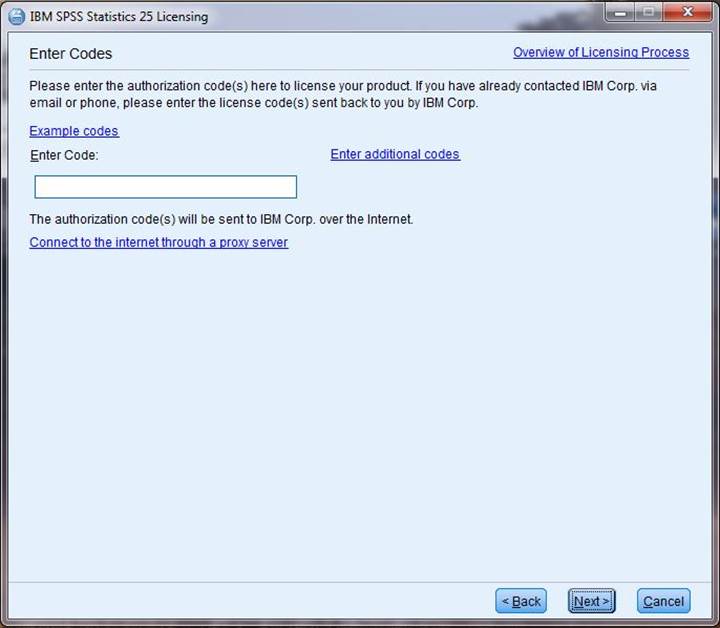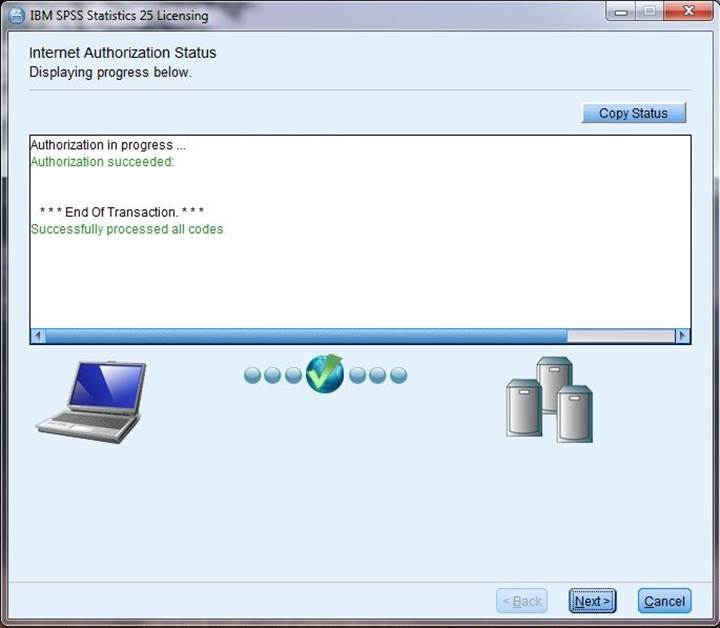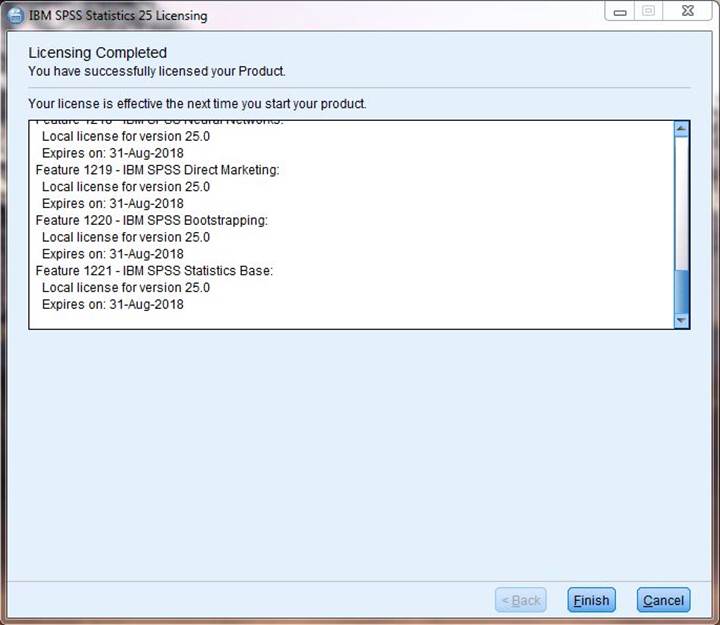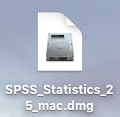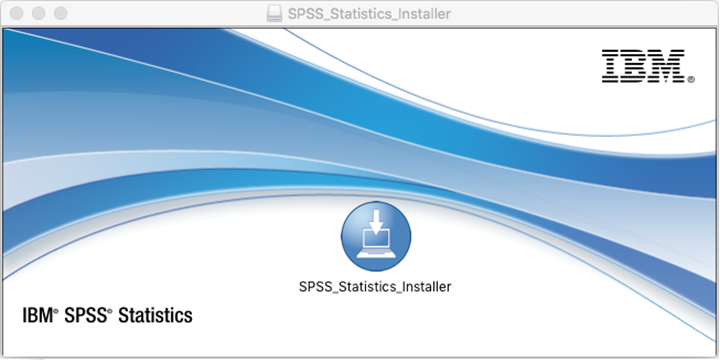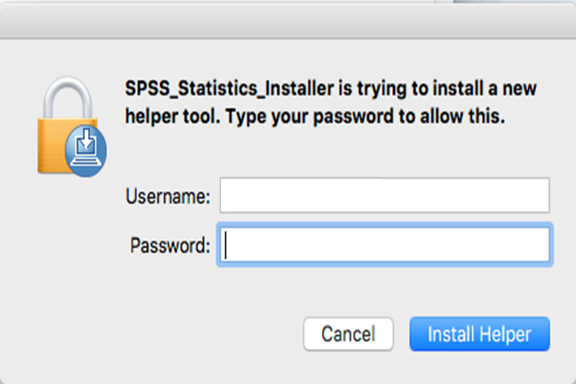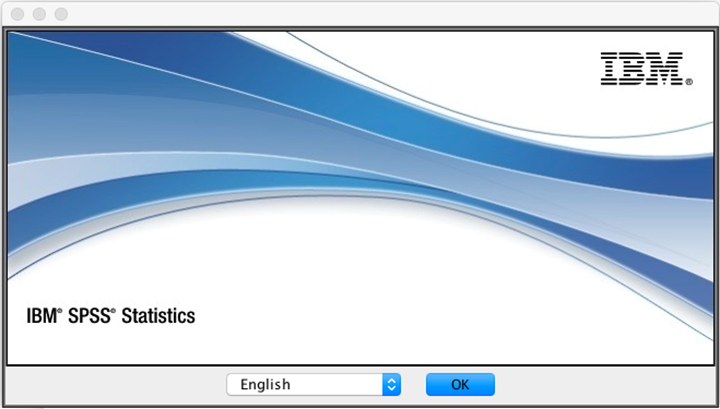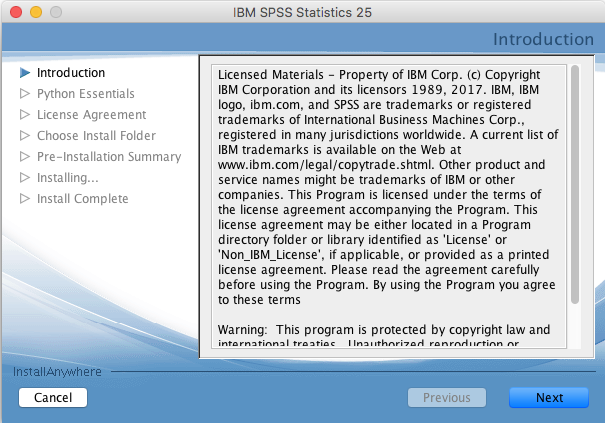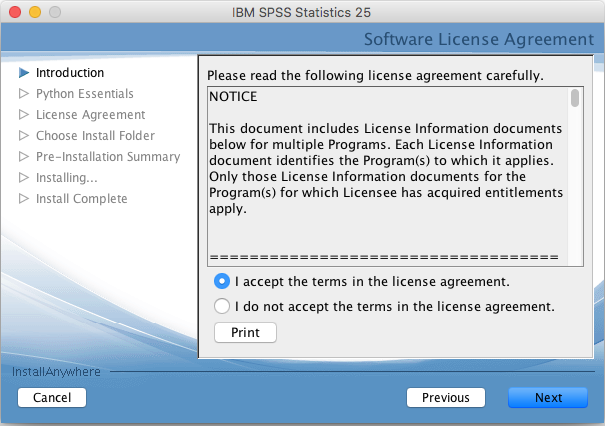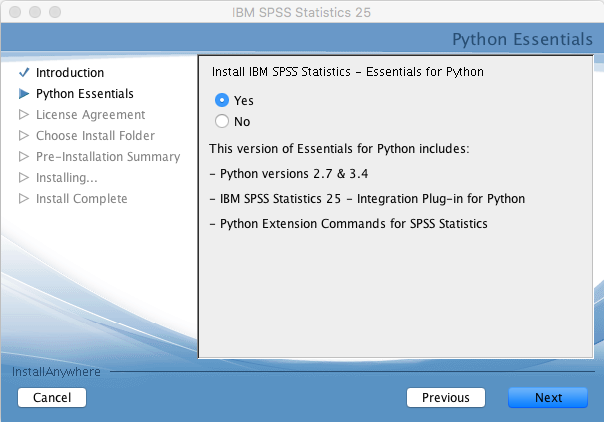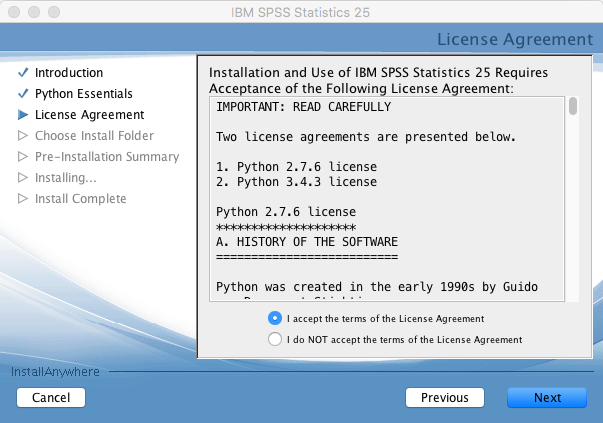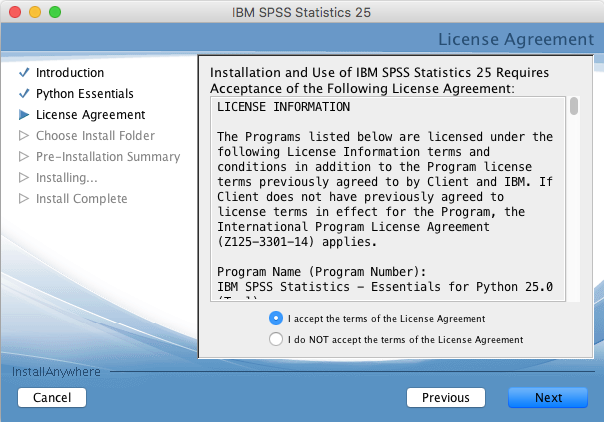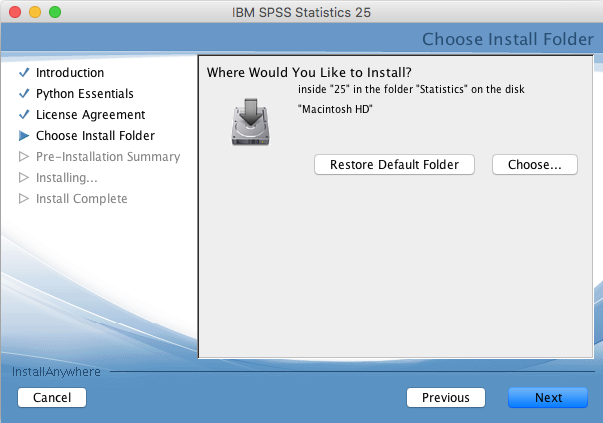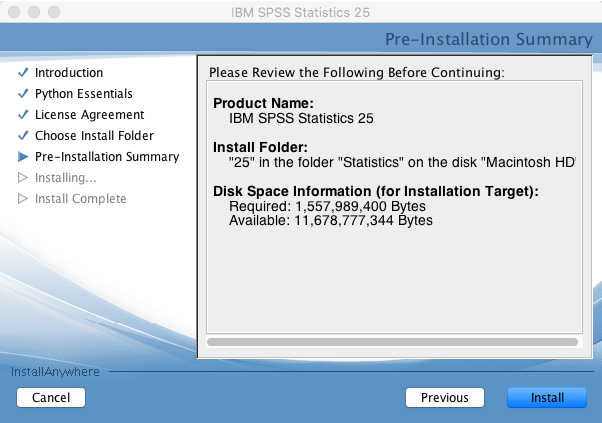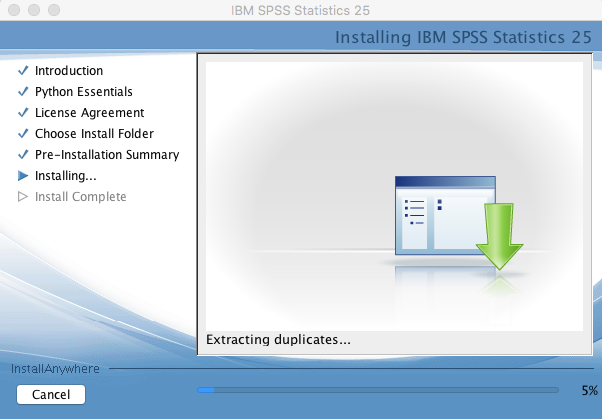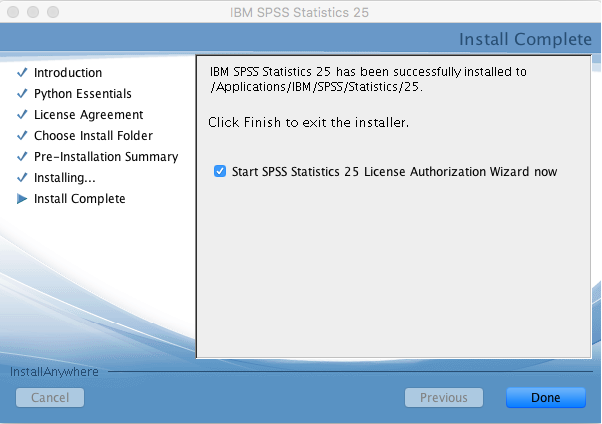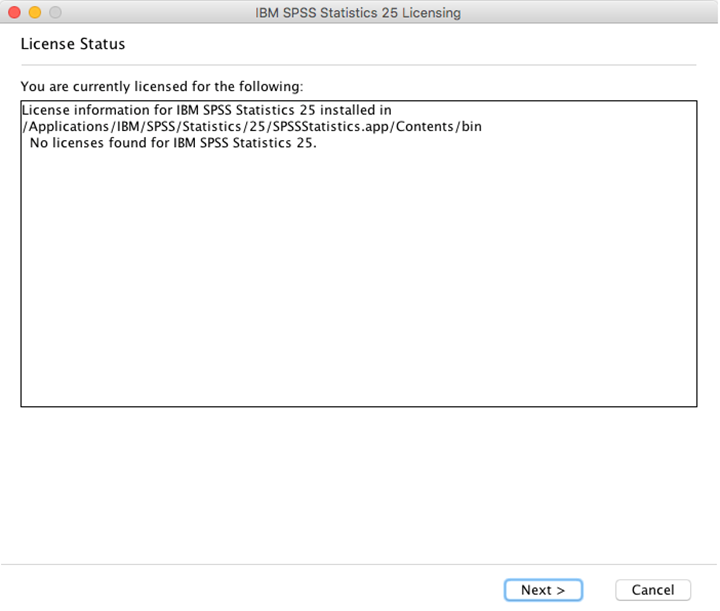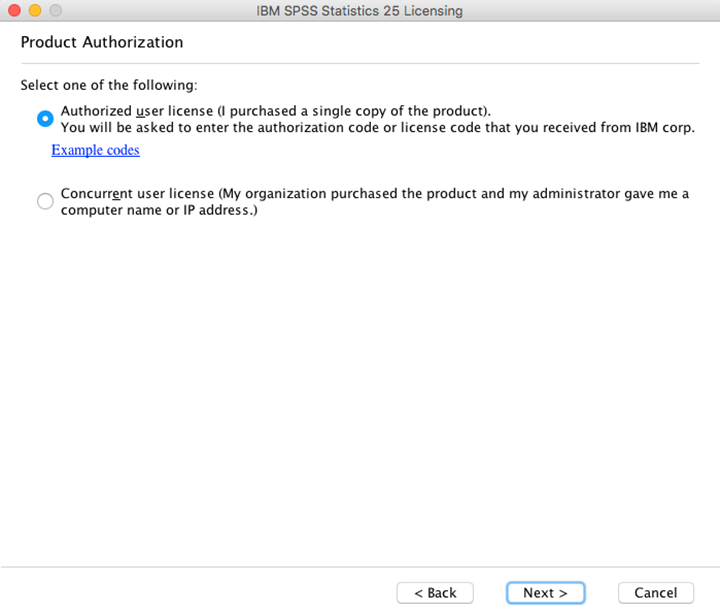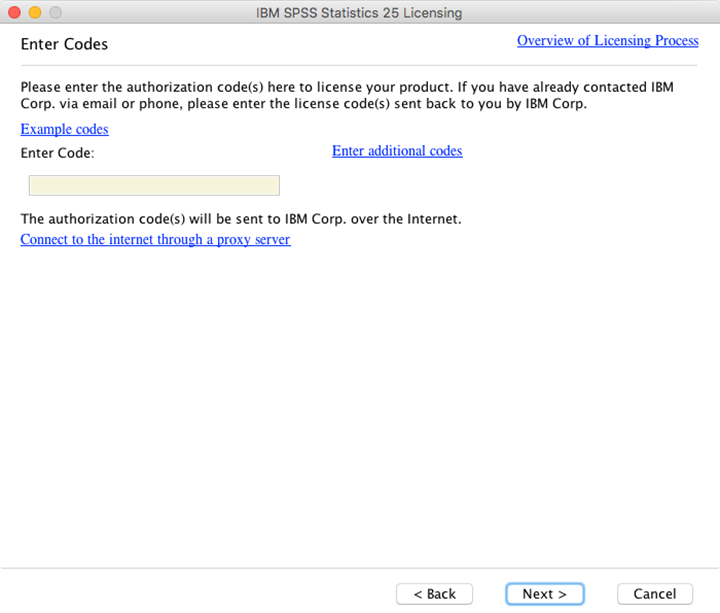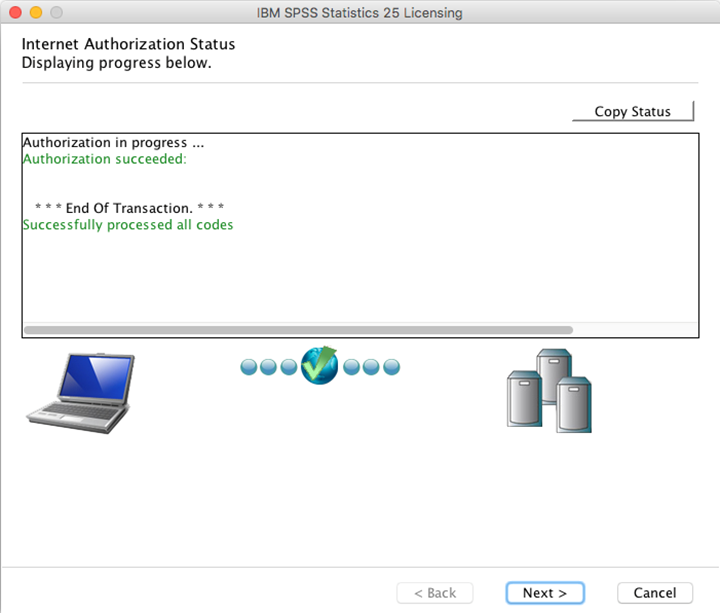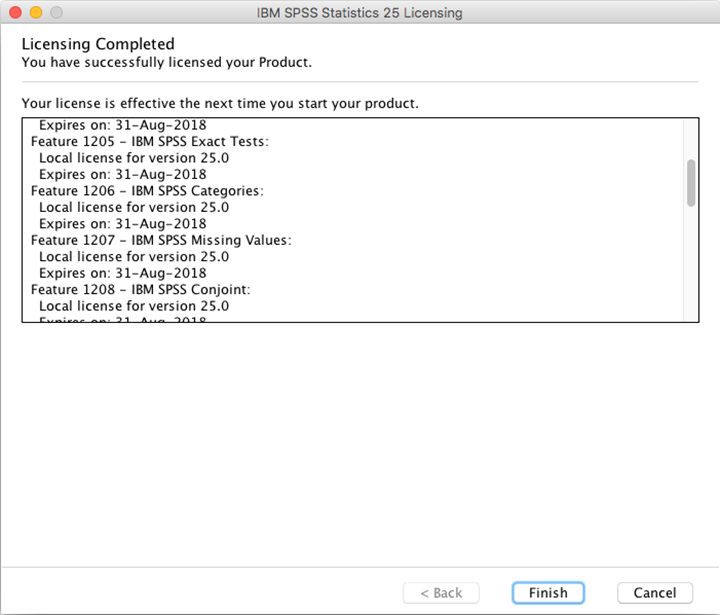|
IBM SPSS Statistics 25 Installation
Instructions |
|
|
|
|
|
|
|
|
|
1.
Double click on the .exe file you downloaded from the
Webstore. |
|
|
|
|
|
|
|
2.
The installer will launch. Wait for the program to
prepare to install. |
|
|
|
|
|
|
|
3.
Click Next. |
|
|
|
|
|
|
|
4.
Agree to the license and click Next. |
|
|
|
|
|
|
|
5.
Select if you want Essentials for Python installed and
click Next. |
|
|
|
|
|
|
|
6.
Accept the license agreement and click Next. |
|
|
|
|
|
|
|
7.
Accept the license agreement and click Next. |
|
|
|
|
|
|
|
8.
Select a destination folder for installation and click Next. |
|
|
|
|
|
|
|
9.
Click Install
to begin the installation. |
|
|
|
|
|
|
|
10.
The installation will begin and may take several minutes. |
|
|
|
|
|
|
|
11.
Click Finish.
You will now need to license SPSS before you can use it. |
|
|
|
|
|
|
|
12.
To open the license manager, in the Start menu, select All
Programs. In your list of programs, you will see a folder called either SPSS or IBM SPSS Statistics. Open that folder. In that folder, you will
see a program called either SPSS
License Authorization Wizard or IBM
SPSS Statistics License Authorization Wizard. Right-click the License
Authorization Wizard icon, and select Run as Administrator. The License
Authorization Wizard should then launch. The following screen will appear.
Click Next. |
|
|
|
|
|
|
|
13.
Select Authorized User License and click Next. |
|
|
|
|
|
|
|
14.
Enter the authorization code provided when you purchased
the software and click on Next. You
can retrieve this number by logging into the WebStore and clicking on Order History.
Find this offer on your list and click on the order number. |
|
|
|
|
|
|
|
15.
You will see an Authorization Status window. Click Next. |
|
|
|
|
|
|
|
16.
The installation and licensing have completed. Click Finish. |
|
|
|
|
|
|
|
You are
now ready to use IBM SPSS Statistics 25 for Windows. |
|
|
|
|
|
|
|
|
|
1.
Double click the DMG file you downloaded from the
Webstore. |
|
|
|
|
|
|
|
2.
The file will open and place a disk image on your
desktop. A window will automatically open. Double click SPSS_Statistics_Installer. |
|
|
|
|
|
|
|
3.
Administrative access is required for this installation.
Enter the name and password of an account with administrative access. |
|
|
|
|
|
|
|
4.
Select your installation language and click OK. |
|
|
|
|
|
|
|
5.
Click Next. |
|
|
|
|
|
|
|
6.
Agree to the license and click on Next. |
|
|
|
|
|
|
|
7.
Select if you want Essentials
for Python and click on Next. |
|
|
|
|
|
|
|
8.
Accept the license agreement and click Next. |
|
|
|
|
|
|
|
9.
Accept another license agreement and click Next. |
|
|
|
|
|
|
|
10.
Select an installation location and click Next. |
|
|
|
|
|
|
|
11.
Click Install. |
|
|
|
|
|
|
|
12.
IBM SPSS Statistics
and Research
is now installing and may take several minutes. |
|
|
|
|
|
|
|
13.
You now need to license SPSS. Make sure the box is
checked and click Done. |
|
|
|
|
|
|
|
14.
The below box will appear. Click Next. Note: If the
Licensing Wizard does not open, browse to your Applications folder, you should see either an IBM folder or an SPSS
folder. Open that folder. Inside that folder should be a folder called either
SPSS 22, 23, 24 or 25 (depending on your specific version). Open that folder.
You should see an application called License Authorization Wizard.
Double-click that program. The License Authorization Wizard should then
launch. |
|
|
|
|
|
|
|
15.
Select Authorized
User License and click Next. |
|
|
|
|
|
|
|
16.
Enter the authorization code and click on Next. The authorization code was provided to you when you purchased the software. You can
retrieve this number by logging into the WebStore and clicking on Order
History. Find this offer on your list and click on the order number. |
|
|
|
|
|
|
|
17.
The authorization is complete. Click Next. |
|
|
|
|
|
|
|
18.
Click Finish to
complete your installation. |
|
|
|
|
|
|
|
You are
now ready to use IBM SPSS Statistics 25 for Mac. |