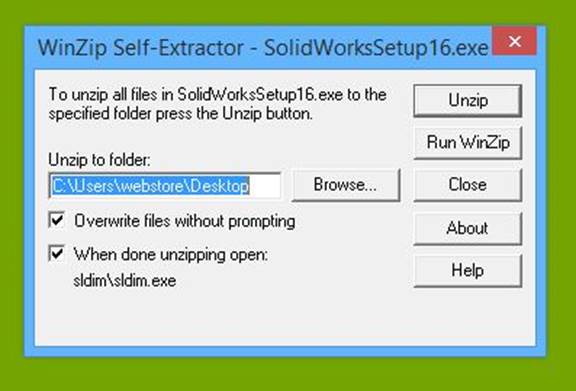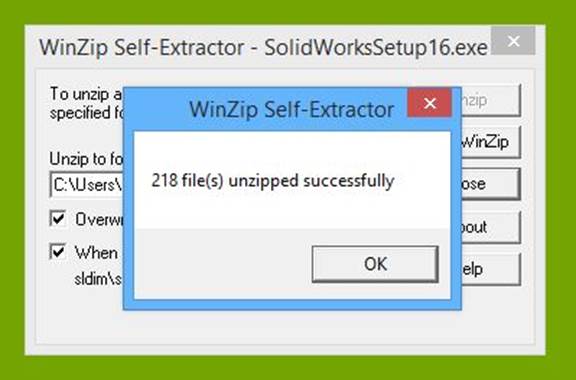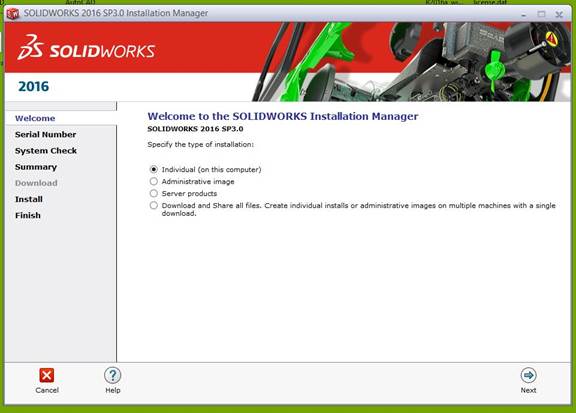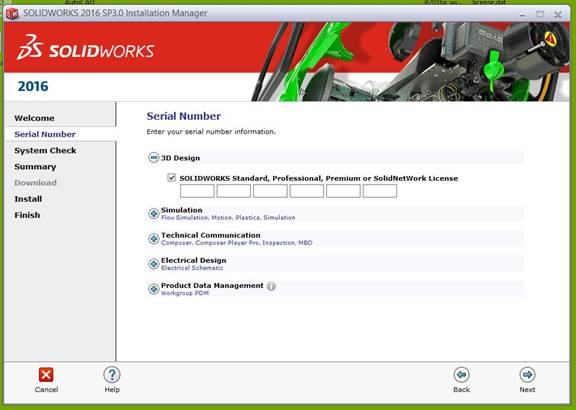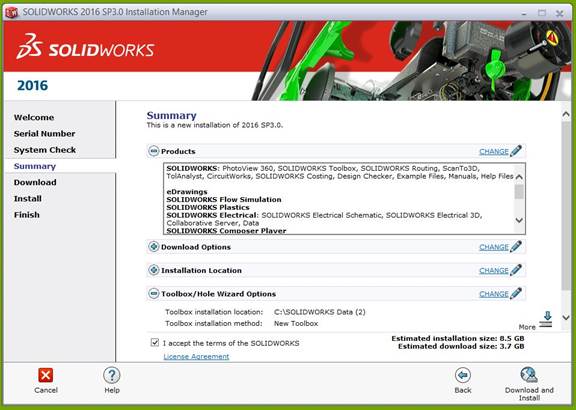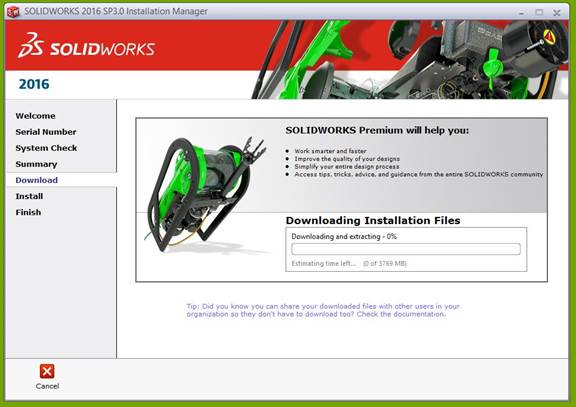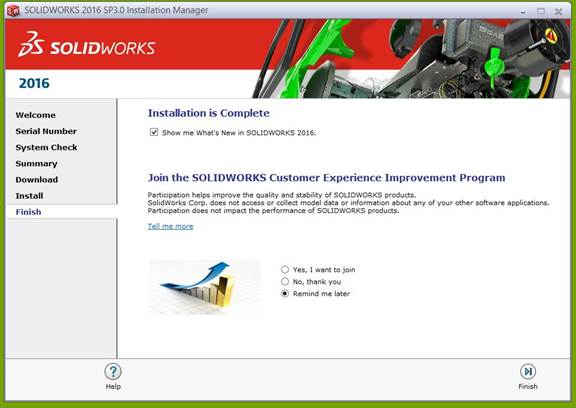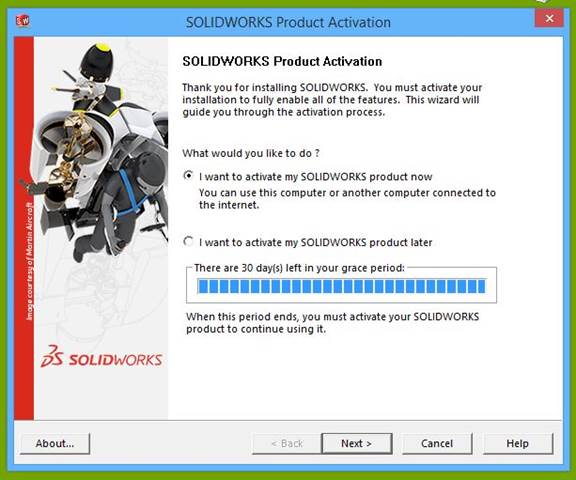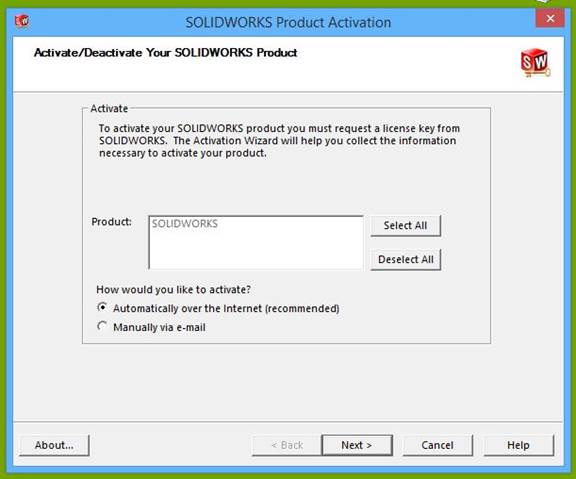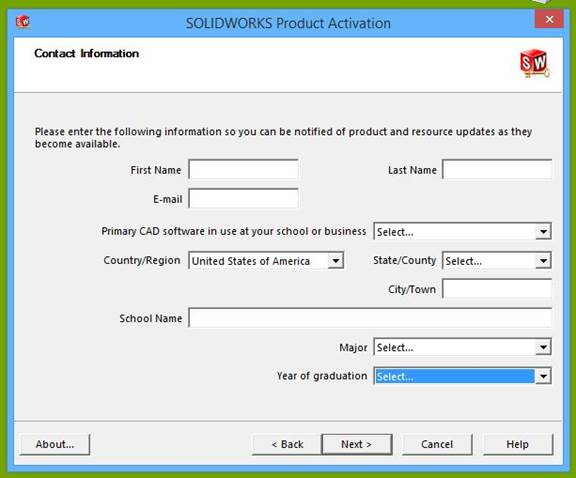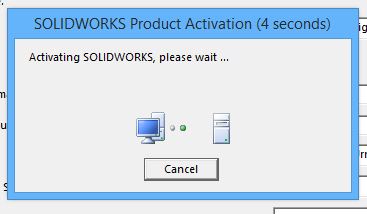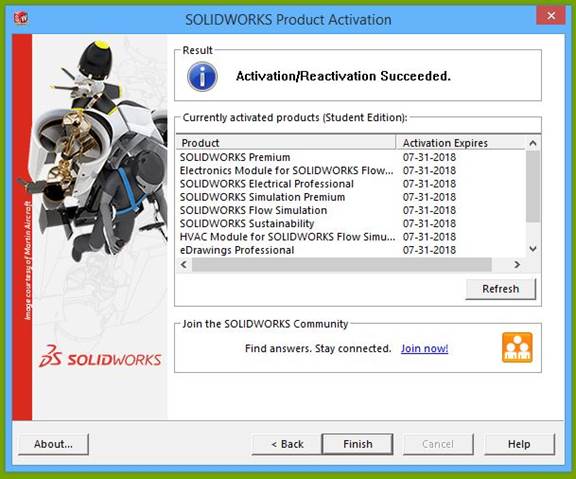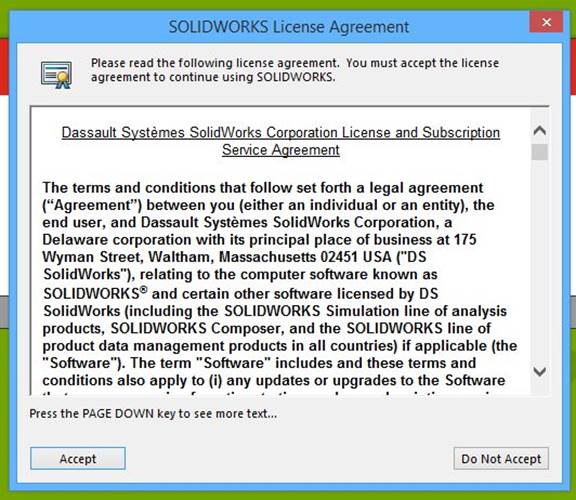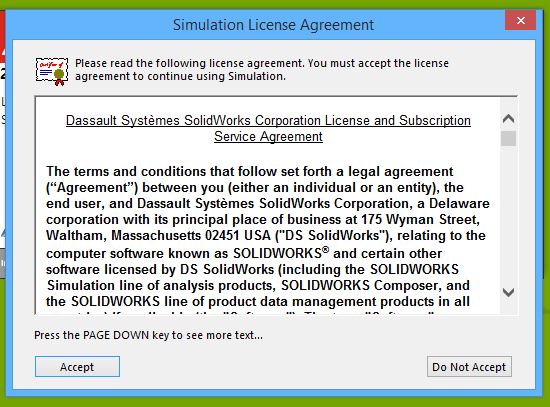SolidWorks 2016-2017 Installation Instructions
|
An
internet connection is required during this installation. |
|
|
|
1.
This software is distributed via a .zip file. Double
clicking the .zip file will decompress it on to your computer. Save the file
from the download link in your order to your computer desktop then double
click to run it. |
|
|
|
|
|
2.
Click Unzip. |
|
|
|
|
|
3.
The extraction is complete, now the setup will launch. |
|
|
|
|
|
4. Select Individual (on
this computer). |
|
|
|
|
|
5. Enter the serial
number provided in your WebStore order history. You
can retrieve this information by logging into the WebStore
and clicking in Order History. Find this offer on your list and click on the
order number. |
|
|
|
|
|
6. The installer will
contact SolidWorks to verify the serial number and search for updates. |
|
|
|
|
|
7. Click Download and Install to begin the installation. |
|
|
|
|
|
8. The installation will
begin and will take several minutes. |
|
|
|
|
|
9. The installation is
complete, click Finish.
You may be asked to restart your computer. |
|
|
|
|
|
10.
The first time you run Solidworks
you will be asked to register the software. Select I want to activate my Solidworks Product now and click next. |
|
|
|
|
|
11. Click on Next.
|
|
|
|
12.
Enter your contact information and click Next. |
|
|
|
|
|
13. The
Solidworks Server will be contacted. An internect connection is required. |
|
|
|
|
|
14. Your
activation has been sucessful, click finish. |
|
|
|
|
|
15. Click
Accept to accept the License
Agreement. |
|
|
|
|
|
16. Click
Accept to accept the Simulation
License Agreement. |
|
|
|
|
|
17. You
are now ready to use Solidworks. |