SolidWorks 2015-2016 Installation Instructions
- This offer is distributed via two .zip files. You need to download both files and extract them. If your operating system is Windows 7 you MUST use Winzip to unzip these files.
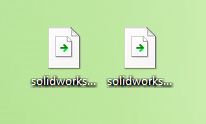
- In our example we have extracted the two files to the Desktop. Open the disk 1 folder.
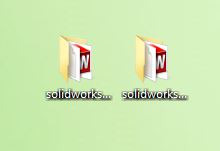
- Double click the setup.exe file.
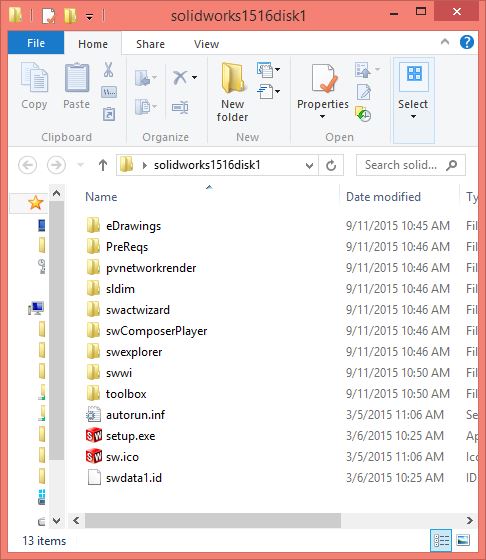
- The installation manager will start.
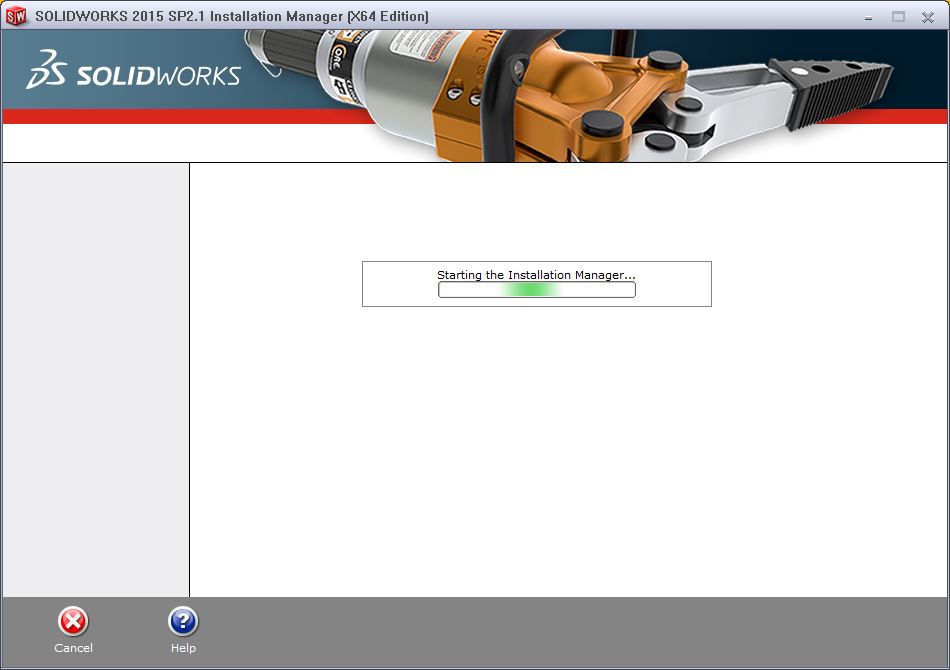
- Select Individual as your installation type and click on Next.
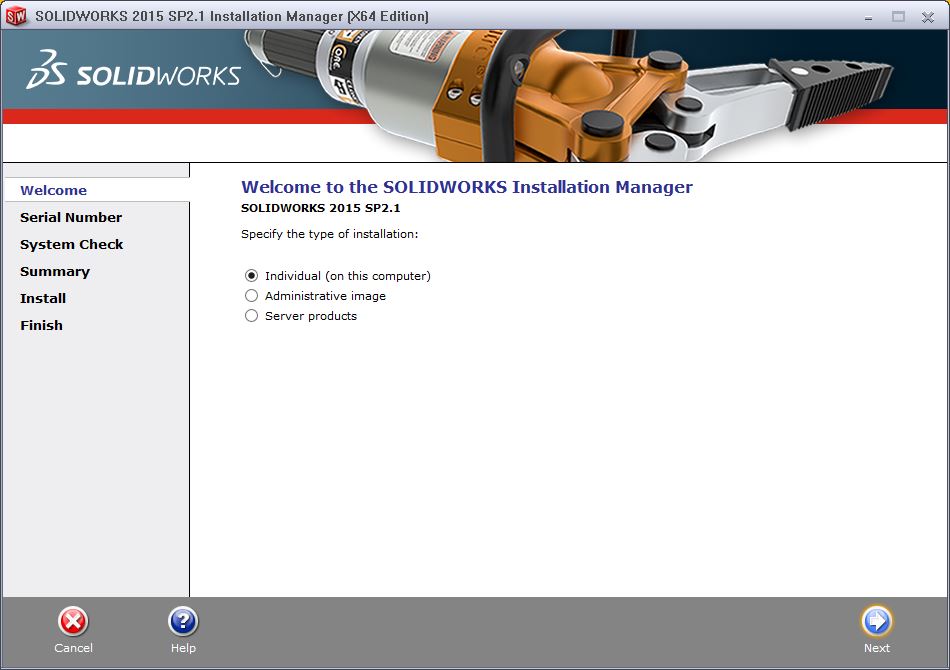
- Enter your the serial number and click Next. The serial number was provided to you at the time of your purchase. You can retrieve this information by logging into the WebStore and clicking on Order History. Find this offer on your list and click on the order number.
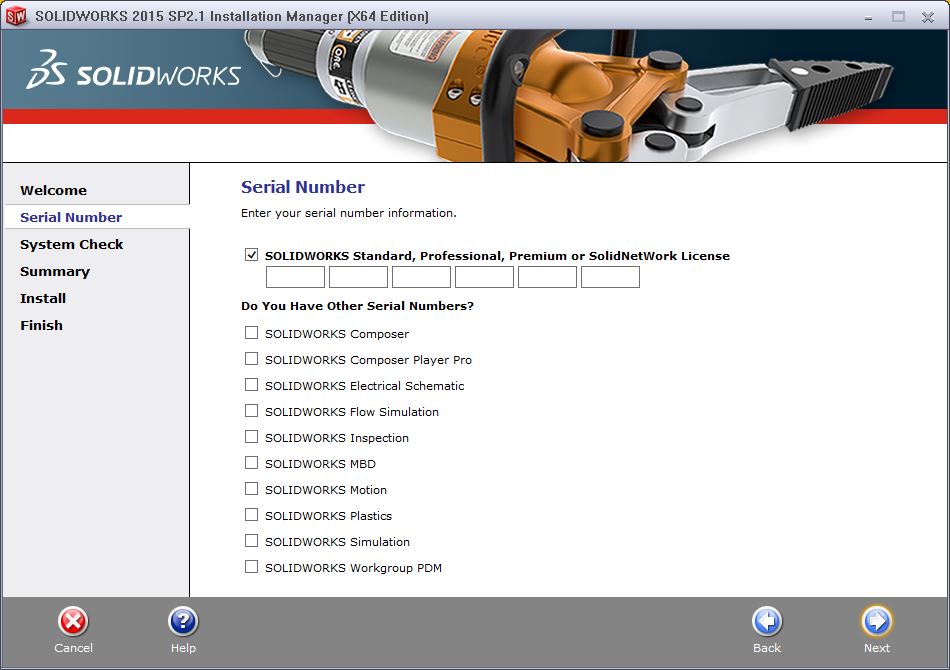
- The installer will contact SolidsWorks to verify your serial number and search for updates.
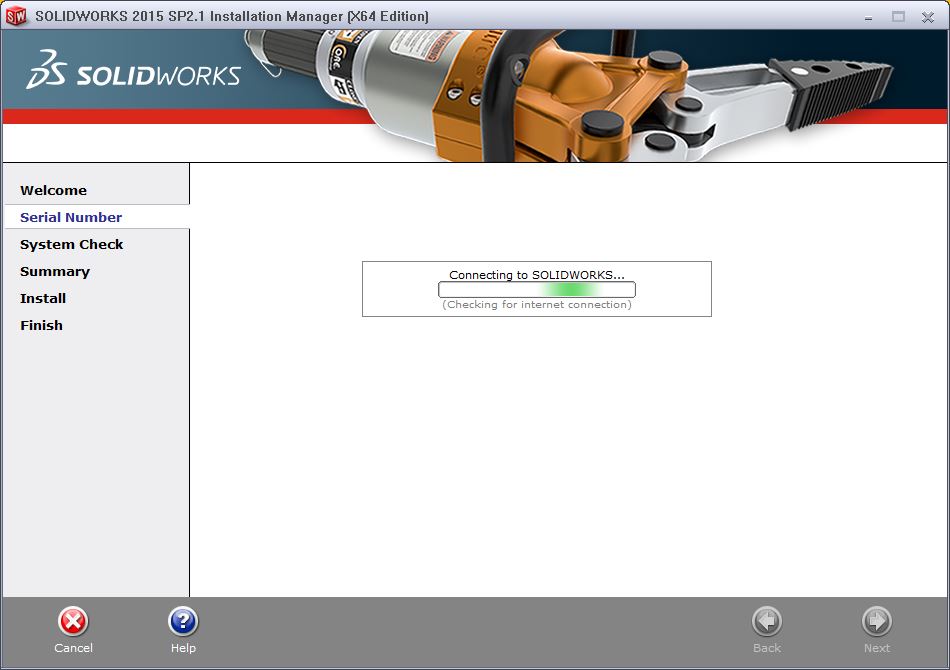
- If a newer version is available you will see an informational screen. We HIGHLY recommend selecting No and updating the software after it is installed. Click on Next if presented with this screen. Select your installation options, accept the license agreement and click on Install Now.
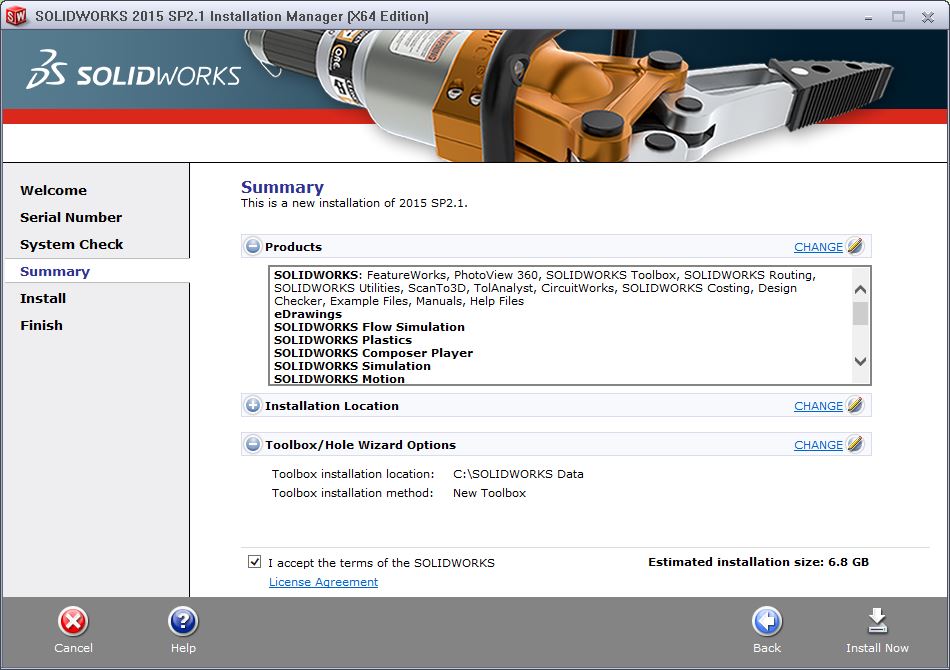
- The installation will begin and will take several minutes.
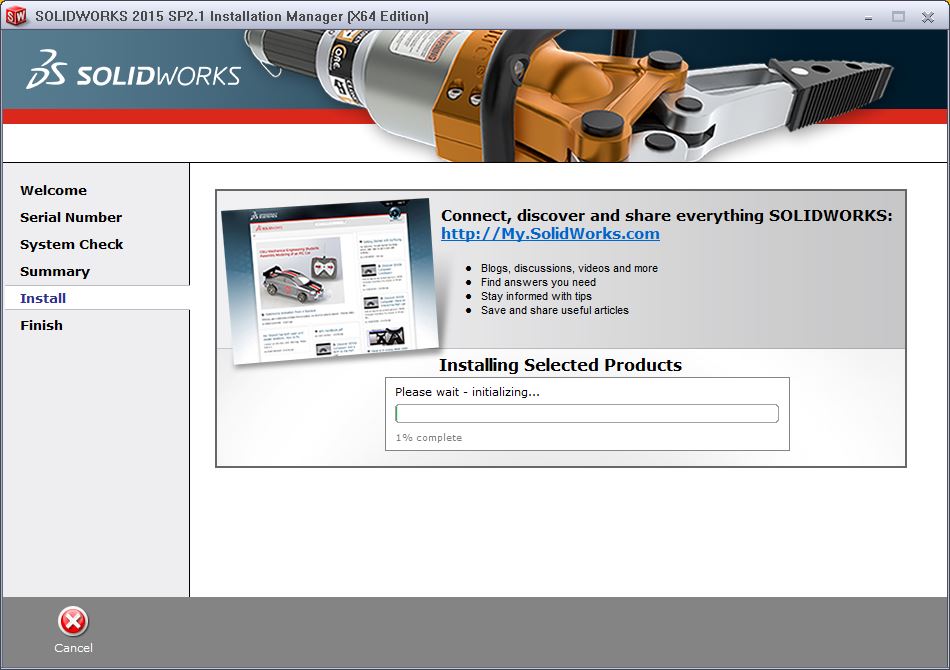
- Depending on what you selected to install you may be asked to insert disc 2. Browser to the extracted disk 2 folder and click on OK.
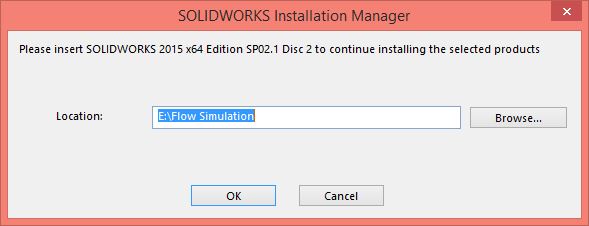
- Your installation is complete. Click on Finish.
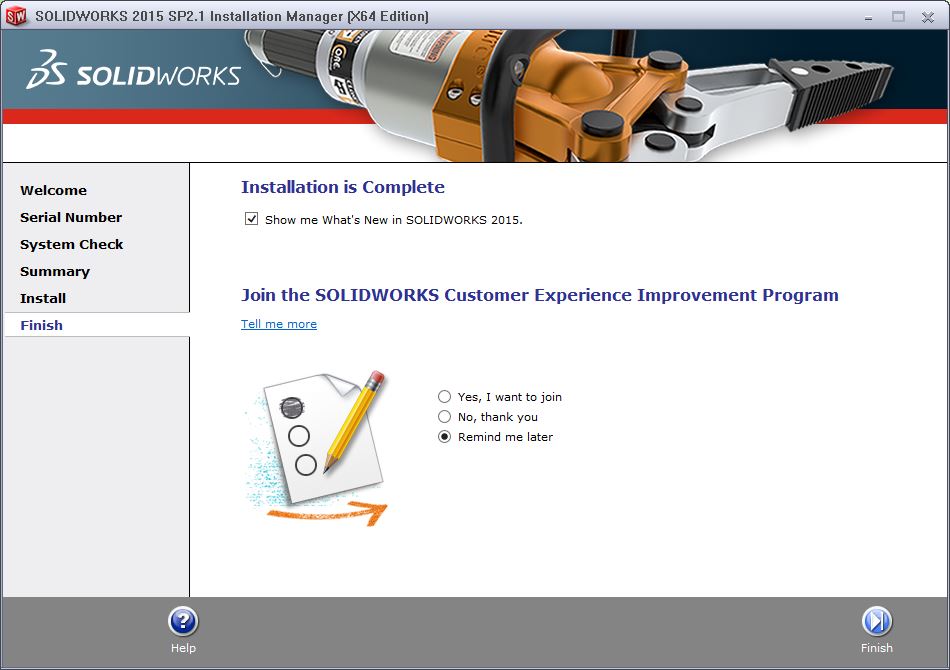
- Click on Restart Now.
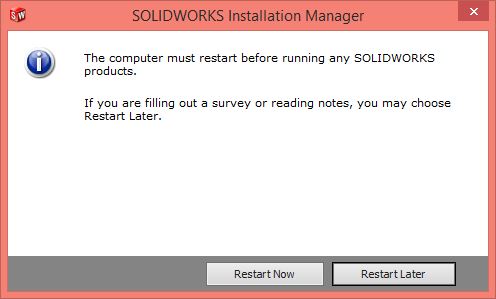
- The first time your run Solidworks you will be asked to activate the software. Select I want to activate my SolidWorks product now and click on Next.
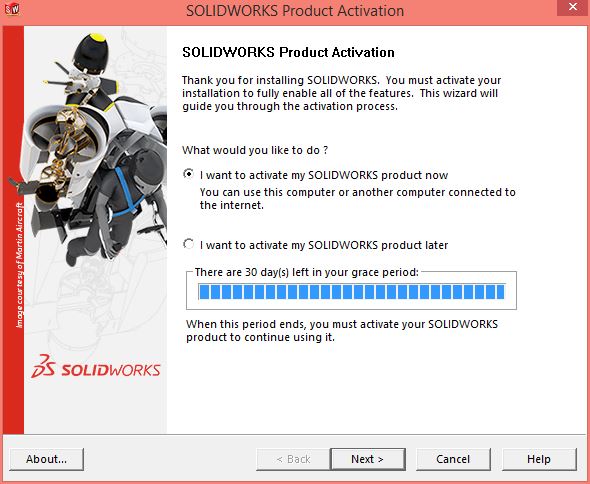
- Click on Next.
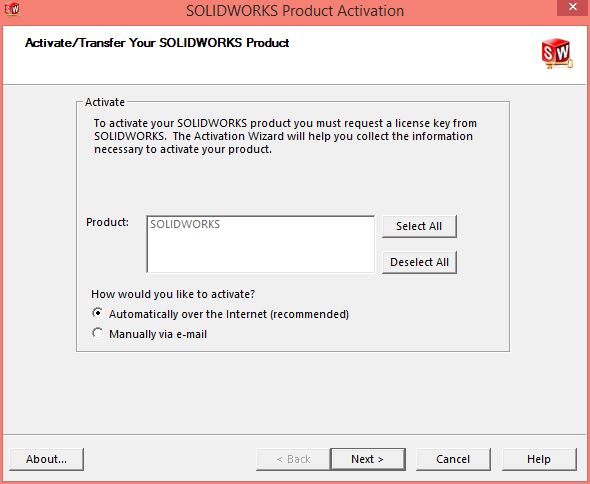
- Enter your contact information and click on Next.
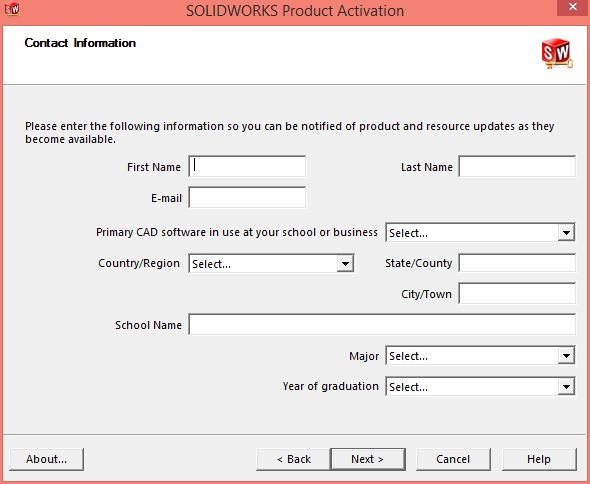
- The SolidWorks server will be contacted.
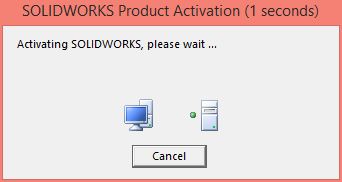
- Your activation has been successful. Accept the license agreement by clicking on Accept.
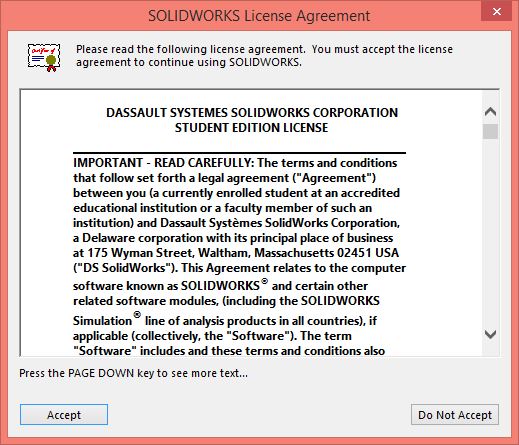
- Select if you want any Quick Tips, the Interactive What's New help or Do no show me any dynamic help and click on OK.
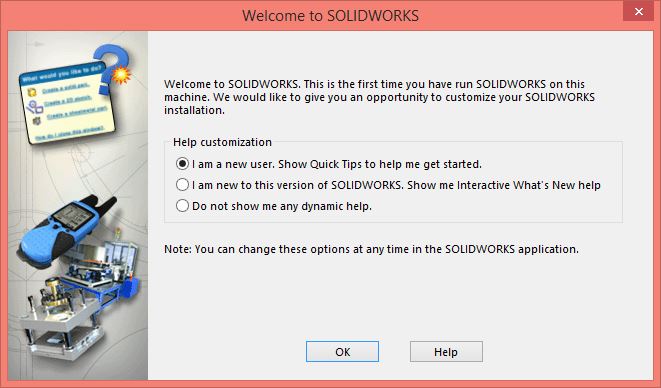
- Click on Finish.
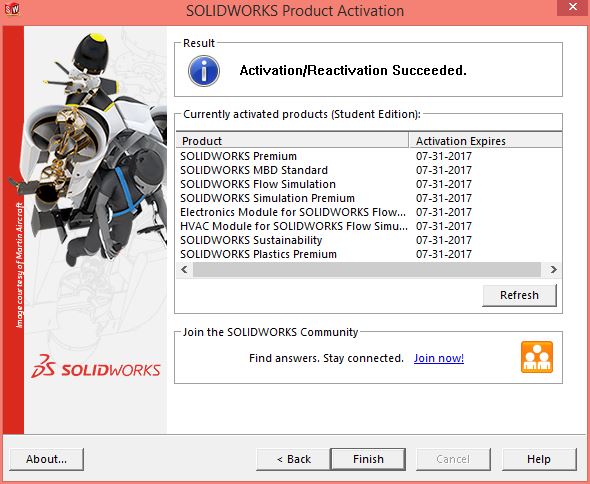
- You are now ready to use SolidWorks 2015-2016.

