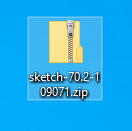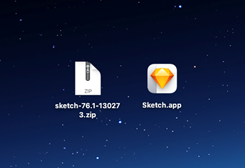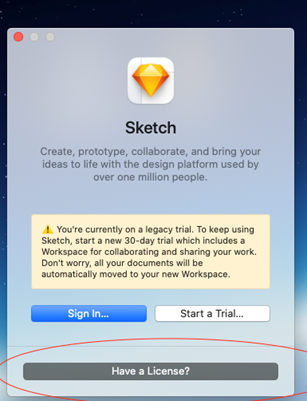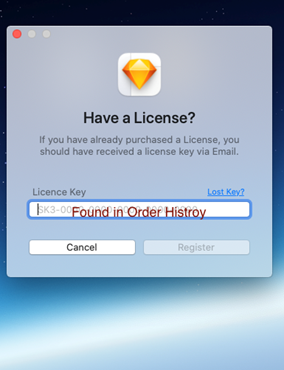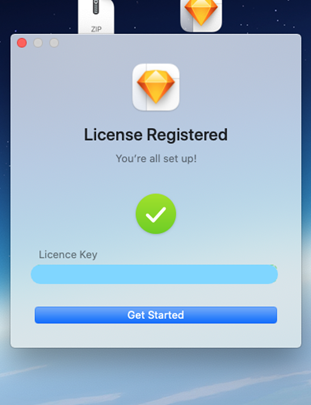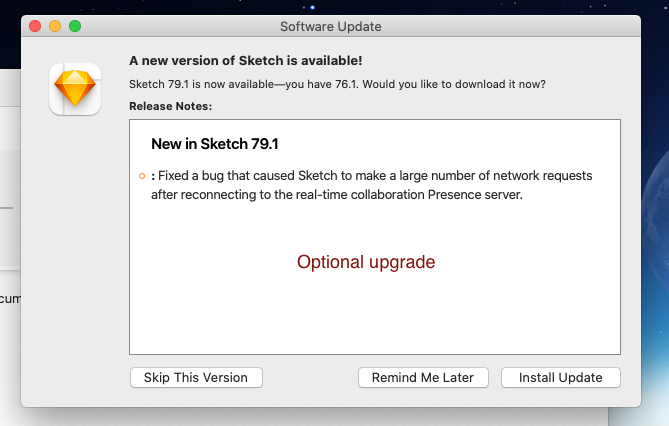|
|
|
|
Sketch For Mac Installation Instructions |
|
|
|
|
|
|
|
|
|
|
|
|
|
· Before installing, be sure to download the install file from your order history. To find your order history, log into http://webstore.illinois.edu and click on ‘Order History’ from the left hand, side menu. Then click the blue numbers associated with your purchase. Once on your order history page, the download file will be located to the right. I should appear as a triangle within a circle. |
|
|
|
|
|
1. Extract the Zip file to a location on your computer. |
|
|
|
|
|
|
|
2. There will be a new Icon on your desktop. It will look like a diamond. Double click the Sketch Icon. |
|
|
|
|
|
|
|
3. Select “Have a License?” to enter your activation info. |
|
|
|
|
|
|
|
4. Click on ‘Sketch’ near the Apple icon in the upper left of your screen and choose Preferences. Click on Register Now. |
|
|
|
|
|
|
|
5. Use the license number found in your Order History for Sketch to activate. Click Register. |
|
|
|
|
|
|
|
Install any new optional updates for the most recent version. |
|
|
|
|
|
You are now ready to use Sketch for Mac. |
|
|
|
|