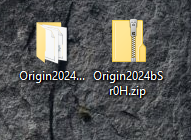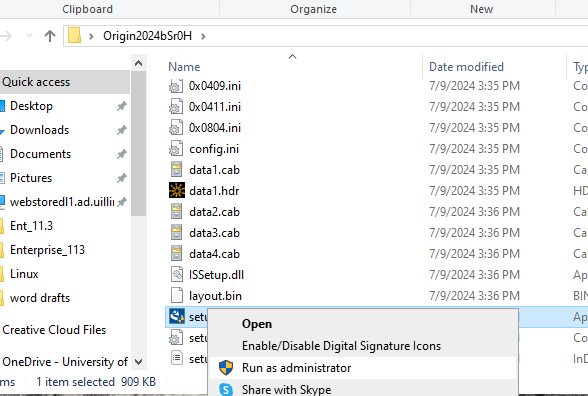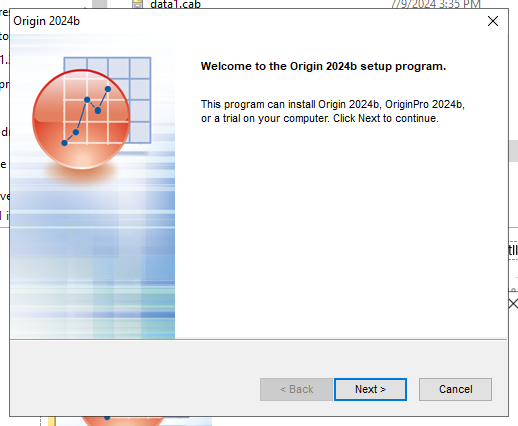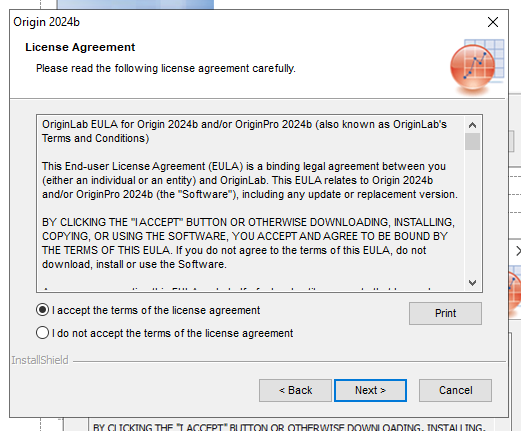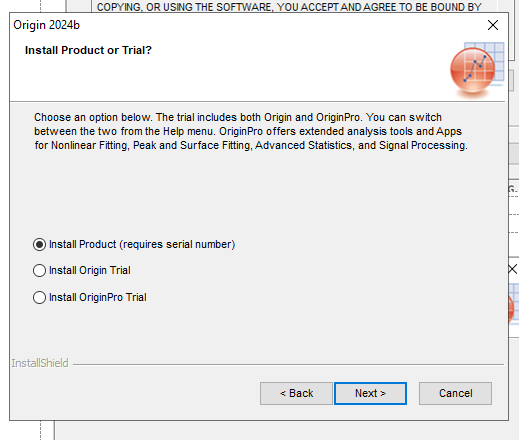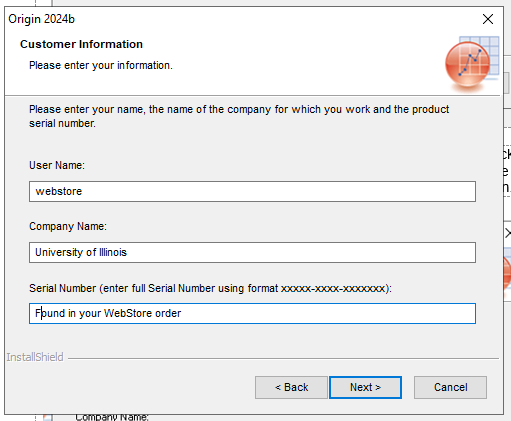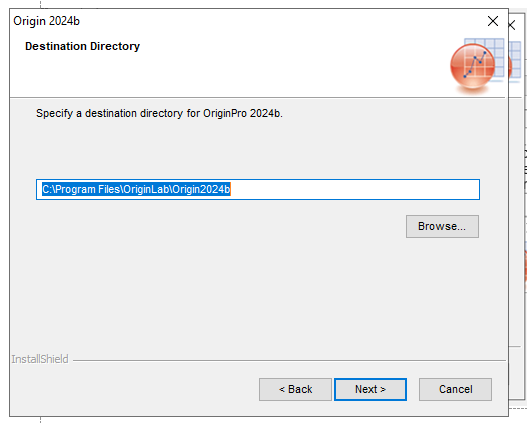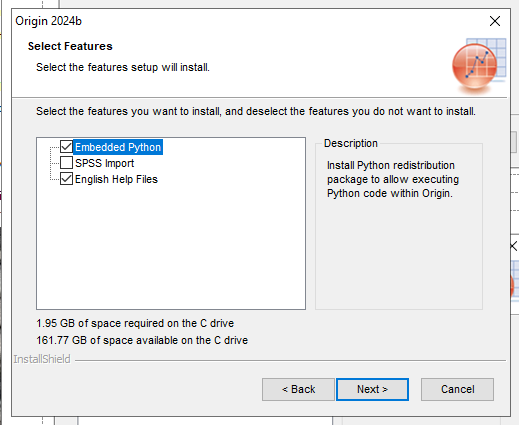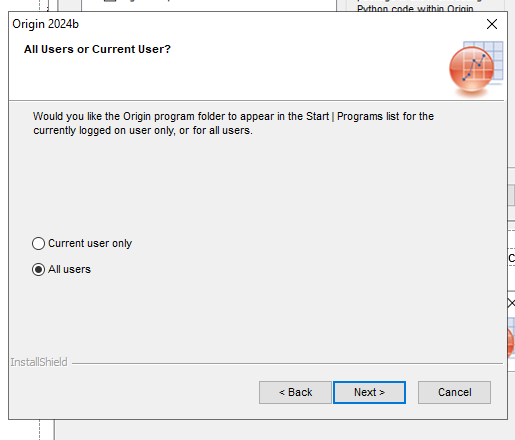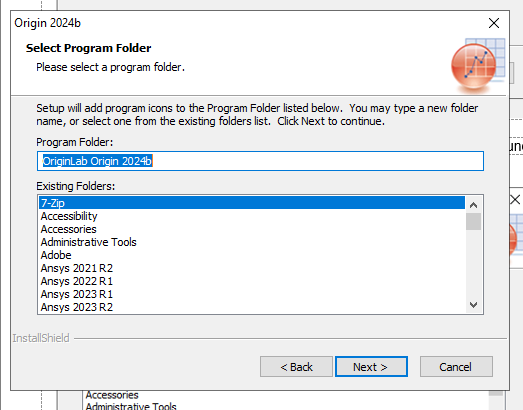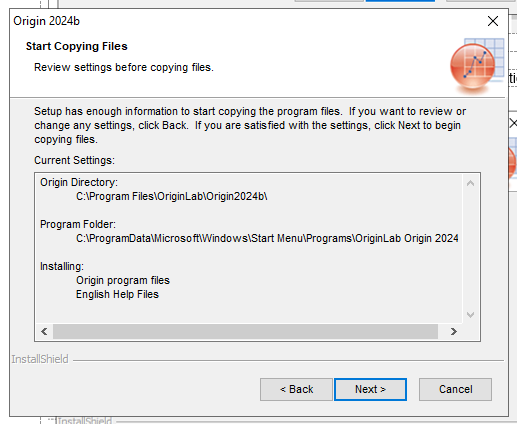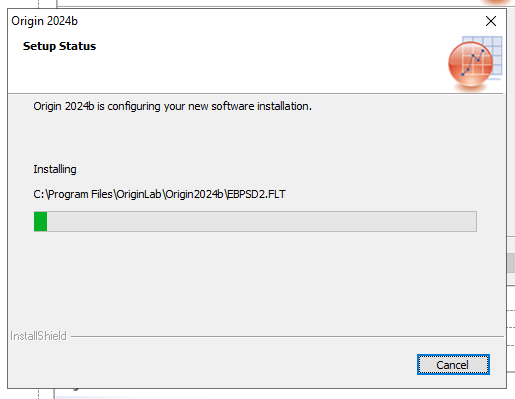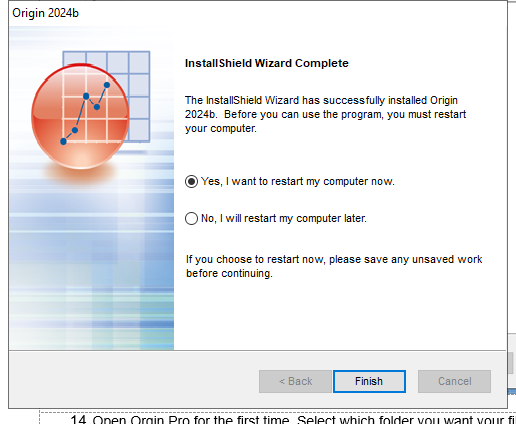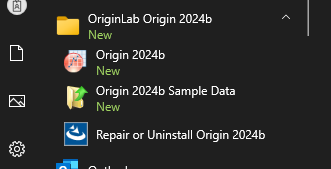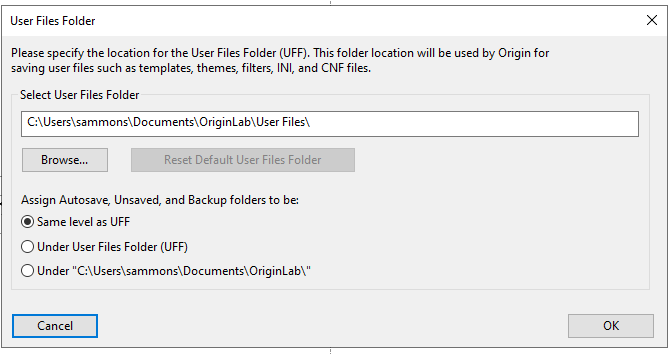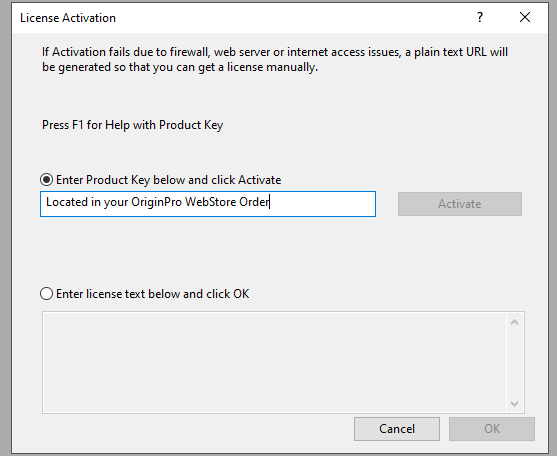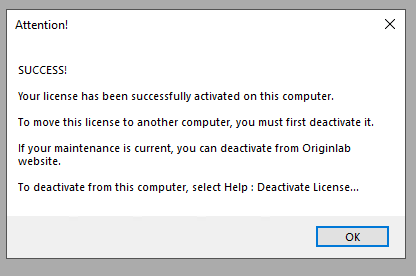|
|
|
|
Origin Pro 2024 Installation Instructions |
|
|
|
|
|
|
|
|
|
· Your Origin Pro download, Standalone License Serial Number and Product Activation Key are provided in your WebStore Order. You can find this by logging into WebStore and selecting Order History in the My Account menu. |
|
|
|
|
|
|
|
1. Extract the .zip file you downloaded from your WebStore order into a folder on your computer. |
|
|
|
|
|
|
|
2. Open the new folder, find the setup.exe, right click and select “Run as Administrator”. |
|
|
|
b |
|
|
|
3. Next you will see the Welcome screen. Click Next to begin the instatllation. |
|
|
|
|
|
|
|
4. Accept the License Agreement and click Next. |
|
|
|
b |
|
|
|
5. Select Install Product (requires serial number) and click on Next. |
|
|
|
|
|
|
|
6. Enter your name, University of Illinois and the serial number and click on Next. The serial number may already be filled in. If it is not, the number was provided to you when you purchased the software. You can retrieve it by logging into the WebStore and clicking on Order History. Find this offer on your list and click on the order number. Look for the “Standalone License Serial Number” that will be listed in the Additional Instructions for your OriginPro License. After entering it in the correct field, click Next. Confirm the registration information in the next window. |
|
|
|
|
|
|
|
7. Select a destination location and click on Next. |
|
|
|
|
|
|
|
8. Choose the features you wish to install and click Next. |
|
|
|
|
|
|
|
9. Select the users (on your computer) who can use this software and click on Next. |
|
|
|
|
|
|
|
10. Select which program folder you would like this software to appear under and click on Next. |
|
|
|
|
|
|
|
|
|
11. Review your settings and Click Next. Click Next to begin the installation. The installation will begin and may take several minutes. |
|
|
|
|
|
|
|
12. The Origin Wizard will install your files. |
|
|
|
|
|
|
|
13. The installation is complete, save any open work, select the option to restart your computer and click on Finish. |
|
|
|
|
|
|
|
14. Open Orgin Pro for the first time. Select which folder you want your files stored in and click on OK. |
|
15. ***Important** You MUST select a local folder destination for the User files folder, not a cloud destination like One Drive. If you do not, you will encounter a license error when you try to activate the program. |
|
|
|
|
|
16. The first time you launch Origin Pro it will prompt you to activate with Product Key. Locate the Product Activation Key in your WebStore Order History in the column next to the OriginPro download. Enter the key in the field and click Activate |
|
|
|
|
|
|
|
17. Once your product is activated you will see a confirmation window. Origin Pro is now licensed for your computer. Click on OK. |
|
|
|
|
|
|
|
|
|
|
|
|
|
|
|
|
|
|