Microsoft Office Professional Plus 2013 Installation Instructions
- Uninstall any previous versions of Office that you may have installed on your computer. Reboot your computer. During the installation process you may be asked to signin to your Microsoft account. You are not required to create an account or sign in to an account to use Office.
- Double click on the .zip file you downloaded from the WebStore and unzip the file. We suggest using Winzip to extract the file. You will also need to download the activation file.
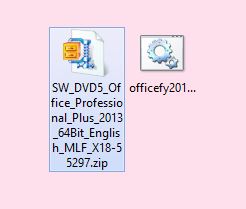
- In our example we have extraced the .zip file to the Desktop of the computer. Open the folder that is created during the extraction process and double click setup.exe.
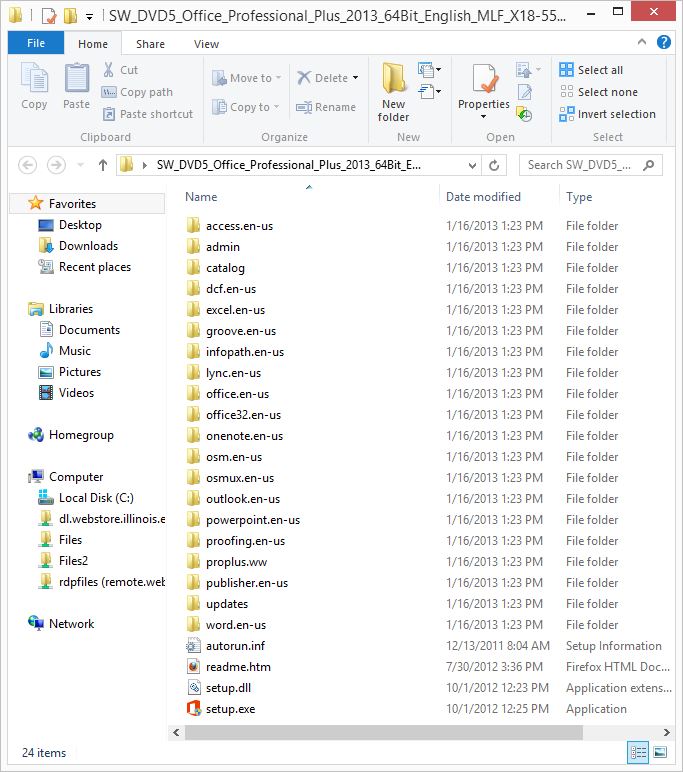
- The installation setup process will begin.
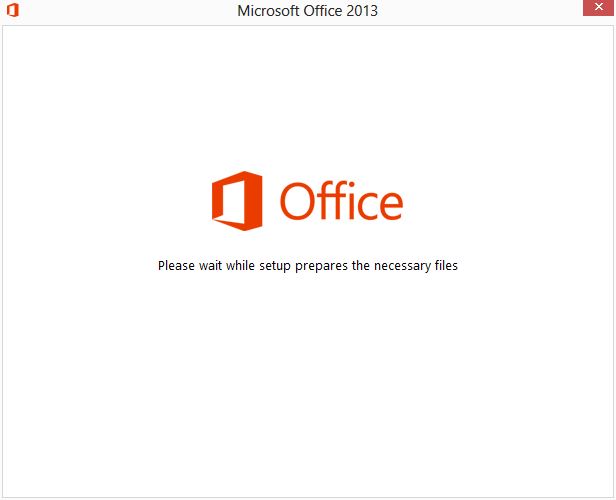
- Agree to the license terms by placing a check in the box next to I accept the terms of this agreement and click on Continue.
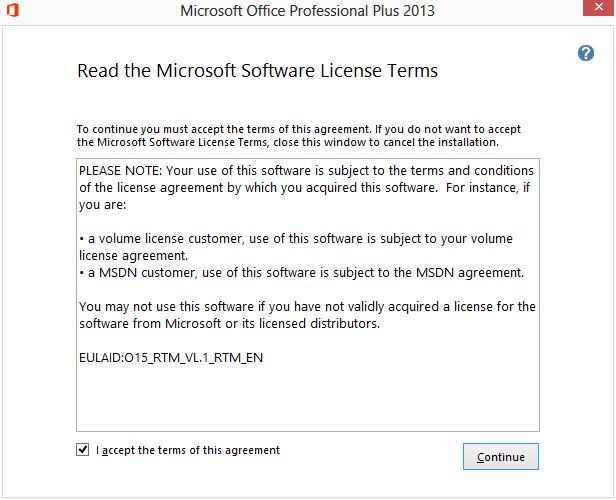
- Click Install now to install the entire Office 2013 Professional Plus suite. To install only specific applications in the suite click on Customize. Select which applications you wish to install and click on Next.
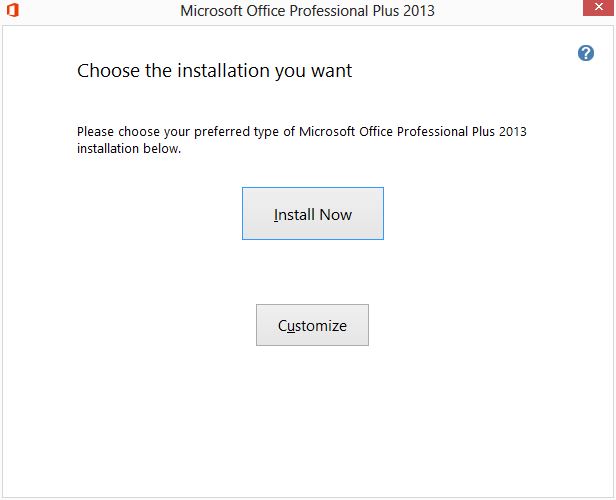
- Installation process will begin.
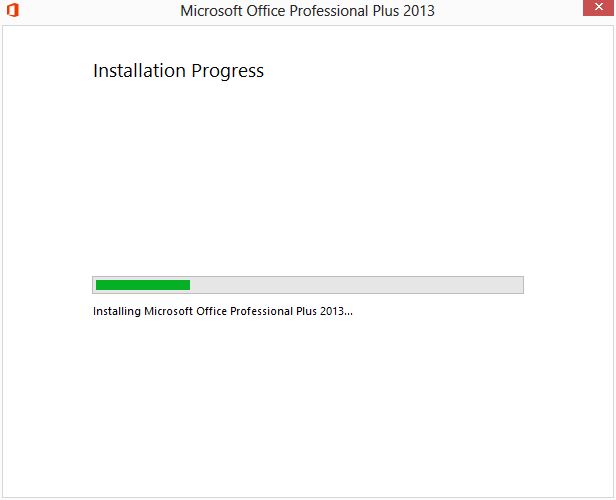
- Your installation is complete. Click on Close.
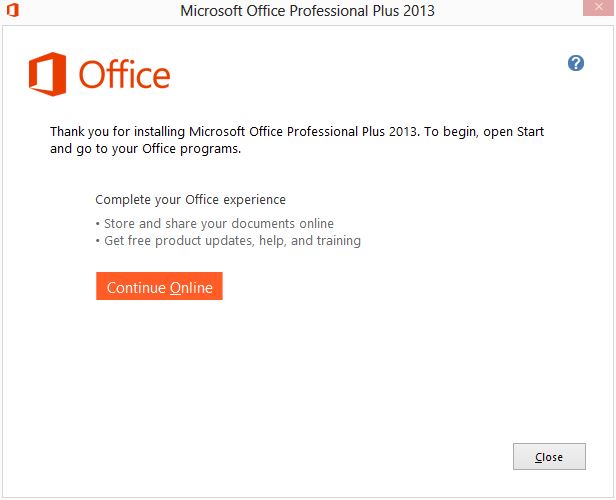
- In addition to installing Office 2013 Professional Plus you will need to activate it. Right click on the activation file and Select Run as Administrator. The file will run. A command window will open and close.
To activate Windows successfully you must:
Download the activation file from your WebStore order history for this order.
Be connected to the campus network or the campus VPN if you are off campus or connected to the campus WIFI.
Right click on the activation file and choose Run as Administrator.
Last, check to be sure your computers Date, Time, AM/PM, and Time Zone are set correctly.
If you still cannot activate your software email webstore@illinois.edu the name of your computer, external IP address and the approximate time you tried to activate last.
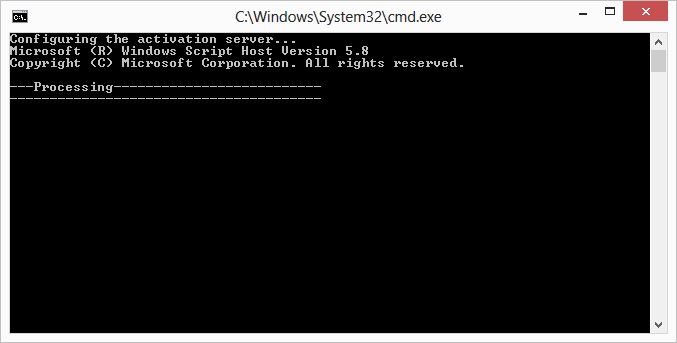
- To check to see if your installation as been activate open Microsoft Word. Under the file menu select Account. On the right side of the screen you will see Product Activated. You are now ready to use Office 2013 Professional Plus.

