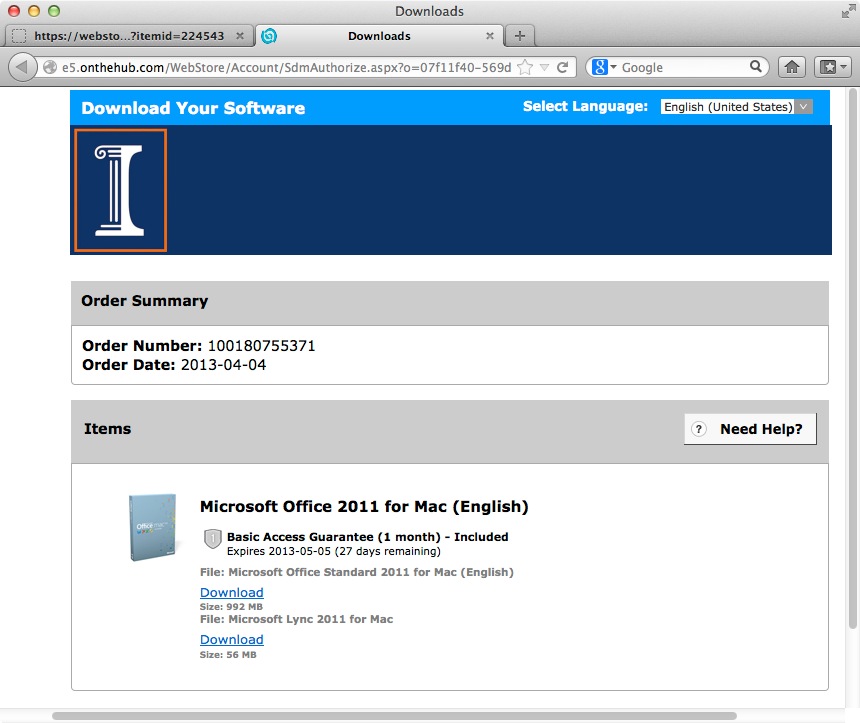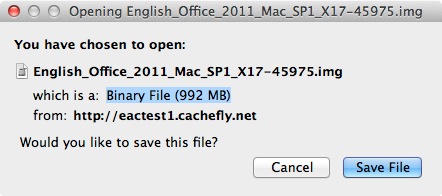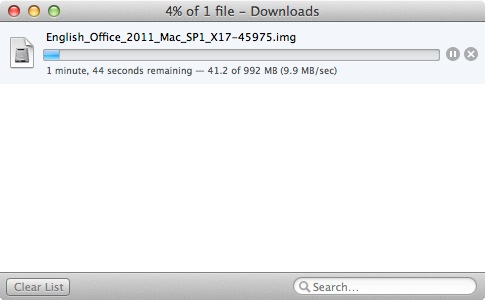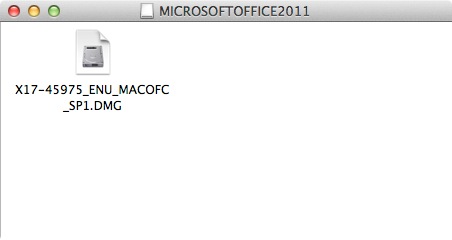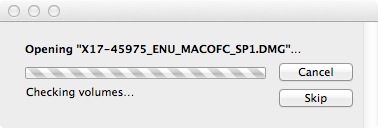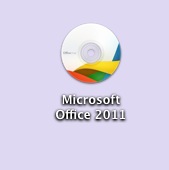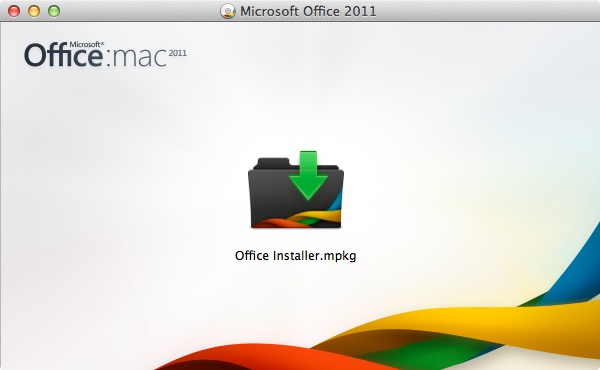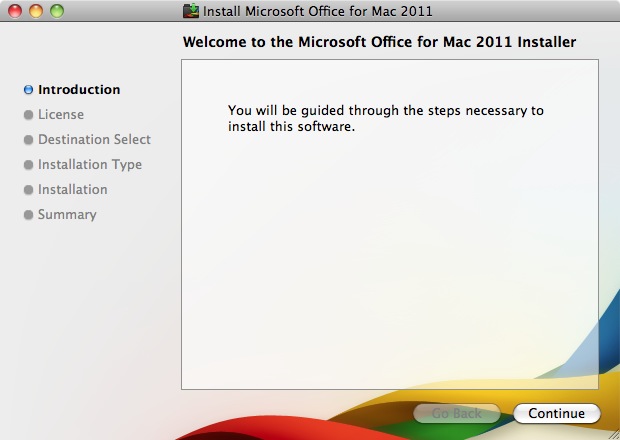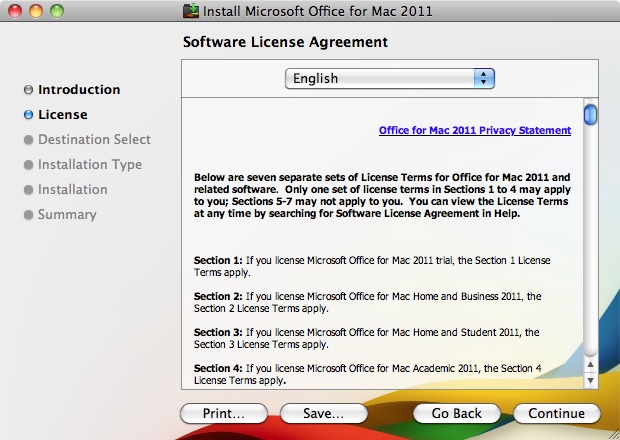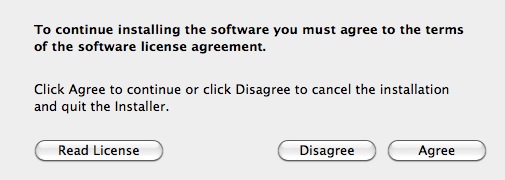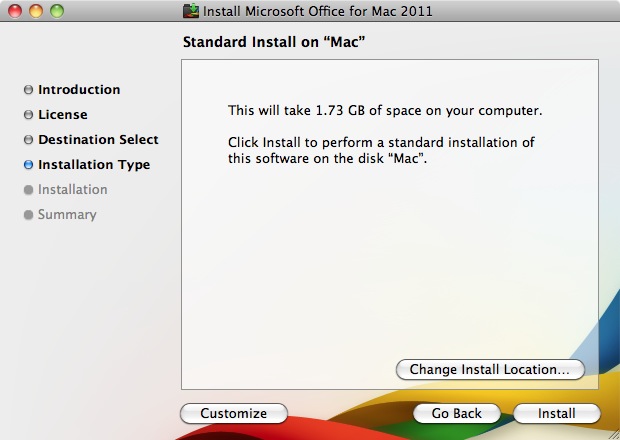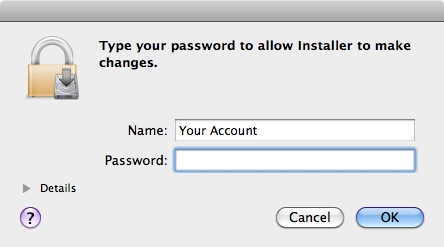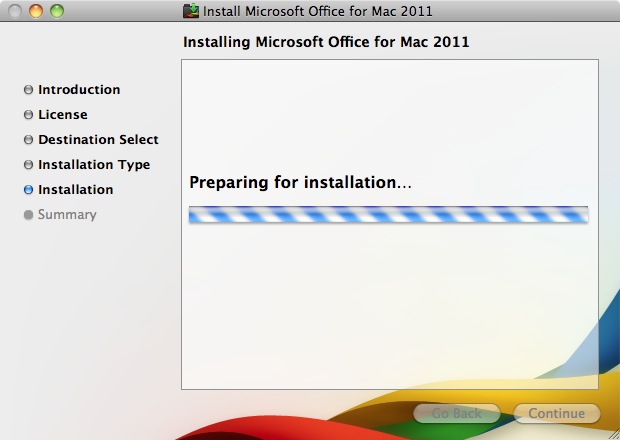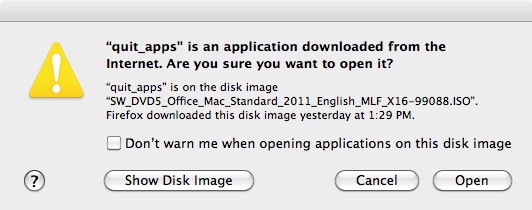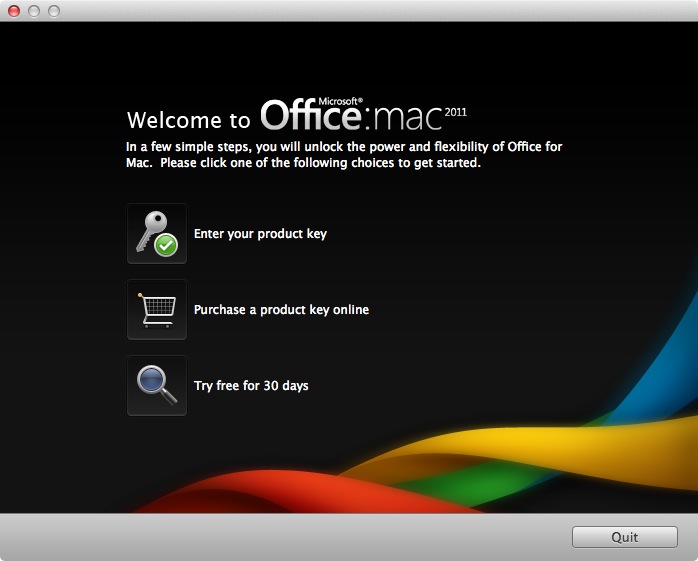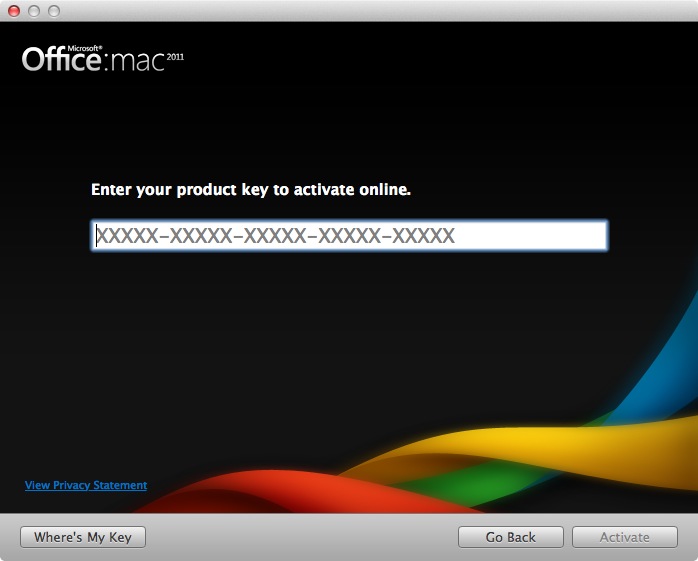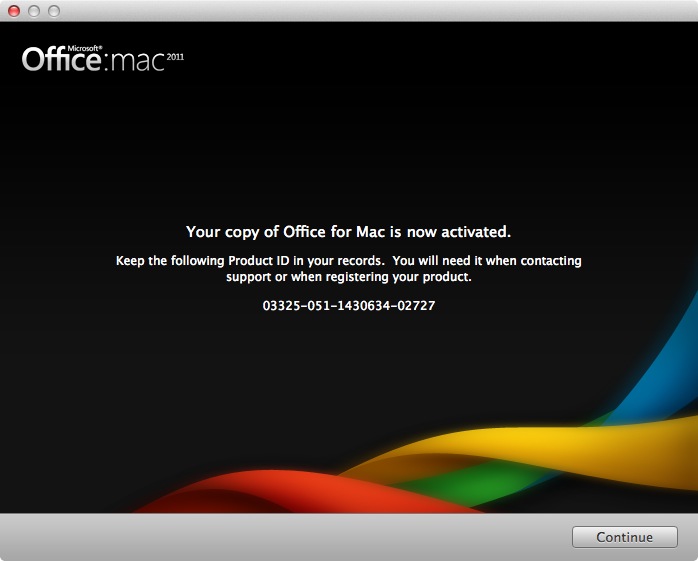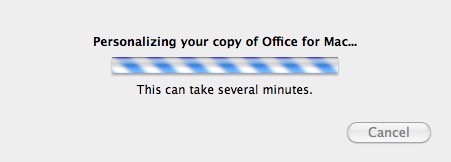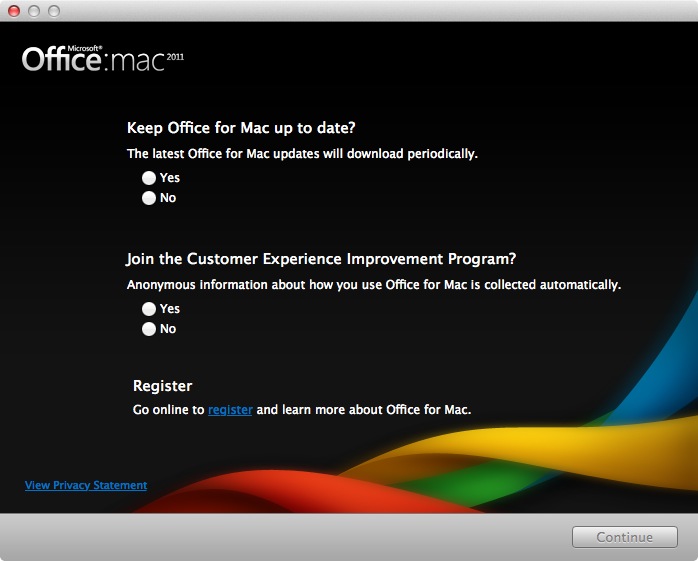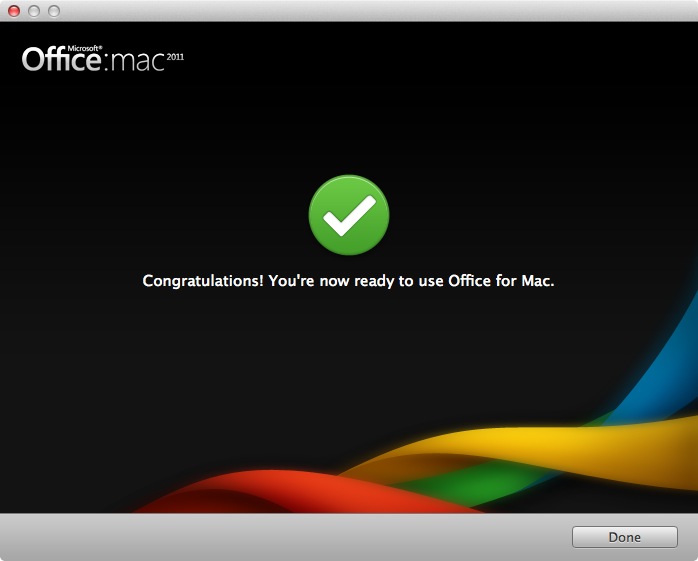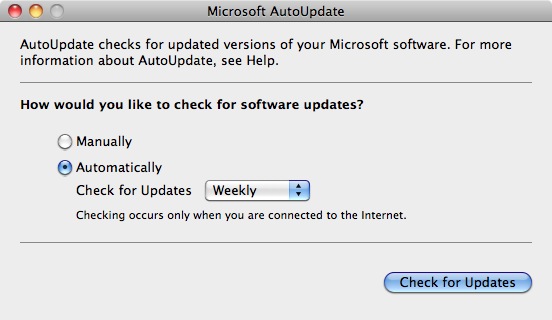Microsoft Office 2011 Installation Instructions
- Uninstall any previous version of Office that you may have installed on your computer. Reboot your computer.
- Click on Download below the text Microsoft Office Standard 2011 for Mac (English)
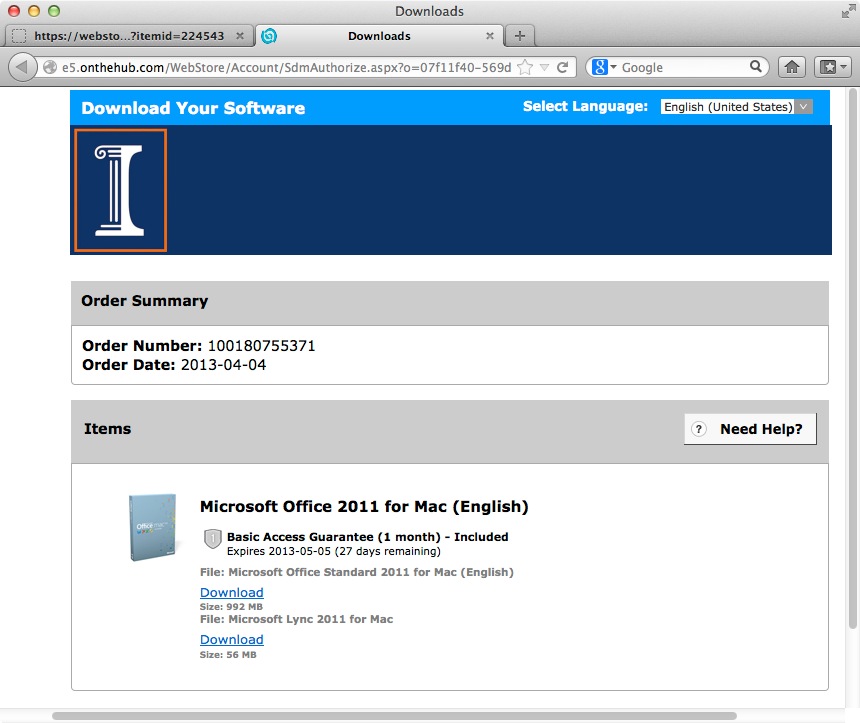
- Click Save File. The file will be saved to the default location set in your browser preferences.
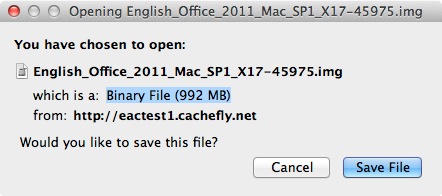
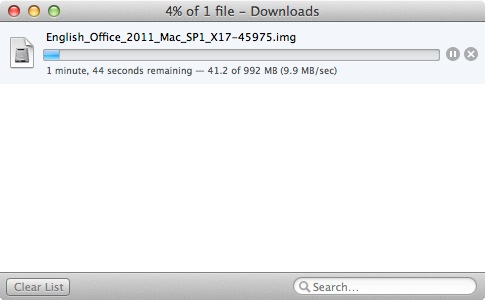
- Double click the .img file you downloaded.

- The below window will open. Click on the .img file. This will place a disk image on your desktop.

- Inside this disk image will be a .dmg file. Double click the .dmg file. You should copy this installer to a DVD for any future installations as you are only allowed access to the installer for 30 days.
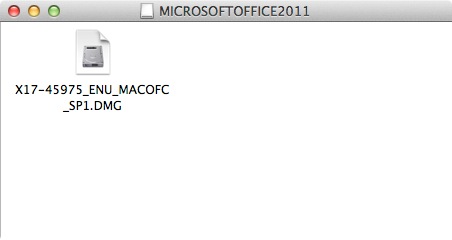
- The file will extract.
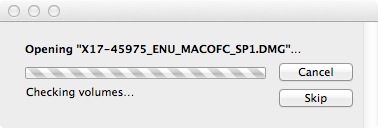
- Another disk image will be placed on your computer and the below window will automatically open.
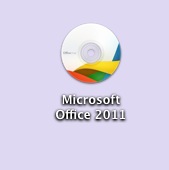
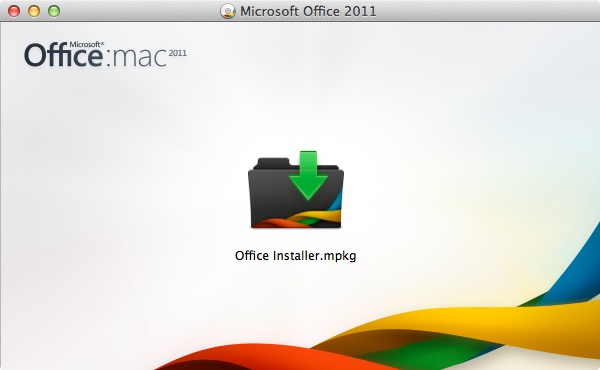
- Click on Continue.
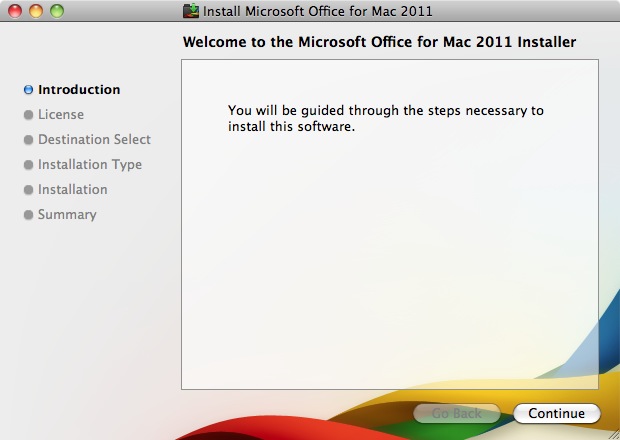
- Click on Continue.
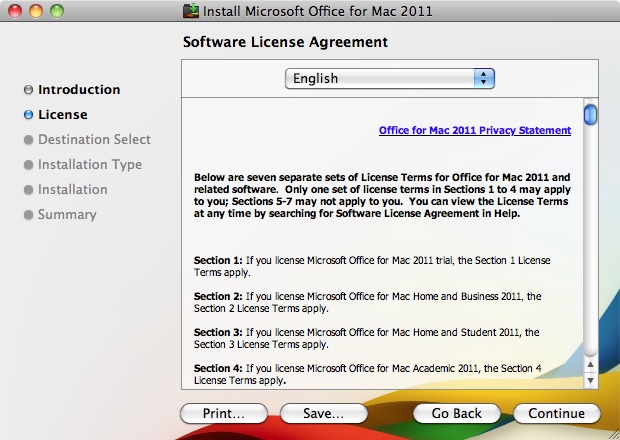
- Click on Agree.
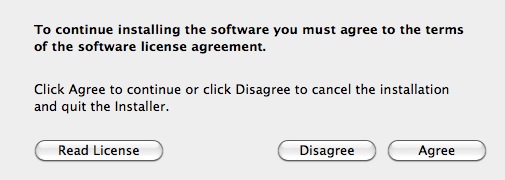
- Click on Install. To customize your installation click on Customize, select the applications you want to install, then click Install.
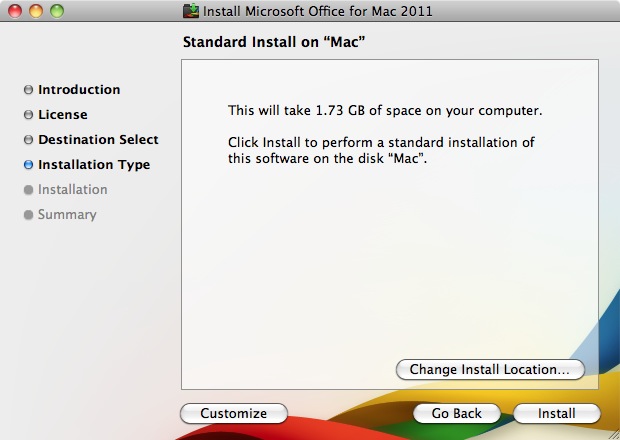
- Administrative access is required for this installation. Enter the Name and Password of an
account with administrative access and click on OK.
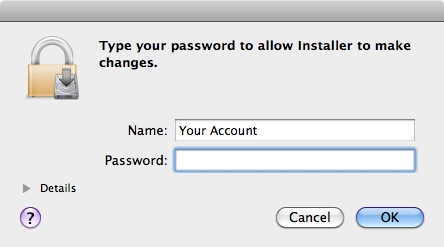
- The installation will begin and take several minutes.
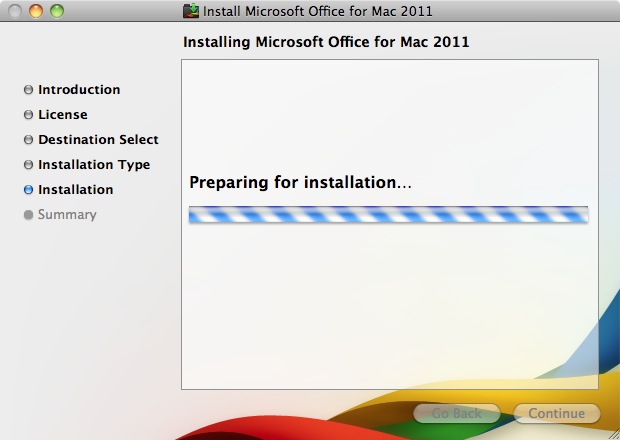
- Depending on what you have currently open on this computer you may see this message. Click on Open.
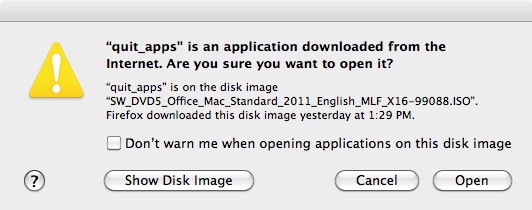
- At the end of your installation you will see the below window. Click on Enter your product key.
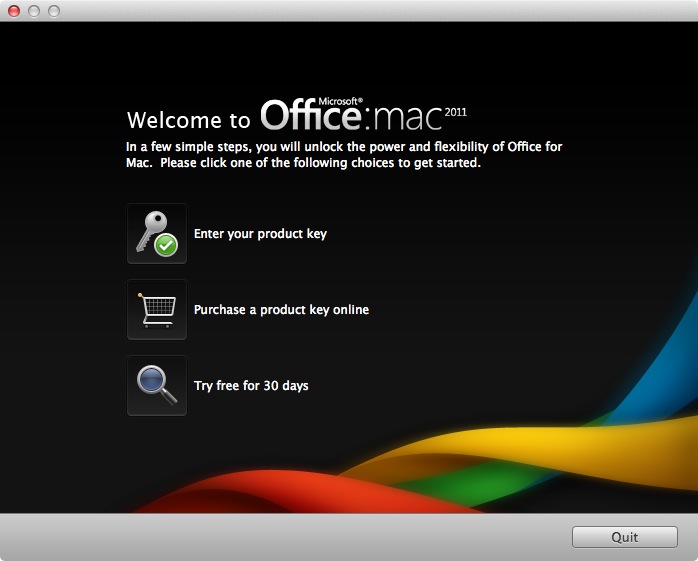
- Enter your product key and click on Activate. To retrieve your product key login to the WebStore and click on Order History. Click on the order number of this order. The product key is on this page. You will not be able to retrieve your product key via the "Where's my key" button.
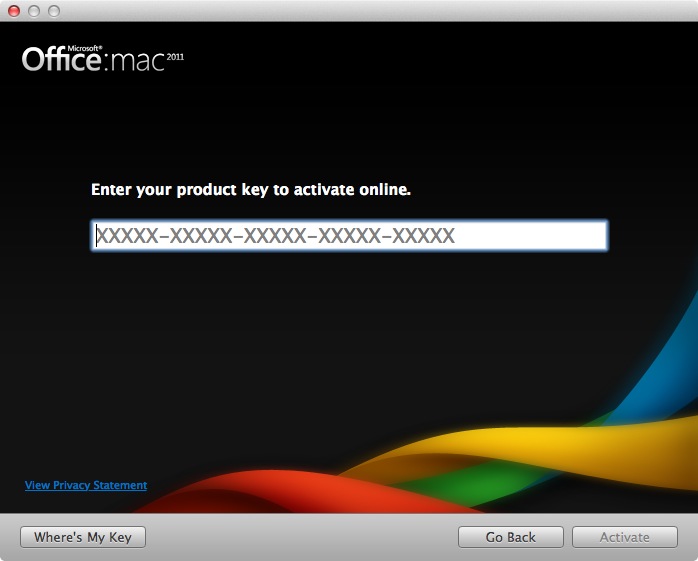
- Your installation will go through the activation process. When it is finished click on Continue.
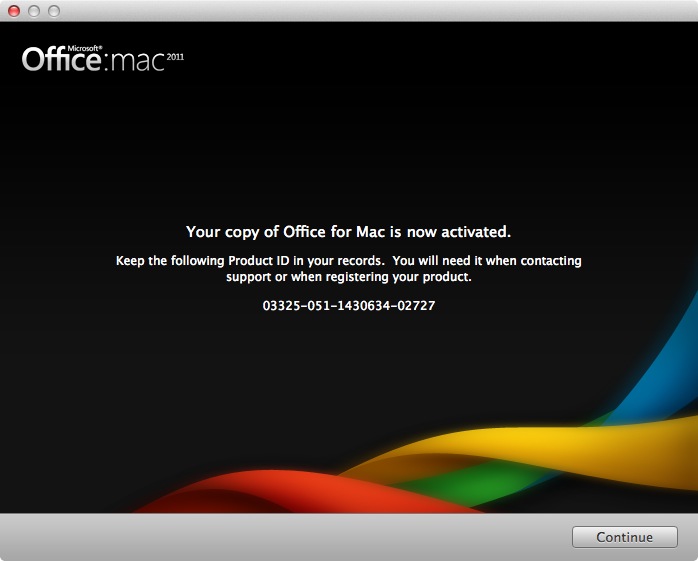
- Select your personalization settings and click on Continue.

- Your copy of Office will be personalized.
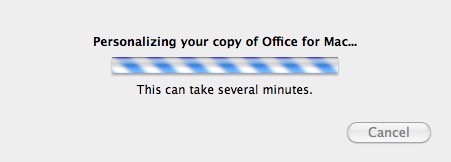
- Decide if you want Office to update itself periodically and if you want to participate in Microsoft's Customer Experience Improvement Program and click on Continue. You register the software if you like.
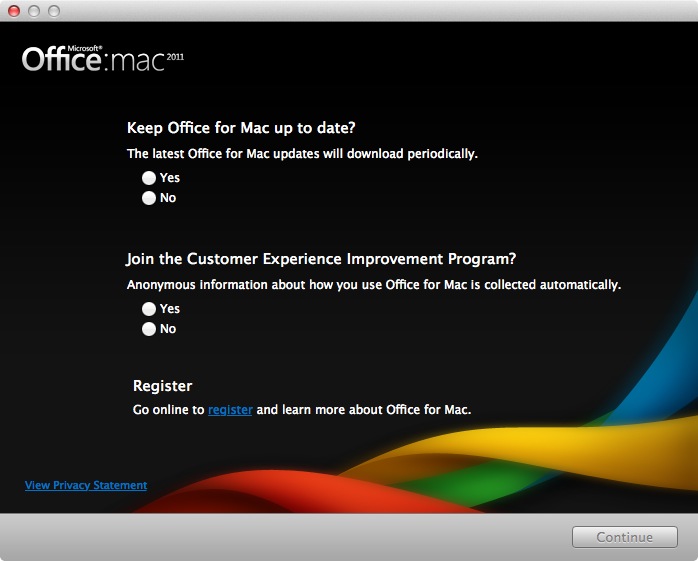
- Click on Done.
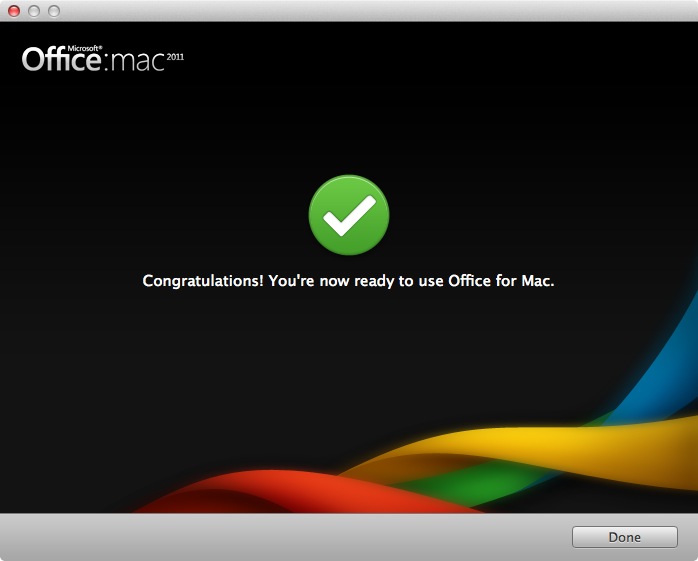
- Microsoft AutoUpdate may automatically run at the completion of your installation. Click on Check for Updates. Click Install to run any updates that are located.
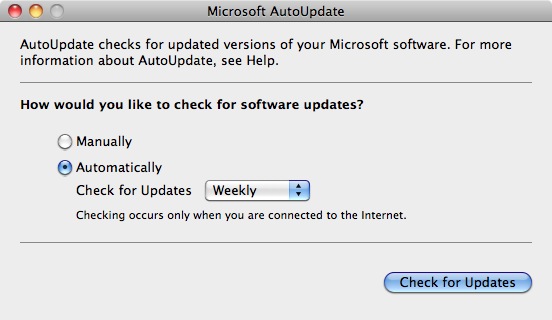
- You are now ready to use Microsoft Office 2011.