Microsoft Office Professional Plus 2010 Installation Instructions
- Uninstall any previous or trial version of Office from your computer and reboot.
- Once you click on the link from your order that reads Click here to start the download and installation process. You will see the below window. Click on Download SDM. This installation requires an internet connection.
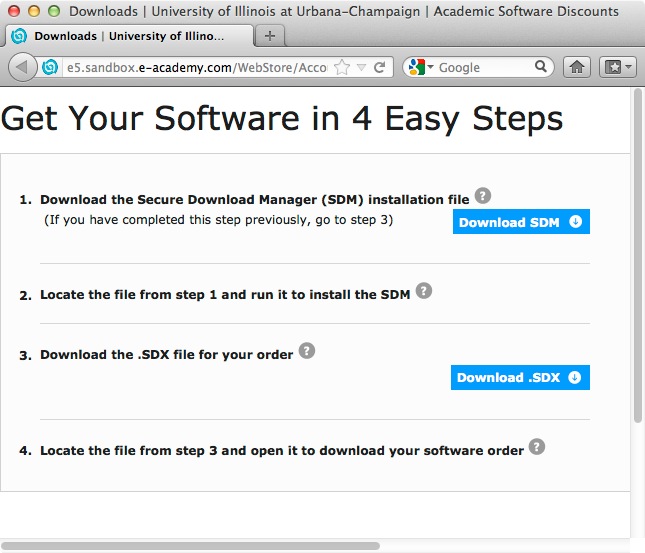
- Click on Save File. This file will be saved to the default location set in your browser preferences.
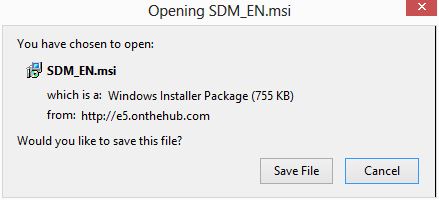
- Double click the file that was saved.
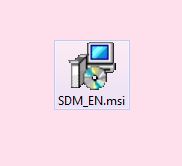
- Select I Agree and click on Next.
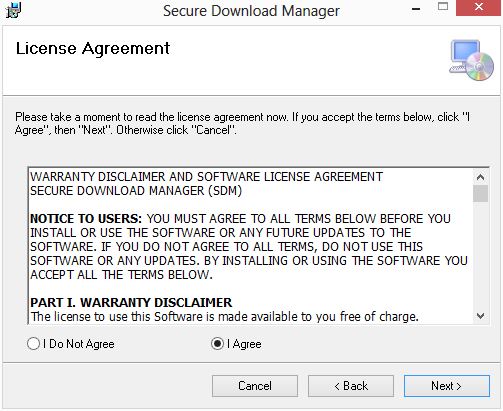
- Select an installation folder and click on Next.
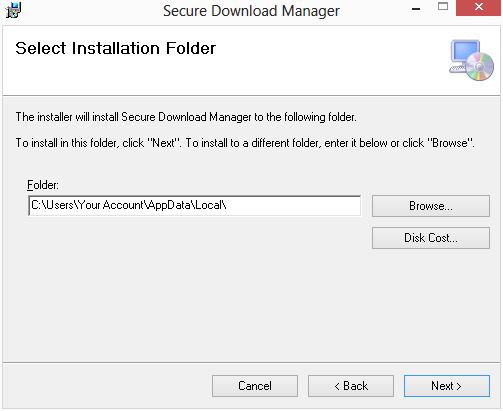
- The installation will begin and will take several minutes.
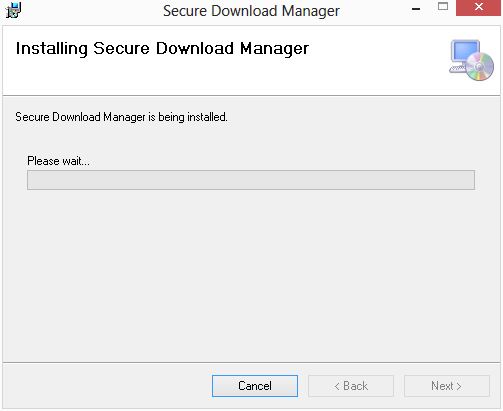
- Click on Close.
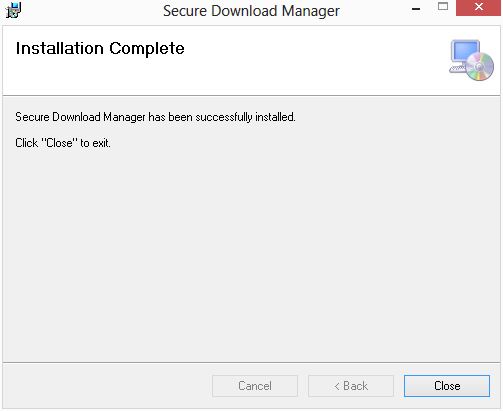
- You may see an icon that is labeled Shortcut to Secure Download. You can delete this file.
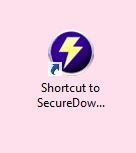
- Return to step 1 and click on Download .SDX. The will download a .sdx file to your browsers default download location. Double click on this file.
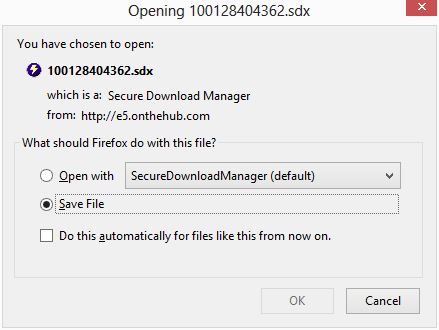
- The below windows will open. Click on Start Download under the text of the software you wish to install. The 32-bit version of Office 2010 is recommended even if you have a 64-bit computer. Please note the download location. The .exe file to install this software will be placed in that location. You should save that file to a secure location for any future reinstallations as you only have access to the download for 30 days.
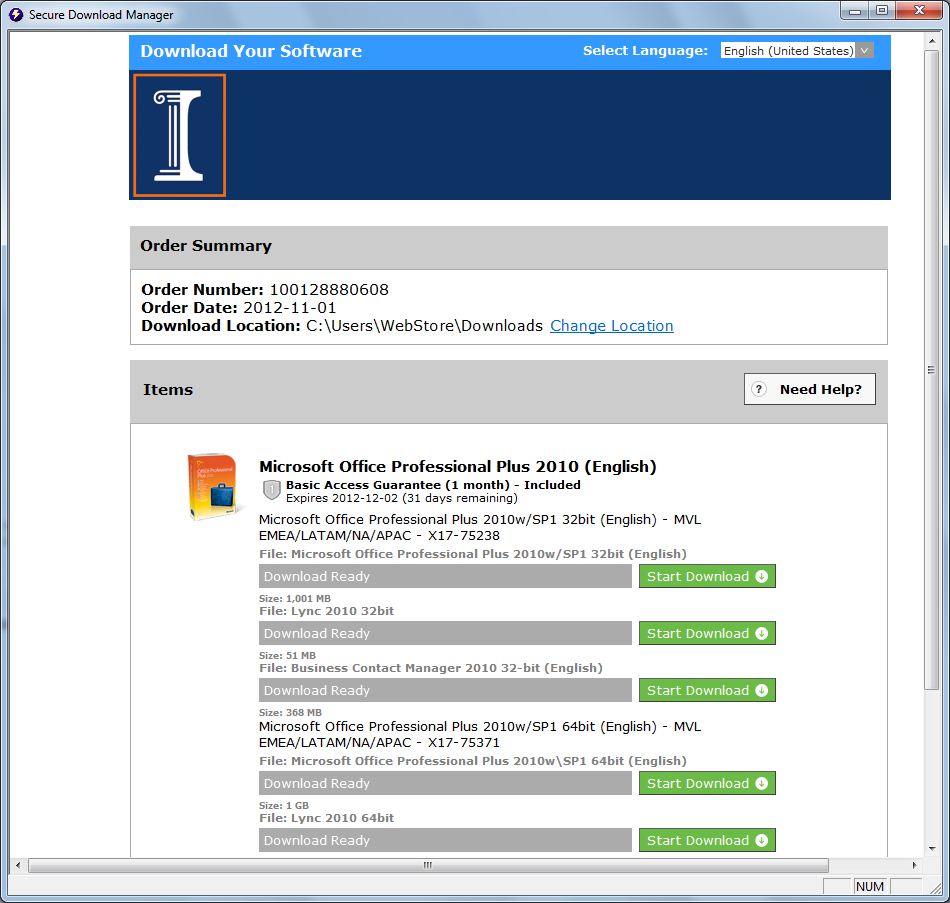
- The download will begin.
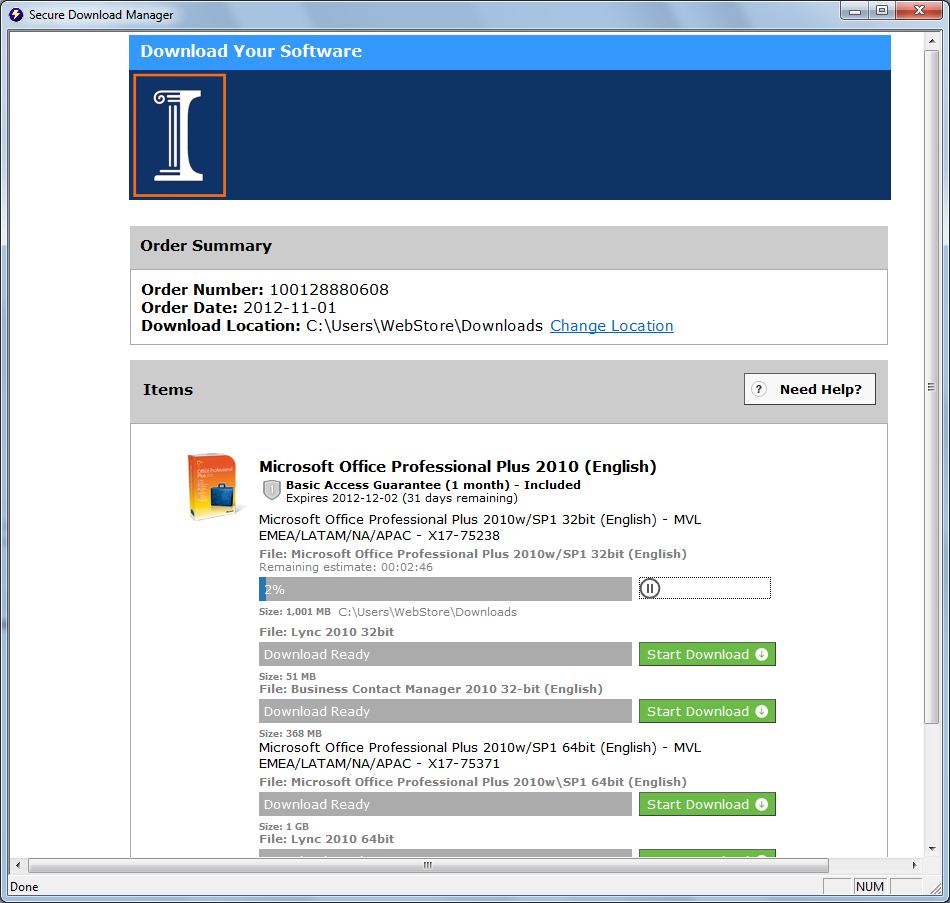
- The download is finished. Click on Launch.
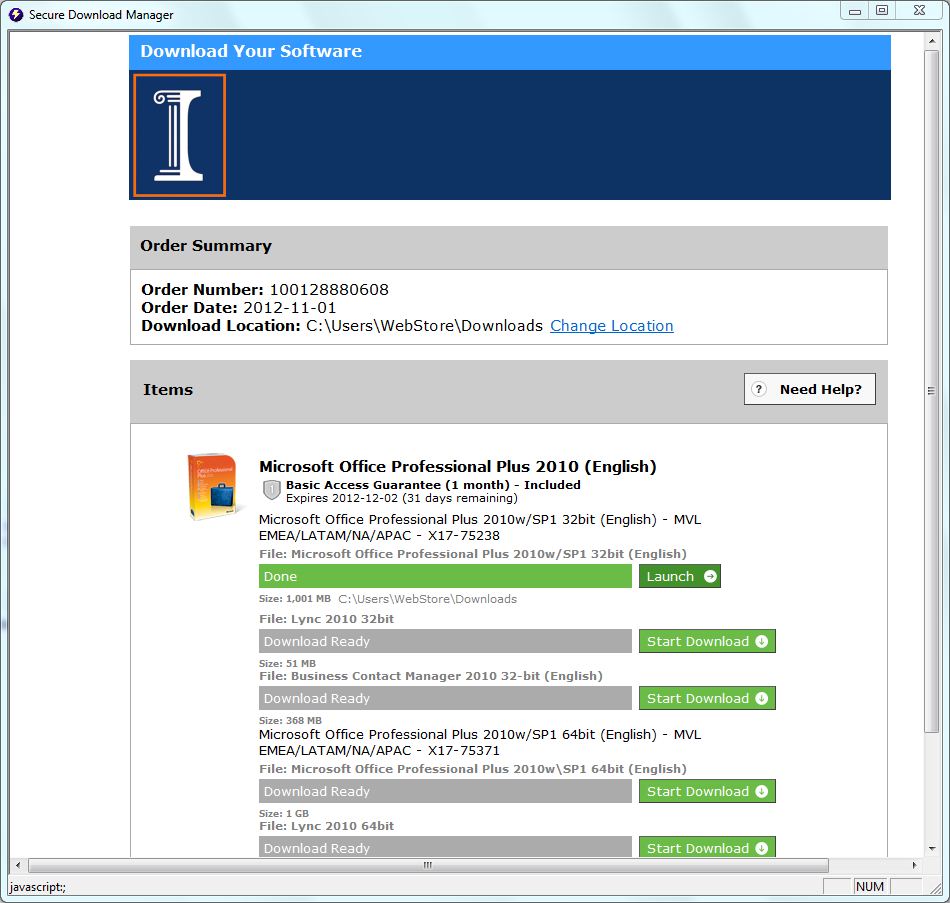
- The files will be extracted.
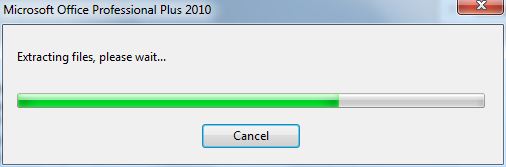
- Type in your product key and click on Continue. The product key was provided to you when you purchased the software. To retrieve the key login to the WebStore and click on Order History. Click on this order number. The product key is on this page.
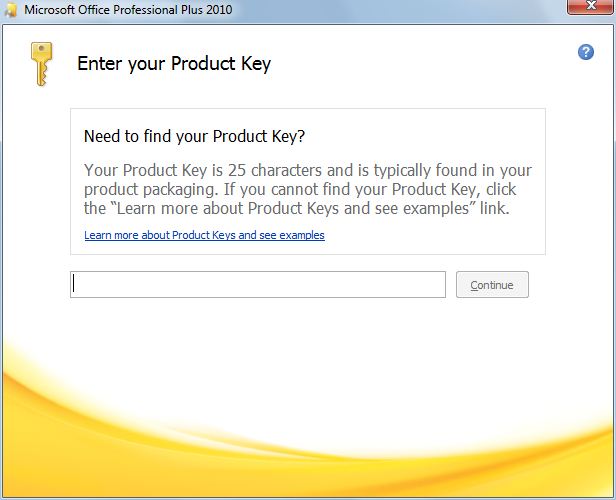
- Agree to the license terms by placing a check in the box next to I accept the terms of this agreement and click on Continue.
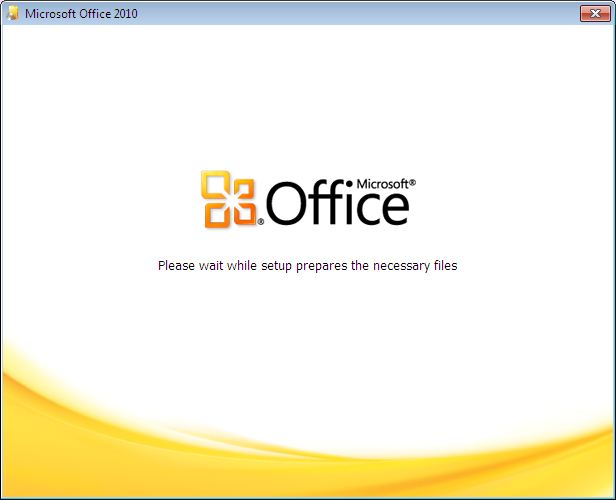
- Click Install now to install the entire Office 2010 Professional Plus suite. To install only specific applications in the suite click on Customize. Select which applications you wish to install and click on Next.
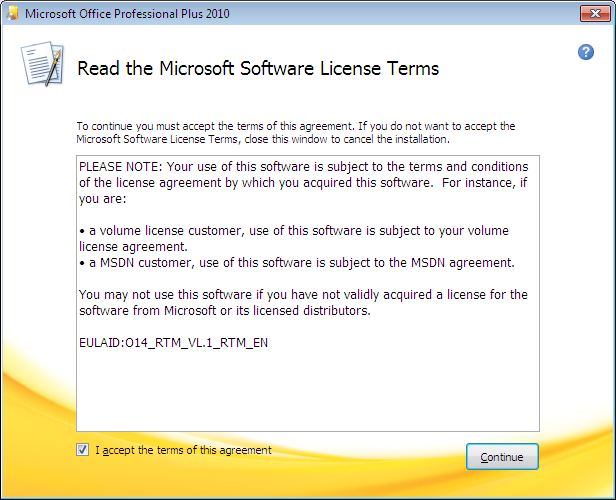
- Installation process will begin.
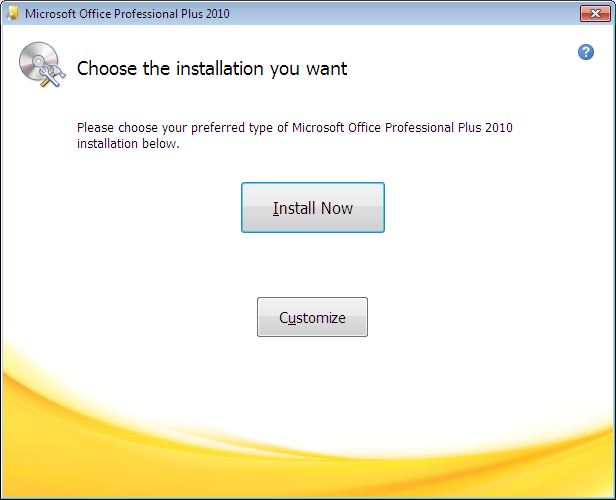
- At the end of the installation process updates will be applied.
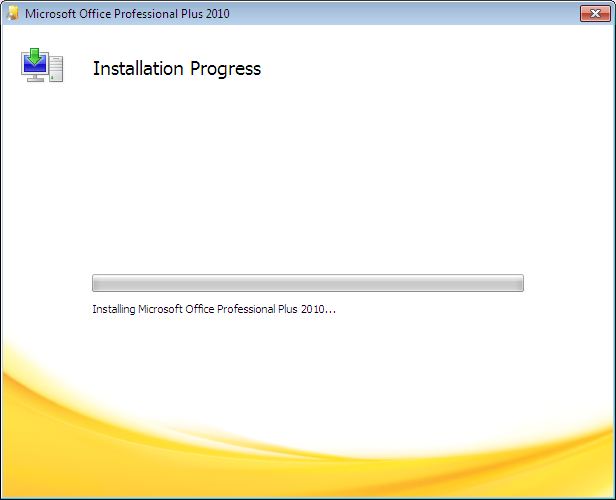
- Your installation is complete. Click on Close.
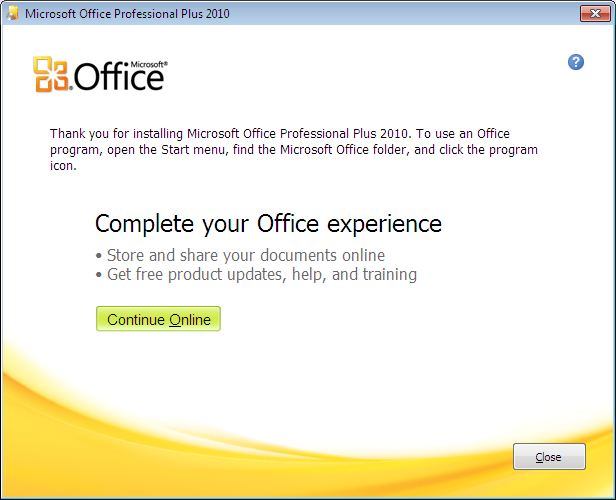
- You are now ready to use Office 2010 Professional Plus.

