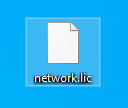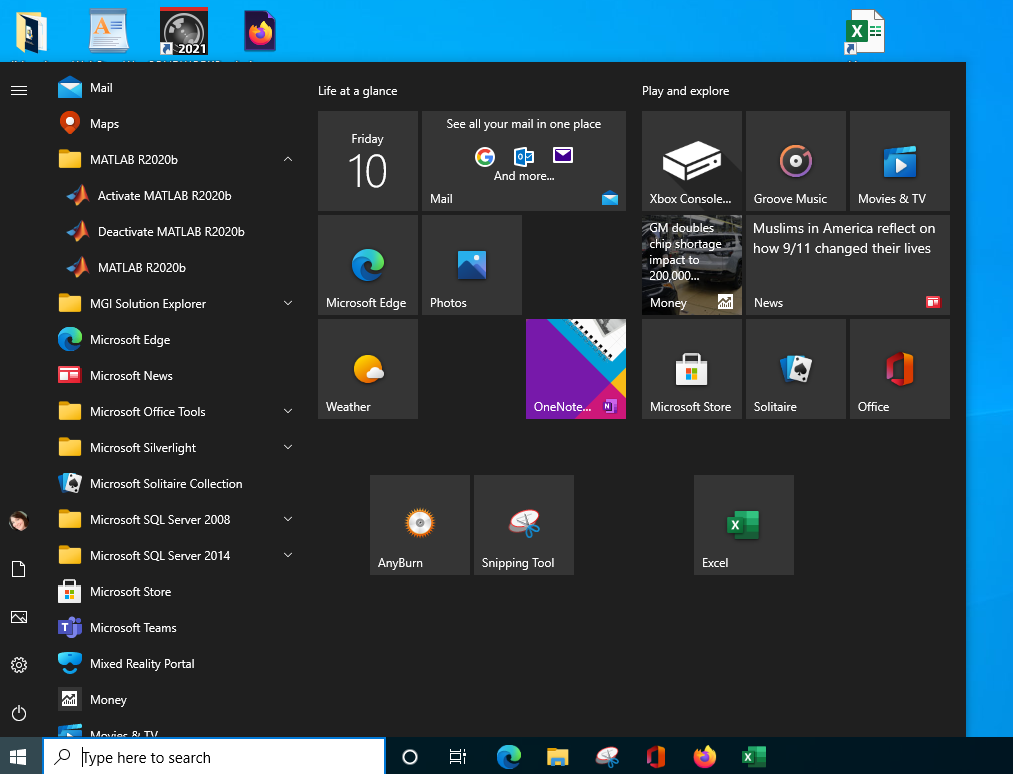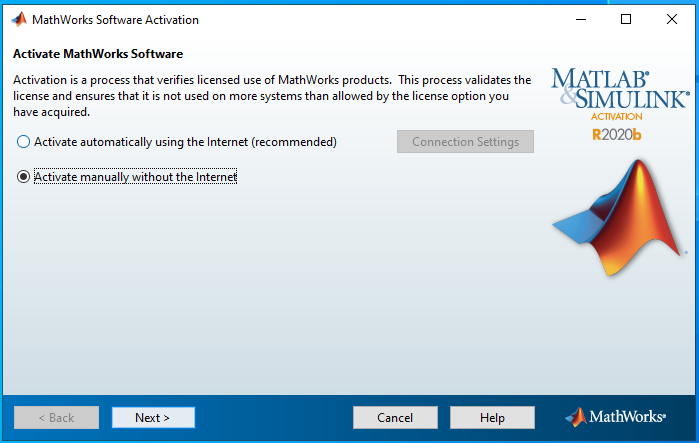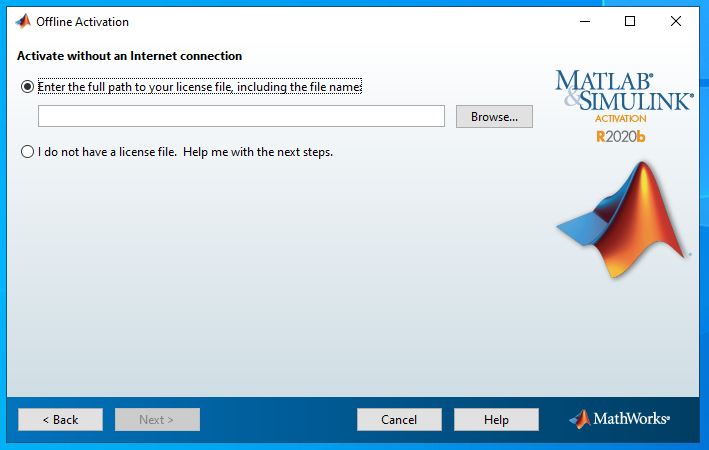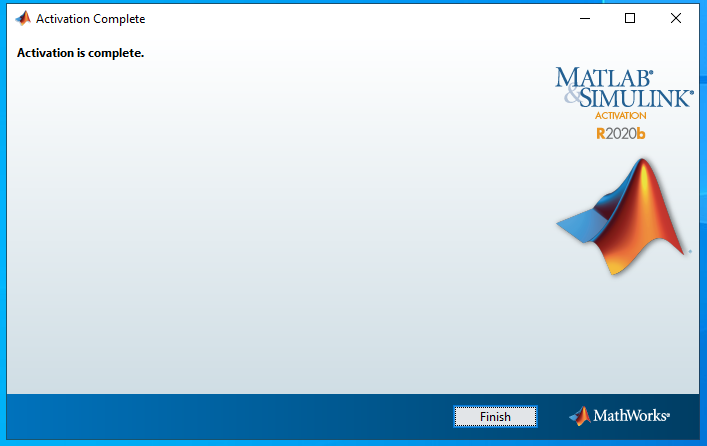|
|
|
|
Activating Matlab Concurrent License for Faculty and Staff from an
existing THC License installation
|
|
|
|
|
|
|
|
|
|
Due to firewall restrictions, particularly on off-campus and wireless connections, you will need to connect to the your campus VPN service before installing and to use this software. |
|
|
|
|
|
1. Download only the network license file from your WebStore order. Make a note of where you downloaded it as you will need to browse to it shortly. |
|
|
|
|
|
|
|
2. From the Start Menu, select your current installed THC version of Matlab. Expand the menu and select Activate MATLAB |
|
|
|
|
|
|
|
3. When the wizard opens, select Activate manually without the internet. Click Next. |
|
|
|
|
|
|
|
4. Select Enter the full path to your license file, including the file name. Click Browse and browse to the location where you downloaded the file in Step 1. Click Next. |
|
|
|
|
|
|
|
5. The wizard will check with the license manager and confirm that your activation is complete. Click Finish. |
|
|
|
|
|
|
|
6. You are ready to use Matlab with the Concurrent License. |
|
|
|
|
|
|
|
|
|
|