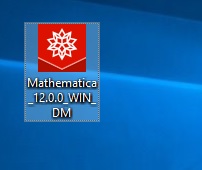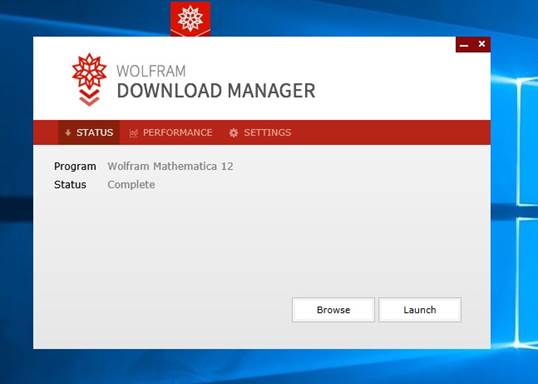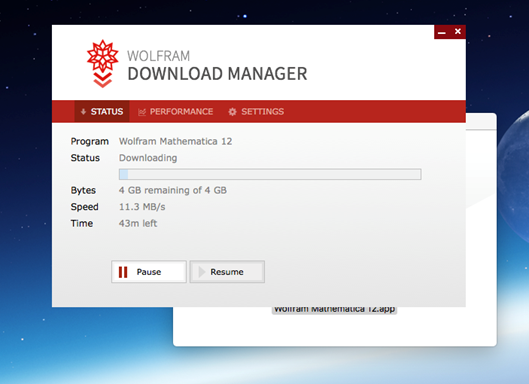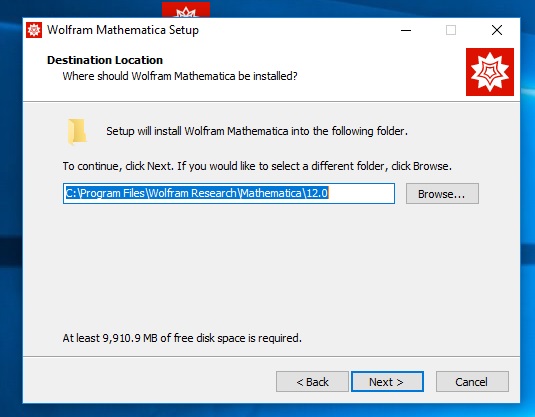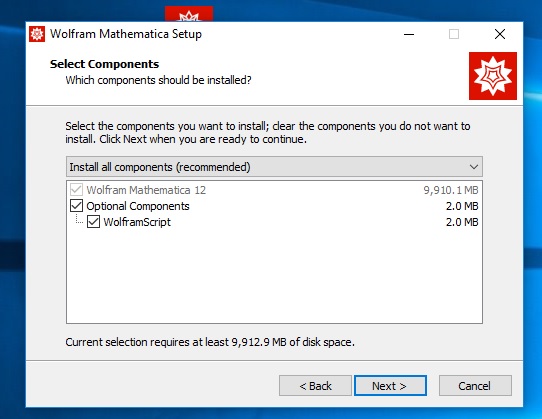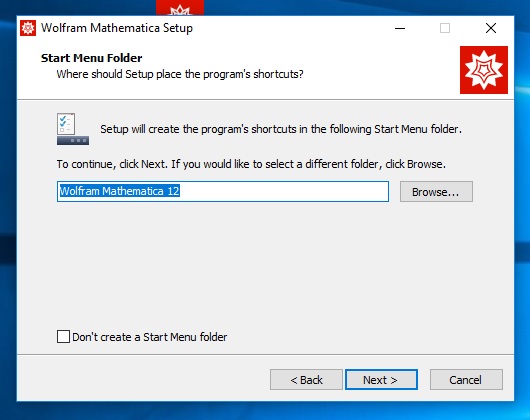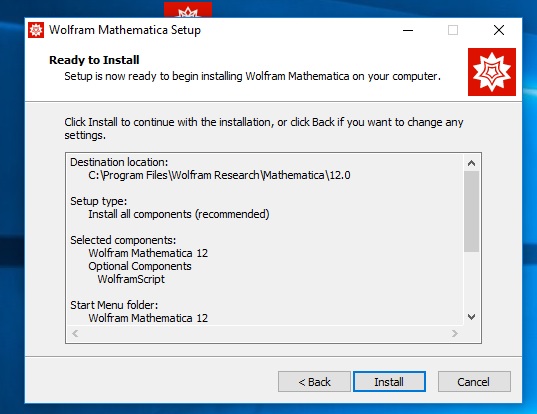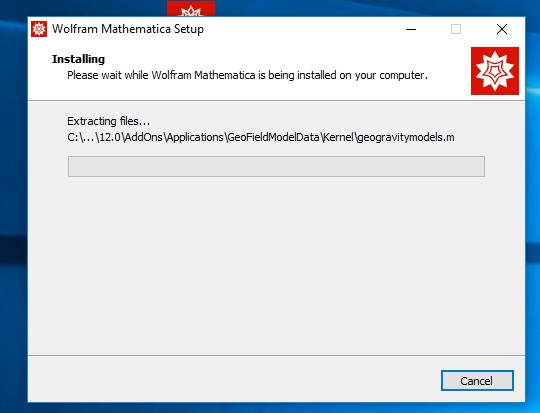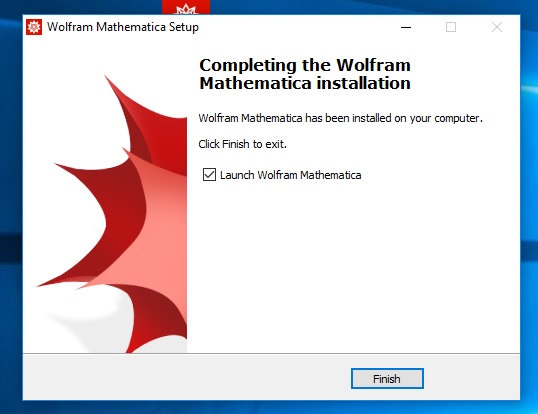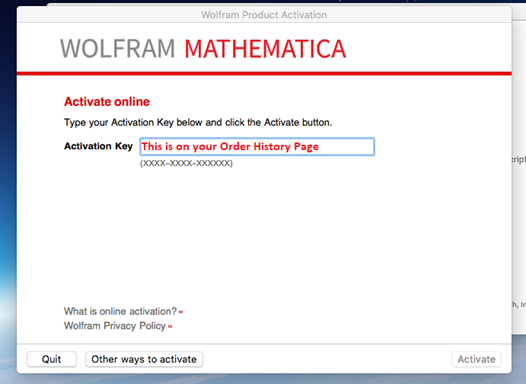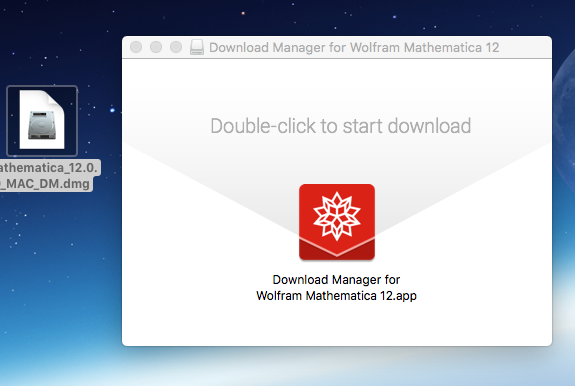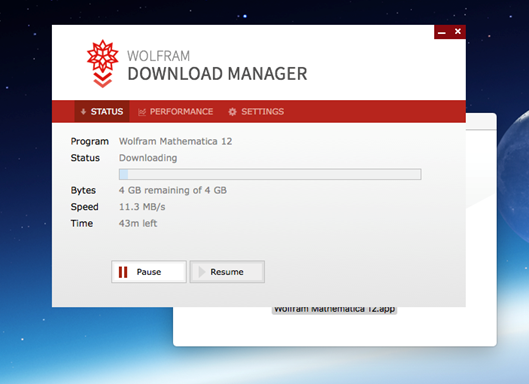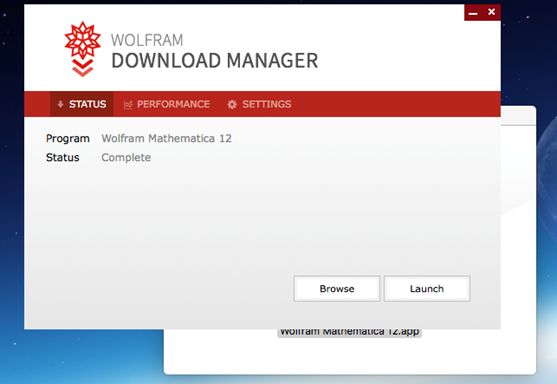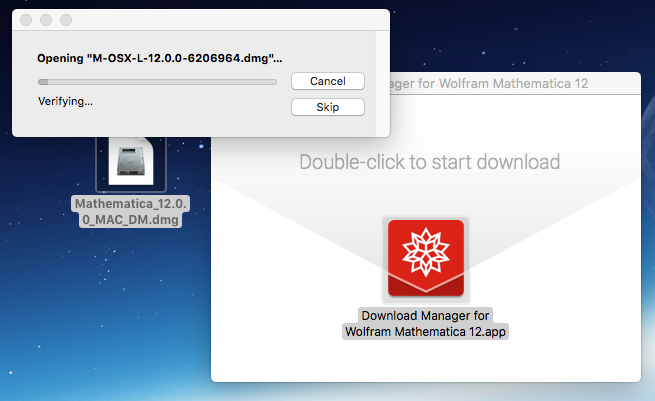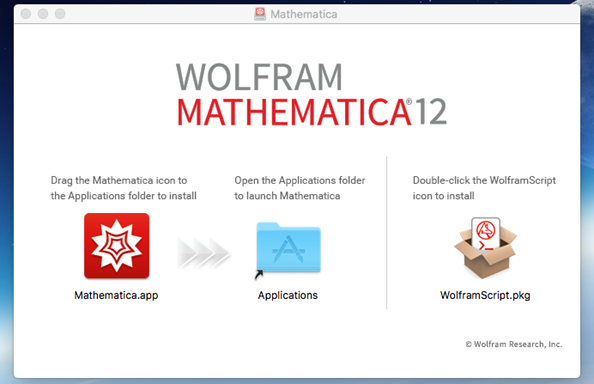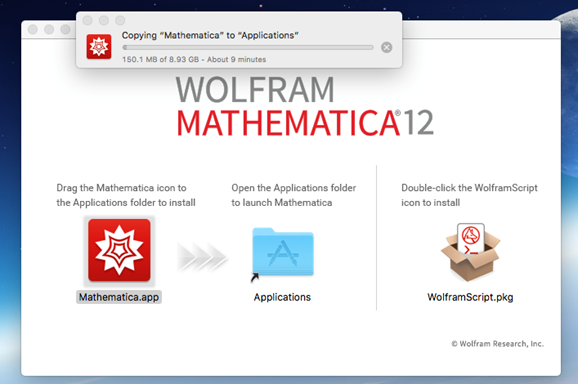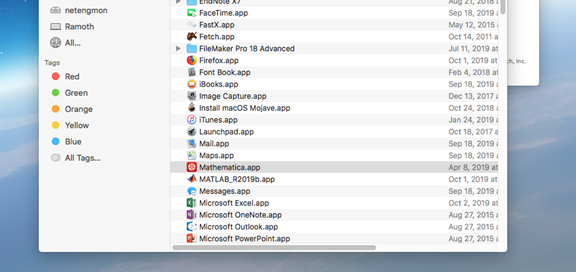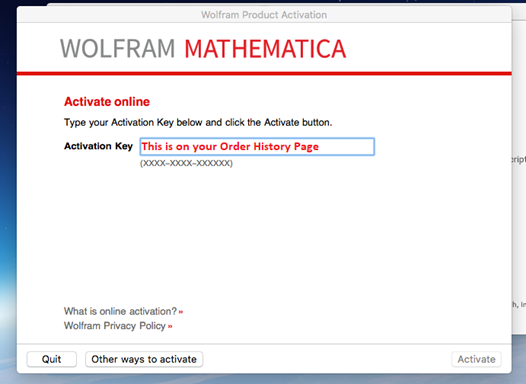|
|
|
|
Mathematica 12.0 for
Student Installation Instructions
|
|
|
|
|
|
|
|
|
|
|
|
|
|
1.
This offer is distributed via an EXE file. Copy the file to your Desktop. |
|
|
|
|
|
2.
Double Click the Exe file to install the Download
Manger. Click Launch. |
|
|
|
|
|
|
|
3.
A Mathematica setup window will open and start
downloading the files it needs for install.
This could take some time. |
|
|
|
|
|
|
|
4.
Select an installation location and click
on Next. |
|
|
|
|
|
|
|
5.
Select which components you would like installed and
click Next. |
|
|
|
|
|
|
|
6.
Select whether you would like a Start Menu shortcut and
click Next. |
|
|
|
|
|
|
|
7.
Click Install. |
|
|
|
|
|
|
|
8.
This installation will begin and may take several
minutes. |
|
|
|
|
|
|
|
9.
Click Finish. |
|
|
|
|
|
|
|
10. The first time you
run Mathematica for Student you will see an activation screen. Enter the
activation code and click on Activate. The activation codes were provided to
you when you purchased the software. You can also retrieve this number by
logging into the Webstore and clicking on Order History. Find this offer on
your list and click on the order number. The activation numbers are on this
page. We provide you with two for Windows codes. You may install this on two
computers. |
|
|
|
|
|
|
|
11. Accept the license
agreement and click OK. You are now
ready to use Mathematica 11.0 for Student for Windows. |
|
|
|
|
|
|
|
|
|
|
|
|
|
|
|
|
|
1. This
offer is distributed via a DMG file. Double click to mount the image. Double
click the Icon to install the Download Manager. |
|
|
|
|
|
|
|
2. The
download manager is now grabbing the files it will need. This could take some time. |
|
|
|
|
|
|
|
3.
Click launch. |
|
|
|
|
|
|
|
4.
The Download Manager will open the DMG. |
|
|
|
|
|
|
|
5.
Slide the Mathematica application to the
folder. Double click the pkg to
install WolframScript. |
|
|
|
|
|
|
|
6.
Your copy of Mathematica is now
installing to Applications. |
|
|
|
|
|
|
|
7.
When the file is copied over, open your applications
folder and launch Mathematica. |
|
|
|
|
|
|
|
8.
The first time your run Mathematica 11 for Students you
will be presented with an activation screen. The activation codes were
provided to you when you purchased the software. You can also retrieve this
number by logging into the Webstore and clicking on Order History. Find this
offer on your list and click on the invoice number. The activation numbers
are on this page. We provide you with two Mac codes. You may install this on
two computers. |
|
|
|
|
|
|
|
9.
Accept the license agreement and click on OK. You are now ready to use
Mathematica 11.0 for Student for Mac. |