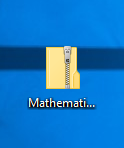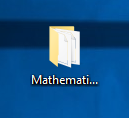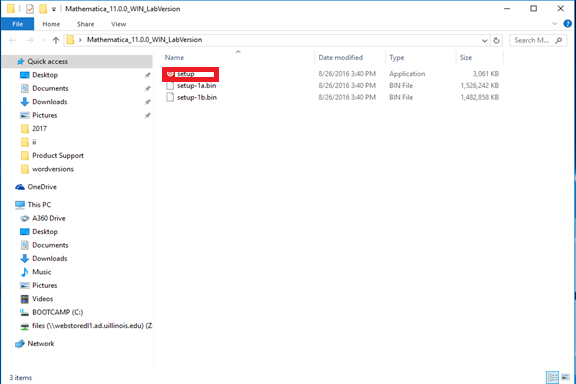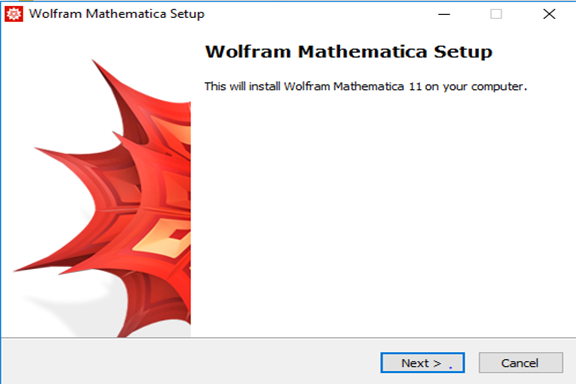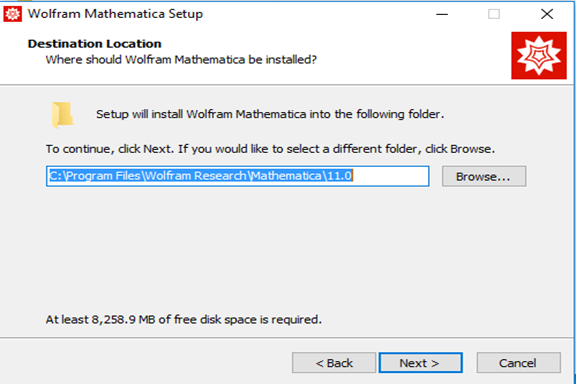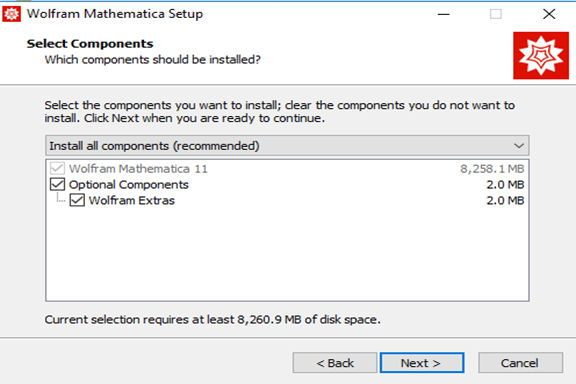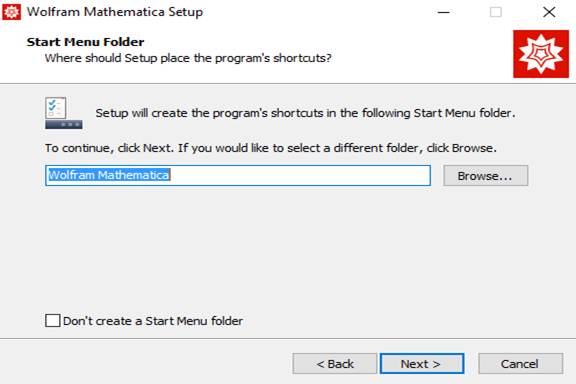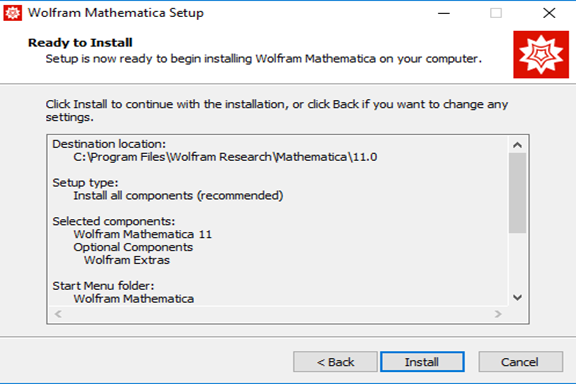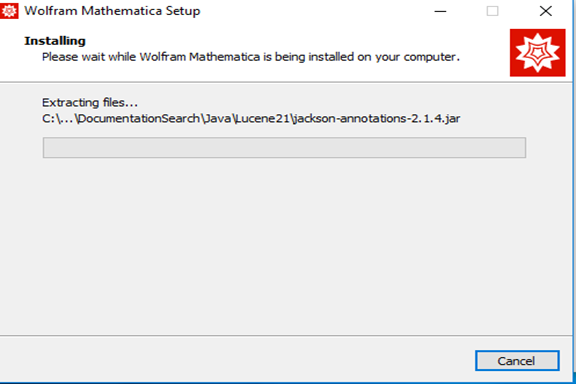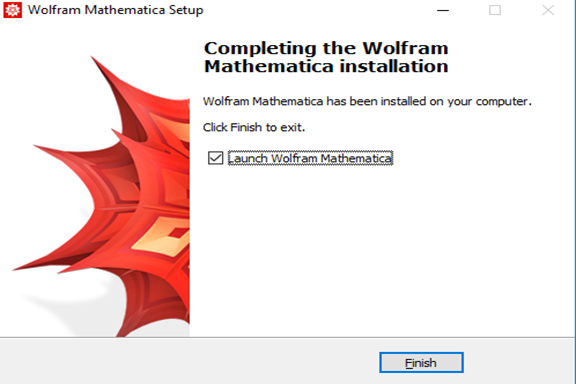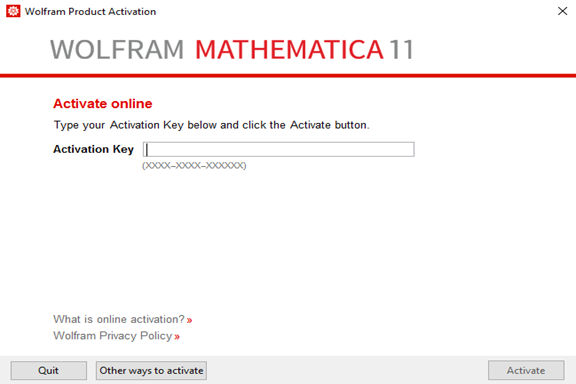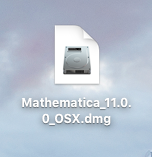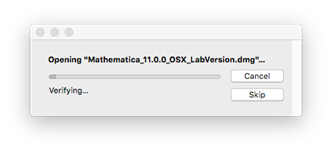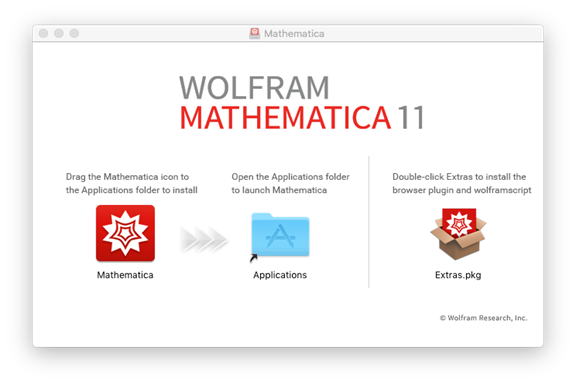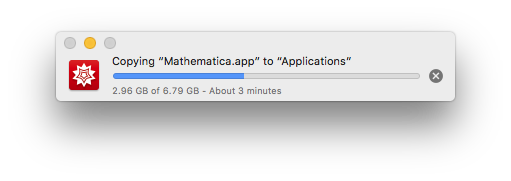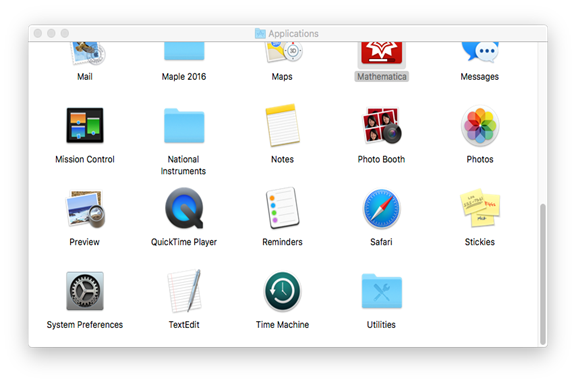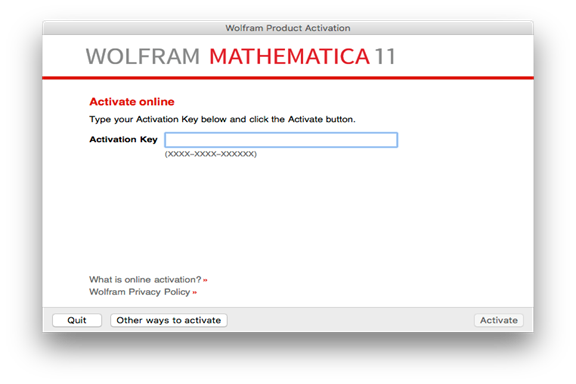|
Mathematica 11.0 for Student Installation
Instructions |
|
|
|
|
|
|
|
|
|
1.
This offer is distributed via a ZIP file. Unzip it to a
folder on your desktop. |
|
|
|
|
|
|
|
2.
Open the folder and double click setup.exe. |
|
|
|
|
|
|
|
3.
A Mathematica setup window will open. |
|
|
|
|
|
|
|
4.
Select an installation location and click
on Next. |
|
|
|
|
|
|
|
5.
Select which components you would like installed and
click Next. |
|
|
|
|
|
|
|
6.
Select whether you would like a Start Menu shortcut and
click Next. |
|
|
|
|
|
|
|
7.
Click Install. |
|
|
|
|
|
|
|
8.
This installation will begin and may take several
minutes. |
|
|
|
|
|
|
|
9.
Click Finish. |
|
|
|
|
|
|
|
10.
The first time you run Mathematica for Student you will
see an activation screen. Enter the activation code and click on Activate.
The activation codes were provided to you when you purchased the software.
You can also retrieve this number by logging into the Webstore and clicking
on Order History. Find this offer on your list and click on the order number.
The activation numbers are on this page. We provide you with two for Windows
codes. You may install this on two computers. |
|
|
|
|
|
|
|
11.
Accept the license agreement and click OK. You are now ready to use Mathematica
11.0 for Student for Windows. |
|
|
|
|
|
1. This
offer is distributed via a DMG file. Double click to mount the image. Click
to skip the verification for the integrity of the image. |
|
|
|
|
|
|
|
2. The
file will open and place a disk image on your desktop. Drag the Mathematica
application to the Applications folder to begin the installation. Double
click the Extras.pkg symbol if you would like that
installed as well. |
|
|
|
|
|
|
|
3.
The installation will begin and may take several minutes. |
|
|
|
|
|
|
|
4. When the installation
is complete, navigate to your Applications folder and open Mathematica. |
|
|
|
|
|
|
|
5. The first time your
run Mathematica 11 for Students you will be presented with an activation
screen. The activation codes were provided to you when you purchased the
software. You can also retrieve this number by logging into the Webstore and
clicking on Order History. Find this offer on your list and click on the
invoice number. The activation numbers are on this page. We provide you with
two Mac codes. You may install this on two computers. |
|
|
|
|
|
|
|
6. Accept the license
agreement and click on OK. You are
now ready to use Mathematica 11.0 for Student for Mac. |