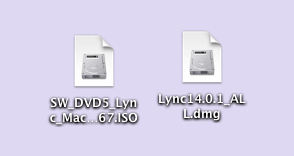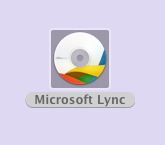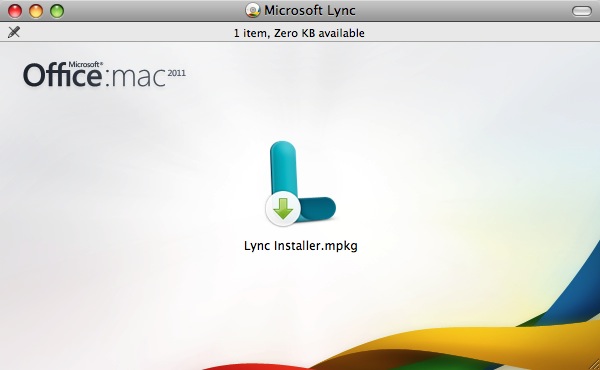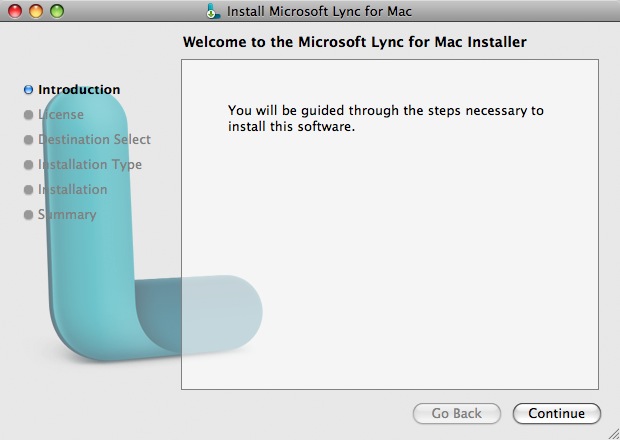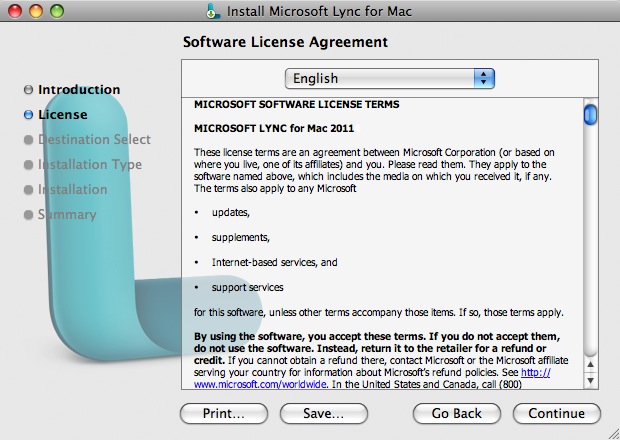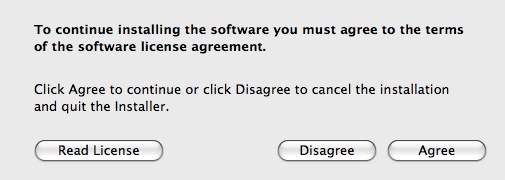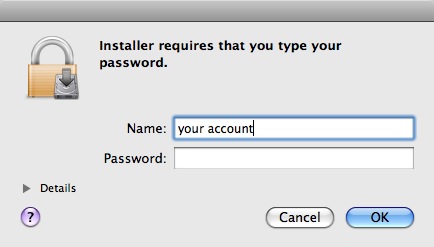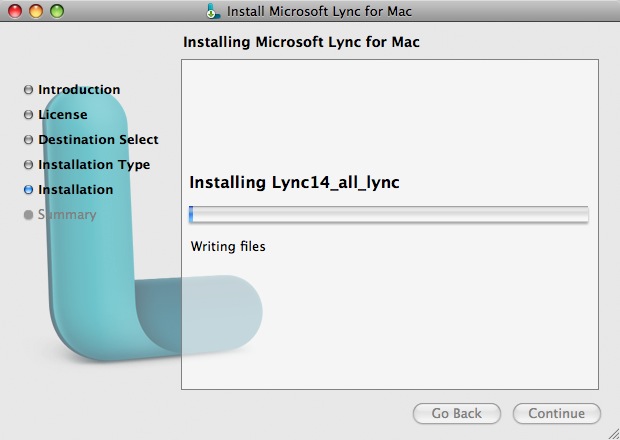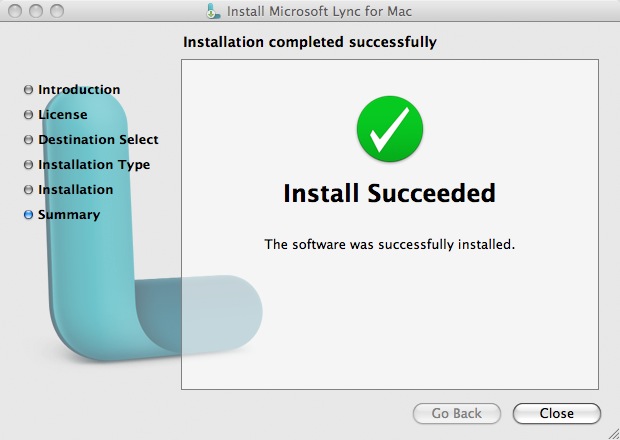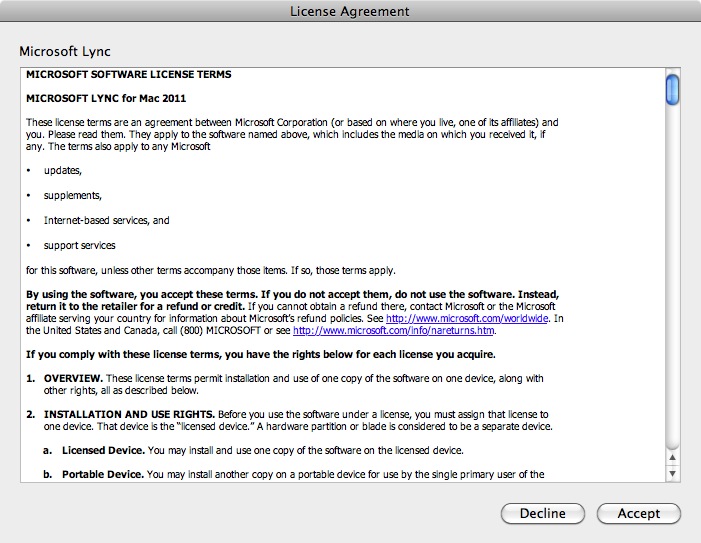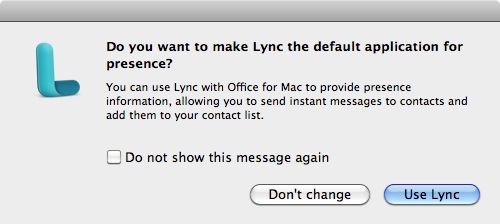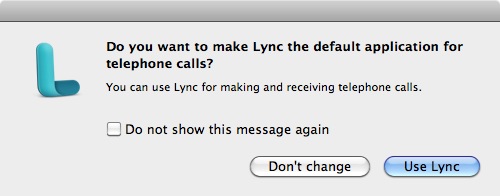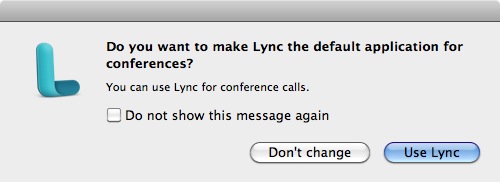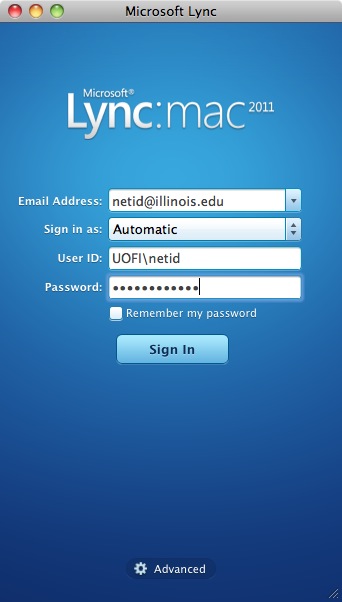-
Double click the files .iso you downloaded from the WebStore. You will also need to download the patch installer.
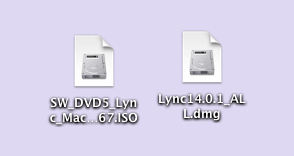
-
The file will open and place a disk image on to your desktop.
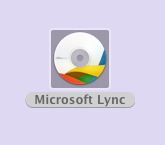
-
A window should automatically open to display the contents below. If it does not, double click the disk image you see above in step 2. Double click Lync Installer.mpkg.
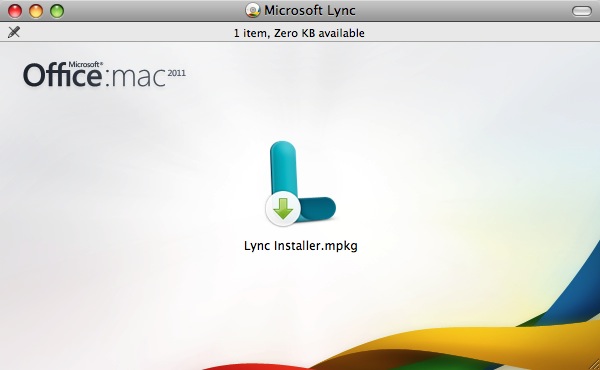
-
Click Continue.
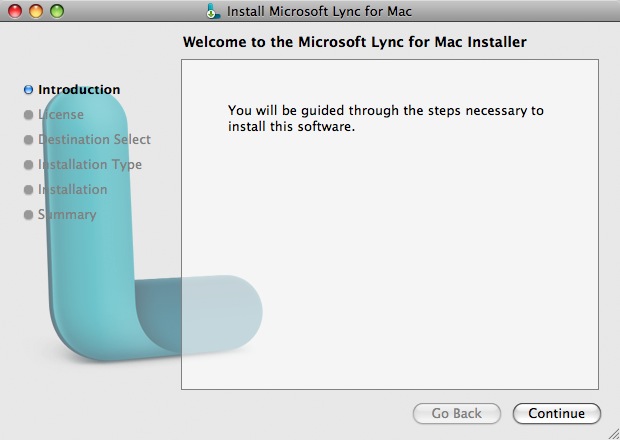
-
Read the Software License agreement and click Continue.
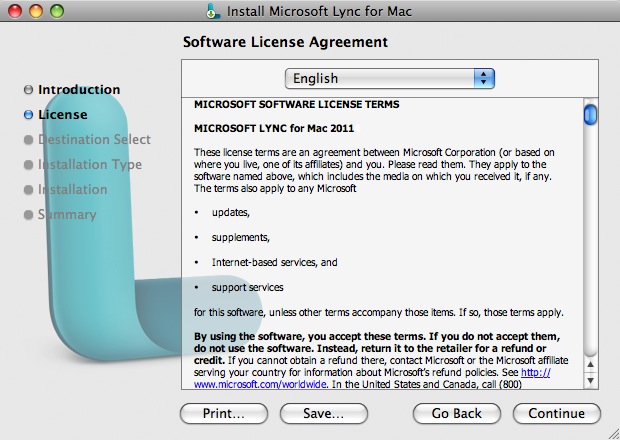
- Agree to the license agreement by clicking on Agree.
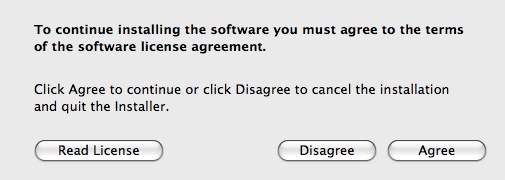
- Click on Install.

- Administrative access is required for this installation. Enter the Name and Password of an account with administrative access.
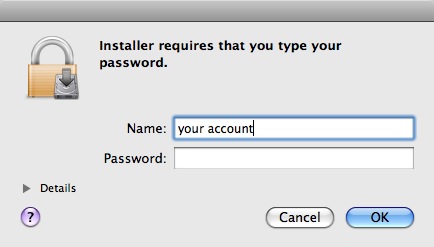
- The installation will begin and will take several minutes.
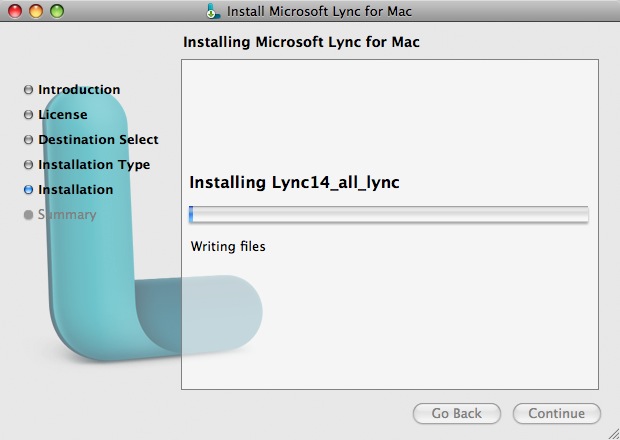
- When the installation is complete click on Close. Open the .dmg file you downloaded in step 1 and install the patch.
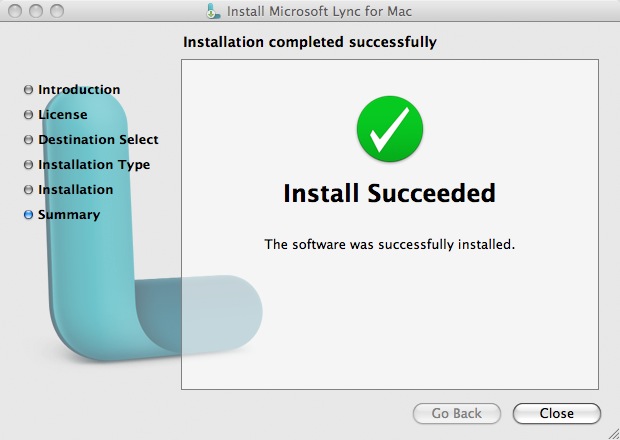
- Open Lync. The first thing you will see is the license agreement. Click on Accept.
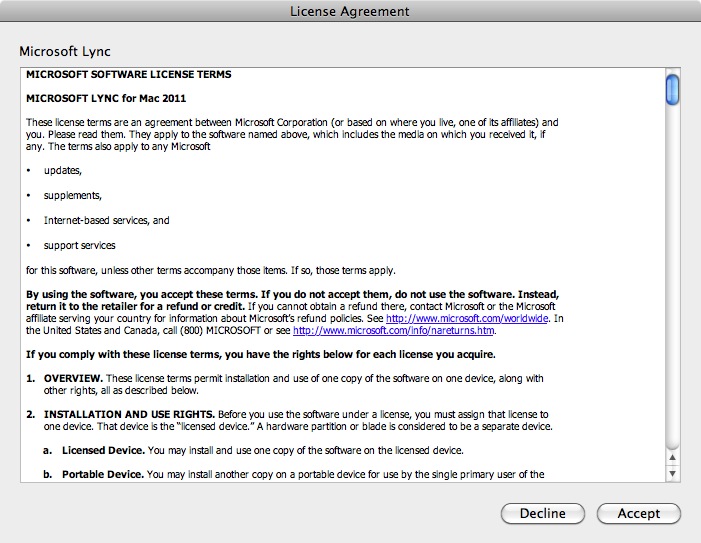
- Select if you wish for Lync to be the default application for presence.
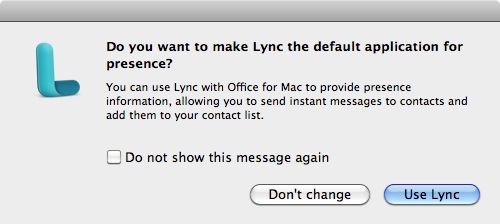
- Select if you wish for Lync to be the default application for telephone calls.
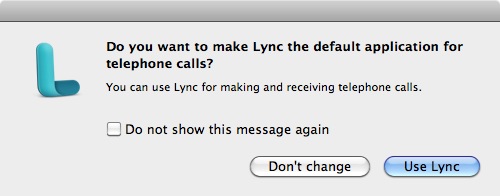
- Select if you wish for Lync to be the default application for conferences.
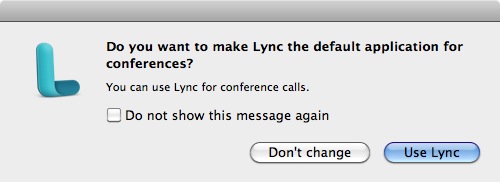
- You will need to configure Lync the first time you use it. Enter your email address, UOFI\netid and Password as outlined below and click on Sign In.
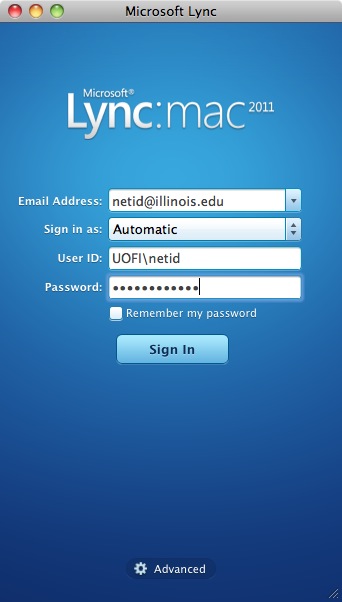
- You are now ready to use Microsoft Lync for Mac. If you have issues configuring or using Lync please contact the CITES Help Desk.