Lync Installation Instruction
- Double click the file .exe, which you downloaded from the WebStore.

- You will quickly see two windows.
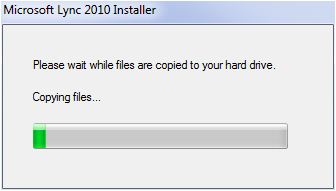
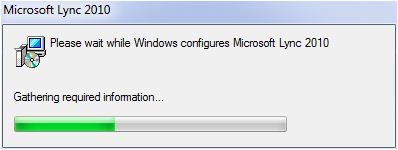
- Select an installation destination and click on Install.
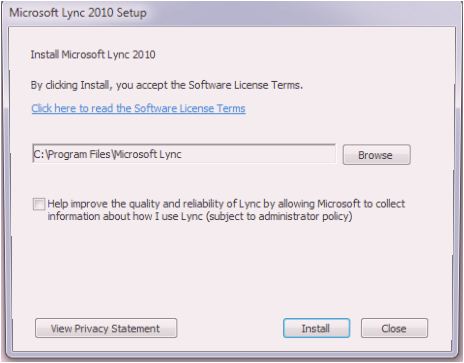
- Selecting Use Microsoft Update when I check for updates (recommended) and click on OK.
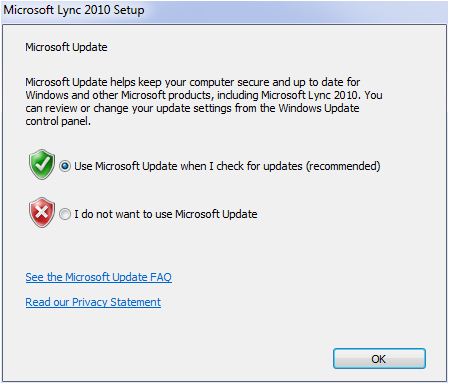
- The installation will begin and will take several minutes to install.
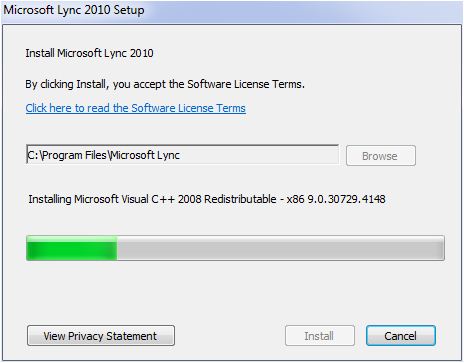
- When the installation is complete click on Close.
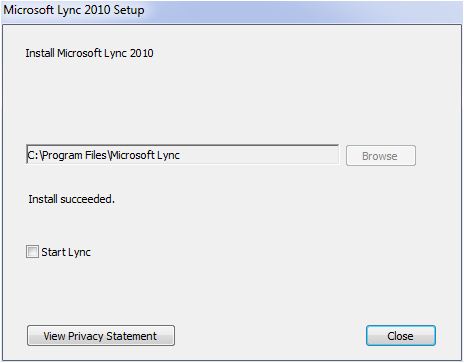
- Before running Lync run Windows Update to insure you have the latest version.
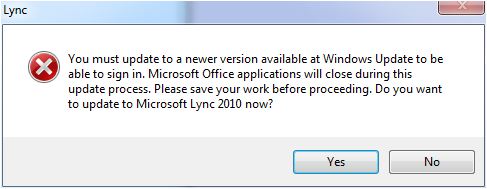
- Open Lync from the Start menu. You will need to configure Lync the first time you use it. Enter your email address and click on Sign In.
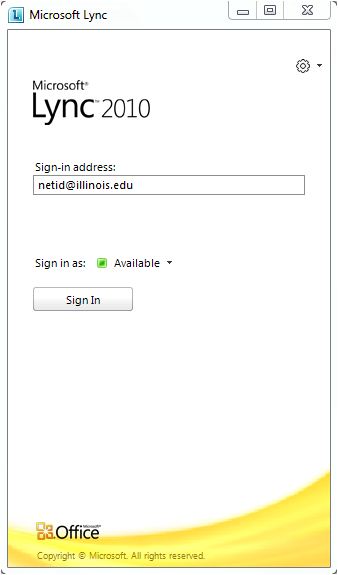
- Enter UOFI\netid and Password as outlined below and click on Sign In.
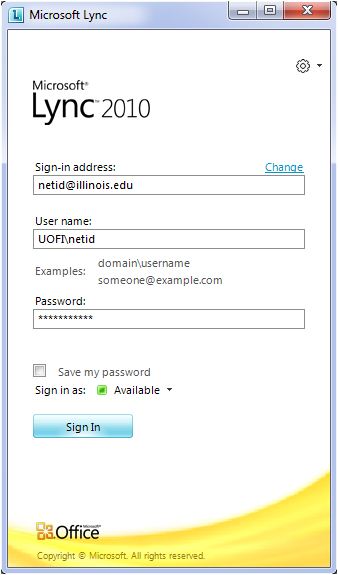
- You are now ready to use Microsoft Lync.
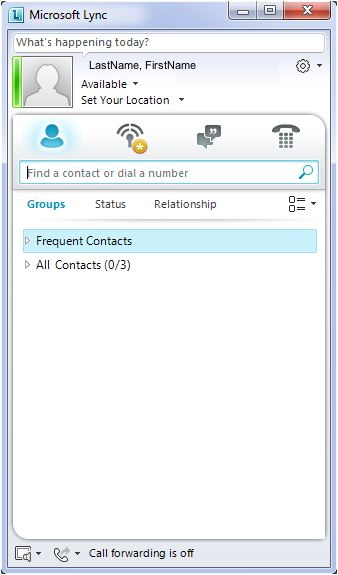
- If you have issues configuring or using Lync please contact the CITES Help Desk.

