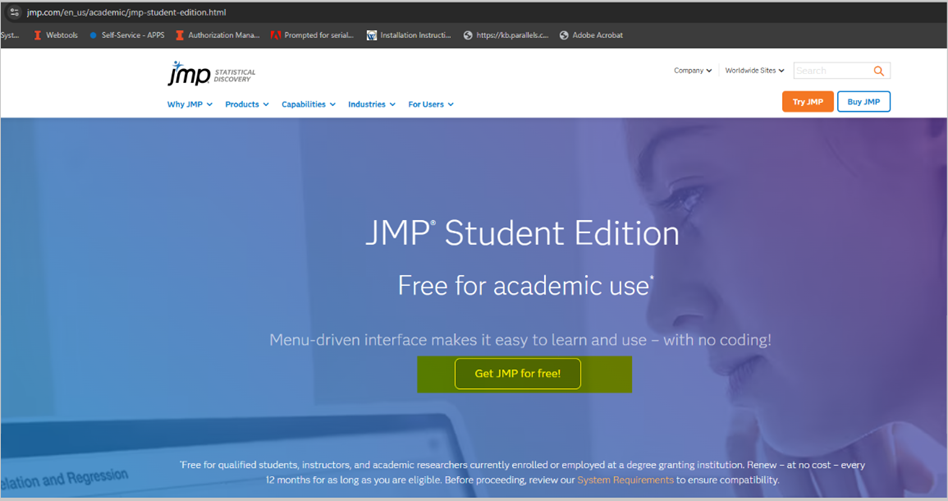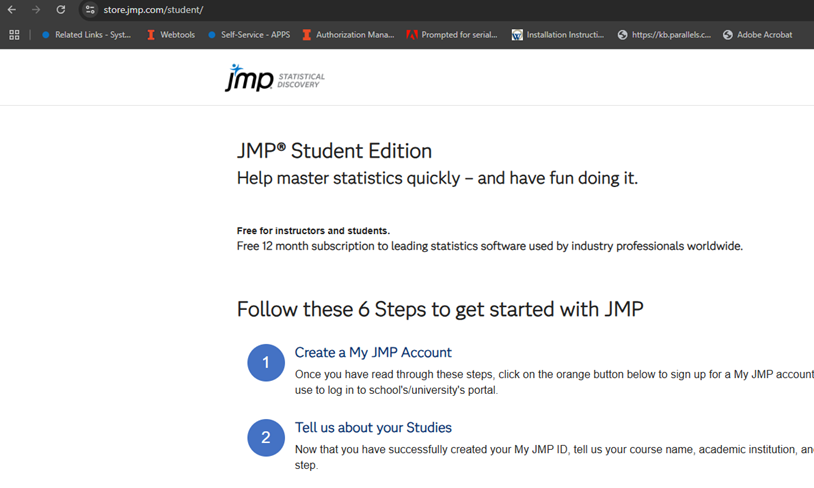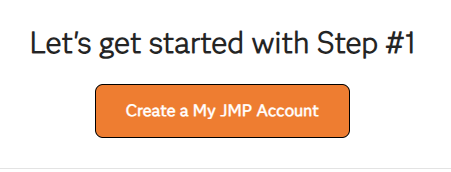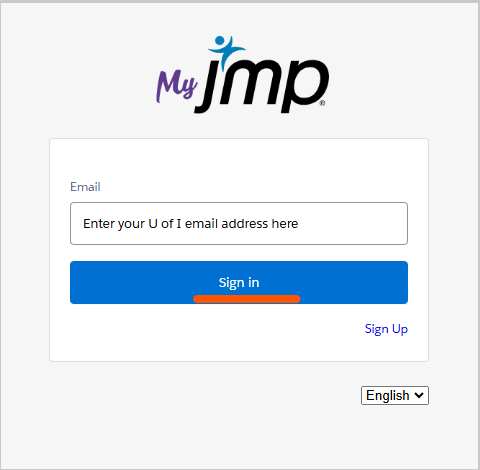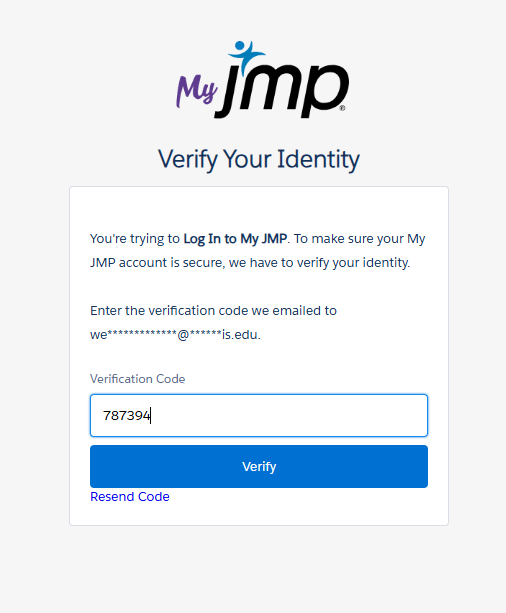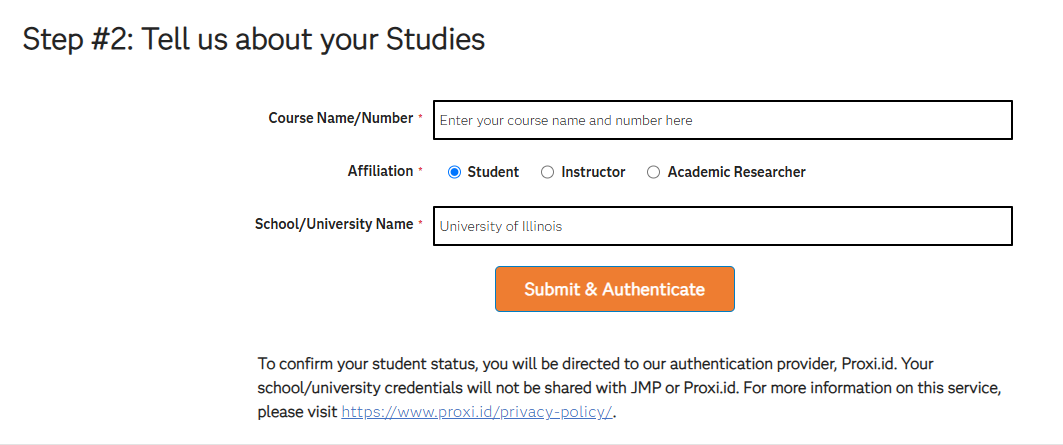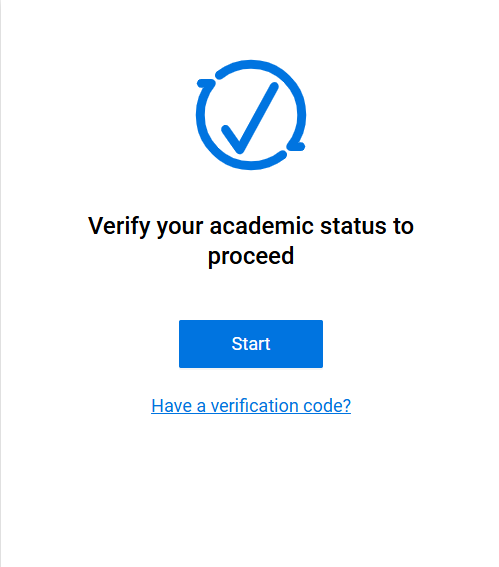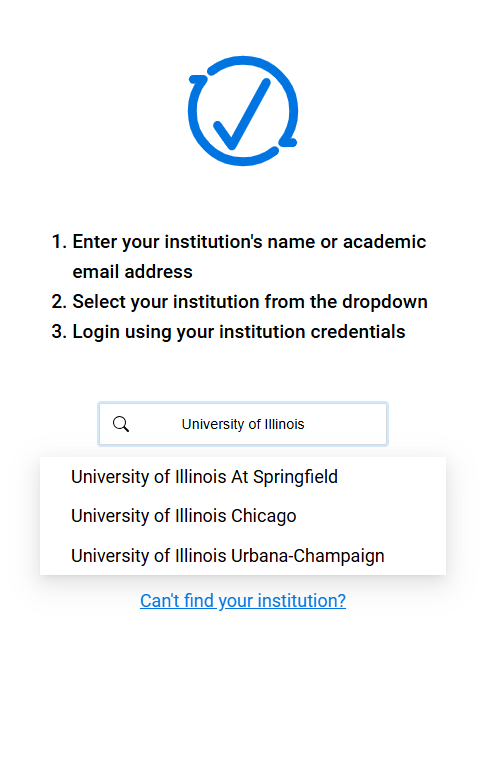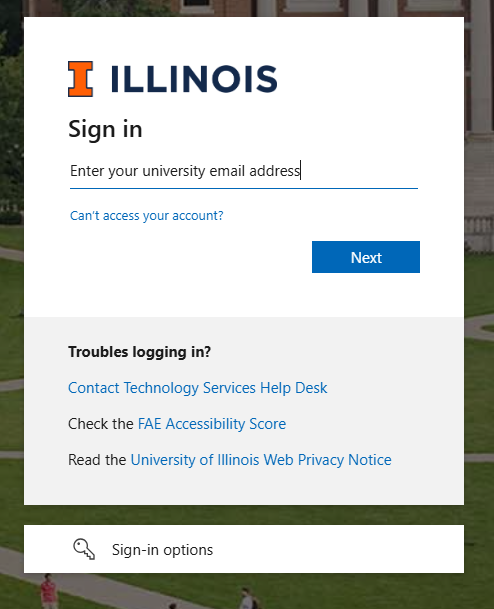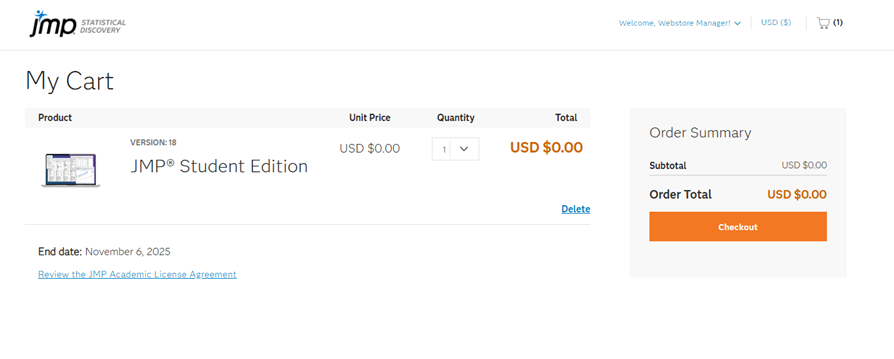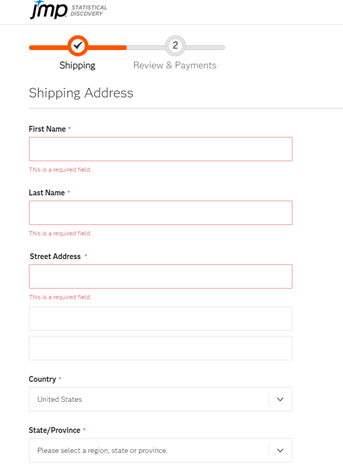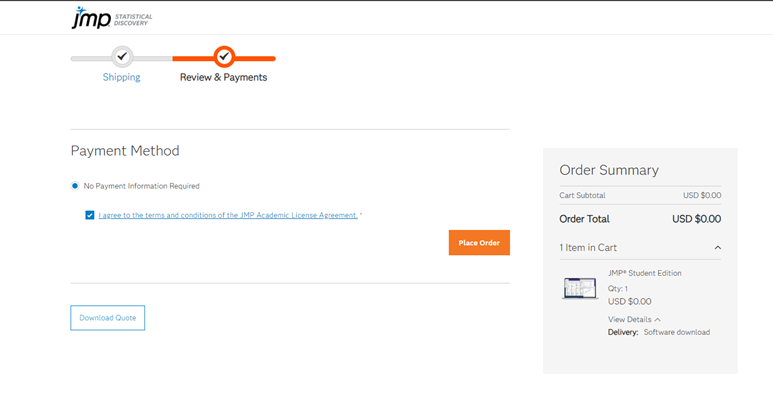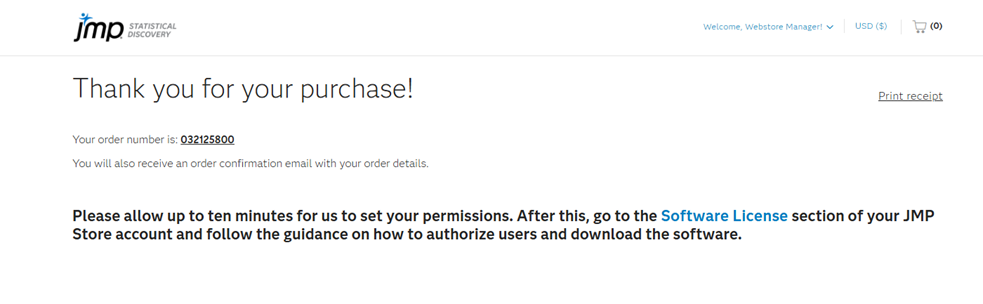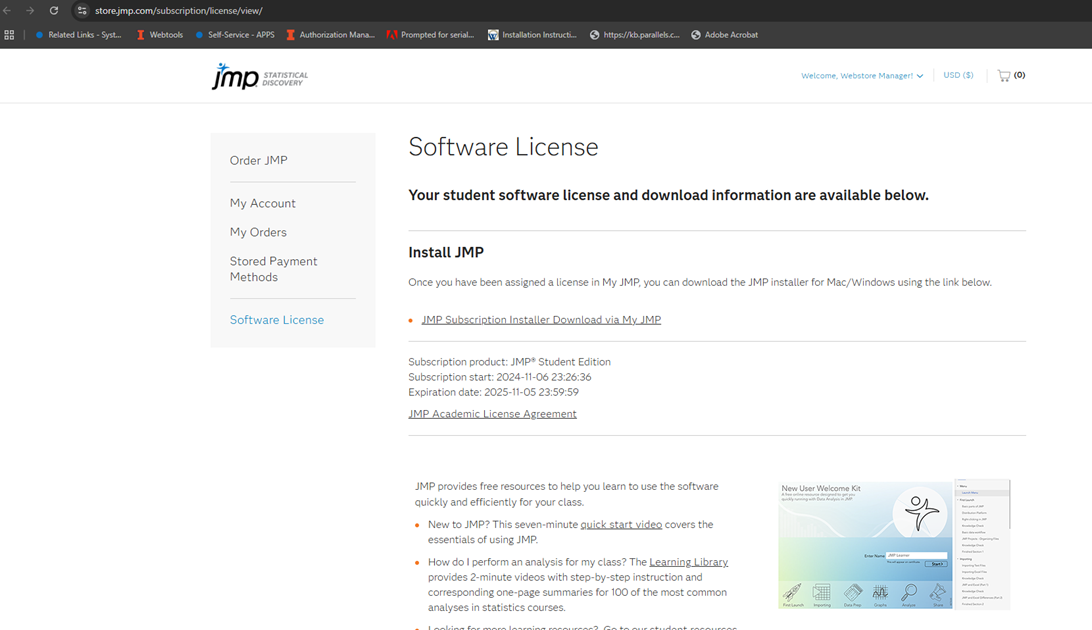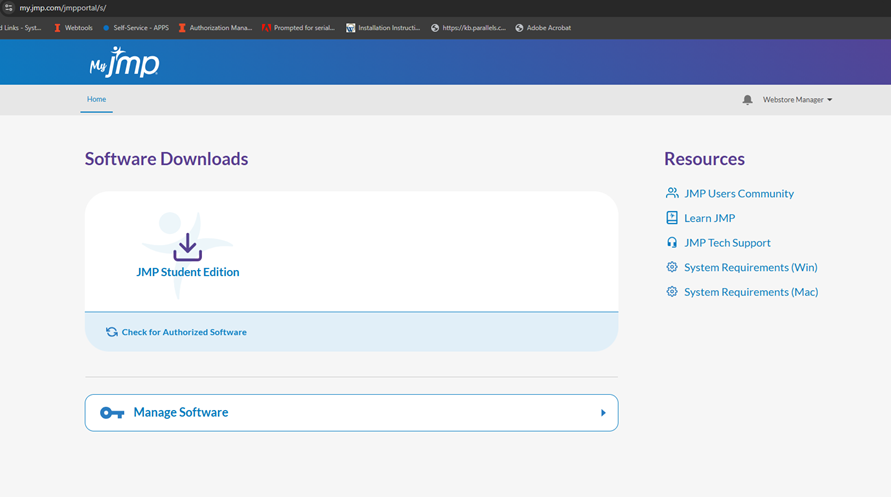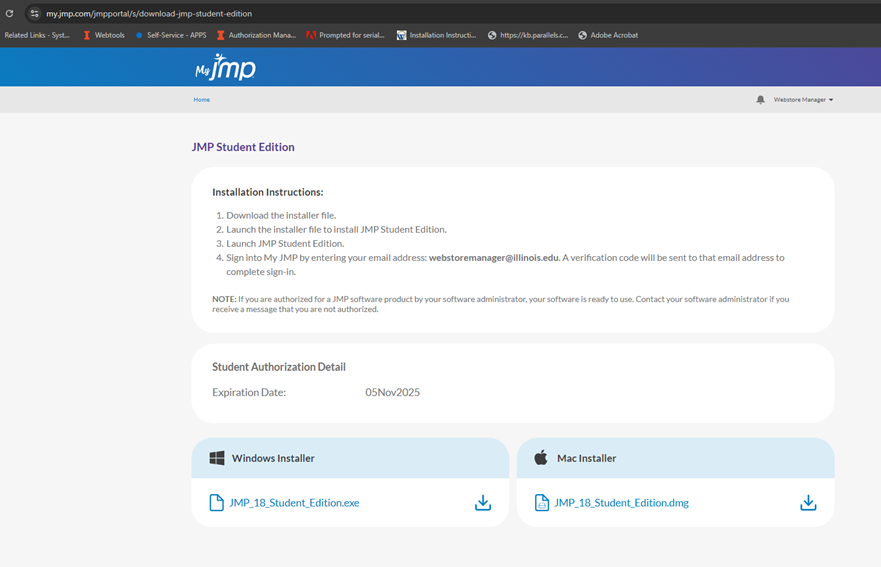|
|
|
|
|
|
|
|
JMP Student Edition Academic Sign-Up Instructions |
|
|
|
|
|
|
|
|
|
1. Open a browser window and go to https://www.jmp.com/en_us/academic/jmp-student-edition.html. Click the button, “Get JMP for free!”. |
|
|
|
|
|
|
|
2. You will be taken to a page that describes the steps you’ll need to take to get started with JMP. Scroll to the bottom of the page to “Create My JMP Account”. |
|
|
|
|
|
|
|
|
|
|
|
3. You’ll be taken to the login page where you will enter your U of I email address and click the “Sign In” button. (U of I students do not need to Sign Up) |
|
|
|
|
|
|
|
4. Check your U of I email folder for the verification code and enter it into the box. |
|
|
|
|
|
|
|
5. You will be redirected back to the JMP store to enter your course name/number and school name. |
|
|
|
|
|
|
|
6. The next page will start a process to verify your academic status. Click the Start button. |
|
|
|
|
|
|
|
7. Enter University of Illinois in the search box. Select your campus from the three choices. |
|
|
|
|
|
|
|
8. You will be redirected to your campus’s single sign on page where you will enter your University credentials and complete authentication. |
|
|
|
|
|
|
|
9. After successful authentication, you will be redirected back to the JMP store to checkout your free JMP Student Edition. |
|
|
|
|
|
|
|
10. Complete the required shipping information for your purchase record. Nothing will be shipped to you. |
|
|
|
|
|
|
|
11. Agree to the terms and conditions of the JMP EULA and place your order. |
|
|
|
|
|
|
|
12. Your purchase confirmation will contain your order number and a link to your software license. There is a required 10 minute wait time while JMP sets up your account before you can access your software. |
|
|
|
|
|
|
|
13. Your student software license and download information will be available after your account is activated. Click the link under “Install JMP” to access your software.
|
|
|
|
|
|
|
|
|
|
14. JMP has a Windows and a Mac version. You will activate the product after you install the software, launch it and sign into My JMP with your university email address. A verification code will be sent to your email to complete the sign-in. You are now authorized and ready to use JMP. |
|
|
|
|
|
|
|
|
|
|
|
|