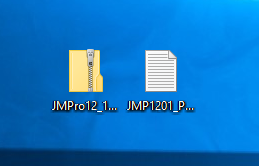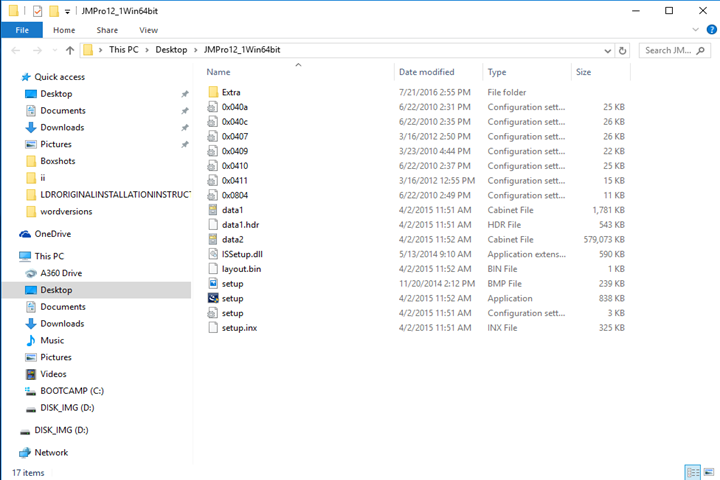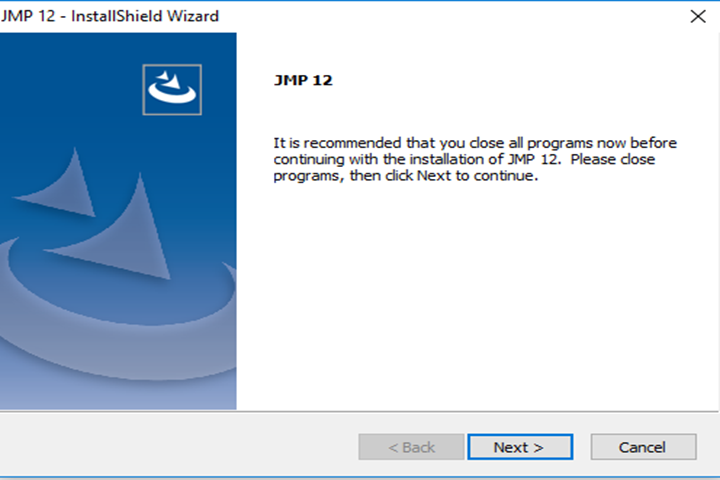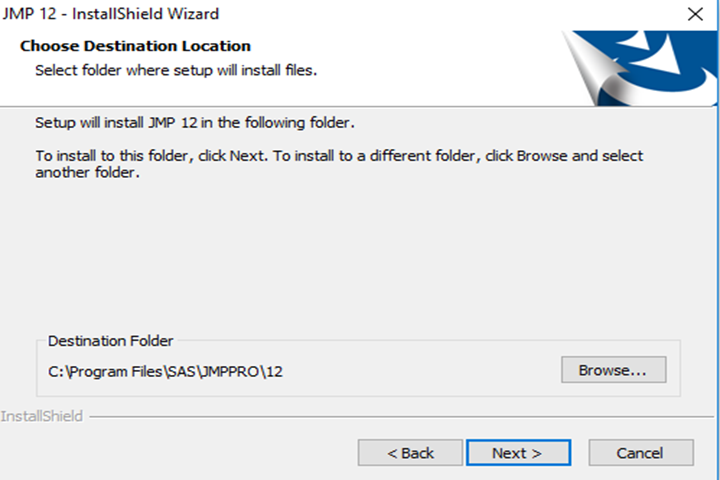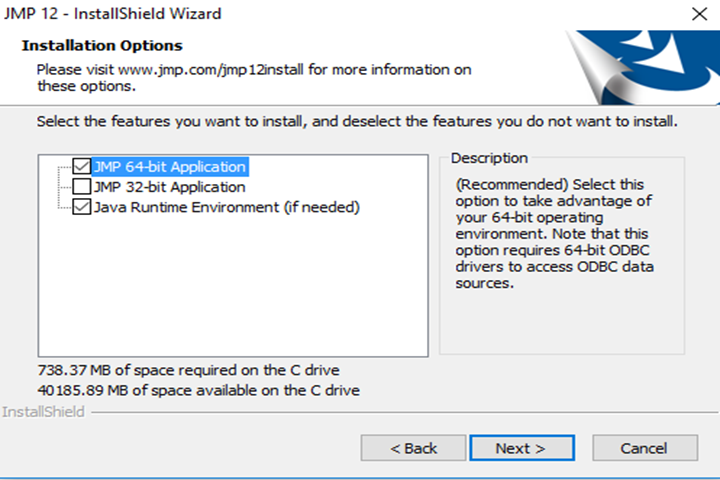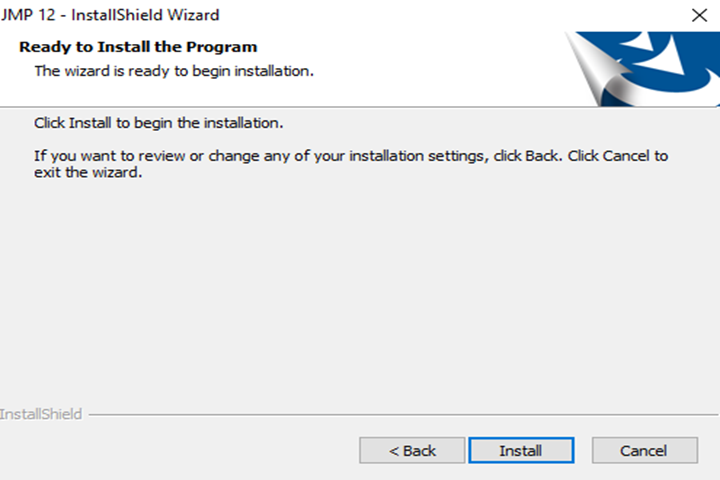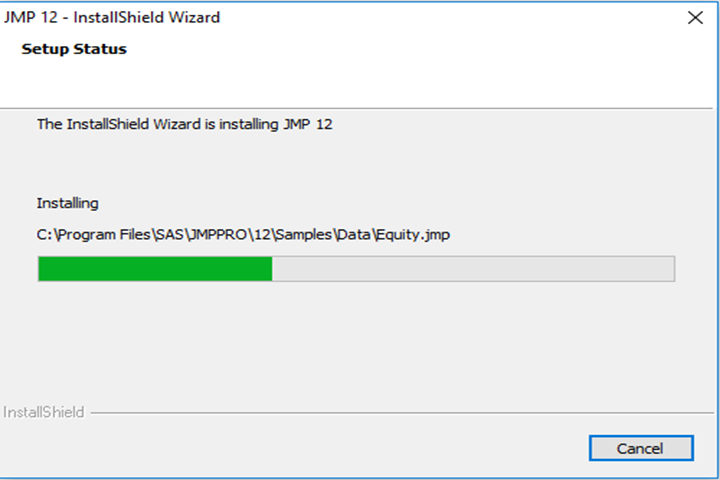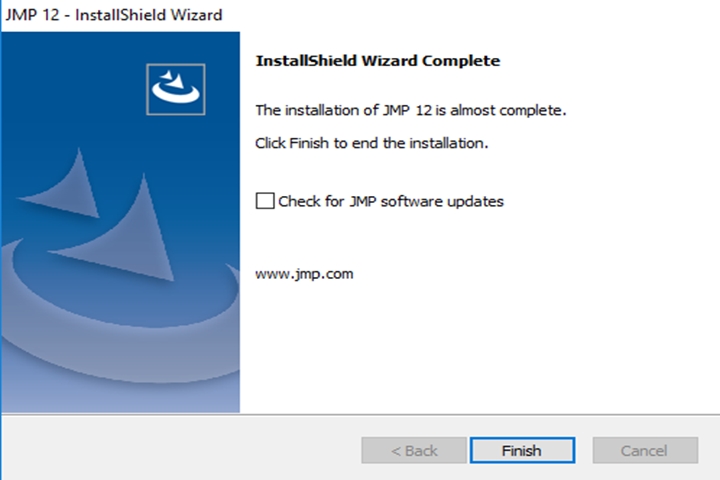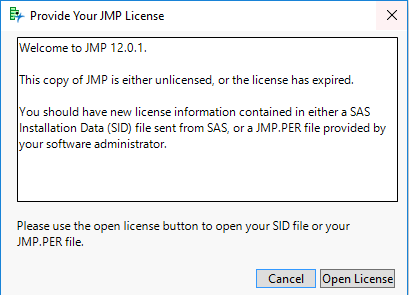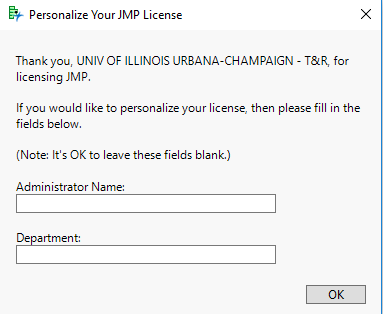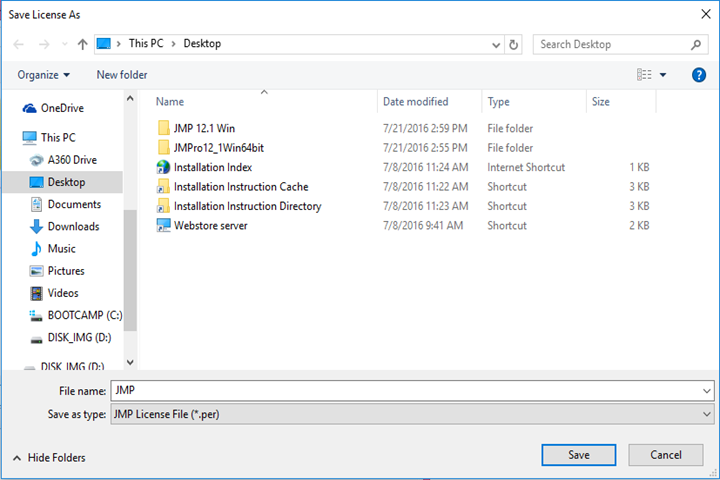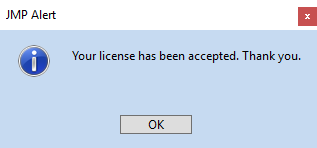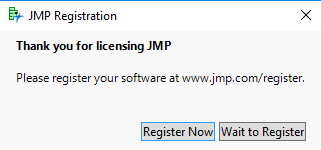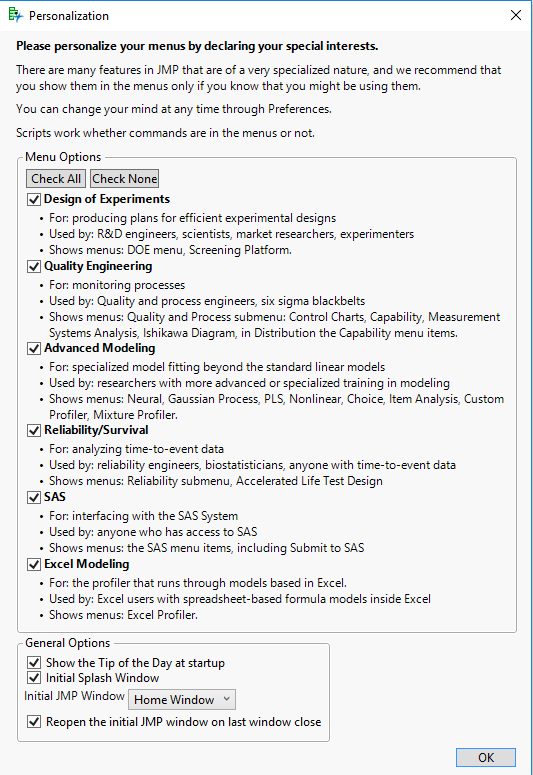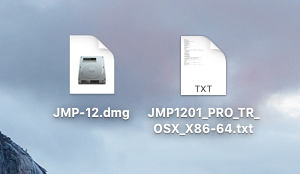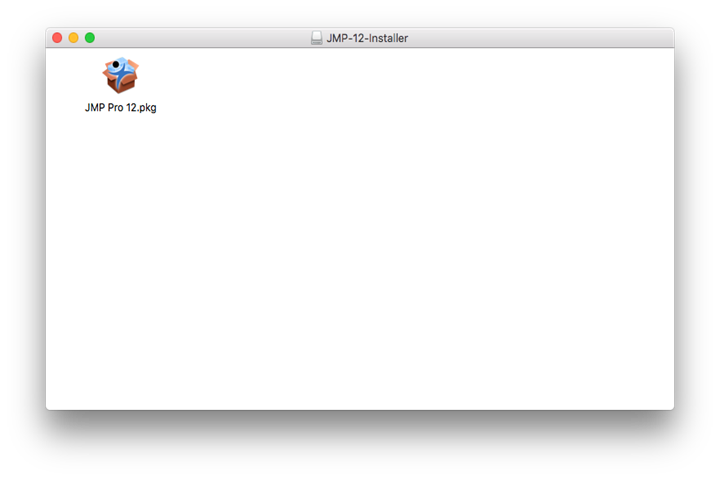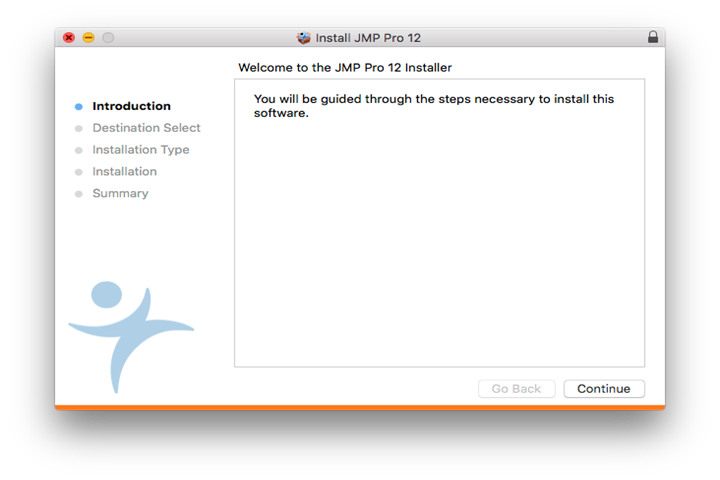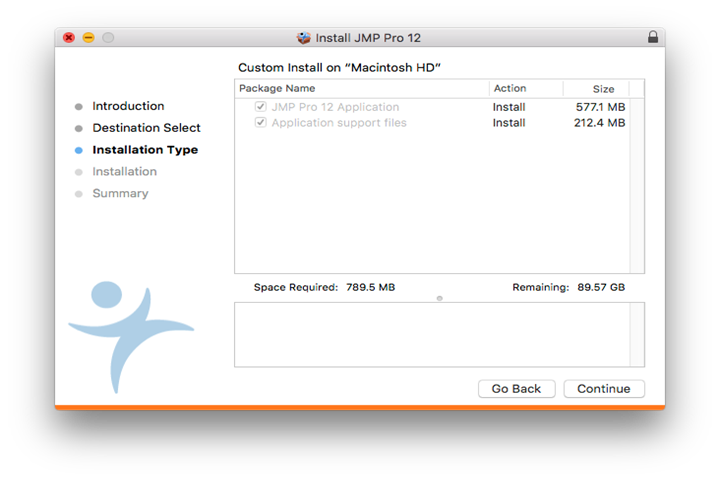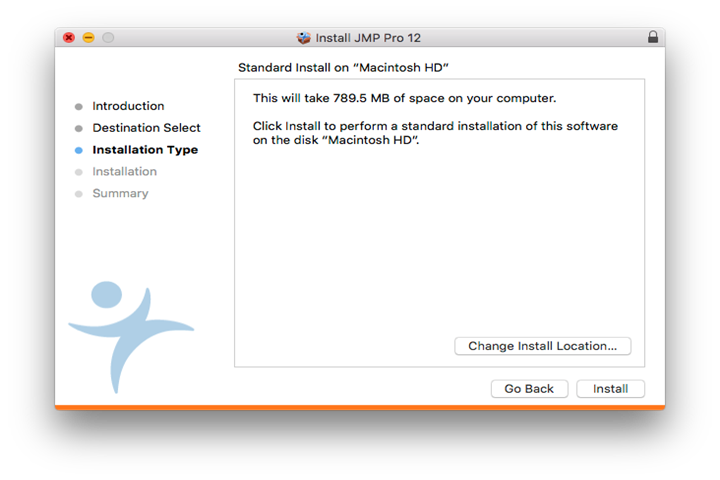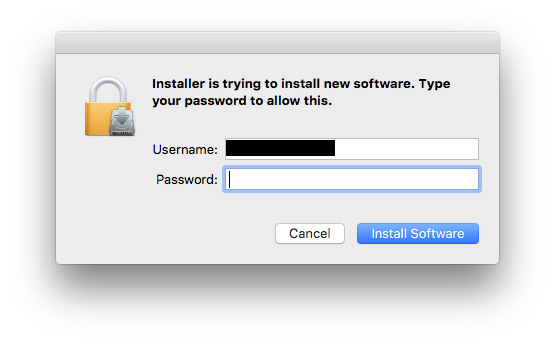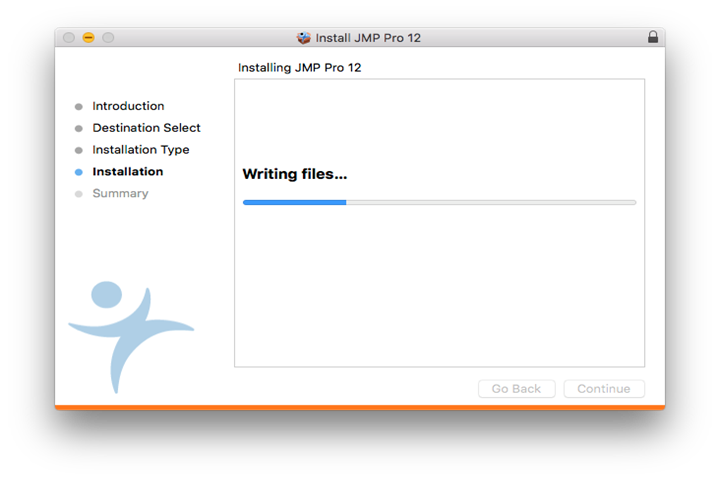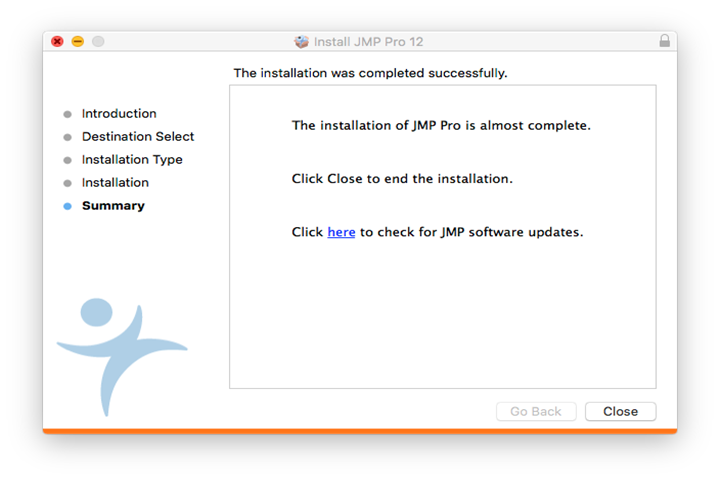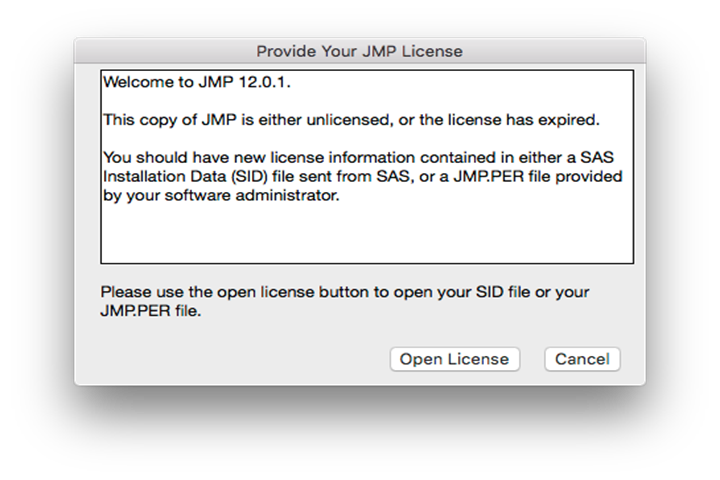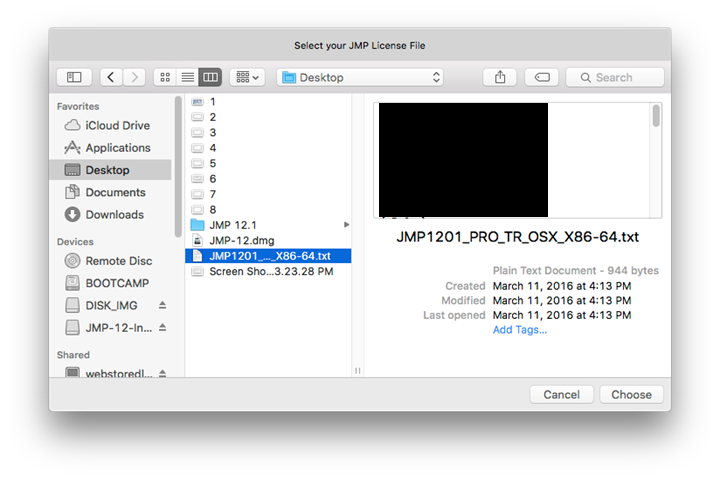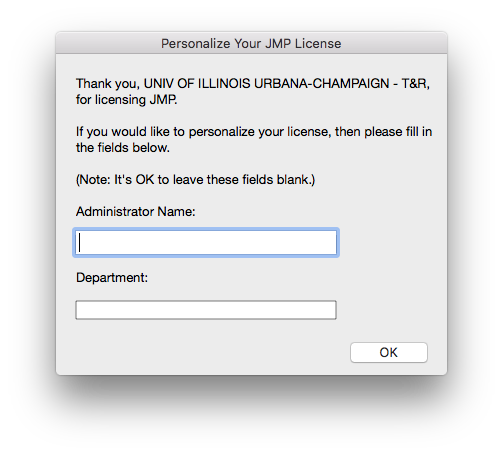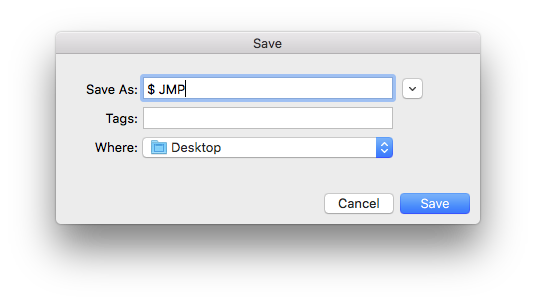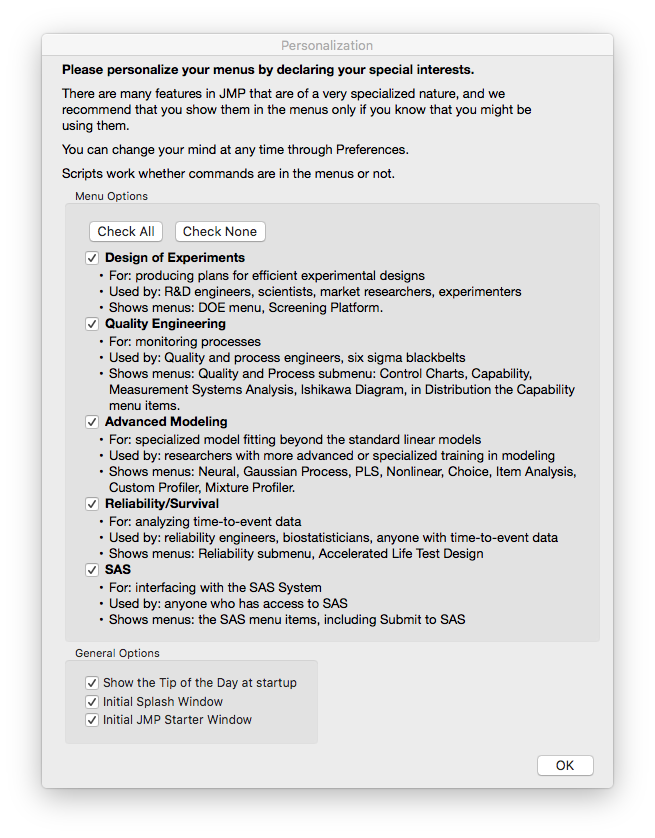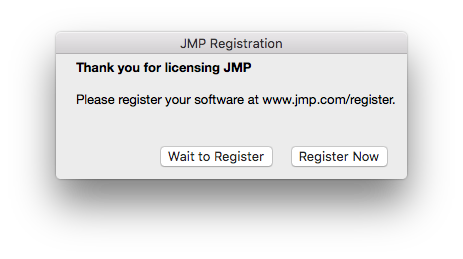|
JMP 12 Installation Instructions |
|
|
|
|
|
|
|
|
|
|
|
1.
This offer is distributed via a
.zip file. Extract this file using your unzipper of
choice. Besides this file, you will also need the license file. |
|
|
|
|
|
|
|
2.
Once you have extracted the file, double
click on the folder and double click setup.exe. |
|
|
|
|
|
|
|
3.
The installer will open. Click on Next. |
|
|
|
|
|
|
|
4.
Select an installation directory and click on Next. |
|
|
|
|
|
|
|
5.
Select the features you would like to install and click
on Next. |
|
|
|
|
|
|
|
6.
Click on Install. |
|
|
|
|
|
|
|
7.
The installation will begin and may take a few minutes. |
|
|
|
|
|
|
|
8. Click
on Finish and open JMP 12.1. |
|
|
|
|
|
|
|
9.
The first time you open JMP 12.1, you will see the
following screen. Select Open License
and navigate to the license file you downloaded. |
|
|
|
|
|
|
|
10.
Do not fill anything on this page. Click on OK. |
|
|
|
|
|
|
|
11.
JMP 12.1 will prompt you to save a JMP.per
file. Select an installation location and click on Save. |
|
|
|
|
|
|
|
12.
Click on OK. |
|
|
|
|
|
|
|
13.
Click on Wait to
Register. You will not need to register this software. |
|
|
|
|
|
|
|
14.
Personalize your menus and click on OK. |
|
|
|
|
|
|
|
You are
now ready to use JMP 12.1 for Windows. |
|
|
|
|
|
1. This
offer is distributed via .dmg
file. Besides this, you will also need the license file. Double click the .dmg file to open it and place a disk image on your
desktop. |
|
|
|
|
|
|
|
2. A
window will automatically open. Double click on JMP Pro 12.pkg. |
|
|
|
|
|
|
|
3.
The installer will pop up. Click on Continue. |
|
|
|
|
|
|
|
4. Click on Continue. |
|
|
|
|
|
|
|
5. Select
your installation location and click on Install. |
|
|
|
|
|
|
|
6. JMP 12.1 requires
administrative access to install. Enter the username and password of an
administrative account and click on Install
Software. |
|
|
|
|
|
|
|
7. The installation will
begin and may take several minutes. |
|
|
|
|
|
|
|
8. Click on Close and open JMP 12.1. |
|
|
|
|
|
|
|
9. When
you first open JMP 12.1, you will see the following screen. Click on Open License. |
|
|
|
|
|
|
|
10.
Navigate to your license file and click on Choose. |
|
|
|
|
|
|
|
11.
Do not enter anything on this screen. Click on OK. |
|
|
|
|
|
|
|
12.
JMP 12.1 will ask you to save a JMP.per
file. Select a save location for it and click on Save. |
|
|
|
|
|
|
|
13.
Personalize your menus and click on OK. |
|
|
|
|
|
|
|
14.
Click on Wait to
Register. You will not need to register this software. |
|
|
|
|
|
|
|
You are
now ready to use JMP 12.1 for Mac. |