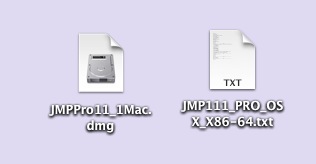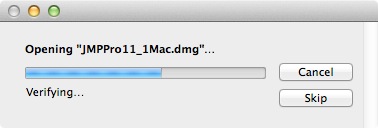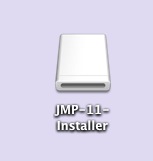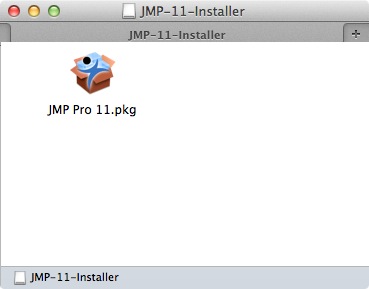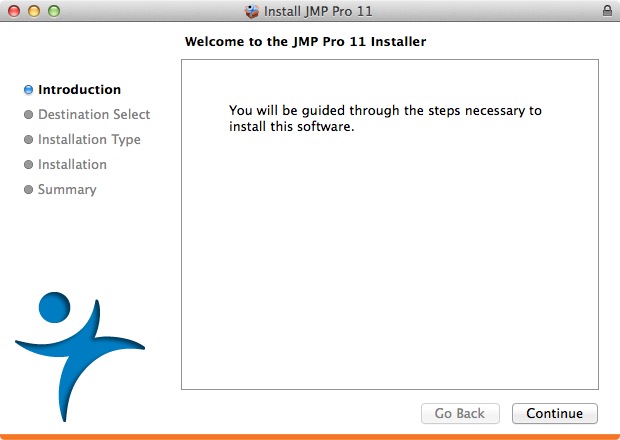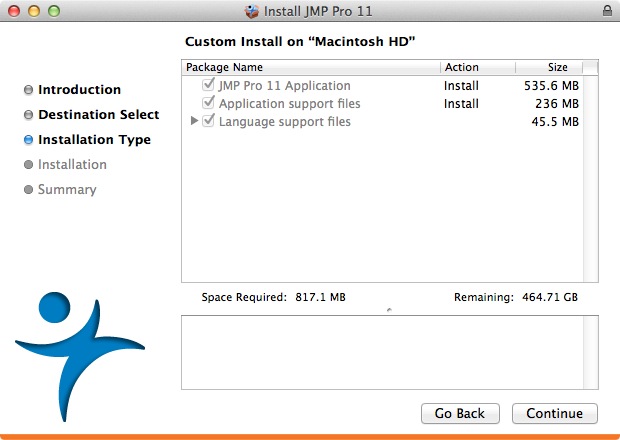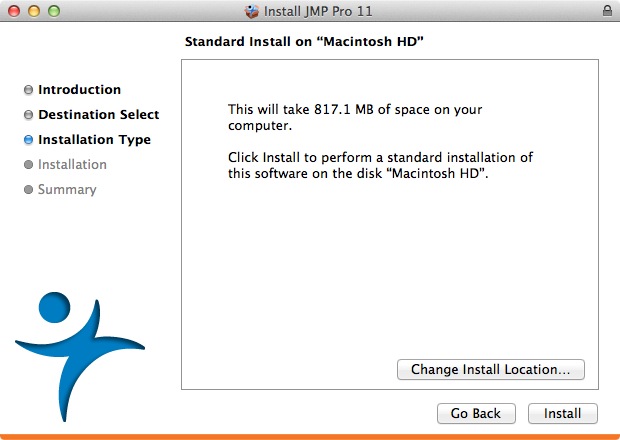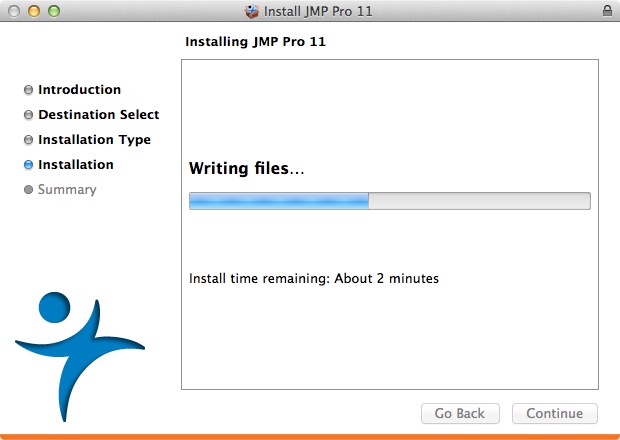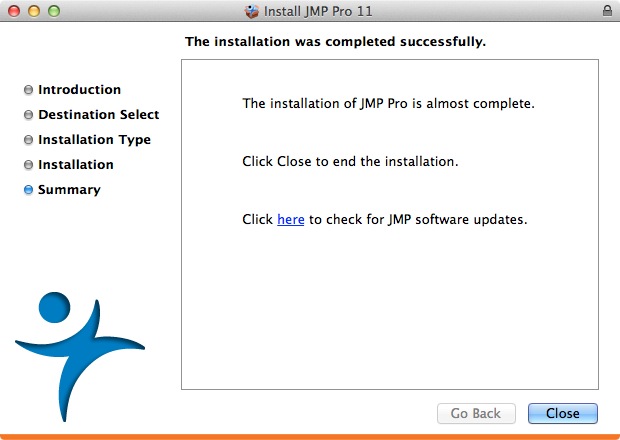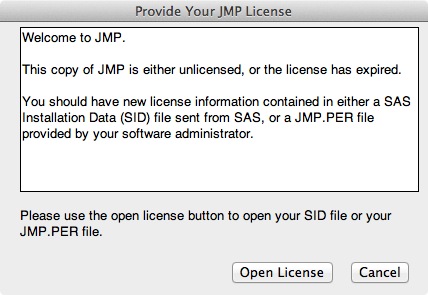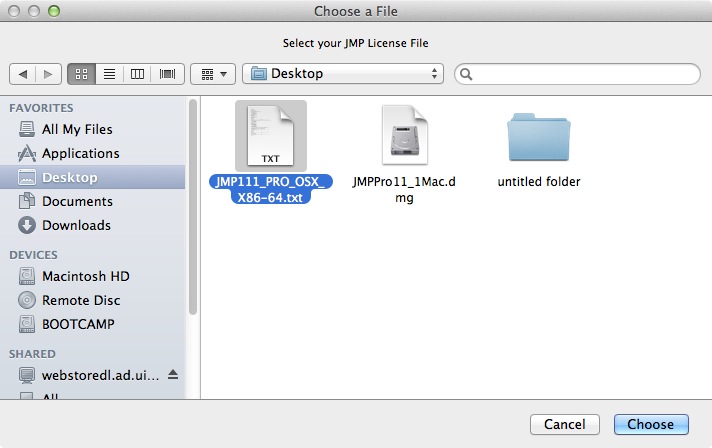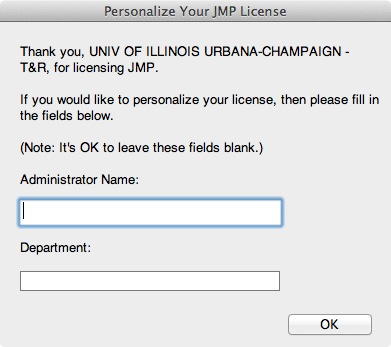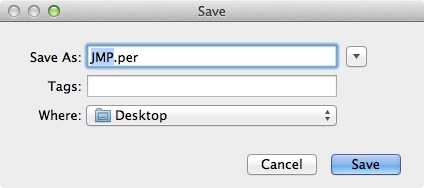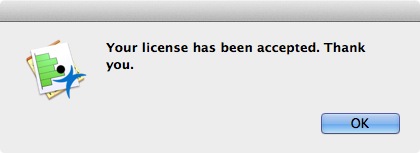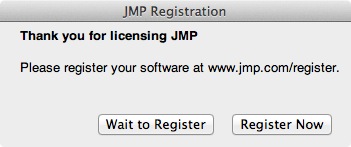JMP Pro 11 Installation Instruction
Windows
Mac
- This offer is distributed via a .zip file. Right click the file .zip which you download from the WebStore. Please use Winzip to extract this file. In this example we have extracted the installer to the Desktop in a folder called JMPPro11_1Win64bit. Besides this file you will also need to download the License File.
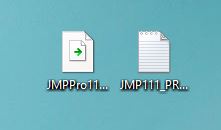
- Open the JMPPro11_1Win64bit folder. Double click setup.exe.
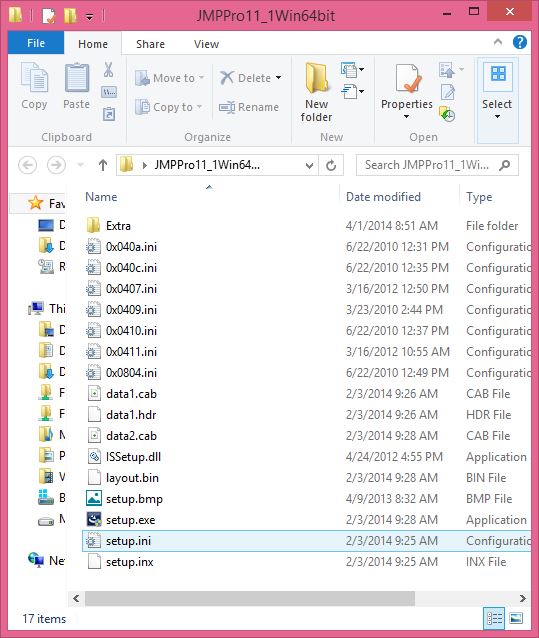
- You will see a startup window.
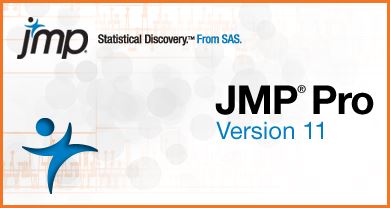
- Then a preparing setup window.
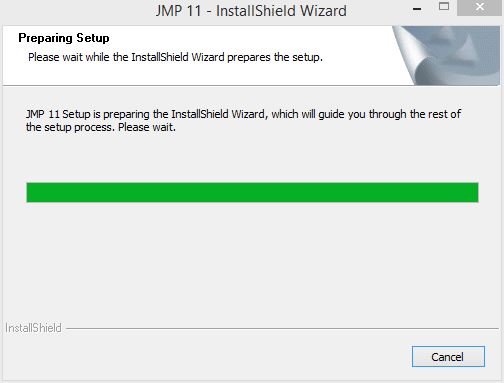
- Click on Next.
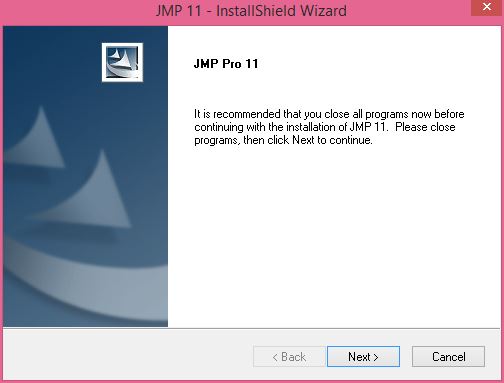
- Select a destination location for the installation and click on Next.
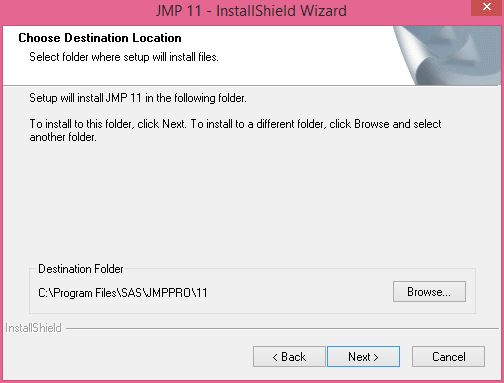
- Select the products you wish to install and click on Next. In our example we are installing the default selection.
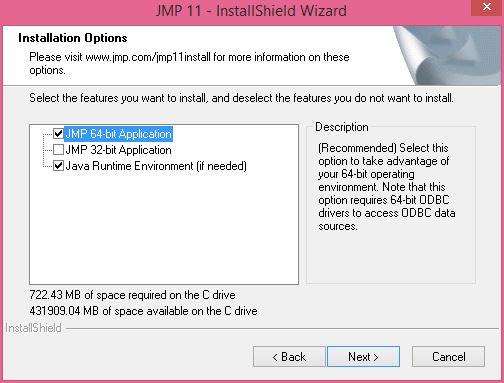
- Click on Install.

- You will see the following windows appear. IF YOUR COMPUTER TRIES TO RESTART CANCEL THE RESTART.
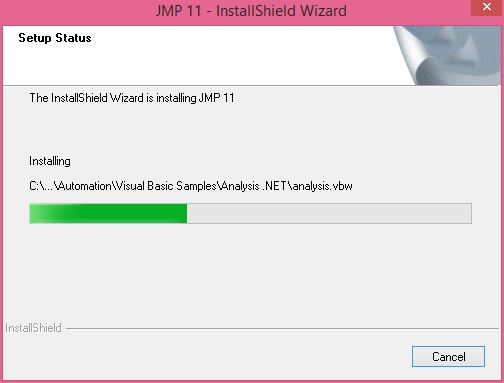
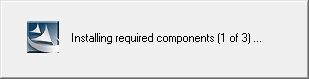
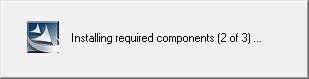
- Click on Finish.
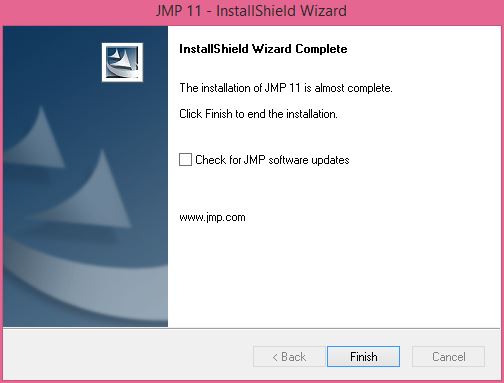
- The first time you start JMP Pro you will see the below window. Click on Open License

- Browse to the file you downloaded in step one and click on Open.
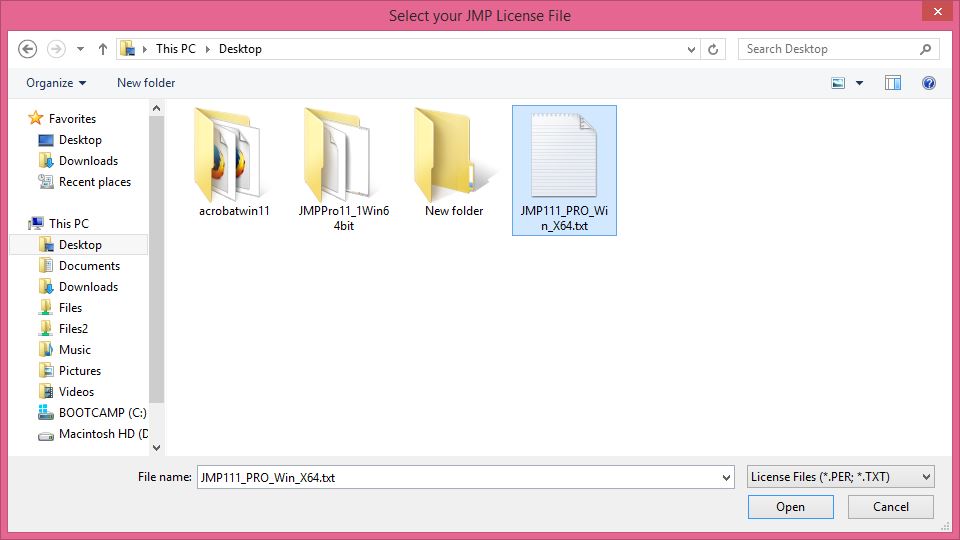
- Do not enter anything in this window. Click on OK.
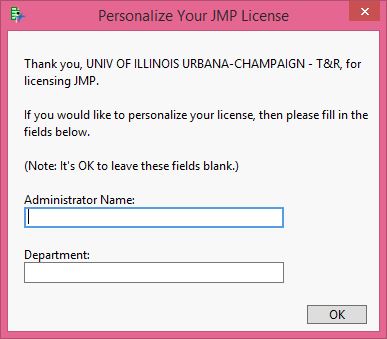
- You will be prompted to save a JMP.per file. Save this to a location on your computer.
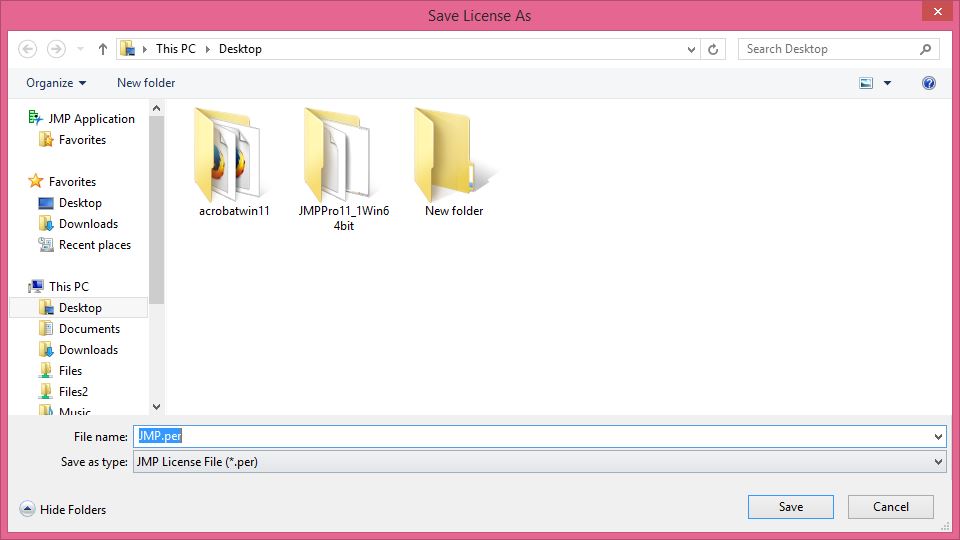
- Click OK.
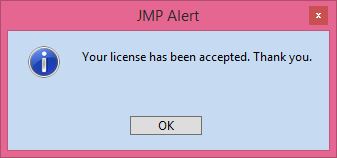
- Registration is not required. Click on Wait to Register.
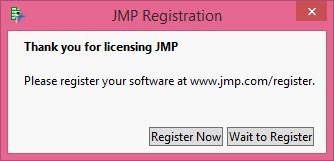
- Personalize your menus and click on OK.
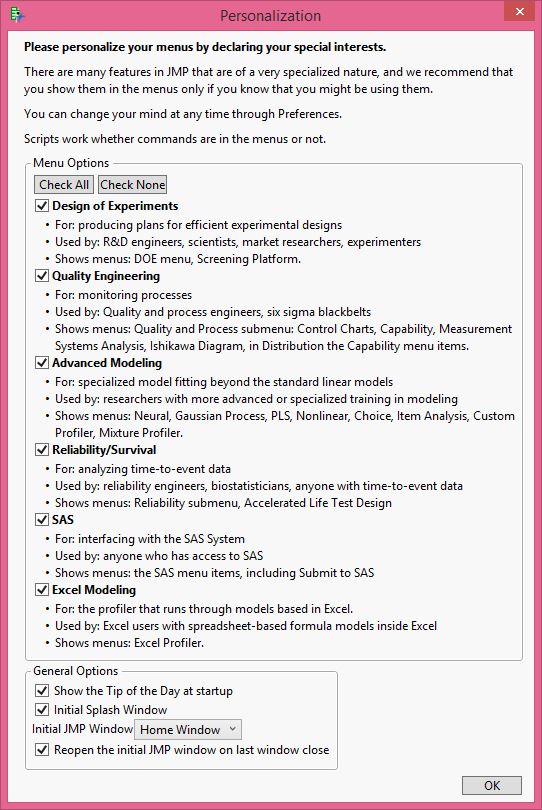
- You are now ready to use JMP Pro 11.
Mac
- Double click the .dmg file you downloaded from the WebStore. Besides this file you will also need to download the License File.
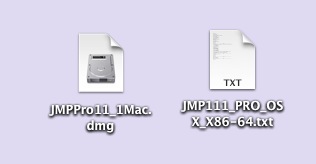
- The file will open and place a disk image on to your desktop.
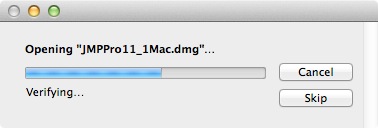
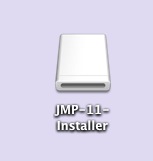
- A window should automatically open to display the contents below. If it does not, double click the disk image you see above. Double click JMP Pro 11.pkg.
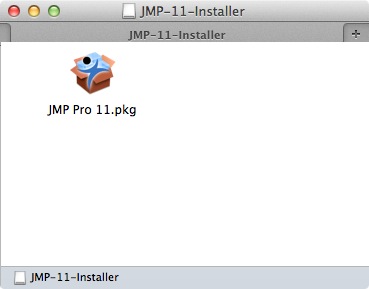
- Click on Continue.
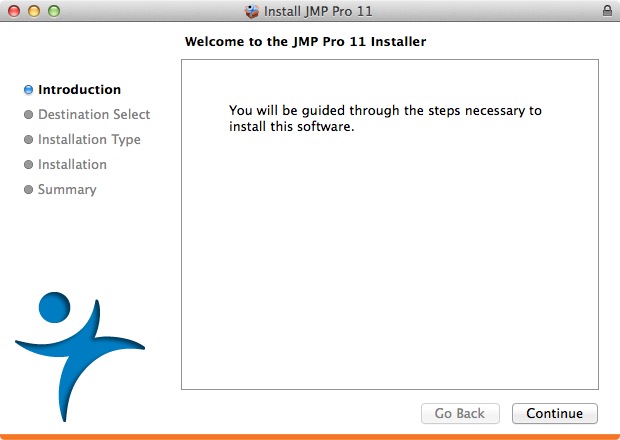
- Click on Continue.
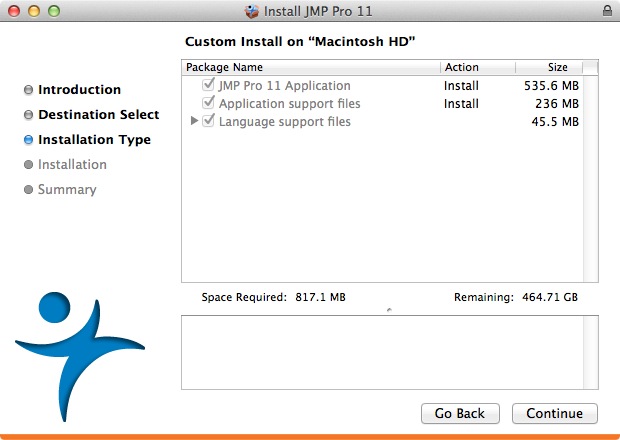
- Click on Install.
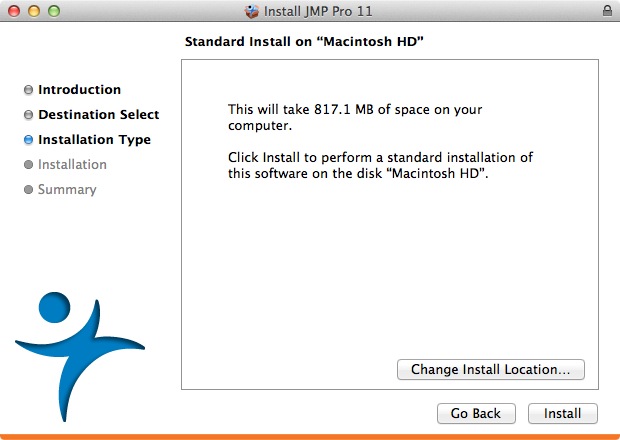
- Administrative access is required for this installation. Enter the Name and Password of an account with administrative access.

- Your installation will begin and will take several minutes.
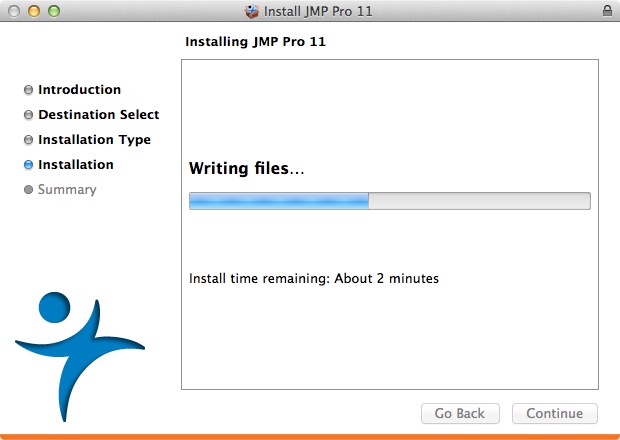
- Click on Close.
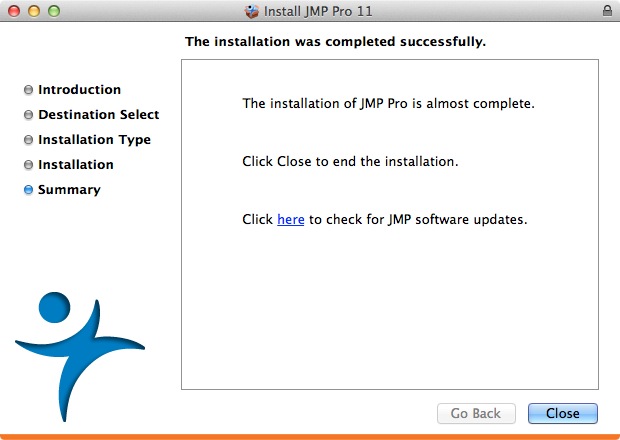
- The first time you start JMP Pro you will see the below window. Click on Open License
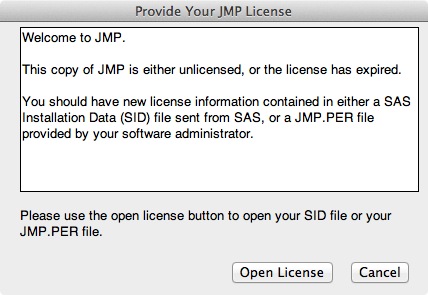
- Browse to the file you downloaded in step one and click on Choose.
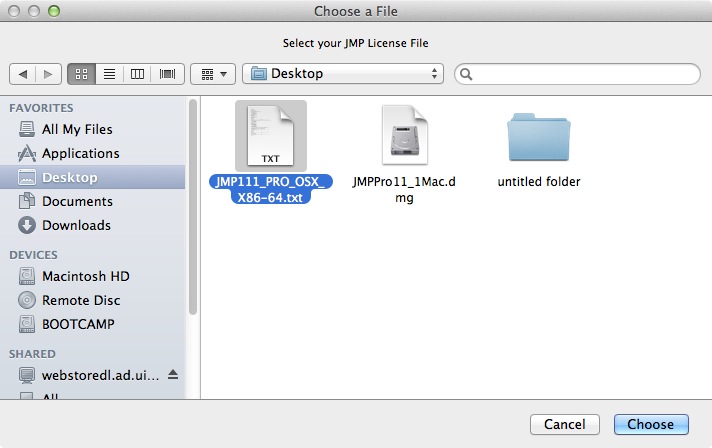
- Do not enter anything in this window. Click on OK.
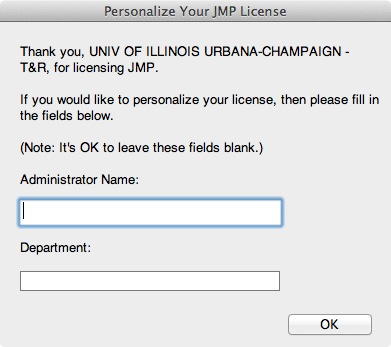
- You will be prompted to save a JMP.per file. Save this to a location on your computer.
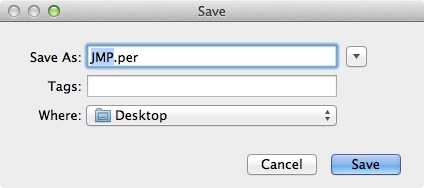
- Click OK.
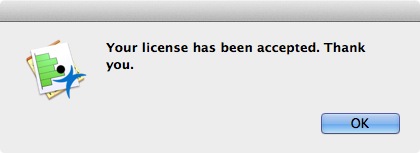
- Personalize your menus and click on OK.

- Registration is not required. Click on Wait to Register.
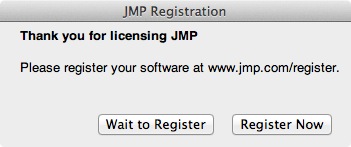
- You are now ready to use JMP Pro 11 for Mac.