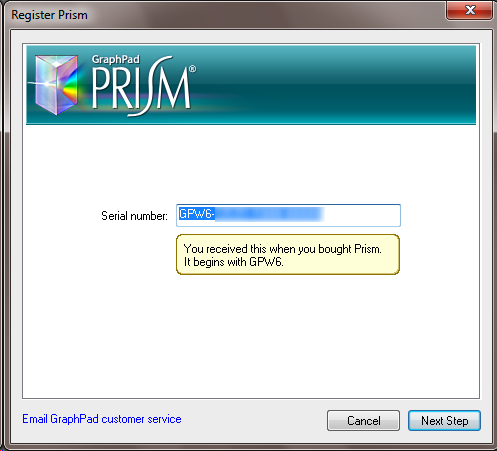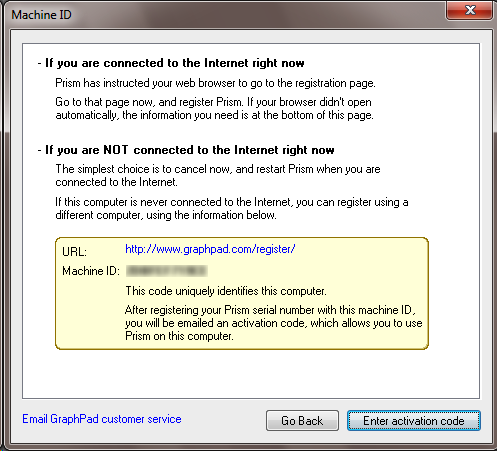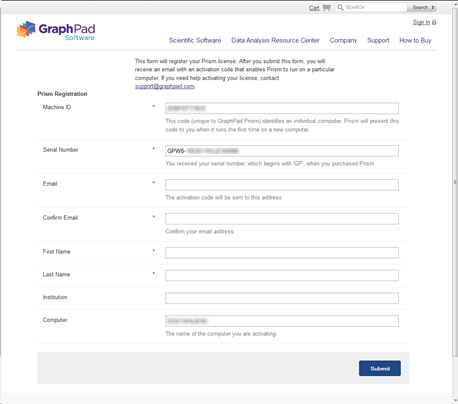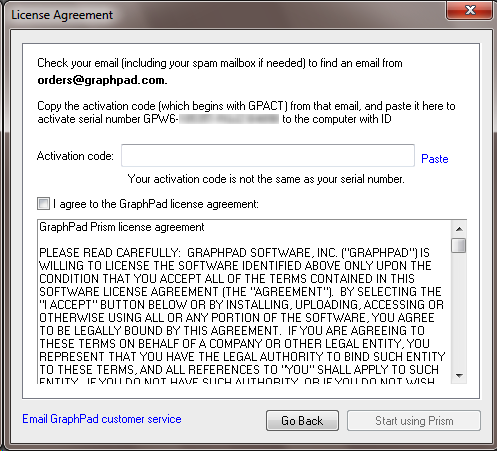|
GraphPad Prism Installation
Instructions |
|
|
|
Email
registration is required for activation. Please complete
this form to register your email address. We will respond when
the activation has been configured for your license. |
|
|
|
|
|
Windows |
|
|
|
1.
Launch the GraphPad Prism
application by double-clicking on the application icon. The screens below are
for Windows; Mac is very similar. Upon launching for the first time,
installation will begin. Enter your serial number and click Next Step. |
|
|
|
|
|
|
|
2.
Prism will display a dialog with the Machine ID for your
computer. This Machine ID is generated by Prism to uniquely identify a particular computer. This value does not match any value
used by the operating system or other software. You will also see a
button labeled 'Continue', 'Next Step', or 'Enter Activation Code'.
That is the button you click after registering Prism in the next step.
The labeling of the button depends on the version you are installing and the
operating system. |
|
|
|
|
|
|
|
3.
At the same time Prism displays the dialog box in step 2,
it opens a registration form in your web browser. If the browser doesn't open
automatically, simply point your browser to www.graphpad.com/register. If you
have to launch the form manually (which is rare),
you'll need to enter your serial number and the machine ID. If
Prism successfully points your browser to that page, the values are filled in
automatically. |
|
|
|
4.
Complete the following form with your email address and
click the Submit button at the bottom. |
|
|
|
|
|
|
|
5.
An email will be sent to you that includes your
activation code. It will come from orders@graphpad.com with the subject line,
"GraphPad Prism activation code". Please
be patient as email can take some time to arrive. You may also want to check your junk/spam
folder as the activation email may inadvertently be flagged as spam. |
|
|
|
|
|
|
|
6.
Return to the Prism activation window. From the screen in
step 2 above, click Next Step. |
|
|
|
|
|
|
|
7. Copy
the activation code from the email, and paste it into the text field to
complete the activation and check the box to agree with the license agreement. |
|
|
|
GraphPad Prism is now ready to run. |