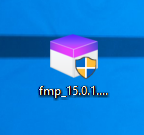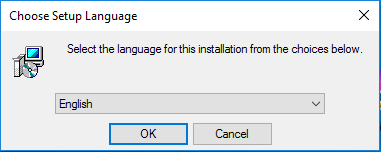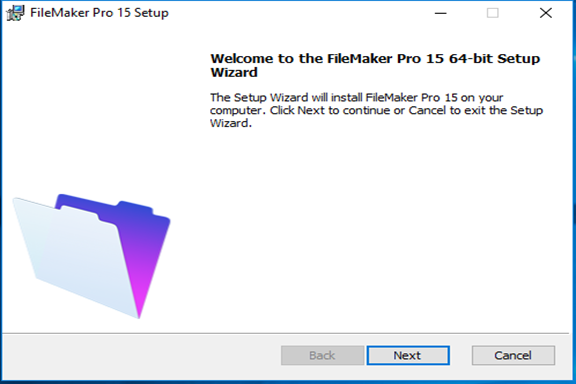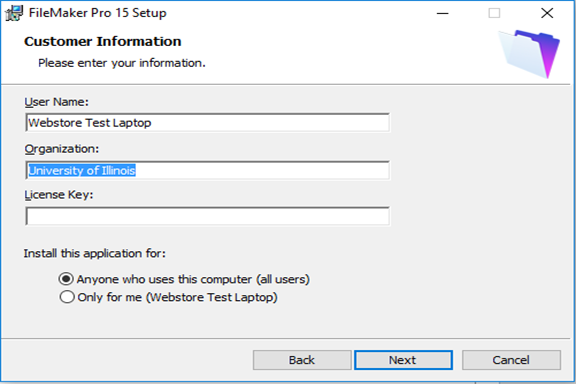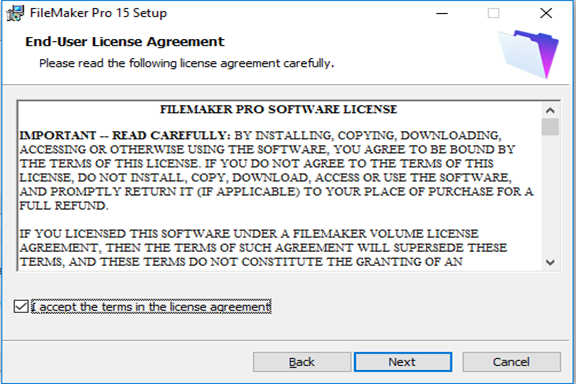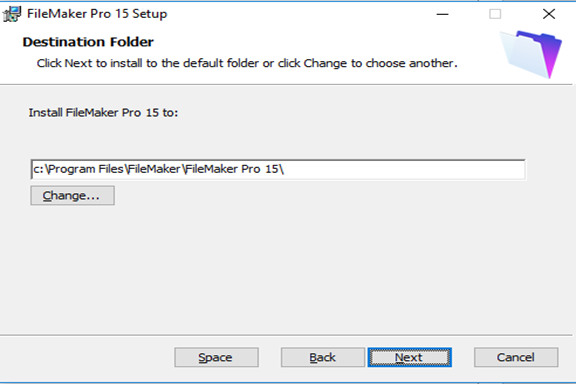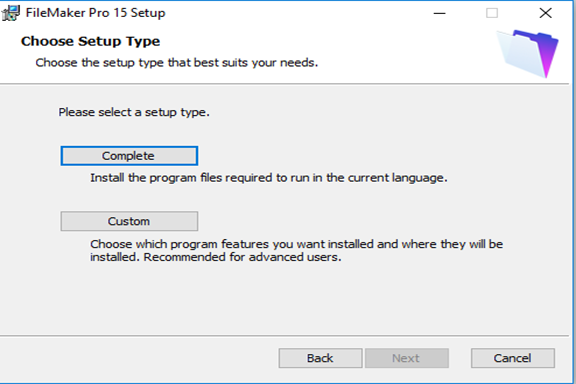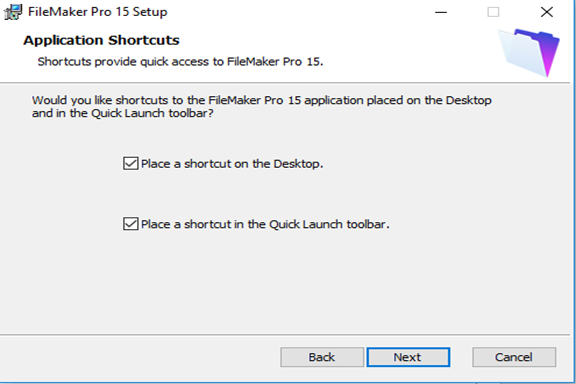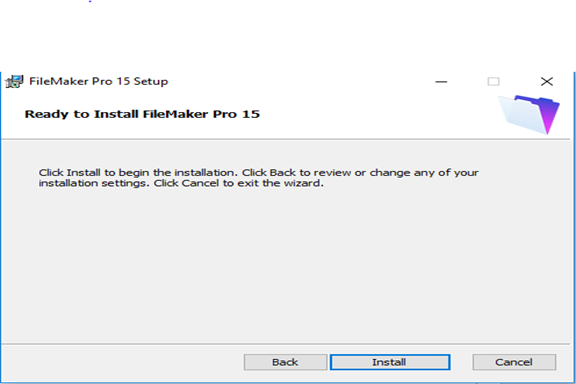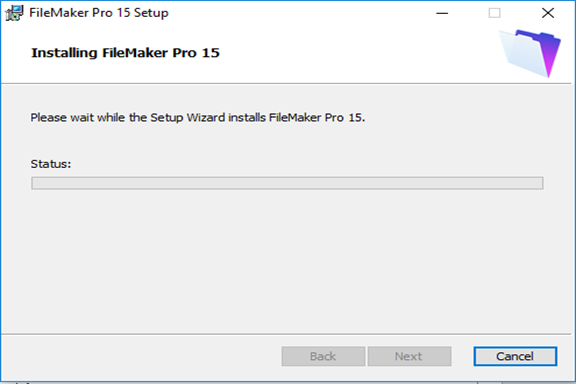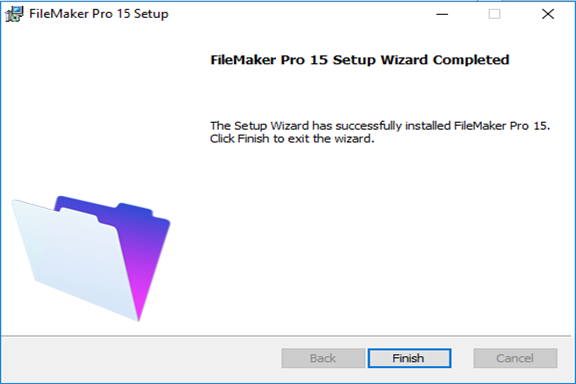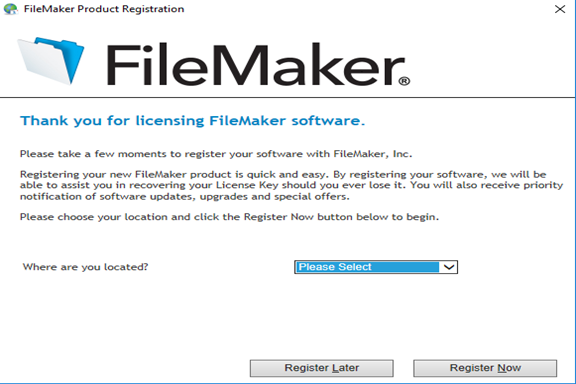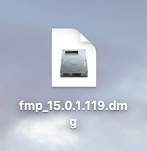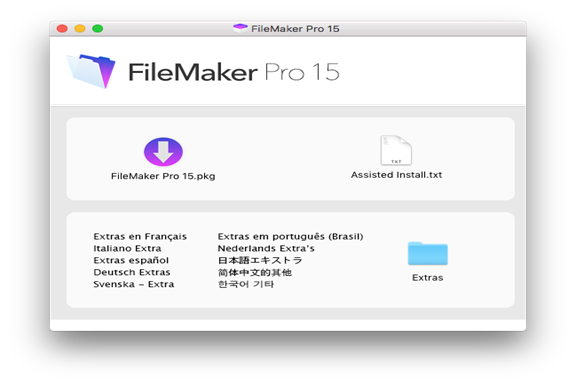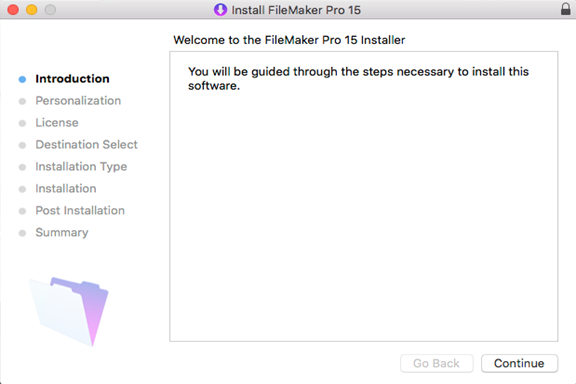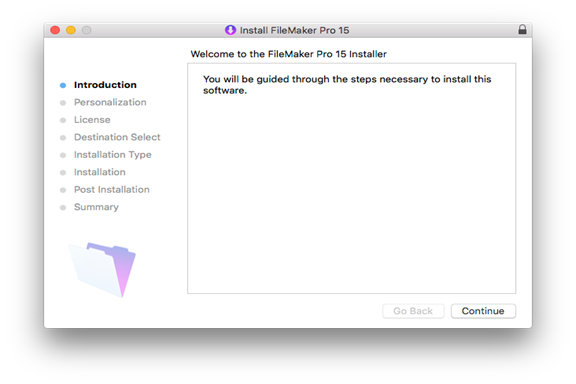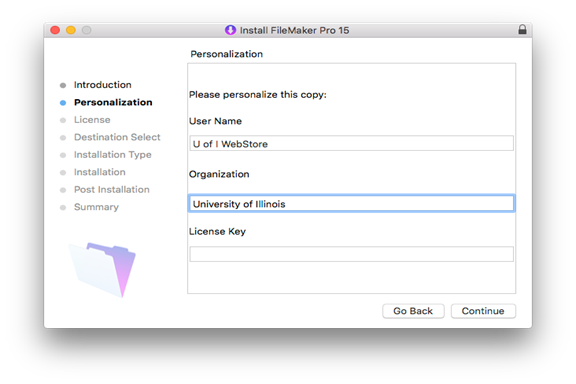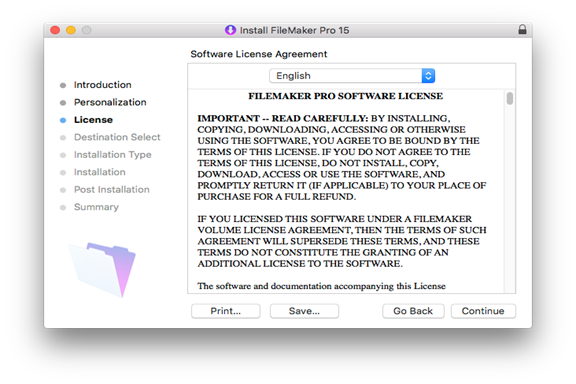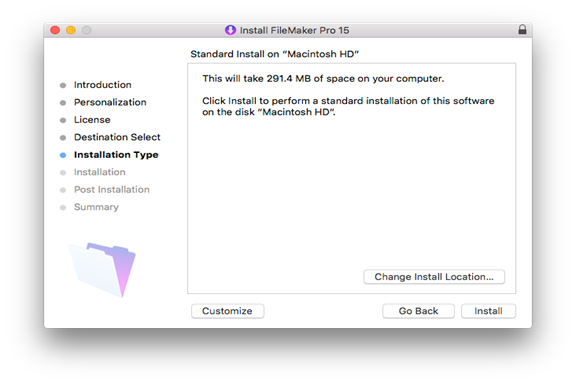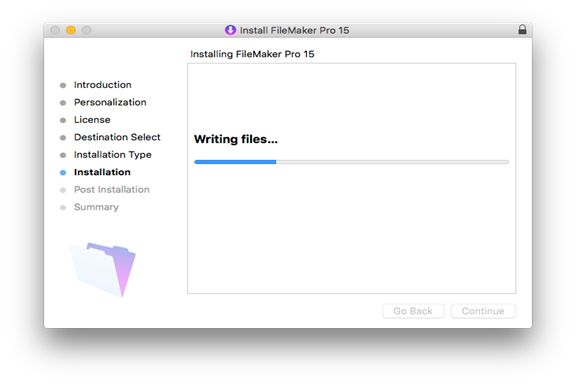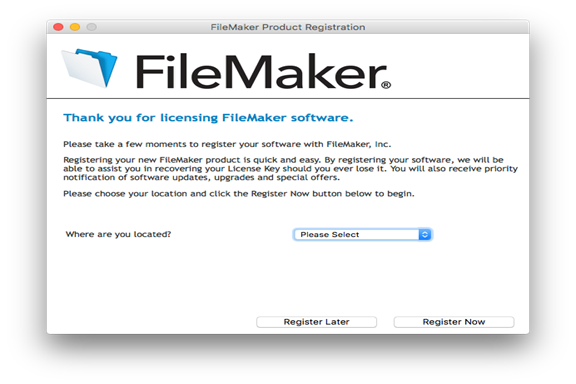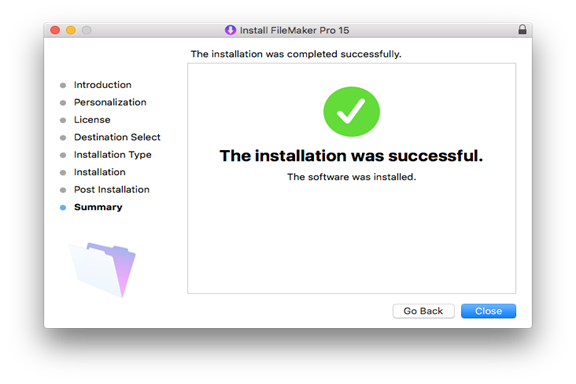|
FileMaker Pro 15 Installation Instructions |
|
|
|
|
|
|
|
|
|
1.
Double click the .exe file that you downloaded from the
Webstore. |
|
|
|
|
|
|
|
2.
Select a language and click OK. |
|
|
|
|
|
|
|
3.
Click Next. |
|
|
|
|
|
|
|
4.
Enter your name, University of Illinois as the organization
and the license key exactly how it appears on your order and click Next.
This information was provided to you when you purchased the software. You can
retrieve this information by logging into the WebStore
and clicking on Order History. Find this offer on your list and click on the
order number. |
|
|
|
|
|
|
|
5.
Accept the license agreement and click Next. |
|
|
|
|
|
|
|
6.
Select your installation directory and click Next. |
|
|
|
|
|
|
|
7.
Select a setup type. If you are not sure which to use,
select Complete. |
|
|
|
|
|
|
|
8. Click
Next. |
|
|
|
|
|
|
|
9.
Click Install. |
|
|
|
|
|
|
|
10.
The installation will begin and may take several minutes. |
|
|
|
|
|
|
|
11.
Click Finish. |
|
|
|
|
|
|
|
12.
The software does not require registration. Click Register Later. |
|
|
|
|
|
|
|
You are
now ready to use FileMaker Pro 15 for Windows. |
|
|
|
|
|
1. Double
click the DMG file you downloaded from the WebStore.
|
|
|
|
|
|
|
|
2. The
file will open and place a disk image called FileMaker Pro 15 on your
desktop. Double click it to begin. |
|
|
|
|
|
|
|
3.
The installer will begin pop up. Click on Continue. |
|
|
|
|
|
|
|
4. Click on Continue. |
|
|
|
|
|
|
|
5. Enter
your Name, University of Illinois as the Organization and the License Key
exactly how it appears on your order and click on Continue. This
information was provided to you when you purchased the software. You can also
retrieve this code by logging into the WebStore and clicking on Order
History. Find this offer on your list and click on the order number. |
|
|
|
|
|
|
|
6. Click on Continue. Accept the license agreement.s |
|
|
|
|
|
|
|
7. Select an
installation directory and click Install. |
|
|
|
|
|
|
|
8. The installation will
begin and may take several minutes. |
|
|
|
|
|
|
|
9.
A window will pop up asking you to register FileMaker.
This product does not need registration. Click Register Later. |
|
|
|
|
|
|
|
10.
Click Close |
|
|
|
|
|
|
|
You are
now ready to use FileMaker Pro 15 for Mac. |