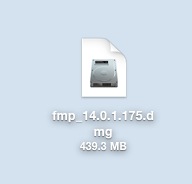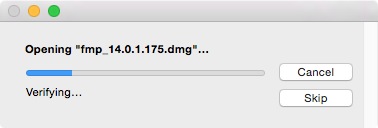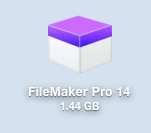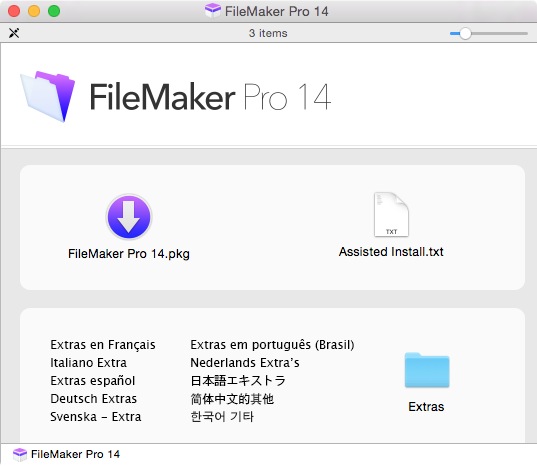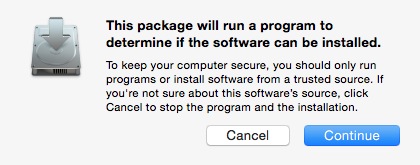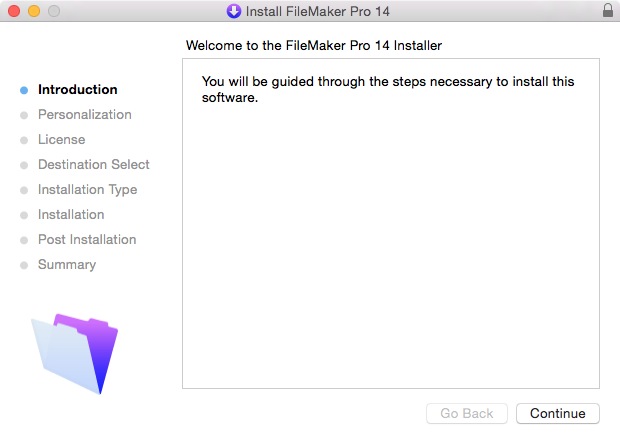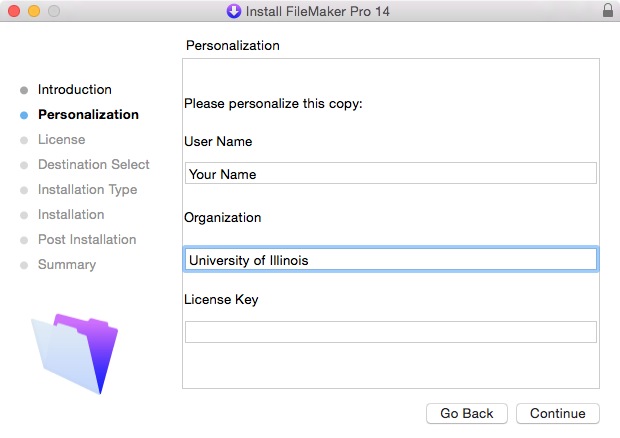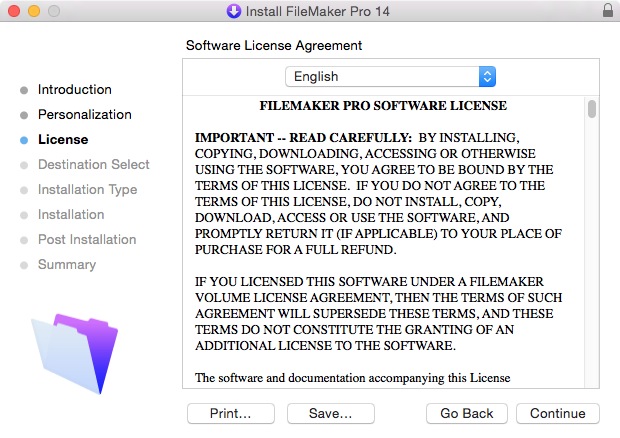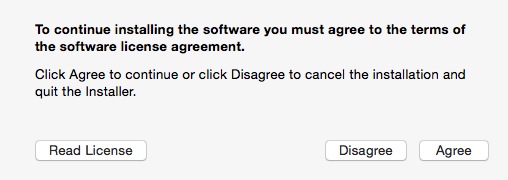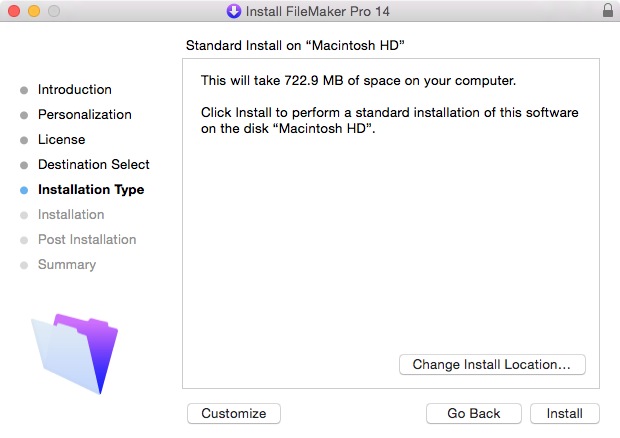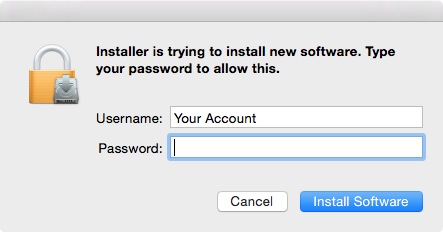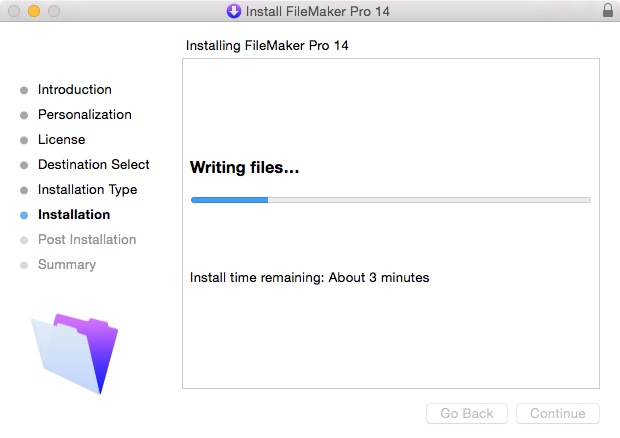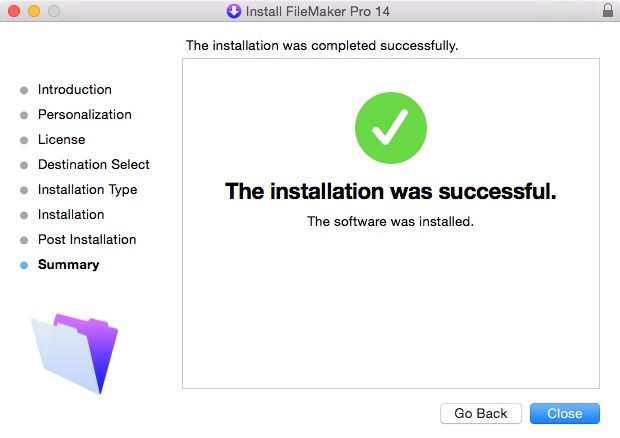Filemaker Pro 14 Installation Instruction
Windows
Mac
Windows
- Double click on the .exe file you downloaded from the WebStore.
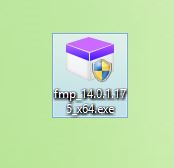
- The file will automatically extract to a folder on your desktop. You may delete this folder when the installation is complete.
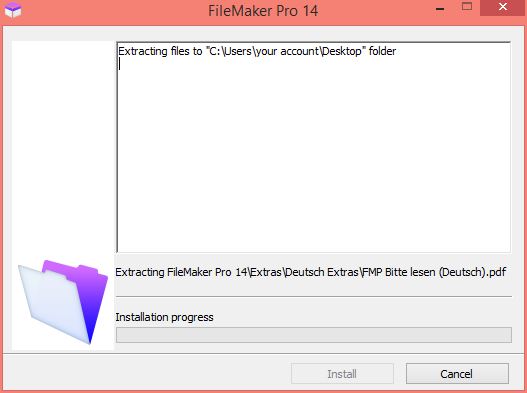
- Select the desired language and click on OK
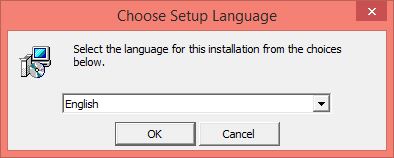
- You will see a preparation window.
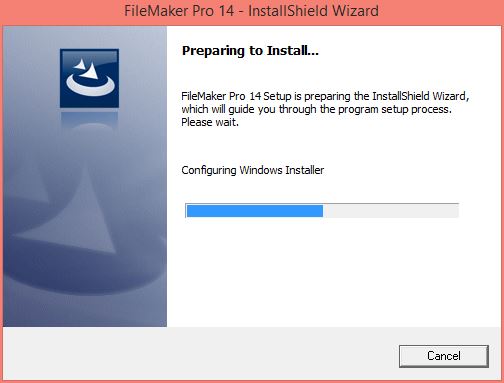
- An installer window will appear briefly.
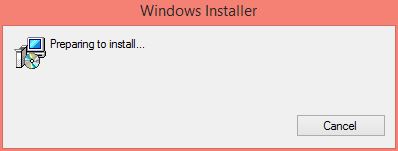
- Then a Setup window. Click on Next.
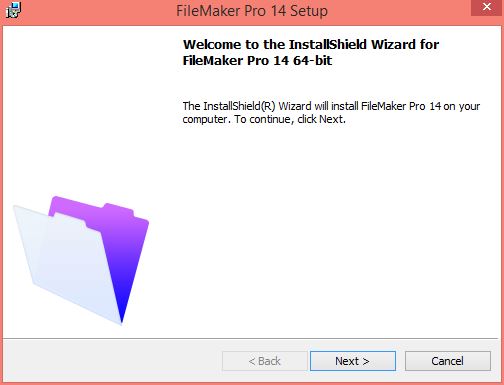
- Enter your Name, University of Illinois as the Organization and the License Key exactly how it appears on your order and click on Next. This information was provided to you when you purchased the software. You can retrieve this information by logging into the WebStore and clicking on Order History. Find this offer on your list and click on the order number.
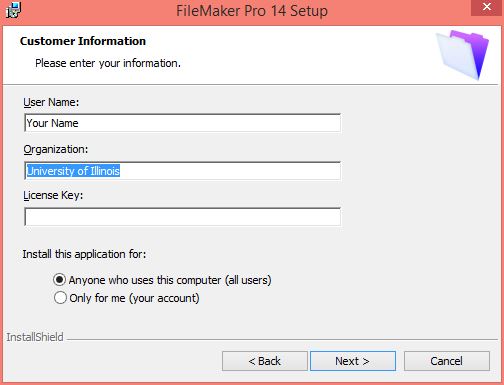
- Agree to the license and click on Next.
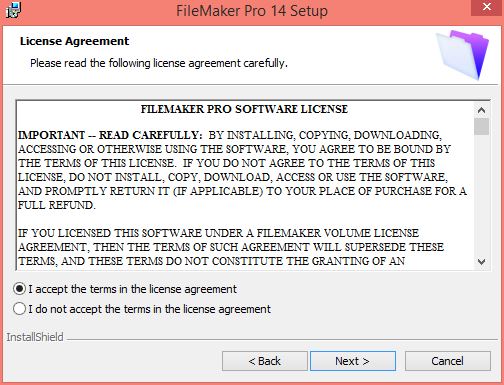
- Select a destination folder and click on Next.
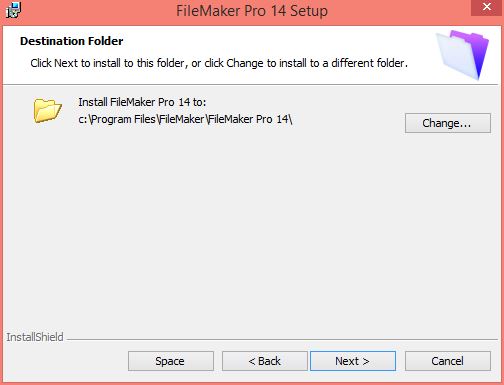
- Select the type of installation you desire and click on Next.
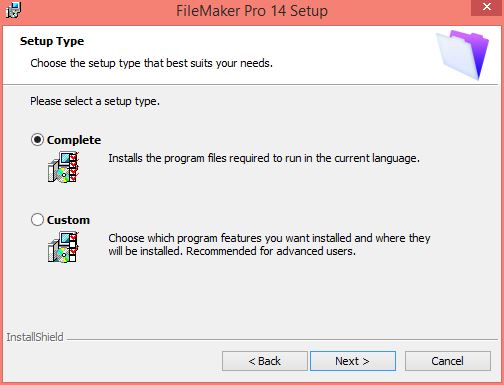
- Select which Shortcuts you want and click on Next.

- Click Install to begin the installation.
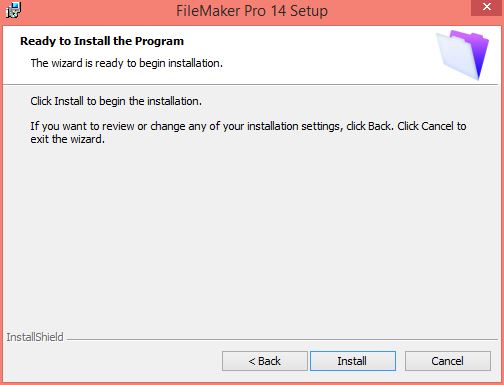
- An installation window will appear. This will take several minutes.
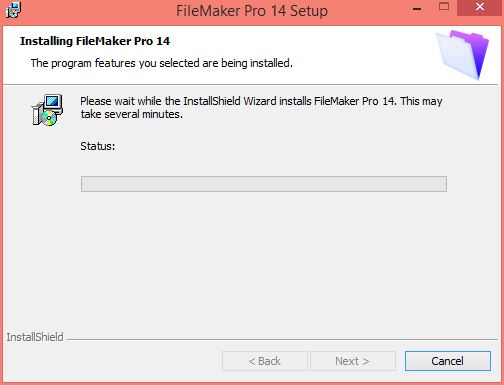
- Click on Finish.
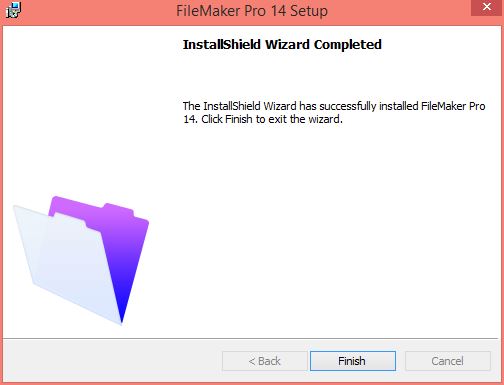
- A registration window will now appear. Registration is not necessary. In our example we clicked on Register Later.
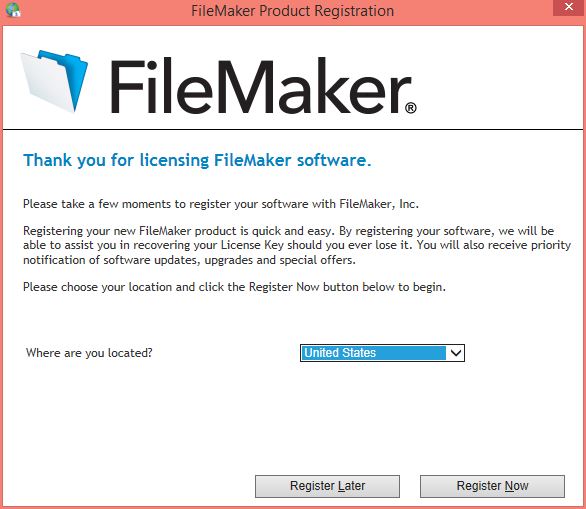
- You are now ready to use Filemaker Pro 14 for Windows.
Mac
- Double click on the .dmg file you downloaded from the WebStore.
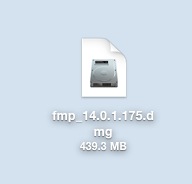
- The file will open and place a disk image on to your desktop.
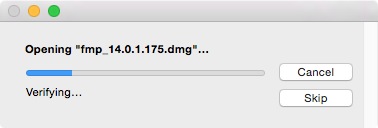
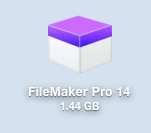
- A window will automatically open to display the contents below. If it does not open automatically double click the icon above. Double click Filemaker Pro 14.pkg.
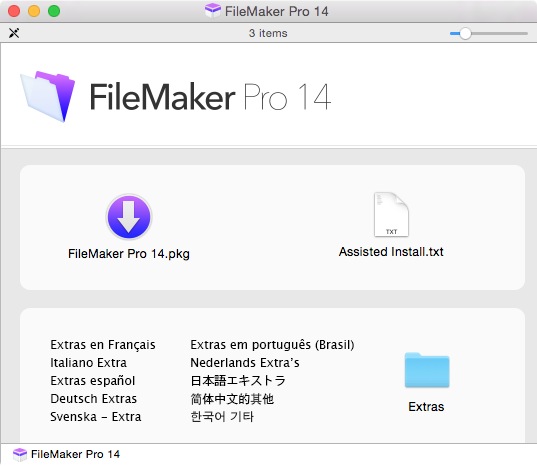
- Click on Continue.
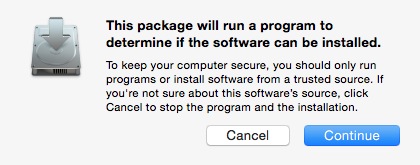
- Click on Continue.
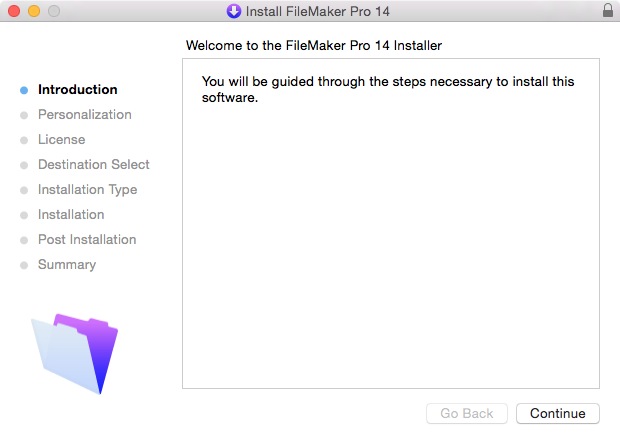
- Enter your Name, University of Illinois as the Organization and the License Key exactly how it appears on your order and click on Continue. This information was provided to you when you purchased the software. You can also retrieve this code by logging into the WebStore and clicking on Order History. Find this offer on your list and click on the order number.
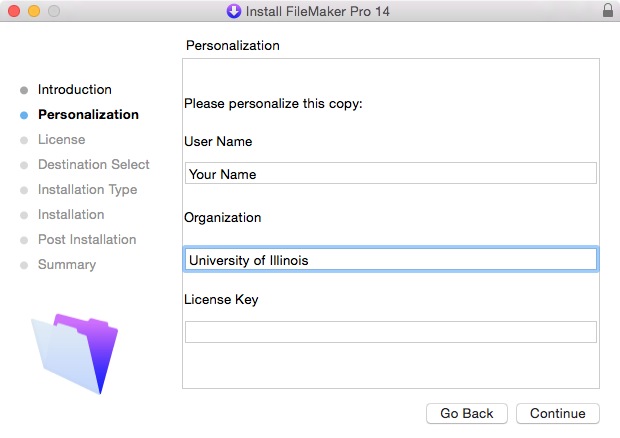
- Click on Continue.
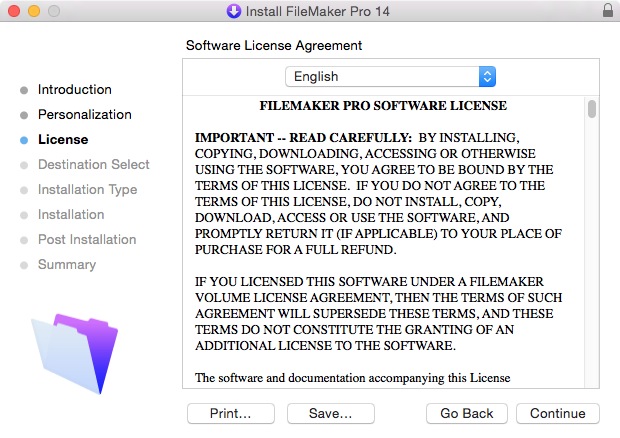
- Agree to the license by clicking on Agree.
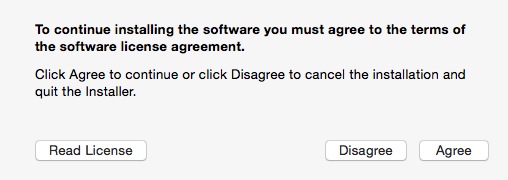
- Click Install to begin the installation.
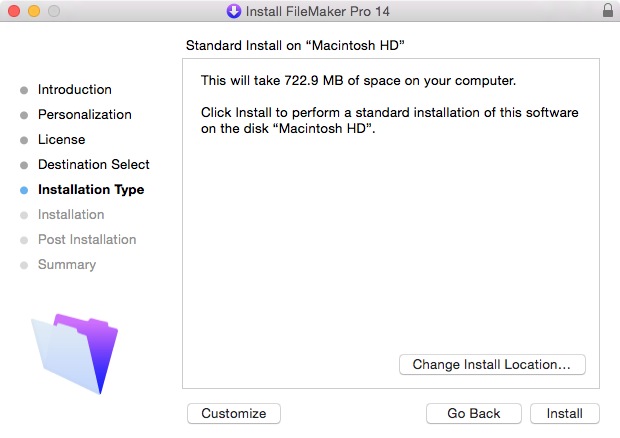
- Administrative access is required again to continue the application. When asked, enter the name and password of an account with Administrative access and click on OK.
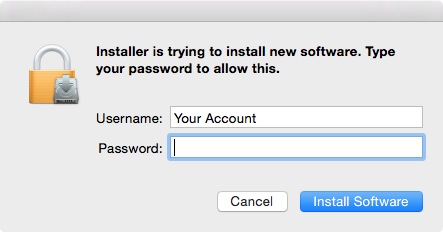
- An installation window will appear. This installation will take several minutes.
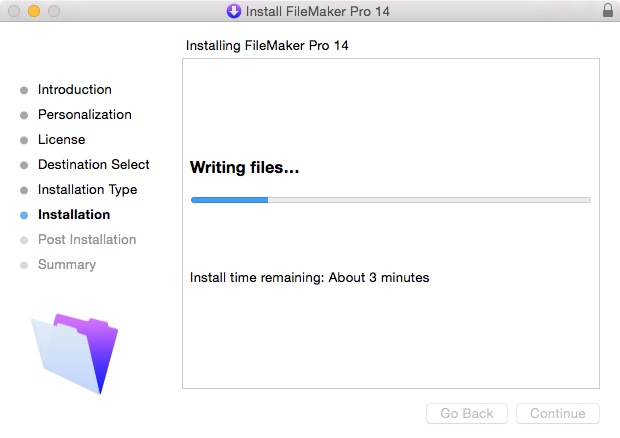
- Click on Close. A registration window may appear. Registration is not necessary. You may select Register Later.
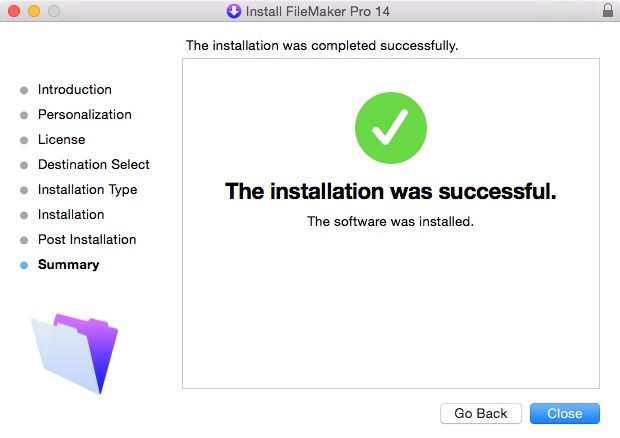
- You are now ready to use Filemaker Pro 14 for Macintosh.