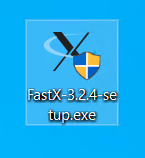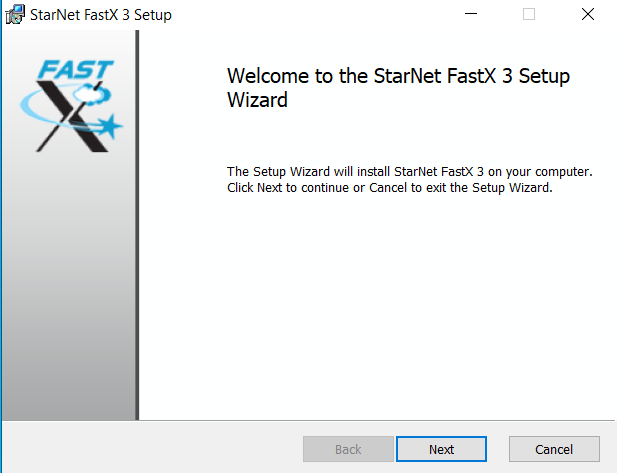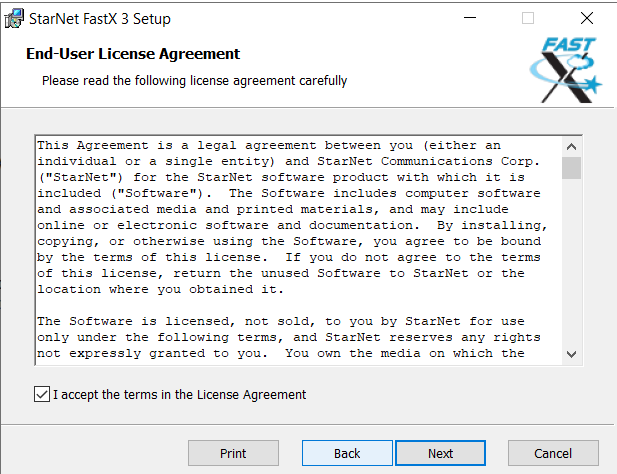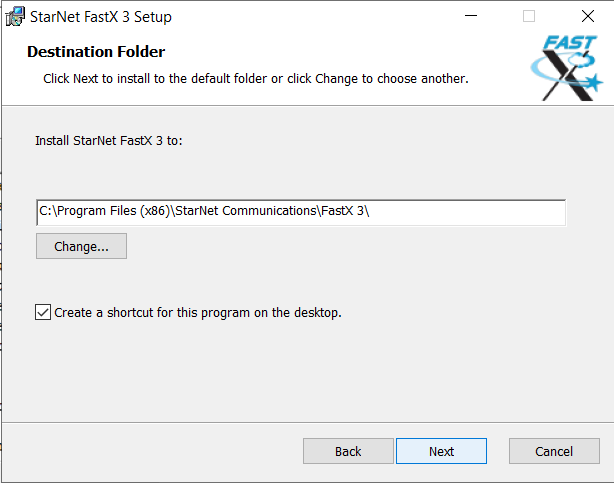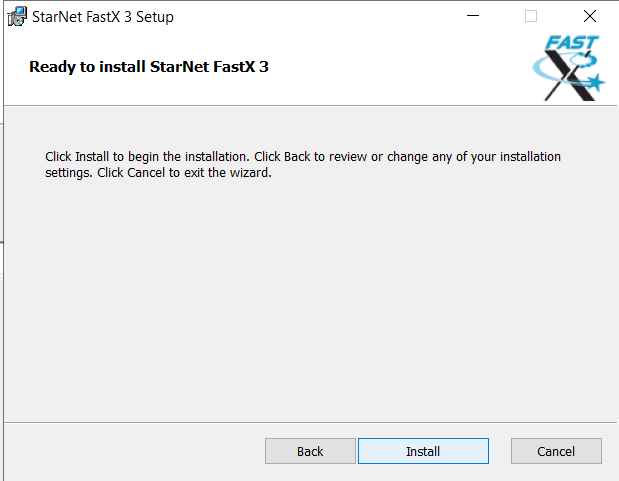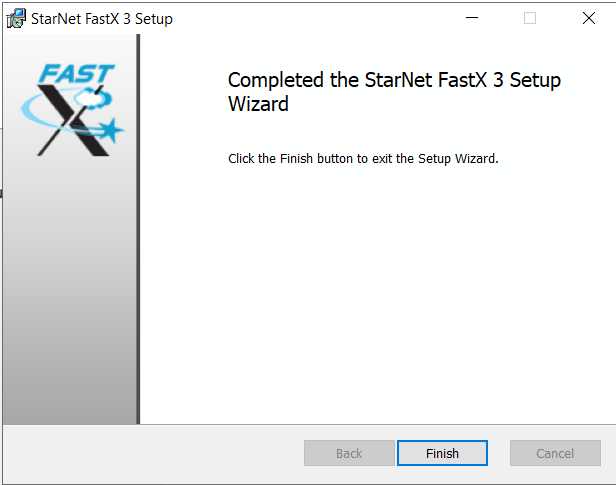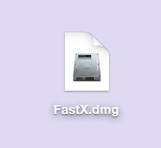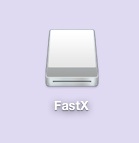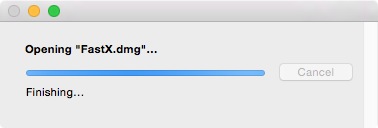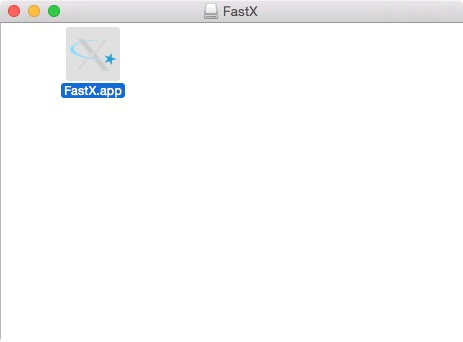|
|
|
|
Fast X 3 Installation Instructions |
|
|
|
|
|
|
|
|
|
|
|
1. Double click on the .exe file. |
|
|
|
|
|
|
|
2. Click on Next. |
|
|
|
|
|
|
|
3. Accept the license agreement and click on Next. |
|
|
|
|
|
|
|
4. Select a destination folder and click on Next. |
|
|
|
|
|
|
|
5. Click Install to begin the installation. |
|
|
|
|
|
|
|
6. Click on Finish. |
|
|
|
|
|
|
|
|
|
|
|
|
|
|
|
|
|
|
1. Double click on the .dmg file. |
|
|
|
|
|
|
|
2. The file will open and place a disk image on to your desktop. |
|
|
|
|
|
|
|
|
|
|
|
3. Copy FastX.app to your Applications folder. |
|
|
|
|
|
|
|
|
|
|
|
|
|
|
|