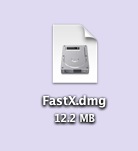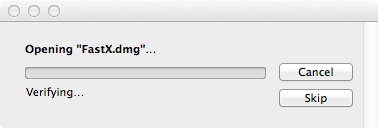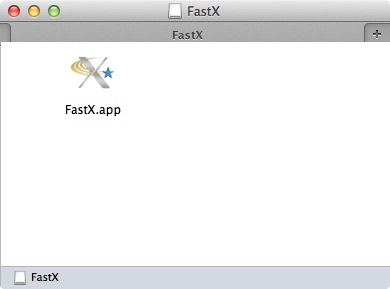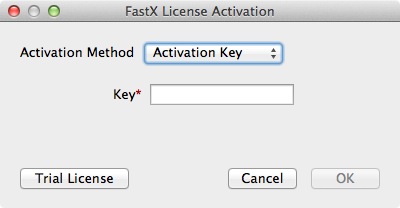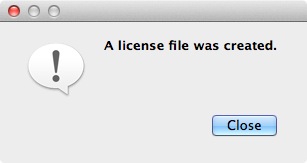Fast X Installation Instructions
Windows
Mac
Windows
- Double click on the .exe file.
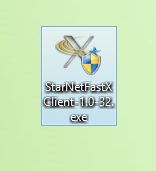
- You will quickly see an installer window, then setup window. Click on Next.
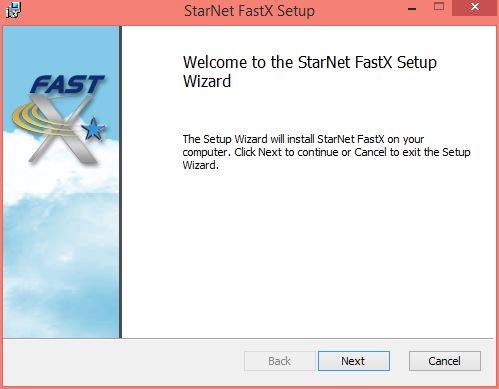
- Accept the license agreement and click on Next.
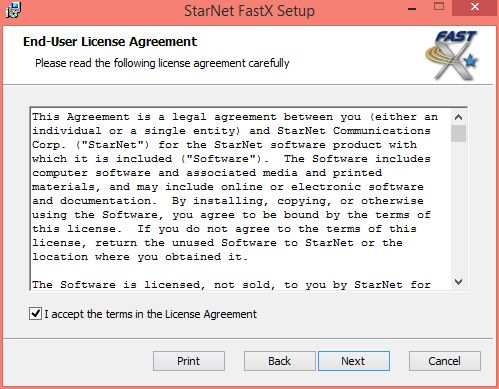
- Select a destination folder and click on Next.
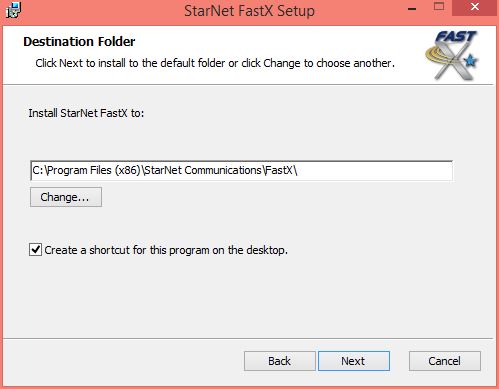
- Click Install to begin the installation.
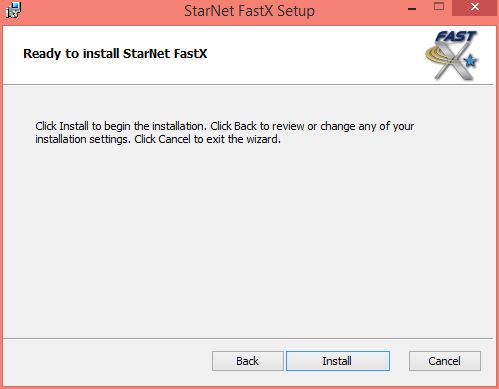
- The installation will begin and will take several minutes.
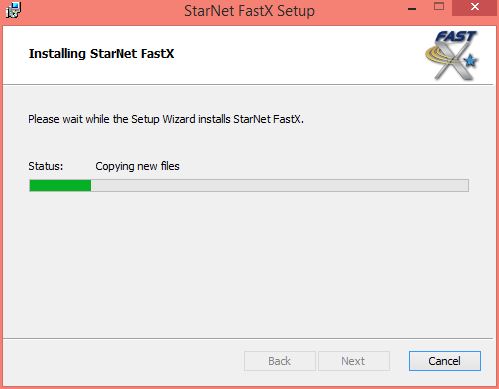
- Click on Finish.
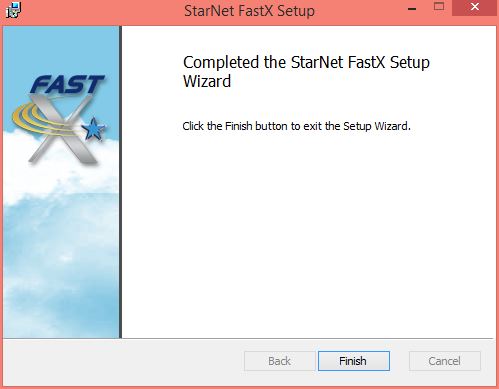
- The first time you run FastX you will see the below window. Enter the activation key and click on OK. You can retrieve this number by logging into the WebStore and clicking on Order History. Find this offer on your list and click on the order number.
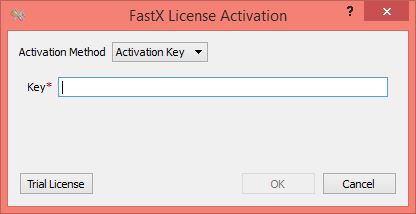
- Your activate has been successful. Click on OK.
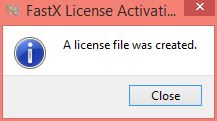
- You are now ready to use FastX for Windows.
Mac
- Double click on the .dmg file.
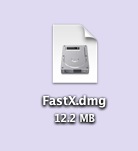
- The file will open and place a disk image on to your desktop.
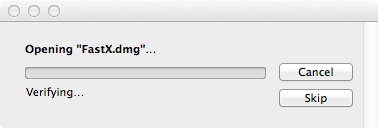

- Copy FastX.app to your Applications folder.
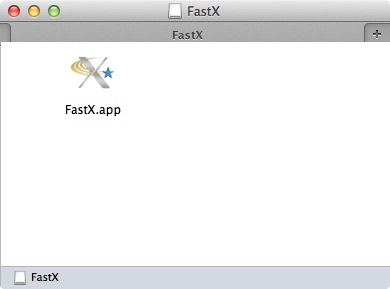
- The first time you run FastX you will see the below window. Enter the activation key and click on OK. You can retrieve this number by logging into the WebStore and clicking on Order History. Find this offer on your list and click on the order number.
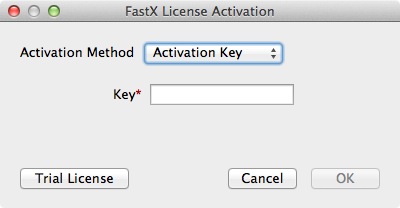
- Your activate has been successful. Click on OK.
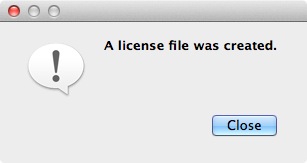
- You are now ready to use FastX for Mac.