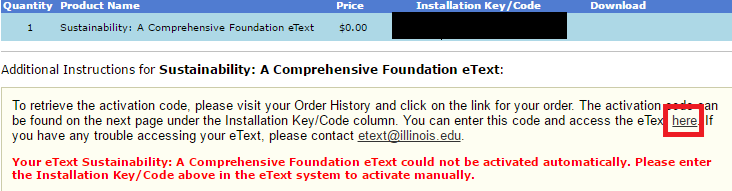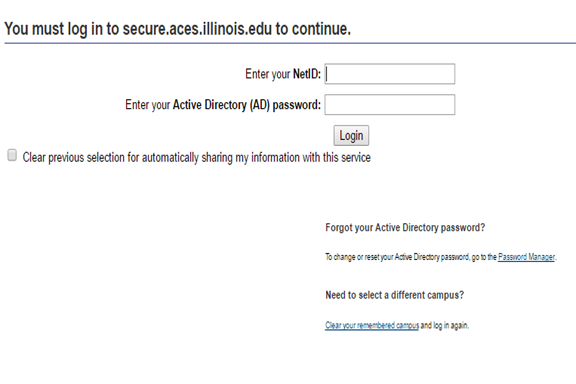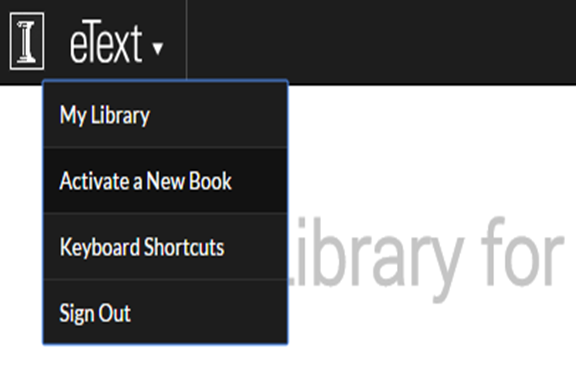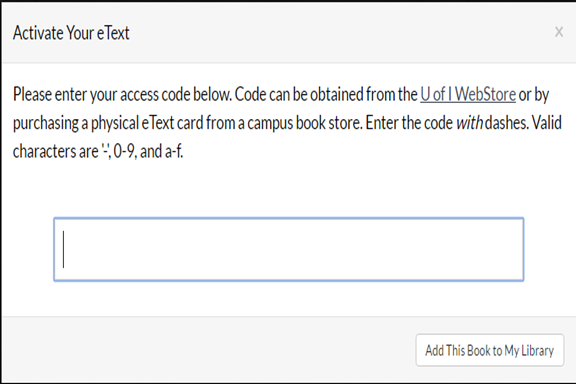Guide
to Getting Your E-Text
|
|
|
1. Go
to your Order History at the Webstore. You should see something similar to
the image pictured below. |
|
|
|
|
|
|
|
2. Copy
your installation key/code into your clipboard using Ctrl-C, then click on
the link. This will take you to a login page, where you should log in using
your NetID and password. |
|
|
|
|
|
|
|
3.
After logging in, hover your mouse over eText in the
top left corner and click on Activate a
New Book. |
|
|
|
|
|
|
|
4. Enter the key that
you copied into your clipboard in step 1 and click Add This Book to My Library. |
|
|
|
|
|
|
|
You are
now ready to use your eText. |