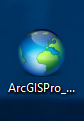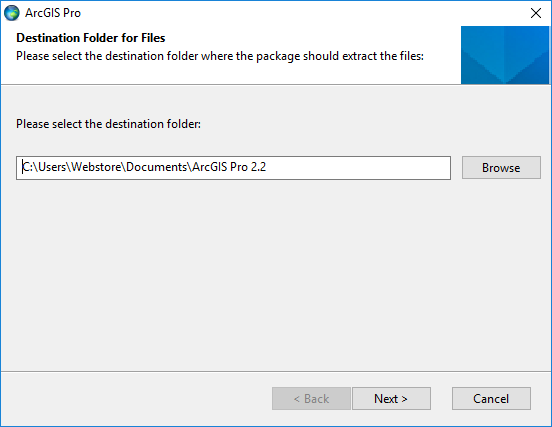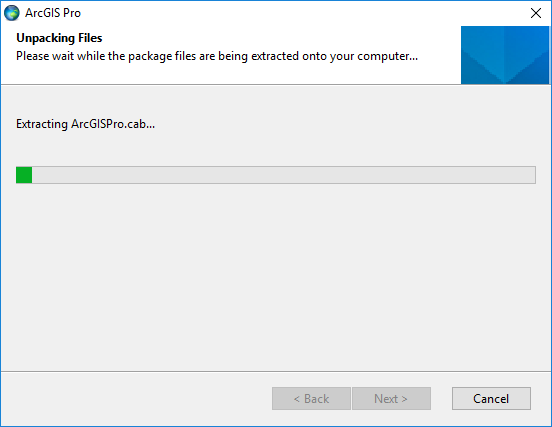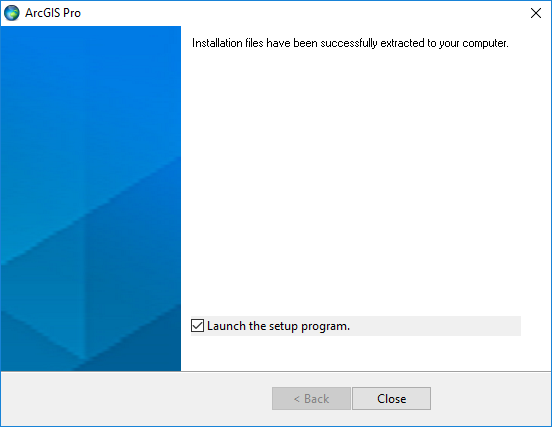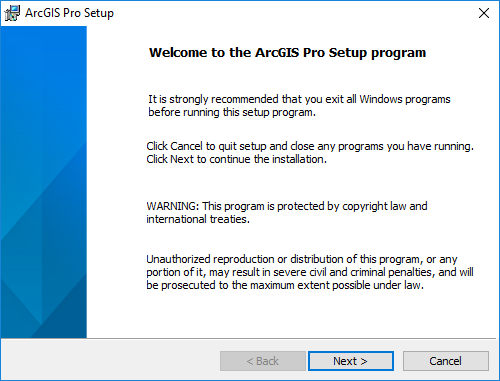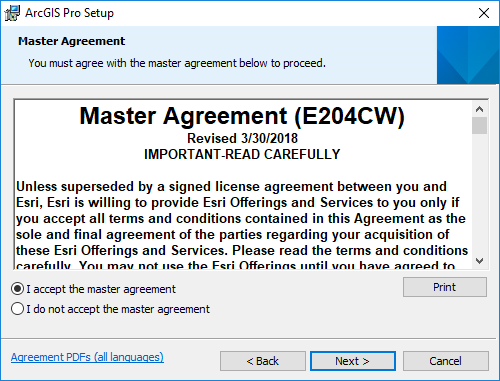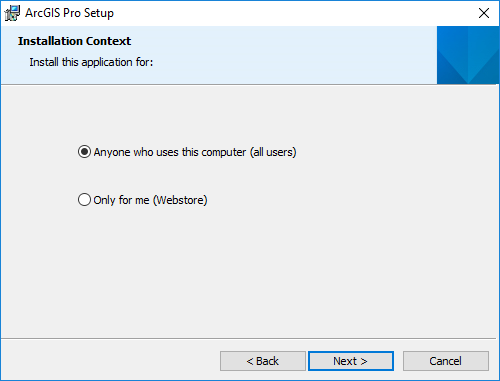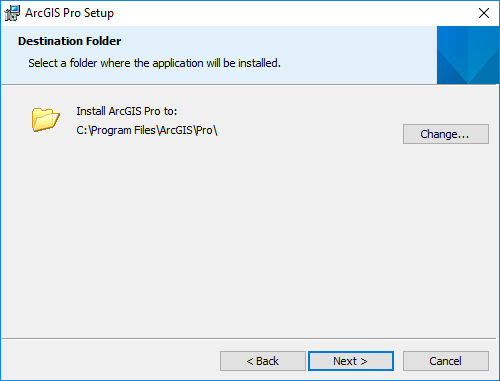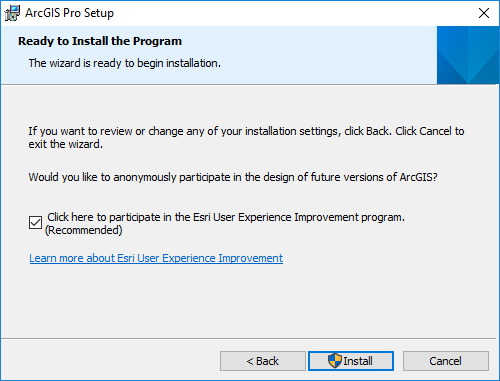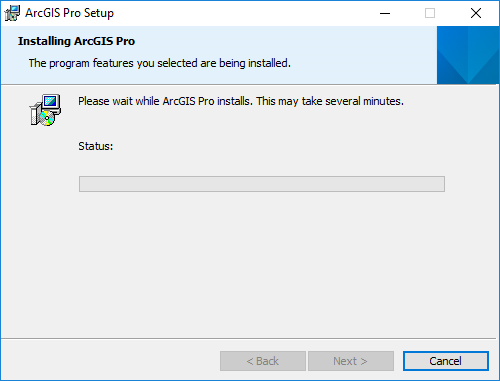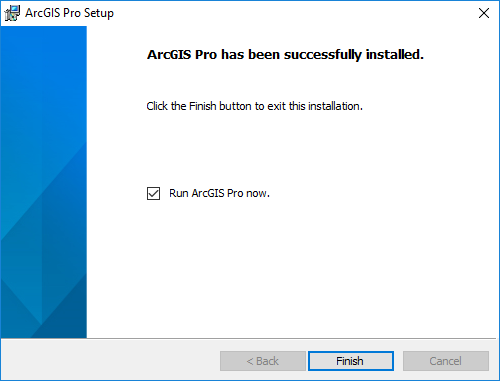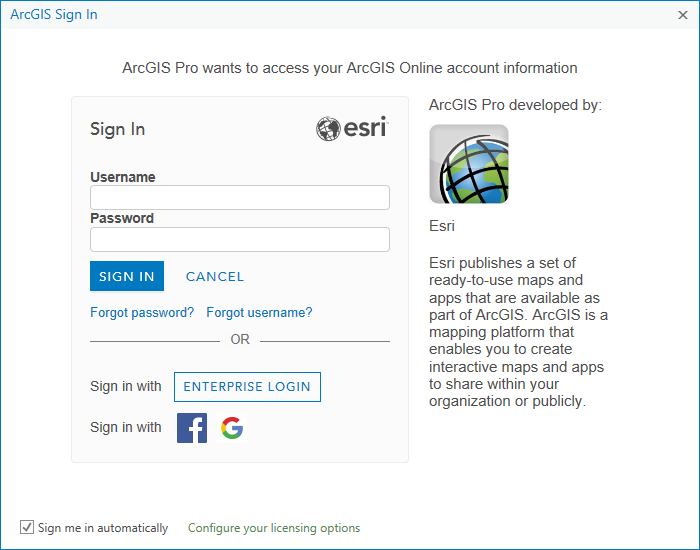|
ArcGIS Pro 2.2
Installation Instructions |
|
|
|
1.
To use ArcGIS Pro, an activated ArcGIS Online account
required. To license ArcGIS Online an activated
ArcGIS Online account required Please see this offer for ArGIS Online
information. |
|
|
|
2.
Double click on the file that you downloaded from the
Webstore. |
|
|
|
|
|
|
|
3.
Select a destination
location for where the install will be extracted. You can delete these files
after the installation is complete. |
|
|
|
|
|
|
|
4.
The files will be extracted. |
|
|
|
|
|
|
|
5.
Make sure there is a check
in the box next to Launch the setup program and click on Close. |
|
|
|
|
|
|
|
6.
A welcome screen will appear as space requirements are
computed. Click on Next. |
|
|
|
|
|
|
|
7.
Accept the license agreement
and click on Next. |
|
|
|
|
|
|
|
8.
Select who you would like to
complete the installation for and click Next. |
|
|
|
|
|
|
|
9. Choose a Destination Folder and click on Next. |
|
|
|
|
|
|
|
10.
Click Install to begin the installation. |
|
|
|
|
|
|
|
11.
You will see a progress window. The installation may take
several minutes. |
|
|
|
|
|
|
|
12.
Your installation is now complete. Click on Finish. |
|
|
|
|
|
|
|
13. Please sign in with your ArcGIS Online account. To license ArcGIS Pro an activated ArcGIS Online account required Please see this offer for ArGIS Online information. Once
you have your account you can Sign In to license
ArcGIS Pro by clicking on ENTERPRISE LOGIN |
|
|
|
|
|
|
|
14.
You are now ready to use ArcGIS Pro 2.2. |