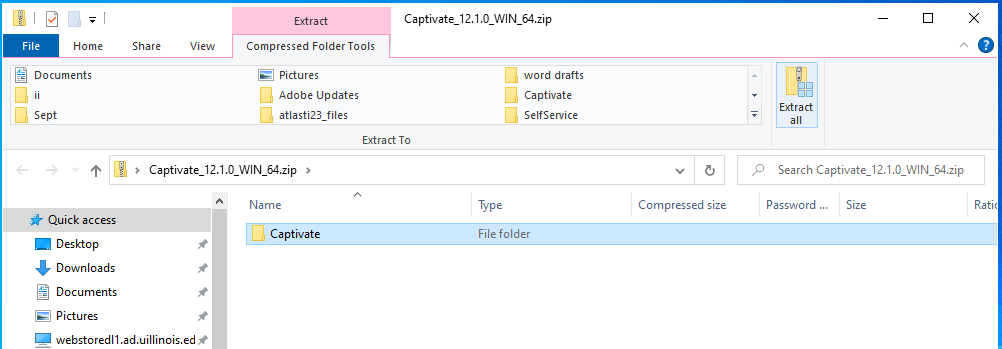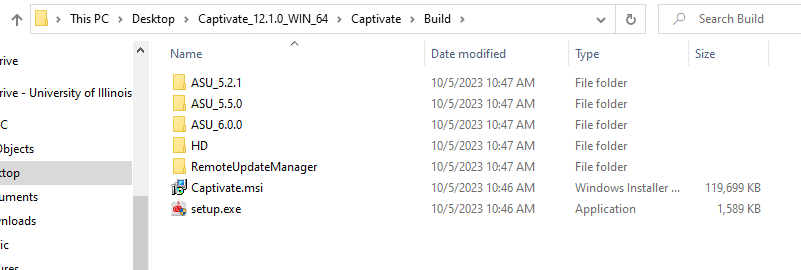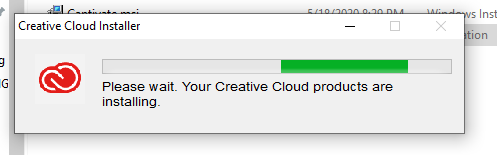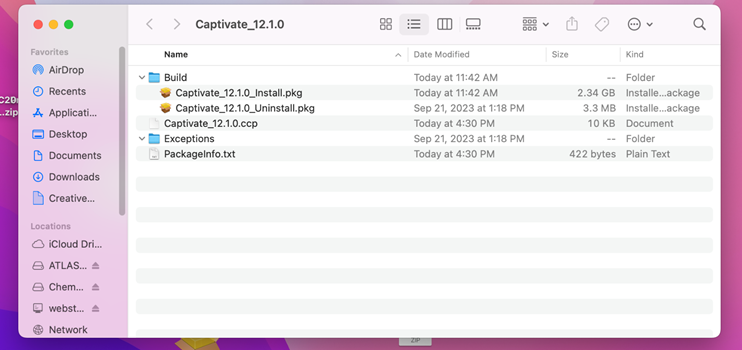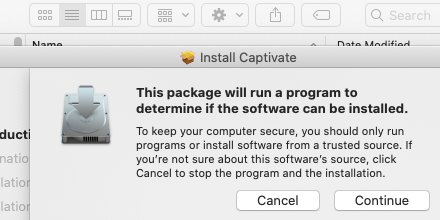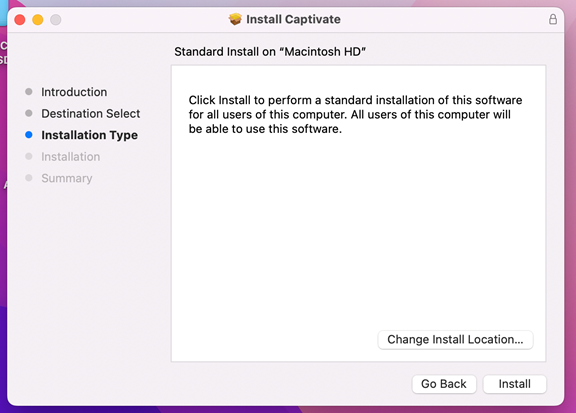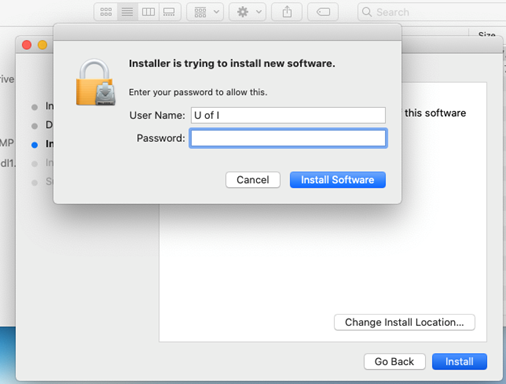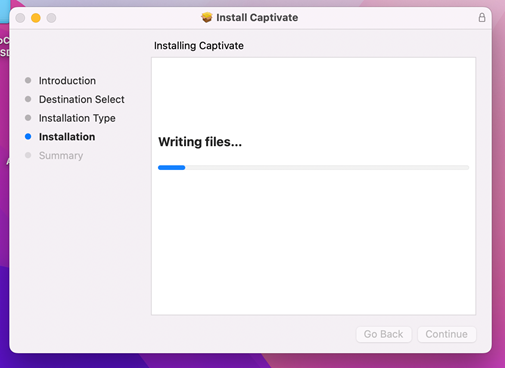|
|
|
|
Captivate 12 Installation Instructions |
|
|
|
|
|
· Adobe Captivate is licensed using the Named User licensing model. Please complete and submit this form to register the user who will use this license. We will assign the license to their account. After the software is installed, the user will be prompted to sign in to complete the licensing of the software. The Captivate downloads do NOT come bundled with the Creative Cloud desktop app. · Captivate bundled installers that come with Captivate, Captivate Voices and Media Encoder are available. The downloads are about 7 GB. · Captivate single installers that come with only Captivate are also available and are about 2 GB. |
|
|
|
|
|
|
|
|
|
|
|
|
|
|
|
1. Download the appropriate installer for your OS from the download links on your WebStore Order History from your purchase. |
|
|
|
|
|
|
|
2. Extract the Zip file. |
|
|
|
|
|
|
|
|
|
3. Open the unzipped folder and navigate to Adobe Captivate 12. Doubleclick the Set-up.exe to start the install process. |
|
|
|
|
|
|
|
|
|
|
|
|
|
|
|
|
|
4. Windows will prepare for install. |
|
|
|
|
|
|
|
5. Installing may take a while but it will finish. |
|
|
|
|
|
|
|
|
|
6. When you first open the program, you will be asked to login. Login with your full university email address and wait to be redirected to your campus 2 factor authentication gateway. This login process is the same for all Adobe apps on the University of Illinois license. Enter your UI campus credentials. |
|
|
|
|
|
7. You are now ready to use Captivate. |
|
|
|
|
|
|
|
|
|
|
|
|
|
|
|
|
|
1. Download the appropriate installer for your OS from the download links on your WebStore Order History from your purchase. The .pkg download provides you with a bundle of Captivate, Captivate Voices and MediaEncoder. The .zip file provides you with Captivate only. The bundle is more than 7GB and the single is about 2GB. |
|
|
|
|
|
|
|
2. Doubleclick the pkg file to start the installation process |
|
|
|
|
|
|
|
3. If you downloaded the zip file, the you must double click the zip file first to expand the Captivate folder onto your desktop. You must then go into the folder and click the Captivate_12.1.0_Install.pkg file to start the installation. |
|
|
|
|
|
|
|
4. Click continue to allow the installer to set up. |
|
|
|
|
|
|
|
5. Click continue to begin your install. |
|
|
|
|
|
|
|
6. Default destination is your Applications folder, please leave that default. |
|
|
|
|
|
|
|
7. You may be asked for your PC’s administration password. |
|
|
|
|
|
|
|
8. Your application is now installing. |
|
|
|
|
|
|
|
9. Your install is ready for use. |
|
|
|
|
|
|

 Windows
Windows