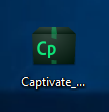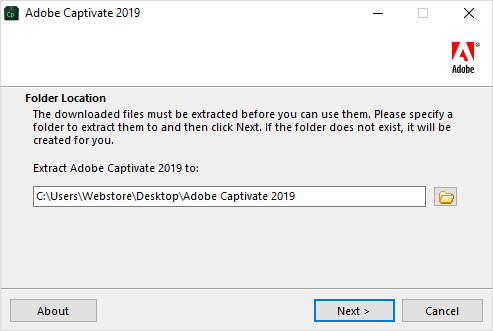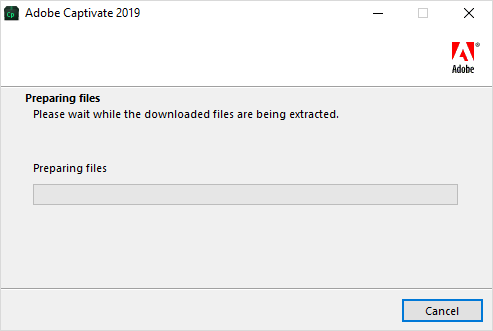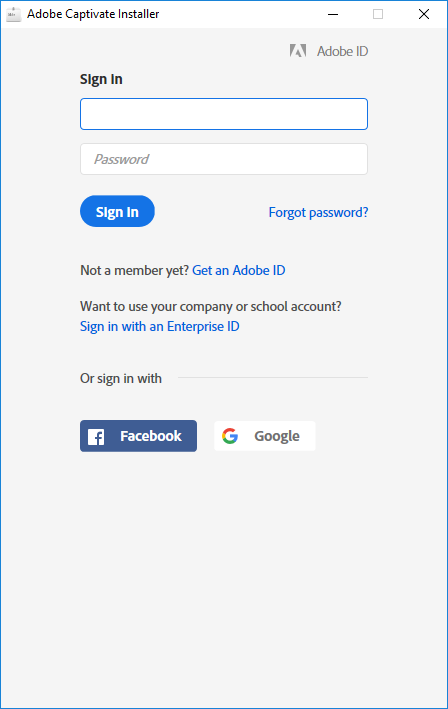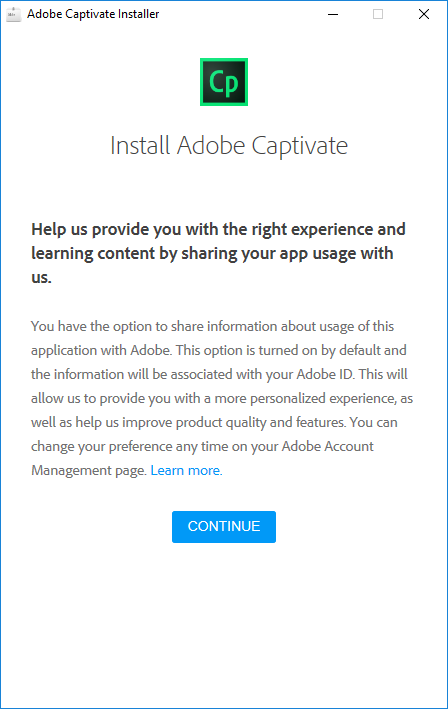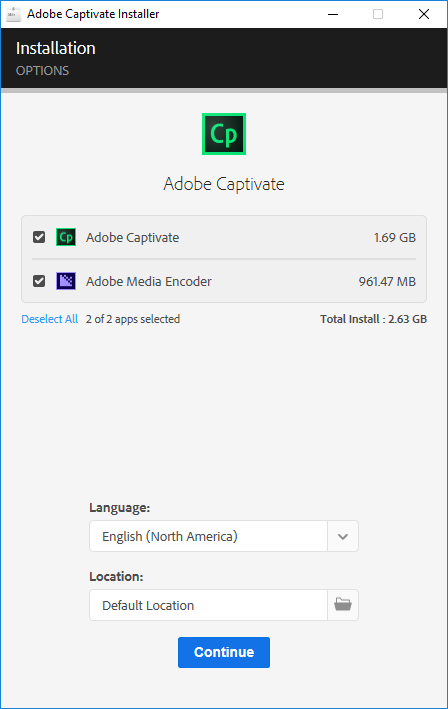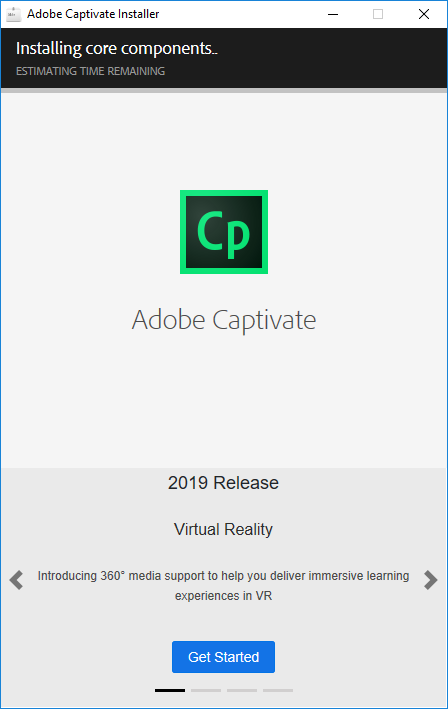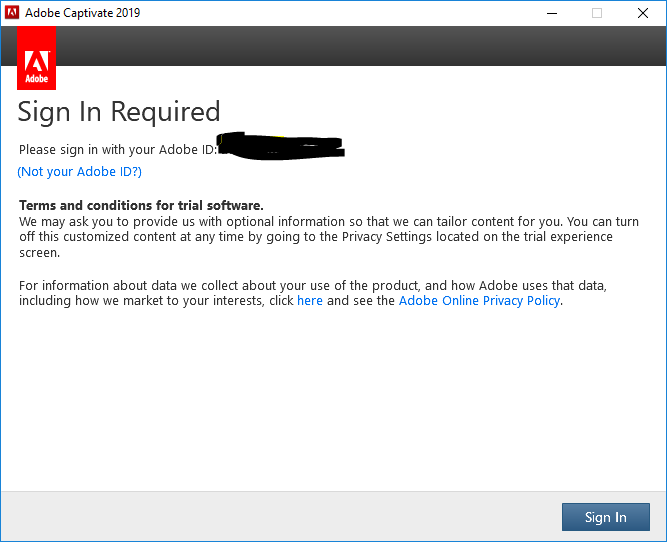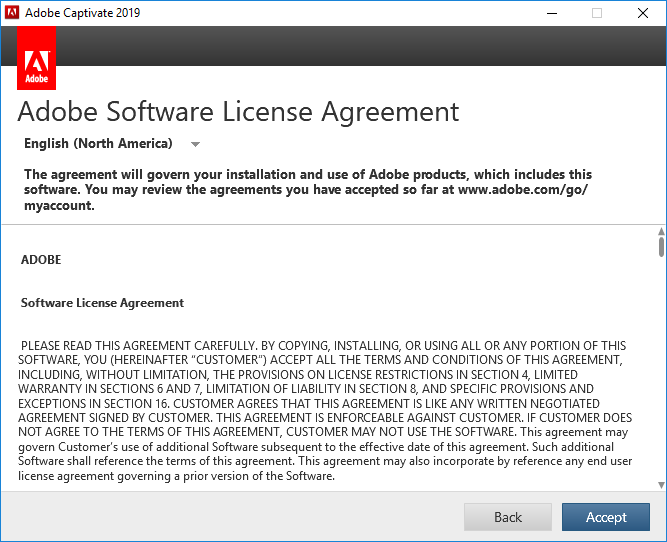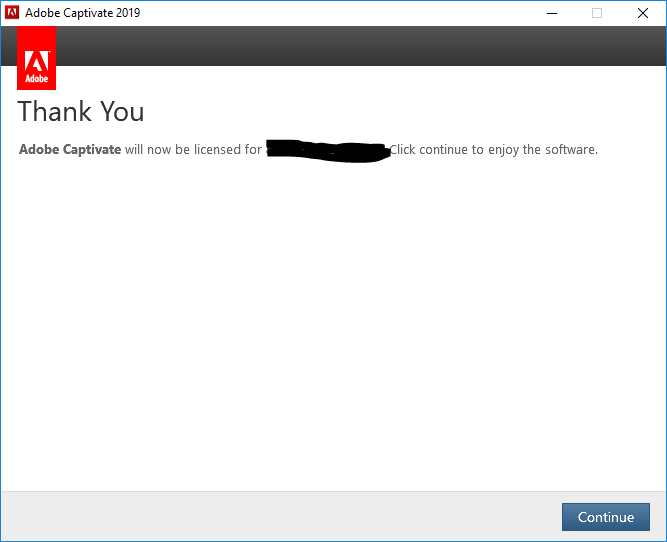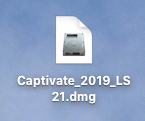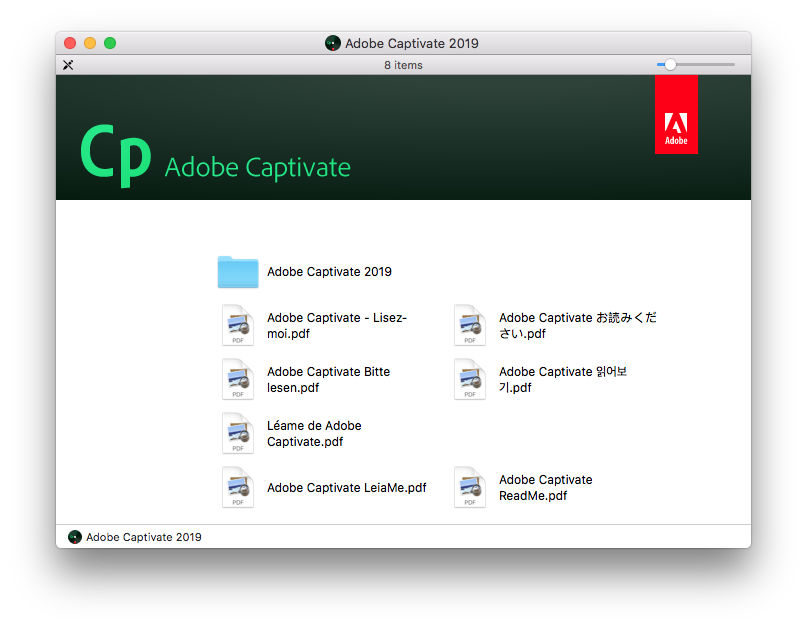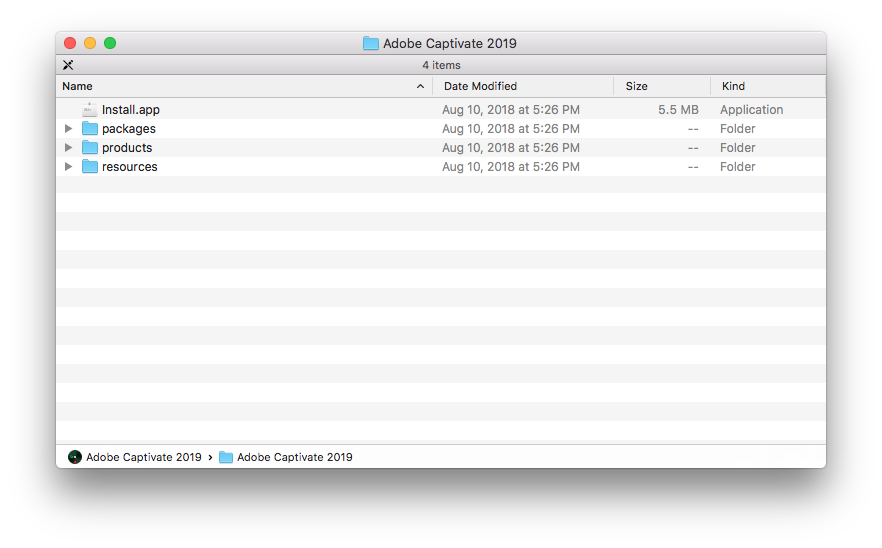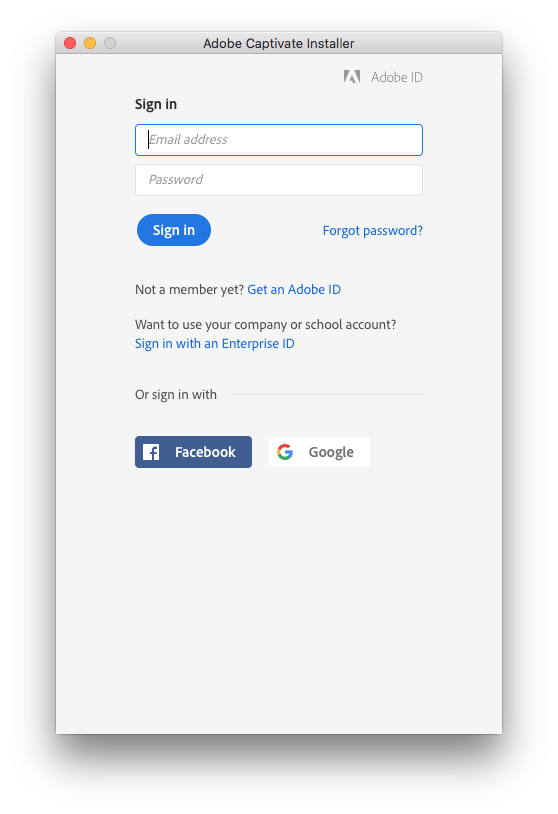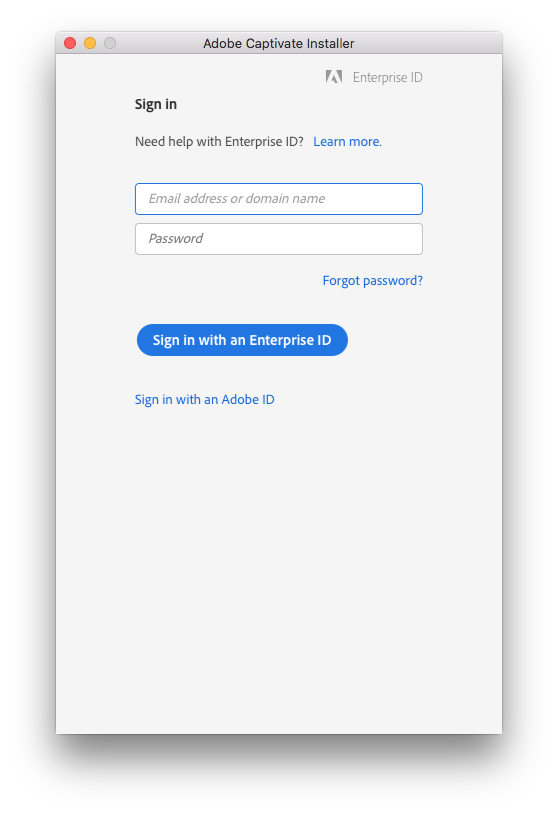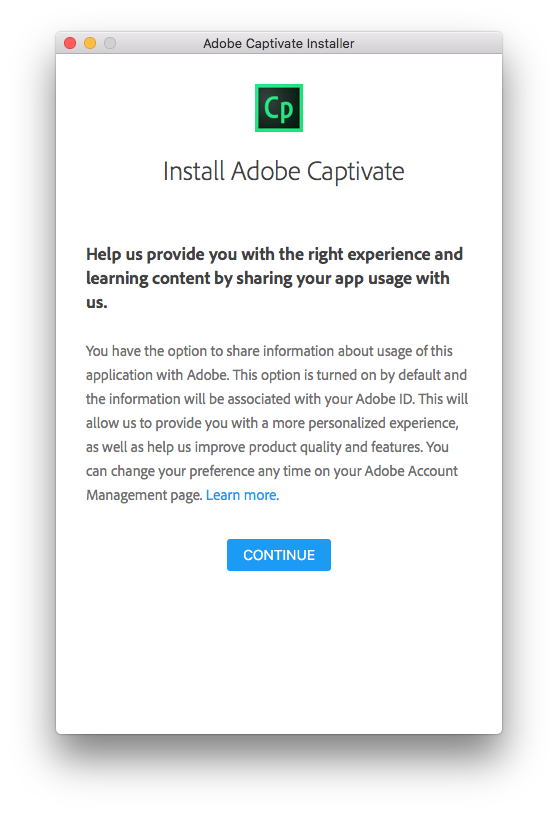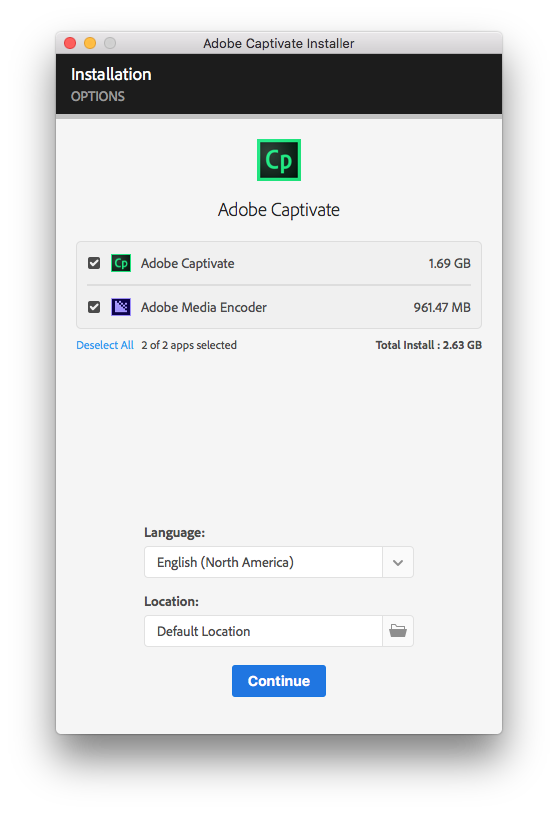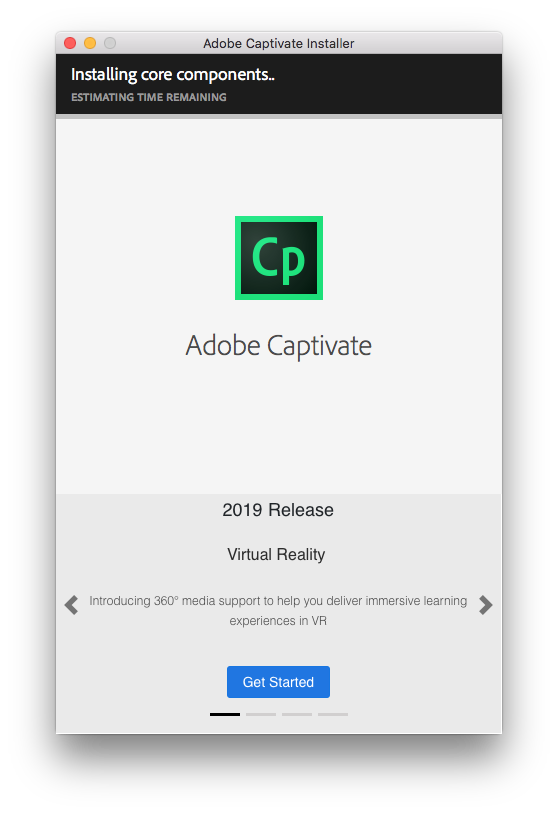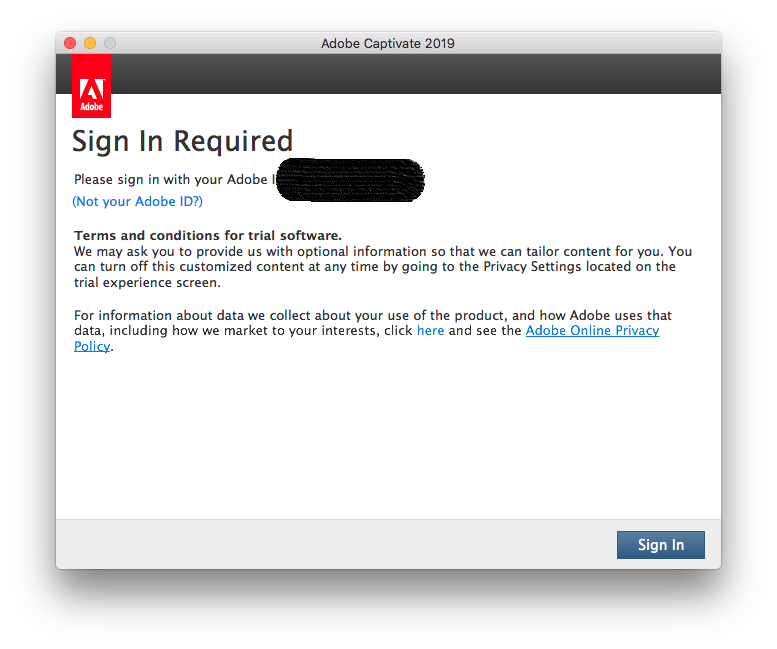|
Adobe Captivate 11 |
|
|
|
|
|
|
|
|
|
1.
Download the .exe file from your Webstore order history.
Double click to begin the installation. |
|
|
|
|
|
|
|
2. Click
Next. |
|
|
|
|
|
|
|
3. The
extraction will begin. |
|
|
|
|
|
|
|
4. The
installer will appear. Click Sign in
with an Enterprise ID. |
|
|
|
|
|
|
|
5. The
enterprise login screen will appear. Enter your Illinois email. You will be
redirected to Shibboleth. Log in with your NetID and password. |
|
|
|
|
|
|
|
6. Click
Continue. |
|
|
|
|
|
|
|
7. Click
Continue. |
|
|
|
|
|
|
|
8. The
installation will begin and may take a few minutes. When it completes, launch
Captivate. |
|
|
|
|
|
|
|
9. Click
Sign In. |
|
|
|
|
|
|
|
10. Click
Accept. |
|
|
|
|
|
|
|
11.
Click Continue. |
|
|
|
|
|
|
|
12.
You are now ready to use Captivate 11.0
for Windows. |
|
|
|
|
|
1.
Download the .dmg file for Captivate from your Webstore
order history. Double click to begin your installation. |
|
|
|
|
|
|
|
2.
The file will self extract and a window will pop up. Double
click on Adobe Captivate 2019. |
|
|
|
|
|
|
|
3.
Double click Install.app. |
|
|
|
|
|
|
|
4.
Click on Sign in
with an Enterprise ID. |
|
|
|
|
|
|
|
5. Enter your Illinois
email. You will be redirected to Shibboleth. Log in with you NetID and
password. |
|
|
|
|
|
|
|
6.
Click Continue. |
|
|
|
|
|
|
|
7.
Click Continue. |
|
|
|
|
|
|
|
8.
The installation will begin and may take
several minutes. When it completes, open Adobe Captivate. |
|
|
|
|
|
|
|
9.
When Captivate opens, you will need to sign in again.
Make sure to do so with your enterprise NetID, not personal email. |
|
|
|
|
|
|
|
You are
now ready to use Captivate 11.0 for Mac. |