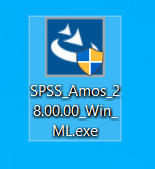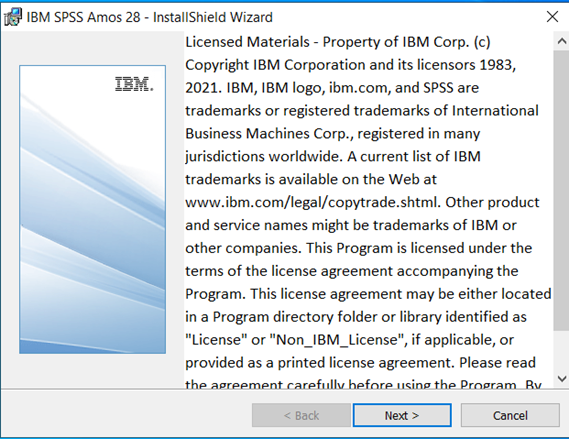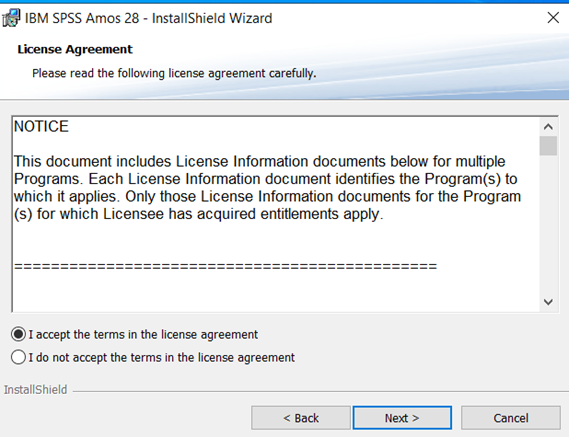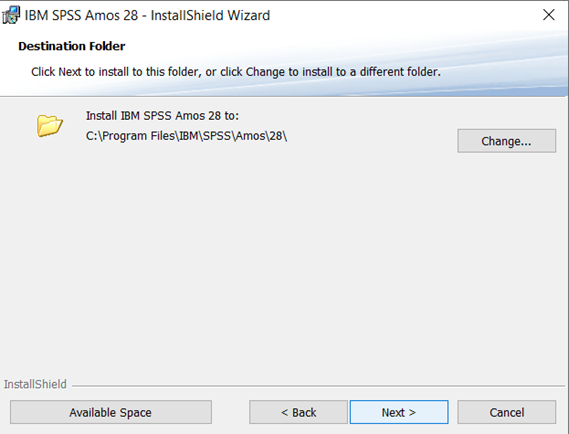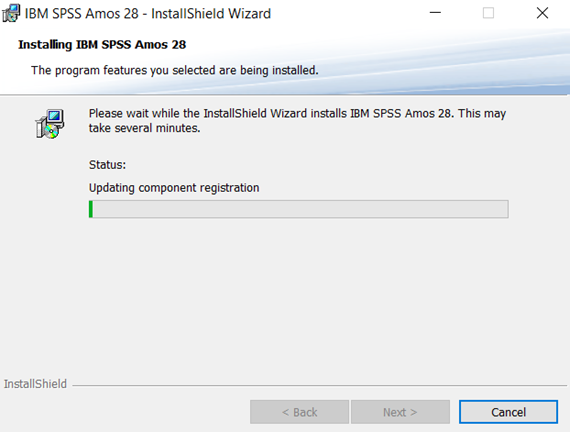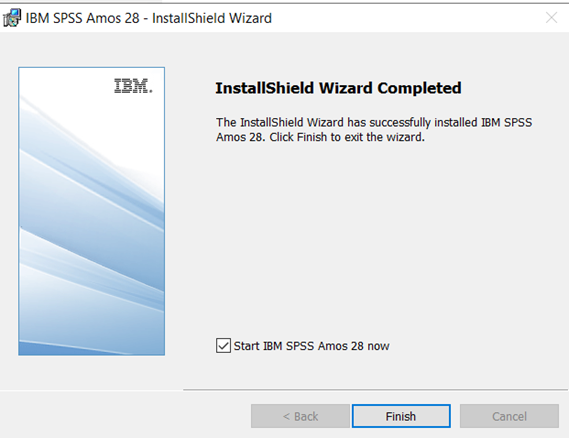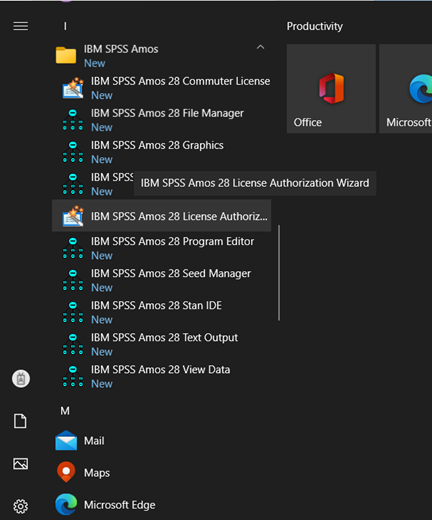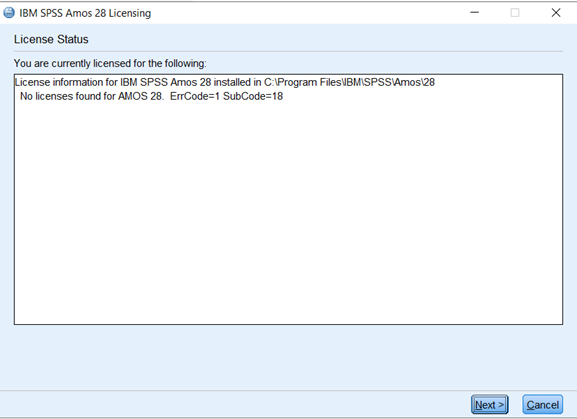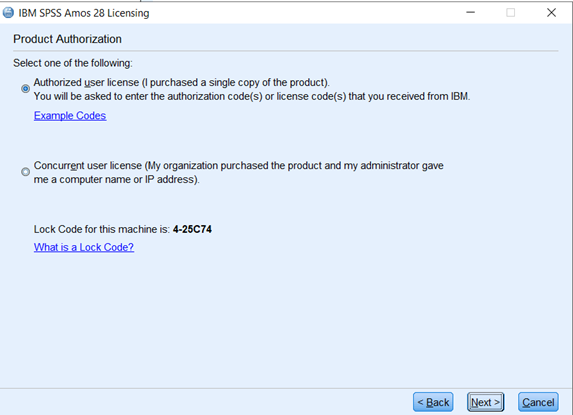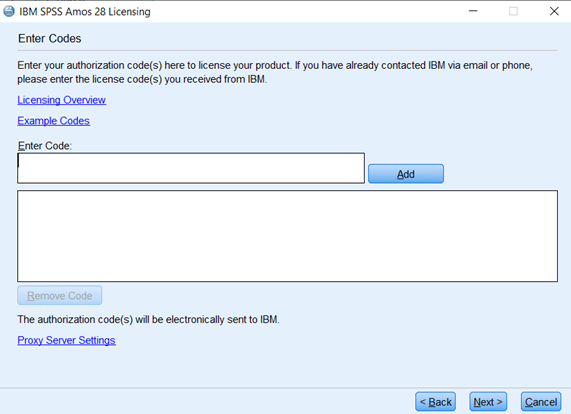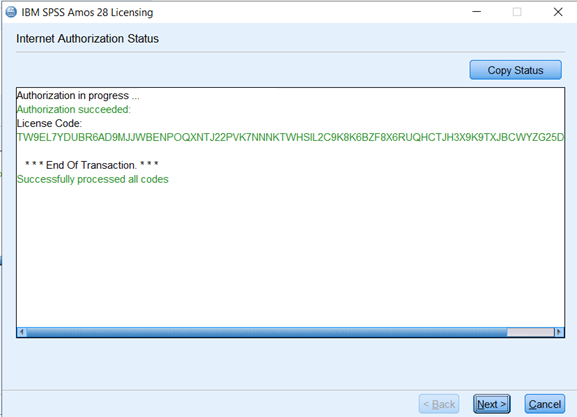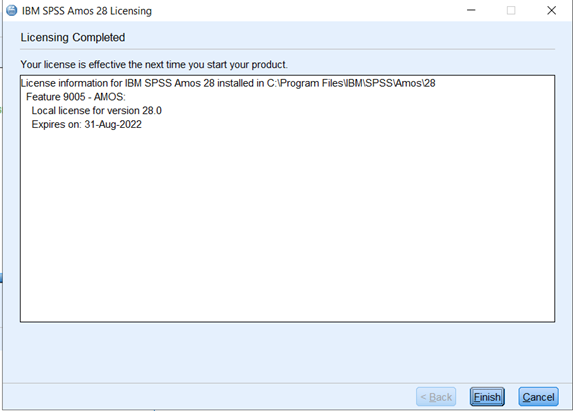|
|
|
|
SPSS Amos 28 |
|
|
|
|
|
1. Download the .exe file from your WebStore order history. |
|
|
|
|
|
|
|
|
|
|
|
|
|
2. Click on setup.exe. Click Next. |
|
|
|
|
|
|
|
3. Accept the license agreement and click Next. |
|
|
|
|
|
|
|
4. Select an installation directory and click Next. |
|
|
|
|
|
|
|
5. Click Install. The install will take several minutes to complete. |
|
|
|
|
|
|
|
6. Click Finish. |
|
|
|
|
|
|
|
7. After installation, you will need to navigate to an application called Amos 28 License Authorization Wizard.
8. The following screen will appear when the application is launched. Click Next. |
|
|
|
|
|
|
|
9. Select Authorized user license and click Next. |
|
|
|
|
|
|
|
10. Enter the code that is provided to you upon purchase. It will be in your Webstore order history. Click Next. |
|
|
|
|
|
|
|
11. Click Next. |
|
|
|
|
|
|
|
12. Click Finish. |
|
|
|
|
|
|
|
You are now ready to use SPSS Amos 28 for Windows. |