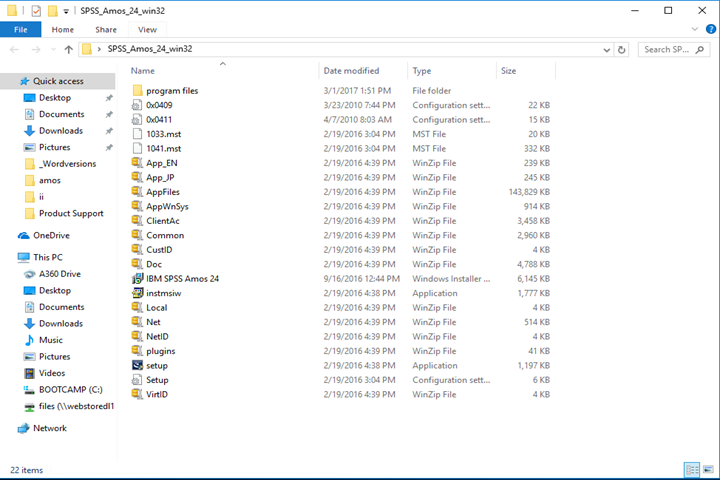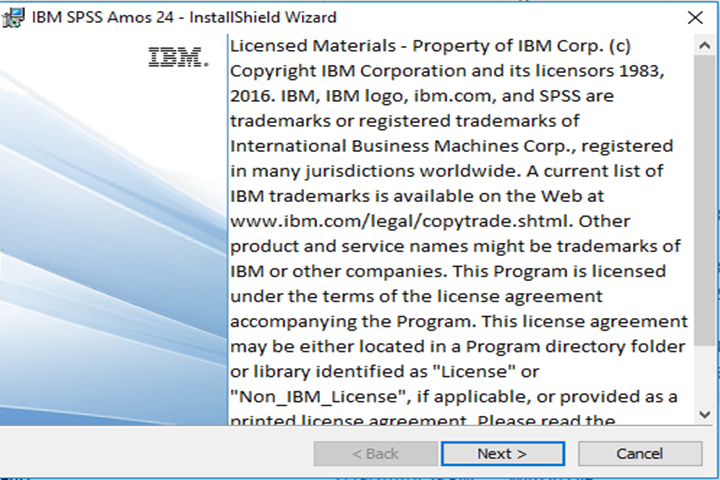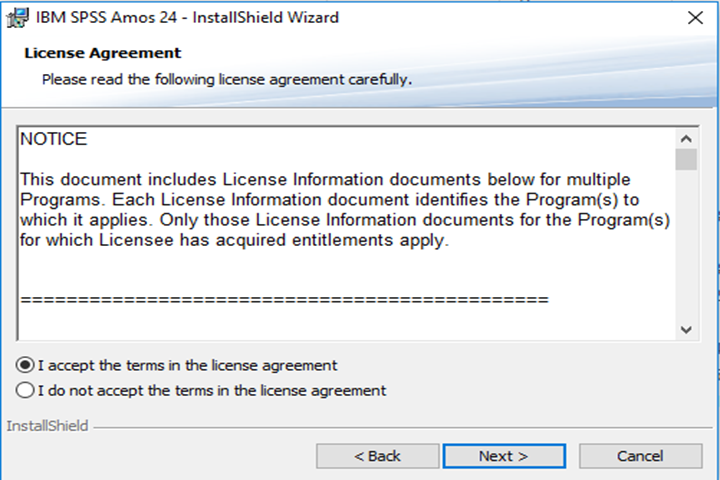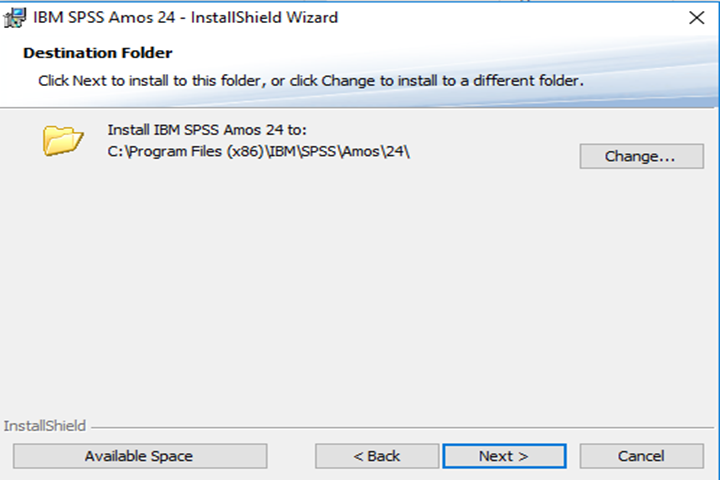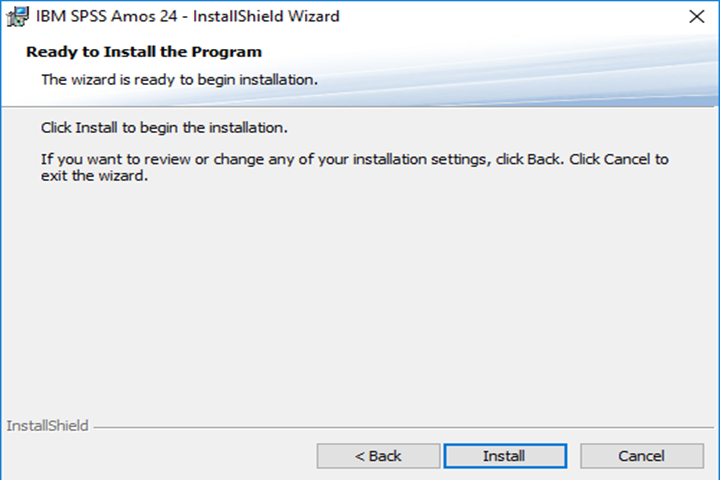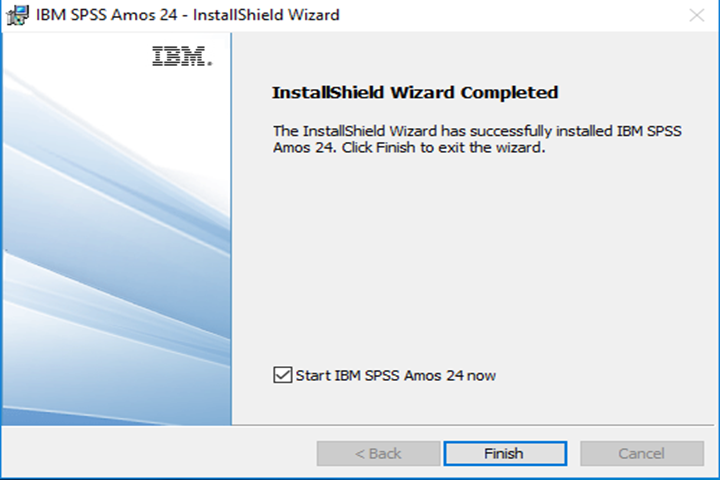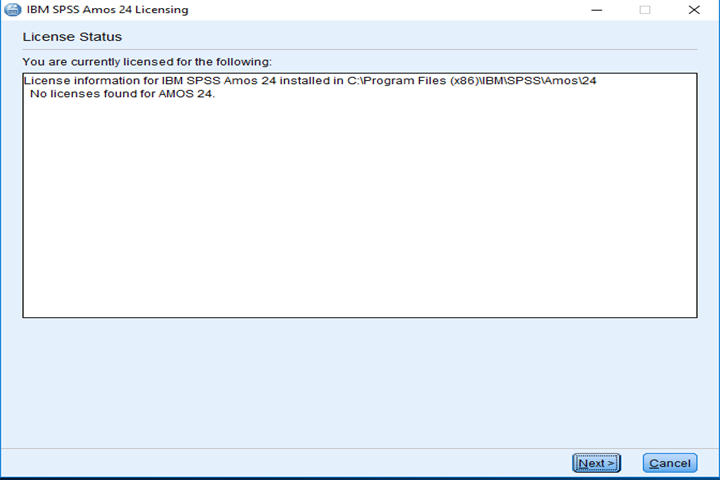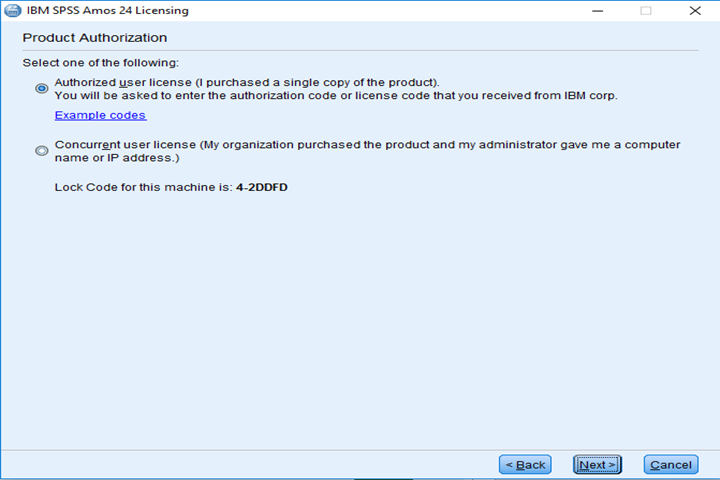|
SPSS Amos (Concurrent) 24 |
|
|
|
|
|
|
|
Computer
registration is required. Please complete this form
and submit it to begin the registration process. We will respond when the
license manager has been configured for your
license. Due to firewall restrictions, particularly on off-campus and wireless connections, you will need to connect to your campus VPN service before installing and to use this software. |
|
|
|
|
|
|
|
|
|
1. Instructions for obtaining your computer name are available
via this FAQ
entry. You will be notified when the license manager has been configured for
your computer. |
|
|
|
|
|
|
|
2. Click
Next. |
|
|
|
|
|
|
|
3. Accept
the license agreement and click Next. |
|
|
|
|
|
|
|
4. Select
an installation directory and click Next. |
|
|
|
|
|
|
|
5. Click
Install. |
|
|
|
|
|
|
|
6. Click
Finish. |
|
|
|
|
|
|
|
7. After
installation, you will need to navigate to an application called Amos 24 License Authorization Wizard.
The following screen will appear when the application is launched. Click Next. |
|
|
|
|
|
|
|
8. Select
Concurrent user license and click Next. In the next window, enter the
name of the license server that was given to you in your Webstore order
history. |
|
|
|
|
|
|
|
You are
now ready to use SPSS Amos 24 for Windows. Remember to use the campus VPN if accessing
this product from off-campus. |