fe-safe Installation Instructions
- Due to firewall restrictions, particularly on off-campus and wireless connections, you will need to connect to the your campus VPN service before installing and to use this software.
- Download the Abaqus installer #4 file. During the installation process you may see several Windows firewall notifications. Select Allow Access. This offer is distributed via a .zip file. Right click the file abaqus614e4.zip which you download from the WebStore. We recommend using Winzip to extract the file. In our example we have extracted the file to the desktop to a folder called abaqus614e4.
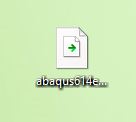
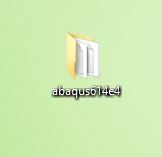
- Open the extracted folder. Open the windows folder.
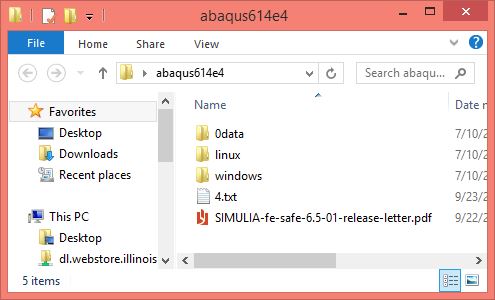
- Double click setup.exe.
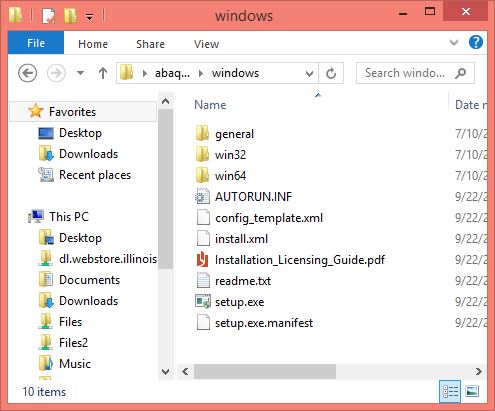
- The below command window will appear. This window will close at the end of your installation.
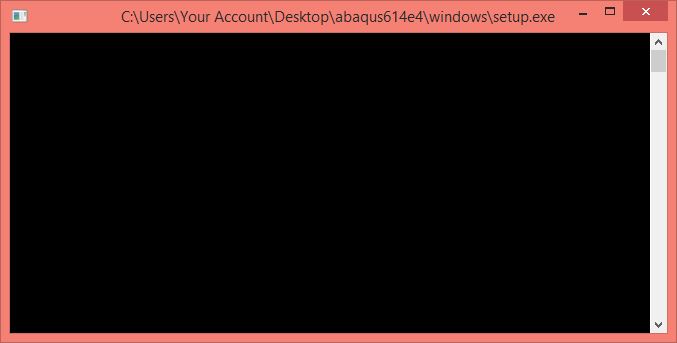
- Click on Continue.
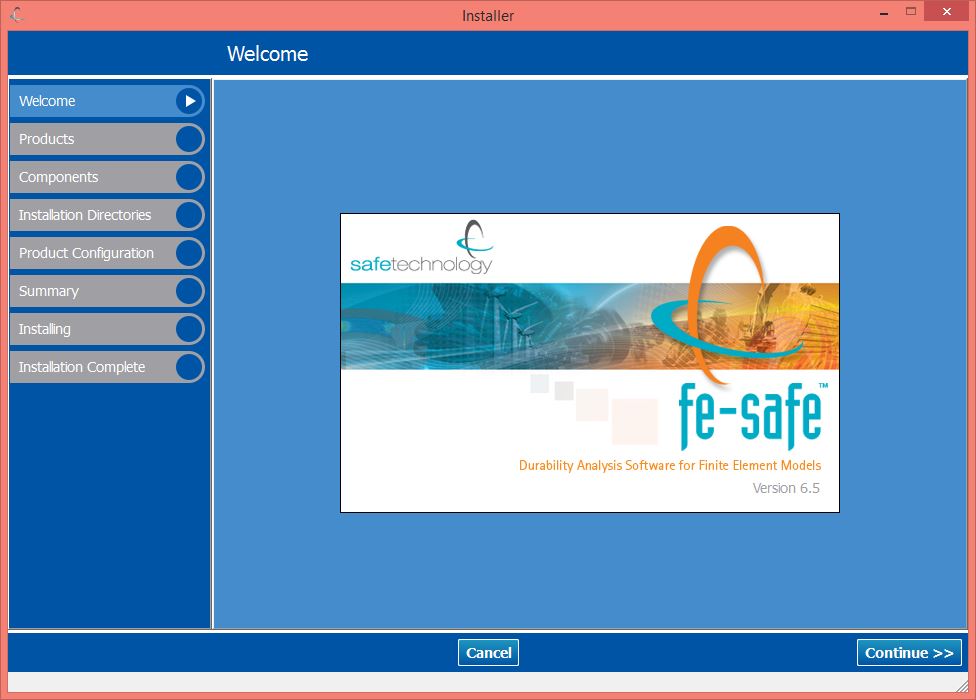
- Select the products you would like to install and click on Continue.
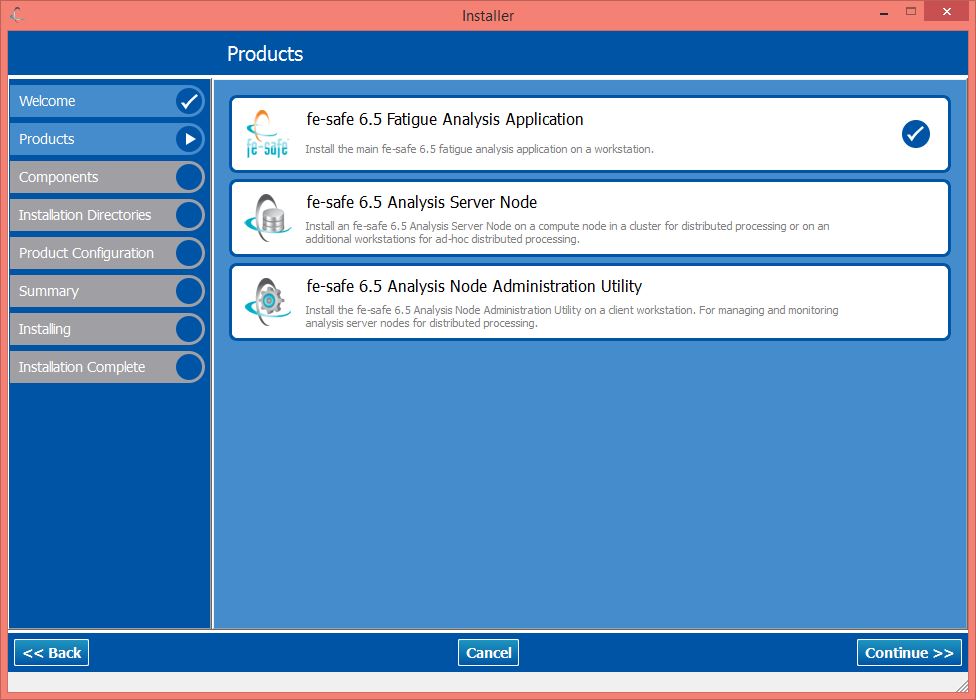
- Select the components you would like to install and click on Continue.
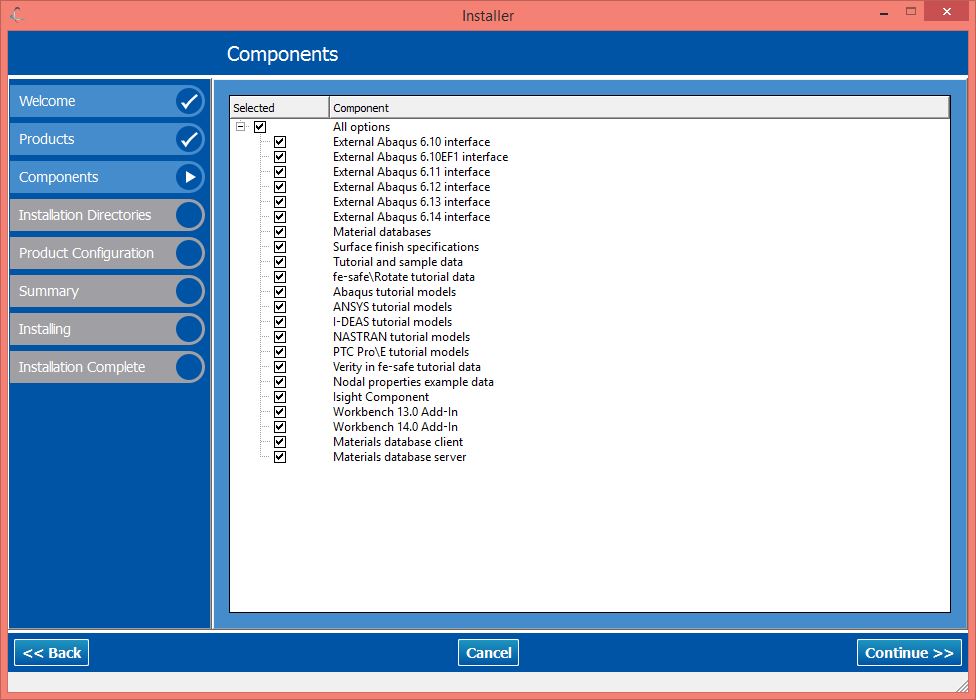
- Choose your installation directories and click on Continue.
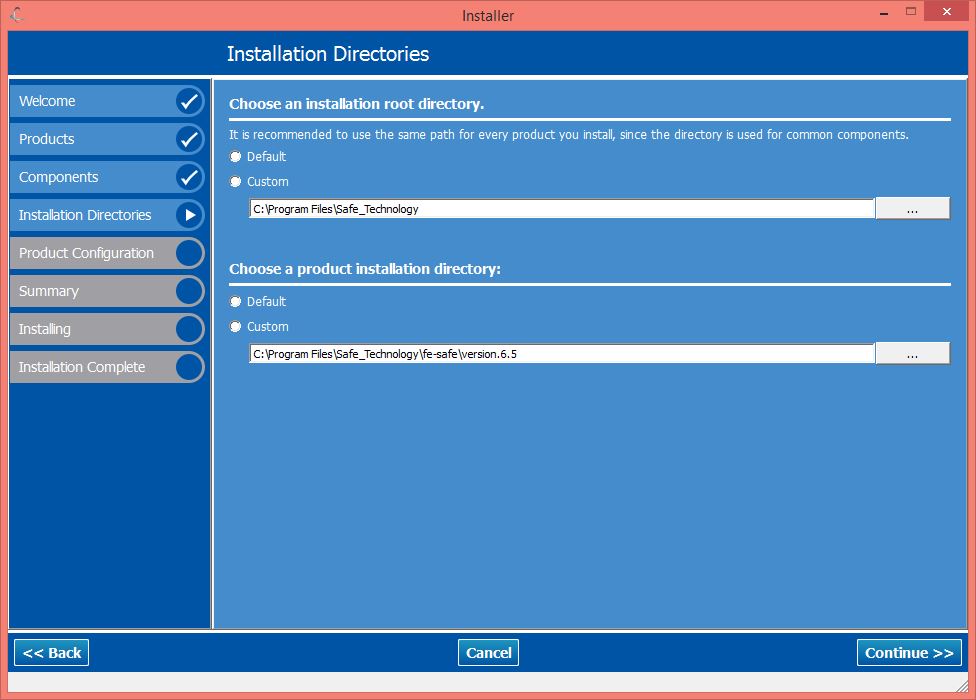
- Select your Settings directory and click on Continue.
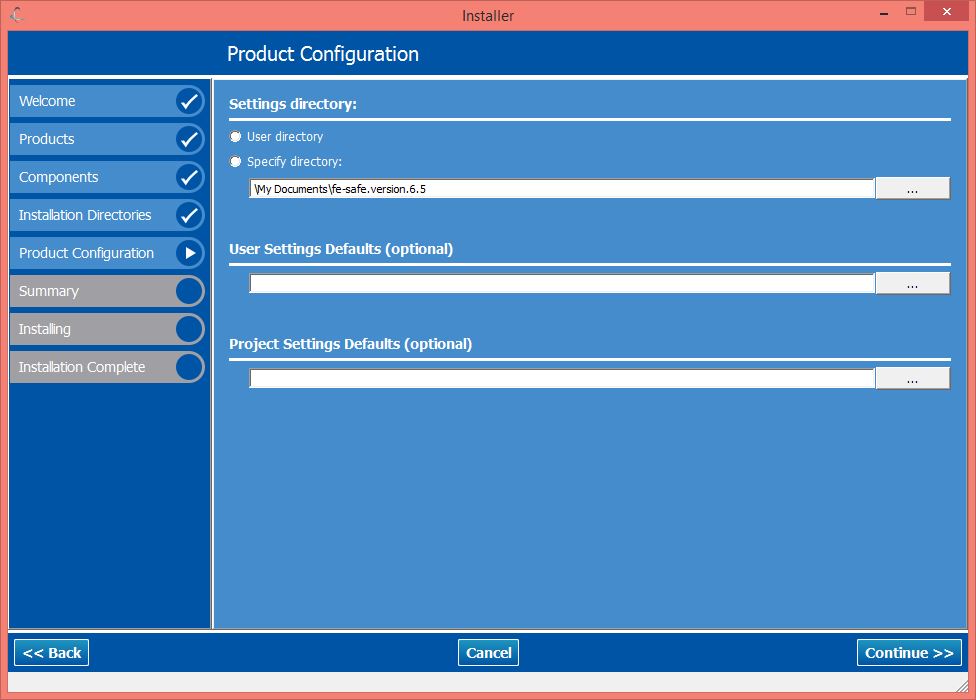
- Click on Continue.
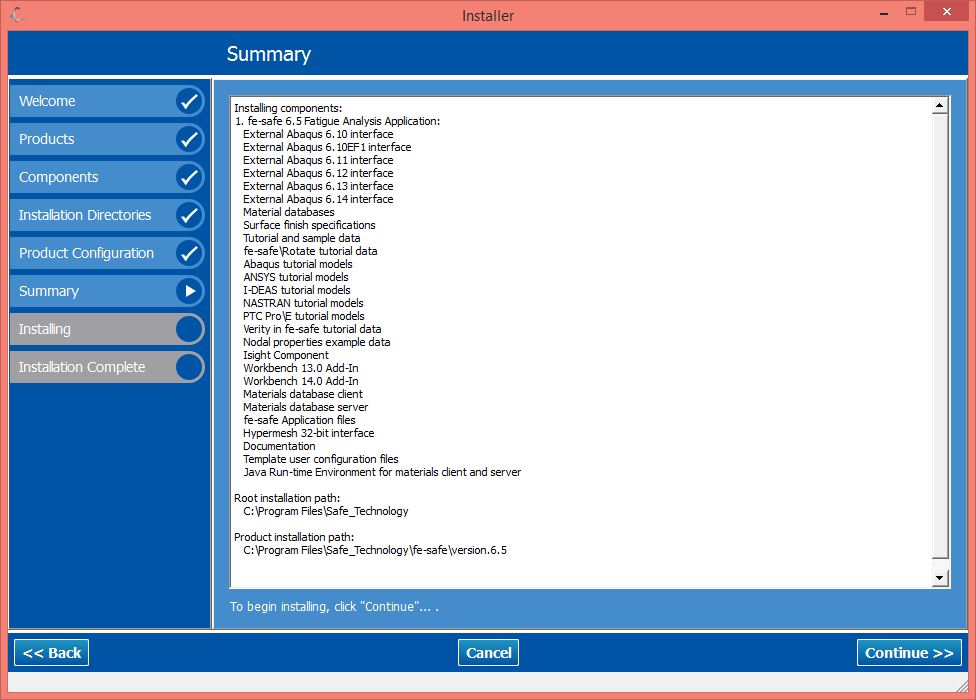
- Your installation will begin and will take several minutes.
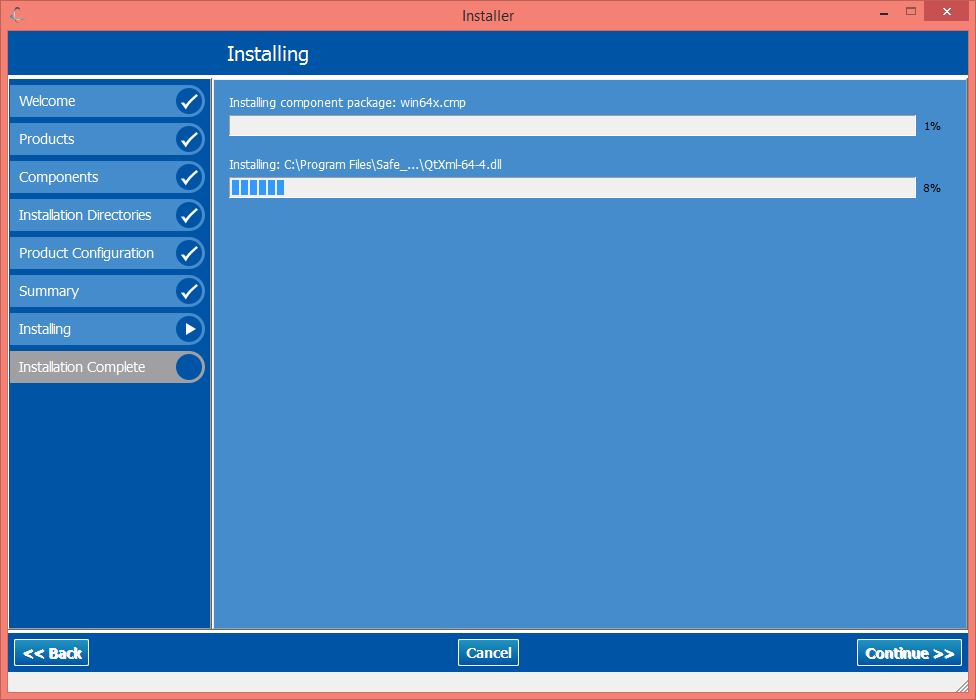
- Click on Finish.
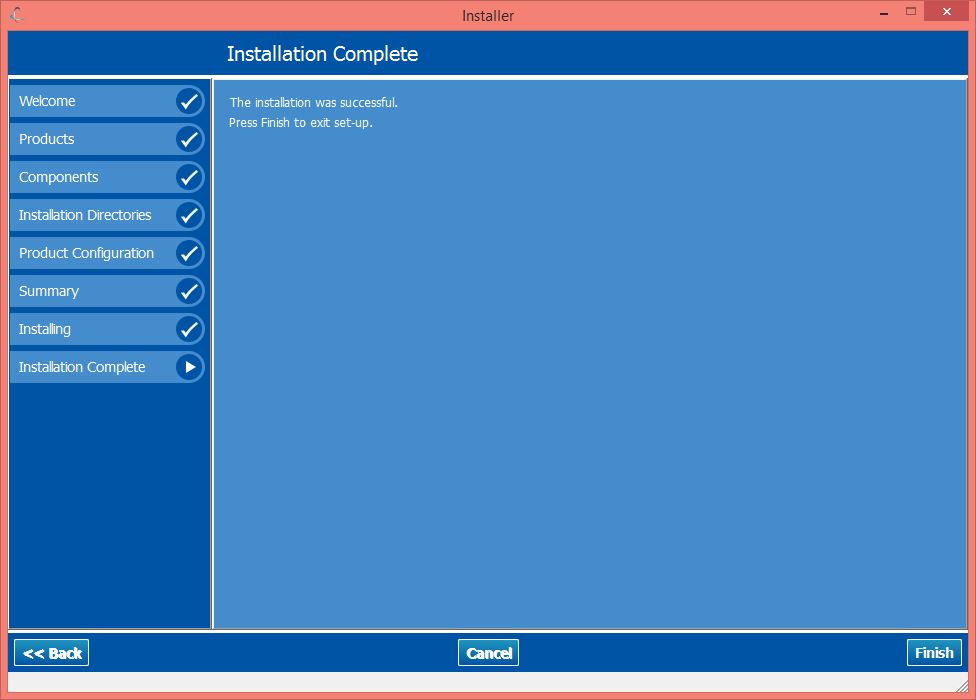
- You are new ready to use fe-safe. Remember, if you are using fe-safe via wireless or an off campus network connection you will need to use the VPN software.
.

